How to fix Rainbow Six Siege server connection error code 3-0x0001000b?
Rainbow Six Siege is an exciting competitive shooting game. Many players have encountered error 3-0x0001000b while playing. This is a common problem that occurs whenever the client disconnects from the server. If you see this error, maintenance is most likely ongoing. Here are a few steps to fix error 3-0x0001000b in Rainbow Six Siege.
What causes the Rainbow Six Siege Error 3-0x0001000b?
A common cause of error messages is missing or corrupted game files. This could also be due to a connection error or Ubisoft server issues. If it's a server issue, you have no choice but to wait. However, if the problem can be fixed, we'll help you. For whatever reason, this bug prevents players from logging in and participating in matches.
What's the best way to fix Rainbow Six Siege Error 3-0x0001000b?
1.Restart Computer
We often get the advice that we should restart our computer for any major problem. There’s usually no harm in trying this method first, so we will recommend this.
Switch off your computer and your Router. Disconnect the power cords and then reinsert them. Now start your Computer and check if the problem has been resolved.
2.Check Internet Connection
One of the common reasons for various R6 errors is a poor connection. If you are using a wifi connection to play, we highly recommend to use an Ethernet cable. Not only is there a high chance it will solve the Rainbow Six Siege Error 3-0x0001000b but it will almost certainly improve your playing experience.
3.Install GearUP Booster to deal with all network problem.
If the game servers are functioning properly, the error code 3-0x0001000b in Rainbow Six Siege is likely due to network-related issues on the player's side. Factors such as network congestion, packet loss, and high ping can hinder the connection with the game servers. To address this, an effective solution is to install GearUP Booster, a dedicated tool for network boosting in gaming.
GearUP Booster offers several advantages for resolving the Rainbow Six Siege error code 3-0x0001000b:
- Effective Error Code Resolution: GearUP Booster is specifically designed to address network-related issues in online games, including the error code 3-0x0001000b in Rainbow Six Siege.
- Flexible Subscription Plans: GearUP Booster provides flexible subscription options to suit different gaming needs. Whether you prefer monthly, quarterly, or annual plans, you can choose the subscription duration that works best for you.
- Affordable Pricing with Excellent Results: Despite its powerful network acceleration capabilities, GearUP Booster offers affordable pricing options.
- Free Trial: To ensure customer satisfaction, GearUP Booster offers a free trial period. This allows you to experience the tool's effectiveness and determine if it resolves the error code 3-0x0001000b in Rainbow Six Siege for you.
- Exclusive Adaptive Intelligent Routing Technology: GearUP Booster utilizes advanced adaptive intelligent routing technology to find the most optimal network routes for your gaming sessions.
Step 1: Download GearUP Booster
Step 2: Search Rainbow Six Siege.
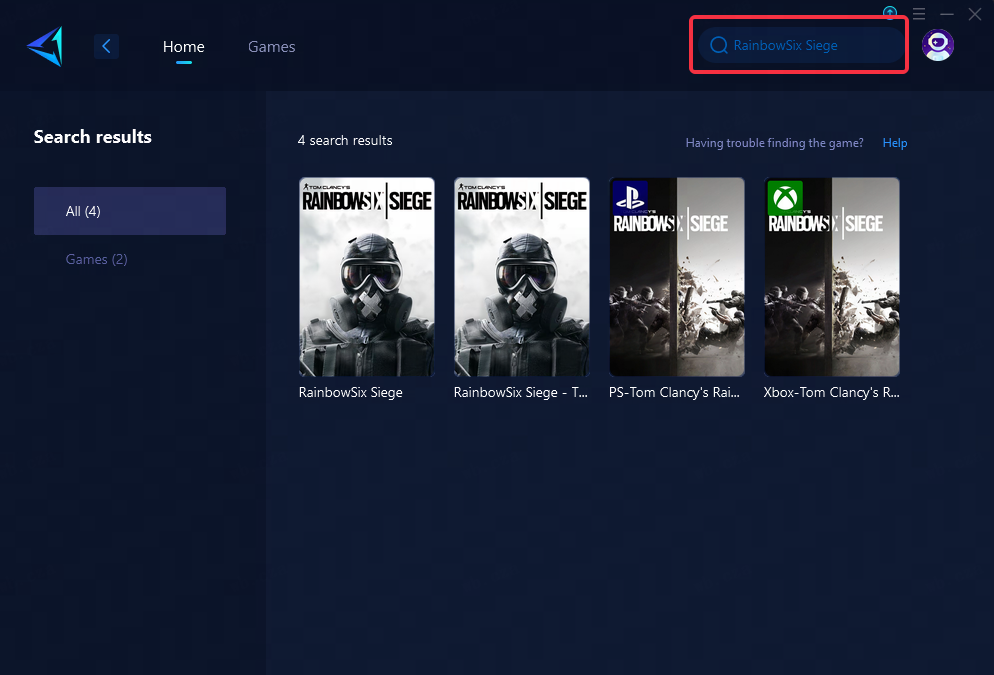
Step 3: Select Game Server and Node.
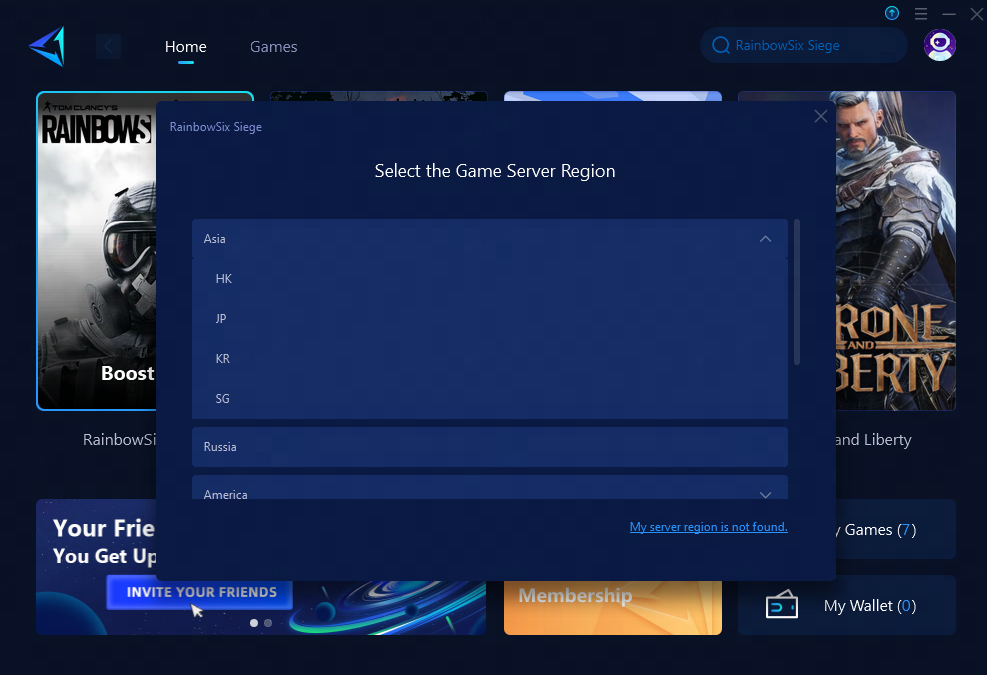
Step 4: Remember Click on the "Confirm" first, and then launch the game.
Other Methods to Solve Error Code 3-0x0001000b
Method 1: Verify Integrity of Game Files
One of the common quick fixes for any game error on Steam is to verify the integrity of game files. This step allows Steam to check for any missing or corrupted files and then re-download them. Here’s a step-by-step process on how to verify the integrity of game files.
- Open Steam library
- Right-click on the game
- Click Properties
- Go to Local files in the sidebar
- Click Verify Integrity of game files
Method 2: Change the default DNS server to Google DNS
You can also check if it's a connection issue that is causing the problem. Here’s how you can change the default DNS server to Google DNS.
- Press Windows+R button on your PC
- Enter ncpa.cpl to open the network options
- Right-click on your connection and go to properties
- Once inside properties, scroll to the IPV4 option and then click on properties.
- Under the ‘Use the following DNS server addresses’ enter the following data
- Preferred DNS server: 8.8.8.8
- Alternate DNS server: 8.8.4.4
- Click OK wherever applicable.
In summary, the Rainbow Six Siege error code 3-0x0001000b can be caused by various factors such as server issues, weak internet connections, corrupted game files, corrupted DNS caches, multiple background programs, and game packet loss. Resolving this error involves optimizing network settings, updating drivers, refreshing DNS, reinstalling the game, and closing resource-intensive applications. Additionally, utilizing tools like GearUP Booster can effectively enhance network performance and resolve the error code, ensuring a smoother and more enjoyable gaming experience in Rainbow Six Siege.


