Tom's Hardware Verdict
Asus’ new ROG keyboard, the Falchion NX, has many neat features that set it apart from the competition despite its small size. But the most impressive one, the touch panel, is a bit too sensitive.
Pros
- +
+ Smooth switches
- +
+ Adjustable feet
- +
+ Double-shot PBT keycaps
- +
+ Dedicated media keys
- +
+ Touch panel
- +
+ Wireless configuration
- +
+ Wireless Macro-key recording
Cons
- -
Cover feels impractical
- -
Blue Switches are a tad heavy for gaming
- -
Touch Panel is very sensitive
- -
Clunky RGB software
Why you can trust Tom's Hardware
Asus’ Republic of Gamers (ROG) line of products finds itself on almost every one of our Best Picks lists. It covers such a wide array of different products, which are for the most part, pretty good. Today, we’re looking at Asus’ newest ROG mechanical keyboard, the Falchion NX. This unique board features a 65 percent layout, an interesting touch panel, a neat cover, Asus’ new NX switches (although there is a Cherry version) and a price of $160. That’s a lot of capability for such a small frame, but not every feature hits the mark.
Specs Asus ROG Falchion NX
| Switches | ROG NX Blue |
| Lighting | Addressable |
| Onboard Storage | 5 profiles |
| Media Keys | Yes |
| Connectivity | USB Type-A to Type-C, 2.4 GHz wireless |
| Cable | 6-feet, braided |
| Additional Ports | N/A |
| Keycaps | Double-shot PBT |
| Software | Armoury Crate |
| Dimensions (LxWxH) | 305mm x 101mm x 38.5mm |
| Weight | 1.14 pounds |
Design



The Asus ROG Falchion NX is a 65 percent mechanical gaming keyboard that retails at $160, and while that sounds expensive for its size, it has many neat features.
Asus decided to go above and beyond with this version of the Falchion by making its very own switches in-house while taking inspiration from the most popular Cherry MX switches.
The model I received from Asus was equipped with its NX Blue switches, not Cherry MX Blue switches. I’m not going to lie; I was very skeptical about how different the NX switches would feel compared to a standard MX switch, but to my surprise, they do feel noticeably smoother, although also louder.
This is nitpicking at its finest, but Asus’ ROG line always uses funky names, like Gladius or Zephyrus, so the name “NX” for its switches is a bit disappointing.
Asus is a very big company, especially in the world of peripherals, so I expected a lot of RGB on this board, and I was somewhat disappointed. Asus Aura Creator makes using per-key RGB a nightmare, which I’ll explain more in-depth in my software section, leaving you mostly with presets. On the plus side, this is the first time I have used a keyboard that changes color depending on my GPU’s temperature. There’s also the unique ability to control RGB “thickness” here.
In this case, thickness means the width of the rainbow wave that goes across the keyboard. Nearly all RGB keyboards are equipped with brightness control but rarely a thickness setting. That is, until now. I found my preference for my RGB to sit along the lines of slim, but you can also pick normal or thick.
Unfortunately, while the RGB is bright and beautiful, the battery life with it enabled is the polar opposite. With RGB enabled, the battery on the Falchion NX will only last up to 53 hours, but without RGB, you’re looking at a whopping 450 hours. That’s to be expected, though, and 53 hours is impressive for a wireless keyboard with RGB enabled.
While the battery life with RGB enabled is not that great, there’s almost no need for a cable at all unless you’re charging the board, because remapping can be done wirelessly.
You can also record macro keys and configure RGB wirelessly. I really like this feature, because I’ve never seen a keyboard that can do so many things wirelessly.
The Falchion NX can be displayed in two ways— with or without the keyboard cover. ROG includes a keyboard cover in the package to protect the board from dust when you’re not using it, and it can be used almost as a shell when using the keyboard. While it is neat that ROG included a cover, I never thought “Oh, lemme cover my keyboard before I leave.” Even when I placed the cover underneath the keyboard, that prevented me from being able to deploy the flip-up feet. This didn’t bother me a ton because I almost never use keyboard feet, but if you prefer more of an angle when typing but you also want to keep the cover underneath the board, you’re out of luck. It’s neat that it’s there, and when placing it under your keyboard, it can give the RGB a diffused look, but it’s ultimately just one more piece to lose.
Another issue I encountered with the cover is that when you put it under the keyboard, you notice how much taller it is than the Falchion NX. This didn’t really affect typing, but it almost looks like it doesn’t fit on this keyboard.
The keycaps sitting above the switches are double-shot PBT keycaps, and they do a flawless job of letting light through. The Falchion NX’s keycaps also display the key’s secondary functions on the front of the keycaps, in case you forget what the inputs are. I’m really not a fan of the font Asus used on these keycaps, though. This is more of a personal thing, but it’s a little too gamer-y.
I couldn’t really admire any parts of the plate on the Falchion NX because of its 65 percent size, so there are no big gaps for me to peruse. However, the plate is plastic and while it would’ve been nice to see some sort of alloy, I can’t complain because I can’t really see it.
One of the biggest selling points about the Falchion NX is the touch panel on the left-hand side of the board. The touch panel is very cool, but it is also very sensitive, which I will explain in the typing experience section. But the touch panel can do many things; out of the box it’ll just control your speaker’s volume, but there are a ton of other things you can do with it, like copy and paste.
The touch panel’s LED bar also tells you the battery’s percentage by displaying green when it’s practically full, blue when it goes under 80 percent and red when it goes under 20 percent. The LED bar will also start flashing red when it goes below 20 percent and it’s not obnoxiously bright.
Thanks to its 65 percent size, the ROG Falchion NX weighs only one pound, but even though that’s a bit light, the rubber feet underneath the board did a great job keeping the Falchion NX in place.
Typing Experience on the Falchion NX

Compared to a standard MX Blue switch, the NX Blue switches feel a lot smoother, and I couldn’t hear any spring ping with them. What I could hear is just how loud the switches are; the NX Blue switches were a bit too loud for me and I felt like I couldn’t tune them out no matter what. However, the chances are that if you buy this board with the blue switches, then you’re a clicky switch fan, so you may enjoy the sound. And for what it’s worth, you can get NX Reds or NX Browns with this board instead, though I haven’t had an opportunity to test those yet.
I recently got a set of Kailh Box Navy switches on Black Friday, and because they’re also clicky, I thought it’d be interesting to see how the NX Blues compared.
Box Navy switches feature 90g springs, whereas the NX Blues feature a 65g spring. Now that my right hand has healed from an injury (long story, but I want you all to know that I’ve been reviewing through the pain), I was able to return to Monkeytype to test my typing speed.
I’d like to note that I also put the Box Navy switches in the NT68, which is another 65 percent keyboard. It isn’t surprising that I was faster with the NX Blues, with a score of 89 words per minute, whereas I got 82 words per minute using the Box Navy Switches.
Doing Monkeytype tests confirmed my thoughts about the NX switches themselves, which is that they are loud, weighted well for typing and smooth.
I don’t know why, but Asus opted to use costar stabilizers with the Falchion NX, and I hate them. This is very similar to the issue I ran into when using the NIZ WP87, where I would take the spacebar keycap and the stabilizer wire would pop out of the housing, causing frustration on my end. This was easy enough to fix, but I mess with keyboards all of the time, so the less experienced user may run into issues if they decide to remove their spacebar keycap. Of course, there was also an immense amount of stabilizer rattle here, and even though this is a flaw in my book, I have come to expect this with any mainstream mechanical keyboard.
I have very large hands (to put it into perspective, I can palm an official NBA-size basketball). That would usually be more relevant to a mouse review than a keyboard review, but the issue with my large hands has nothing to do with typing on this keyboard and more to do with the touch panel on its left-hand side. When I scroll around on my computer, I tend to hang my left pinky off of the keyboard. Normally this isn’t an issue, but with the Falchion NX, I kept accidentally touching the panel, thus accidentally adjusting my speaker’s volume.
As I said in my design section, the keycaps are composed of double-shot PBT plastic and they feel coarse, but in a good way. I can definitely see these keycaps catering to any gamer’s needs for many years, as they also do a great job of letting light in.
Besides the ear-piercing clicky switches and touch panel mishaps, Asus did a fantastic job here. There’s no spring ping, the switches feel smoother than a stock MX Blue and the keycaps are pretty easy on both the eyes and the fingers.
Gaming Experience on the Falchion NX
I mentioned in the typing section how the NX switches felt good for typing, but when it comes to gaming, the blues were a bit too heavy when I needed to be fast.
Unlike normal MX Blue switches, which have a weight of 60g, the ROG NX Blue switches have a weight of 65g, and in-game, they felt a bit too heavy to me. I do tend to lean towards heavier switches when it comes to linear switches, but with clicky and tactile switches like the NX Blues, I tend to prefer lighter springs due to the tactile bumps.
I picked a weird one this time— Pac-Man Championship Edition DX+ — because it had been a while since I had tested a keyboard with a rhythm game (this version of Pac-Man is so hectic that it counts as one, IMO). The NX Blue switches felt a bit unsuited to the quick reaction times needed here.
I also had touch bar mishaps here. When I was playing Pac-Man, I paused the game to take a break, and when I hit the escape key, I guess I accidentally hit the middle of the touch panel. This started up Spotify, which began playing music… Faith by The Weeknd, if you’re curious. When that happened, I thought, “The heck? The Weeknd is in this game?” I then remembered that I programmed the touch panel to control media, so I went to Spotify and stopped the music.
This is concerning to me, because while I wasn’t going for a personal best on Pac-Man, (I’m not even that good at it) if I were going for a high score, then the possibility of turning Spotify on in-game could really have thrown me off my groove.
Granted, you could remap the touch panel to just control your volume, or disable it entirely, but at that point, you’re just using any other 65 percent gaming keyboard.
Like the Razer Pro Type Ultra, the ROG Falchion NX comes with a little USB dongle that bumps the frequency of the board up to 2.4 GHz, but the difference between standard Bluetooth and the 2.4 GHz response wasn’t noticeable at all.
Even though the NX Blue switches were a tad heavy for gaming, they were usable and the smoothness bodes well with the overall feel. It’s good that you can get this board with NX Brown or NX Red switches, then.
Software
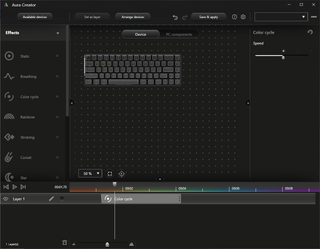
All of Asus’ ROG line has been stuffed into one piece of software called Armoury Crate…mostly. Armoury Crate is really good to use for PC hardware; I really like using it to ramp up my case fans and the like, but there’s one thing missing here, which is per-key RGB.
In order to get access to per-key RGB on the Falchion NX, you need to install Aura Creator. Aura Creator is an extension of Armoury Crate, and to me, the fact that you need to install something so simple to get per-key RGB boggles my mind.
Honestly, don’t bother with Aura Creator, because when I was trying to adjust the RGB in it, I said, “Literally, what?” Honestly, I gave up on trying to get per-key RGB because I didn’t know if I was trying to configure RGB or edit a film in Adobe After Effects. Asus, why does lighting software need to be so convoluted? I sincerely had no idea what I was doing.
There still is some hope for RGB on this keyboard, which I talked about earlier, because Armoury Crate still lets you make adjustments from thick to thin, literally.
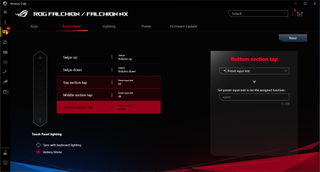
Even though the touch bar is, well, touchy, it inspired me to use macro keys with this board, which is something else you can configure with Armoury Crate. So I went ahead and set the bottom of the bar to copy and the top to paste. I didn’t really enjoy doing this… I kept accidentally adjusting my volume instead by accident. However, with enough practice, you can master this functionality and take full advantage of the touch bar.
There’s one feature in particular that I love about Armoury Crate’s touch bar functionality, and that is the preset input text feature. By using this feature, I was able to type “lol,” “ok” and “ayee” by just tapping the touch bar. I simply set the top section to “lol,” middle to “ok” and bottom to “ayee.”
Bottom Line

It’s clear that Asus wanted to do more than just make another mechanical keyboard with MX switches and some ROG-themed keycaps. The Asus Falchion NX has a multitude of neat features, like the touch panel, and even though it makes typing a bit uncomfortable, you’ve gotta respect it because it’s really cool. If you don’t hang your pinky off your keyboard like I do, I could see it coming in real handy. What impressed me the most about the Falchion NX though are the NX switches. Asus didn’t reinvent the MX Blue switch; instead, it improved it. While it is too loud for me and a bit heavy to game with, the NX Blue switch is smoother than the MX and properly lubed.
I have used a lot of different keyboards before, but most of them aren’t practical or they’re hard to get. The Asus ROG Falchion NX can provide some different features, especially with the touch panel and switches, without stealing your wallet. The Falchion NX is not perfect, especially thanks to its convoluted per-key RGB process, but there should be enough onboard settings here to keep you entertained. Asus’ new Falchion NX is overall a pretty solid mechanical keyboard, and despite its size-to-price ratio being high at$160, the design of it is unique enough to make the price fair.

Myles Goldman is a freelance writer for Tom's Hardware US. He reviews keyboards and cases.
