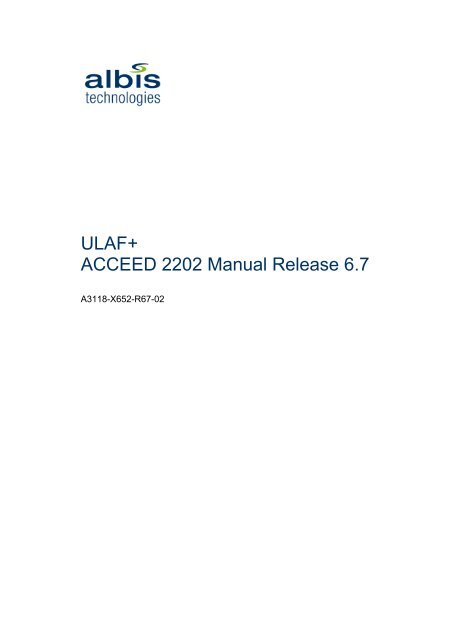ACCEED Manual 2202
ACCEED Manual 2202
ACCEED Manual 2202
Create successful ePaper yourself
Turn your PDF publications into a flip-book with our unique Google optimized e-Paper software.
ULAF+<br />
<strong>ACCEED</strong> <strong>2202</strong> <strong>Manual</strong> Release 6.7<br />
A3118-X652-R67-02
ULAF+ <strong>ACCEED</strong> <strong>2202</strong> <strong>Manual</strong><br />
Important Notice on Product Safety<br />
Elevated voltages are inevitably present at specific points in this electrical equipment.<br />
Some of the parts can also have elevated operating temperatures.<br />
Non-observance of these conditions and the safety instructions can result in personal<br />
injury or in property damage.<br />
Therefore only trained and qualified personnel may install and maintain the system.<br />
The system complies with the standard EN 60950. All equipment connected has to<br />
comply with the safety standards applicable.<br />
Copyright and Licenses<br />
The <strong>ACCEED</strong> <strong>2202</strong> contains both proprietary software and Open Source Software.<br />
The Open Source Software is licensed at no charge under the GNU General Public License (GPL)<br />
and the GNU Lesser General Public License (LGPL). This Open Source Software was written by third<br />
parties and enjoys copyright protection. One is entitled to use this Open Source Software under the<br />
conditions set out in the GPL and LGPL licenses. In the event of conflicts between Albis Technologies´<br />
license conditions and the GPL or LGPL license conditions, the GPL and LGPL conditions shall prevail<br />
with respect to the Open Source portions of the software. The GPL and LGPL conditions for <strong>ACCEED</strong><br />
<strong>2202</strong> are accessible on the Albis Technologies ULAF+ FTP server. The license conditions can also be<br />
found at the following internet websites:<br />
The GPL can be found under the following URL: http://www.gnu.org/copyleft/gpl.html<br />
The LGPL can be found under the following URL: http://www.gnu.org/copyleft/lgpl.html<br />
Copyright (C) Albis Technologies Ltd 2012<br />
Albisriederstrasse 199<br />
CH-8047 Zürich<br />
Technical modifications possible<br />
Technical specifications and features are binding only insofar as they are specifically and expressly<br />
agreed upon in a written contract.<br />
A3118-X652-R67-02<br />
2 / 297
ULAF+ <strong>ACCEED</strong> <strong>2202</strong> <strong>Manual</strong><br />
Contents<br />
1 Notes on product safety ................................................................................................................. 12<br />
1.1 Representation conventions................................................................................................. 13<br />
1.2 Product Safety...................................................................................................................... 14<br />
1.2.1 Notes on protection against laser radiation ..................................................................... 14<br />
1.3 EMC ..................................................................................................................................... 15<br />
1.4 Device handling.................................................................................................................... 16<br />
1.4.1 Electrostatic Sensitive Devices (ESD)............................................................................. 16<br />
1.4.2 Inserting/ removing plug in units...................................................................................... 16<br />
1.4.3 Stacking the desktop units............................................................................................... 16<br />
1.4.4 Disposal of equipment and units...................................................................................... 17<br />
1.5 Over voltage protection........................................................................................................ 18<br />
1.5.1 Protection of a network element ...................................................................................... 18<br />
2 Introduction..................................................................................................................................... 19<br />
2.1 ULAF+ documentation structure .......................................................................................... 20<br />
2.2 <strong>ACCEED</strong> <strong>2202</strong> <strong>Manual</strong> Structure......................................................................................... 23<br />
2.3 Representation conventions................................................................................................. 24<br />
2.3.1 <strong>ACCEED</strong> manual naming conventions............................................................................ 24<br />
2.4 ULAF+ System overview...................................................................................................... 25<br />
2.4.1 Service Interfaces ............................................................................................................ 26<br />
2.4.2 Transmission Interfaces................................................................................................... 26<br />
2.4.3 MEF Carrier Ethernet Services attributes........................................................................ 26<br />
2.4.4 Management Systems ..................................................................................................... 27<br />
2.4.5 ULAF+ Product Range..................................................................................................... 28<br />
3 Application overview....................................................................................................................... 31<br />
3.1 <strong>ACCEED</strong> <strong>2202</strong> overview...................................................................................................... 32<br />
3.1.1 Gigabit EFM fiber demarcation, transmission and aggregation unit................................ 32<br />
3.1.2 Technical data.................................................................................................................. 33<br />
3.2 Typical <strong>ACCEED</strong> <strong>2202</strong> applications..................................................................................... 34<br />
3.2.1 Business Access.............................................................................................................. 34<br />
3.2.2 Wholesale Carrier Ethernet Demarcation........................................................................ 36<br />
3.2.3 Backhaul .......................................................................................................................... 36<br />
3.3 System configurations.......................................................................................................... 37<br />
3.3.1 Mechanics........................................................................................................................ 39<br />
3.3.2 HW options ...................................................................................................................... 39<br />
3.3.3 <strong>ACCEED</strong> <strong>2202</strong> applications............................................................................................. 39<br />
3.3.4 Uplink interface ................................................................................................................ 40<br />
4 Quick Start Guide ........................................................................................................................... 42<br />
4.1 Introduction .......................................................................................................................... 43<br />
4.2 HW setup.............................................................................................................................. 44<br />
4.2.1 Central Office Setup ........................................................................................................ 44<br />
4.2.2 Remote Terminal Setup................................................................................................... 44<br />
4.2.3 Wiring............................................................................................................................... 44<br />
4.3 EFM link configuration.......................................................................................................... 45<br />
4.3.1 LCT+ installation .............................................................................................................. 45<br />
4.3.2 Remote management configuration ................................................................................ 45<br />
4.3.3 EFM-Link configuration.................................................................................................... 45<br />
5 Installation ...................................................................................................................................... 46<br />
5.1 General requirements/check list .......................................................................................... 47<br />
5.2 Power supply........................................................................................................................ 49<br />
5.2.1 Power supply to the plug in unit....................................................................................... 49<br />
5.2.2 Power supply to the desktop unit..................................................................................... 49<br />
5.3 Grounding concept............................................................................................................... 53<br />
5.4 Interfaces / pinning............................................................................................................... 54<br />
5.4.1 SHDSL interface .............................................................................................................. 55<br />
5.4.2 Ethernet interfaces (10Base-T/100Base-Tx/1000Base-Tx) ............................................ 55<br />
5.4.3 SFP slot interface ............................................................................................................ 55<br />
A3118-X652-R67-02<br />
3 / 297
ULAF+ <strong>ACCEED</strong> <strong>2202</strong> <strong>Manual</strong><br />
5.4.4 NMS interface (10/100 Base-T)....................................................................................... 56<br />
5.4.5 Clock Interface................................................................................................................. 56<br />
5.4.6 LCT serial interface.......................................................................................................... 58<br />
5.5 DIP switches ........................................................................................................................ 59<br />
5.5.1 DIP switches of Plug in units ........................................................................................... 59<br />
5.5.2 DIP switches of Desktop units ......................................................................................... 59<br />
5.6 Visual indications ................................................................................................................. 60<br />
5.7 LCT+ SW installation............................................................................................................ 62<br />
5.7.1 System requirements....................................................................................................... 62<br />
5.7.2 Installation of the Software .............................................................................................. 62<br />
5.7.3 Uninstalling the Software ................................................................................................. 69<br />
5.8 On site configuration ............................................................................................................ 72<br />
5.8.1 LCT+ ................................................................................................................................72<br />
5.8.2 <strong>ACCEED</strong> <strong>2202</strong> management access .............................................................................. 72<br />
5.8.3 SCC connections ............................................................................................................. 76<br />
5.8.4 EFM link Setup................................................................................................................. 76<br />
5.8.5 Remote Power Supply ..................................................................................................... 76<br />
5.8.6 Power over Ethernet (PoE).............................................................................................. 76<br />
5.8.7 Time settings.................................................................................................................... 78<br />
5.9 Maintenance functions ......................................................................................................... 79<br />
5.9.1 Loopback ......................................................................................................................... 79<br />
5.9.2 BER test........................................................................................................................... 79<br />
5.9.3 Switch port mirroring........................................................................................................ 79<br />
5.9.4 Trap suppression ............................................................................................................. 80<br />
6 Configuration and operation........................................................................................................... 81<br />
6.1 Management access ............................................................................................................ 82<br />
6.2 LCT+ .................................................................................................................................... 83<br />
6.2.1 Introduction ...................................................................................................................... 83<br />
6.2.2 Starting the LCT+............................................................................................................. 83<br />
6.2.3 The graphical user interface ............................................................................................ 86<br />
6.2.4 Title bar ............................................................................................................................ 87<br />
6.2.5 Menu bar.......................................................................................................................... 88<br />
6.2.6 Status bar......................................................................................................................... 97<br />
6.2.7 The Summary area .......................................................................................................... 98<br />
6.2.8 The View area................................................................................................................ 104<br />
6.2.9 The Tree area ................................................................................................................ 106<br />
6.2.10 The Table area............................................................................................................... 108<br />
7 EFMC Aggregation....................................................................................................................... 117<br />
7.1 EFM Link ............................................................................................................................ 118<br />
8 Ethernet Switch ............................................................................................................................ 119<br />
8.1 Introduction ........................................................................................................................ 120<br />
8.2 <strong>ACCEED</strong> <strong>2202</strong> switching features at a glance................................................................... 121<br />
8.3 The Building Blocks of the Ethernet switch........................................................................ 123<br />
8.4 Port Control ........................................................................................................................ 125<br />
8.4.1 Global switch port settings............................................................................................. 125<br />
8.4.2 Individual Switch Port Settings ...................................................................................... 127<br />
8.4.3 L2 Control Protocol ........................................................................................................ 133<br />
8.5 Switch Control .................................................................................................................... 135<br />
8.5.1 Forwarding Database .................................................................................................... 135<br />
8.5.2 Aging Time..................................................................................................................... 137<br />
8.5.3 Port isolation .................................................................................................................. 138<br />
8.5.4 Port mirroring ................................................................................................................. 139<br />
8.6 VLAN.................................................................................................................................. 140<br />
8.6.1 VLAN mode.................................................................................................................... 140<br />
8.6.2 VLAN Tag Naming Convention in <strong>ACCEED</strong>.................................................................. 141<br />
8.6.3 Global VLAN settings..................................................................................................... 142<br />
8.6.4 Port Based VLAN Settings............................................................................................. 154<br />
8.6.5 Tag Protocol Identifier (TPID) list – Ingress port ........................................................... 156<br />
8.6.6 Tag Protocol Identifier (TPID) list – Egress port ............................................................ 156<br />
A3118-X652-R67-02<br />
4 / 297
ULAF+ <strong>ACCEED</strong> <strong>2202</strong> <strong>Manual</strong><br />
8.7 Ethernet Switch Fault Management................................................................................... 157<br />
8.8 Ethernet Switch QoS handling ........................................................................................... 158<br />
8.8.1 Packet Classification...................................................................................................... 158<br />
8.8.2 Policing .......................................................................................................................... 162<br />
8.8.3 Queuing ......................................................................................................................... 170<br />
8.9 EVC Concept ..................................................................................................................... 178<br />
8.10 Statistics and Utilization ..................................................................................................... 179<br />
8.10.1 Introduction .................................................................................................................... 179<br />
8.10.2 Port statistics.................................................................................................................. 182<br />
8.10.3 Policy statistics............................................................................................................... 184<br />
8.10.4 QoS – Tx Queue statistics ............................................................................................. 185<br />
8.10.5 Port based metering statistics........................................................................................ 186<br />
8.10.6 EVC statistics................................................................................................................. 187<br />
8.10.7 Utilization ....................................................................................................................... 188<br />
9 Operation and Maintenance......................................................................................................... 191<br />
9.1 Link OAM............................................................................................................................ 192<br />
9.1.1 Link OAM Configuration................................................................................................. 193<br />
9.2 Service OAM ...................................................................................................................... 194<br />
9.2.8 Service OAM – Domains and Maintenance Points........................................................ 194<br />
9.2.9 Service OAM Fault Management................................................................................... 203<br />
9.2.10 Service OAM Performance Monitoring .......................................................................... 208<br />
9.3 Service Activation Test (Y.1564)........................................................................................ 225<br />
9.3.1 Measurement Principle .................................................................................................. 226<br />
9.3.2 Measurement Sequence Details.................................................................................... 227<br />
9.3.3 Format of Test Frames .................................................................................................. 229<br />
9.3.4 Test execution................................................................................................................ 230<br />
9.3.5 SAT – General configuration ......................................................................................... 231<br />
9.3.6 SAT – Configuration of the Test CoS Instances............................................................ 232<br />
9.3.7 Results ........................................................................................................................... 234<br />
9.3.8 Test Report .................................................................................................................... 236<br />
10 CES – Circuit Emulation for TDM Services .............................................................................. 238<br />
10.1 Introduction to TDM CES ................................................................................................... 240<br />
10.1.8 What is CES ?................................................................................................................ 240<br />
10.1.9 Motivation to do CES ..................................................................................................... 240<br />
10.1.10 Technical Challenges ................................................................................................ 240<br />
10.1.11 Payload Type and Encapsulation.............................................................................. 241<br />
10.1.12 CES - Functional Components and Interfaces.......................................................... 242<br />
10.1.13 CES operation principle............................................................................................. 244<br />
10.2 CES Applications with <strong>ACCEED</strong>........................................................................................ 248<br />
10.2.8 Interworking Scenario .................................................................................................... 250<br />
10.3 Configuring CES ................................................................................................................ 251<br />
10.3.1 Enabling CES and the TDM interface............................................................................ 251<br />
10.3.2 Configuring the CES parameters................................................................................... 251<br />
10.3.3 Configuring the Framer.................................................................................................. 253<br />
10.3.4 CES clock synchronization ............................................................................................ 253<br />
10.4 CES Performance Monitoring and Fault management ...................................................... 254<br />
10.4.1 TDM performance counters ........................................................................................... 254<br />
10.4.2 CES packet and jitter buffer performance ..................................................................... 255<br />
10.4.3 CES Packet Statistics .................................................................................................... 256<br />
10.4.4 CES / TDM Loopback .................................................................................................... 256<br />
10.4.5 CES Alarming ................................................................................................................ 257<br />
10.5 CES Operational Aspects .................................................................................................. 258<br />
10.5.1 Planning CES................................................................................................................. 258<br />
10.5.2 Trouble Shooting CES ................................................................................................... 258<br />
11 General Board settings............................................................................................................. 260<br />
11.1 Board – general system information .................................................................................. 261<br />
11.1.1 System Log.................................................................................................................... 261<br />
11.1.2 Ressources.................................................................................................................... 262<br />
11.1.3 Inventory ........................................................................................................................ 263<br />
A3118-X652-R67-02<br />
5 / 297
ULAF+ <strong>ACCEED</strong> <strong>2202</strong> <strong>Manual</strong><br />
11.2 Alarm configuration ............................................................................................................ 264<br />
11.2.1 Severity .......................................................................................................................... 264<br />
11.2.2 Logging .......................................................................................................................... 266<br />
11.3 Local................................................................................................................................... 267<br />
11.3.1 Information..................................................................................................................... 267<br />
11.3.2 SCC Configuration......................................................................................................... 267<br />
11.3.3 Maintenance .................................................................................................................. 267<br />
11.3.4 Time Setting................................................................................................................... 268<br />
11.3.5 Management Access ..................................................................................................... 268<br />
11.4 Synchronization.................................................................................................................. 269<br />
11.4.1 Introduction .................................................................................................................... 269<br />
11.4.2 <strong>ACCEED</strong> synchronization overview .............................................................................. 269<br />
11.4.3 Clock sources ................................................................................................................ 270<br />
11.4.4 Synchronization ports .................................................................................................... 270<br />
11.4.5 Clock source selection mechanism ............................................................................... 271<br />
11.4.6 Supported quality and priority values ............................................................................ 271<br />
11.4.7 Synchronisation input selection on LT........................................................................... 272<br />
11.4.8 Synchronization output selection on NT ........................................................................ 272<br />
11.4.9 SSM support .................................................................................................................. 273<br />
11.4.10 Synchronization Fault Management.......................................................................... 273<br />
11.4.11 Synchronization configuration ................................................................................... 273<br />
12 Troubleshooting........................................................................................................................ 277<br />
12.1 Most common troubles....................................................................................................... 278<br />
12.1.1 SHDSL startup problems ............................................................................................... 278<br />
12.2 LED indications .................................................................................................................. 279<br />
12.2.1 Power LED (1) ............................................................................................................... 279<br />
12.2.2 Alarm LED (1) ................................................................................................................ 279<br />
12.2.3 MAINT LED (1) .............................................................................................................. 280<br />
12.2.4 CLK LED (4)................................................................................................................... 280<br />
12.2.5 NMS green LED (5) ....................................................................................................... 280<br />
12.2.6 ETH Px green LED (6) and (7) ...................................................................................... 280<br />
12.2.7 SFPx LED (8) and (9) .................................................................................................... 280<br />
12.3 Alarm list............................................................................................................................. 281<br />
12.3.1 CES-AIS Alarm .............................................................................................................. 281<br />
12.3.2 CES-ARE Alarm............................................................................................................. 281<br />
12.3.3 CES-LOF Alarm............................................................................................................. 281<br />
12.3.4 CES-RAI Alarm.............................................................................................................. 281<br />
12.3.5 Clock Not Available Alarm ............................................................................................. 282<br />
12.3.6 Clock Squelched Alarm ................................................................................................. 282<br />
12.3.7 Equipment Alarm ........................................................................................................... 282<br />
12.3.8 ETH No Link Alarm ........................................................................................................ 283<br />
12.3.9 Fan Alarm (desktop only)............................................................................................... 283<br />
12.3.10 LAG-Aggregation Loss .............................................................................................. 283<br />
12.3.11 LAG-Aggregation Mismatch ...................................................................................... 283<br />
12.3.12 LAG-Partial Aggregation Loss................................................................................... 283<br />
12.3.13 LFP Alarm.................................................................................................................. 284<br />
12.3.14 LinkOAM-Critical Event Alarm................................................................................... 284<br />
12.3.15 LinkOAM-Dying Gasp Alarm ..................................................................................... 284<br />
12.3.16 LinkOAM-Invalid Peer Alarm ..................................................................................... 284<br />
12.3.17 LinkOAM-No Peer Alarm........................................................................................... 285<br />
12.3.18 PoE Fault Alarm ........................................................................................................ 286<br />
12.3.19 Power Failure Alarm.................................................................................................. 286<br />
12.3.20 Resource Shortage Alarm ......................................................................................... 286<br />
12.3.21 SOAM-AIS Alarm....................................................................................................... 286<br />
12.3.22 SOAM-Avail Objective............................................................................................... 287<br />
12.3.23 SOAM-ErrorCCM Alarm ............................................................................................ 287<br />
12.3.24 SOAM-FD Objective.................................................................................................. 287<br />
12.3.25 SOAM-FLR Threshold............................................................................................... 287<br />
12.3.26 SOAM-IFDV Objective .............................................................................................. 288<br />
A3118-X652-R67-02<br />
6 / 297
ULAF+ <strong>ACCEED</strong> <strong>2202</strong> <strong>Manual</strong><br />
12.3.27 SOAM-LCK Alarm ..................................................................................................... 288<br />
12.3.28 SOAM-RDICCM Alarm.............................................................................................. 288<br />
12.3.29 SOAM-RemoteCCM Alarm ....................................................................................... 288<br />
12.3.30 SOAM-XconCCM Alarm............................................................................................ 289<br />
12.3.31 SFP-Incompatible Alarm ........................................................................................... 289<br />
12.3.32 SFP-Missing Alarm.................................................................................................... 289<br />
12.3.33 SFP-Tx Fault Alarm................................................................................................... 289<br />
12.3.34 TDM-AIS Alarm ......................................................................................................... 290<br />
12.3.35 TDM-BER3 Alarm...................................................................................................... 290<br />
12.3.36 TDM-BER6 Alarm...................................................................................................... 290<br />
12.3.37 TDM-LFA Alarm......................................................................................................... 290<br />
12.3.38 TDM-LOS Alarm........................................................................................................ 291<br />
12.3.39 TDM-RAI Alarm ......................................................................................................... 291<br />
12.3.40 Temperature Alarm (desktop only)............................................................................ 291<br />
13 References ............................................................................................................................... 292<br />
14 Glossary.................................................................................................................................... 294<br />
A3118-X652-R67-02<br />
7 / 297
ULAF+ <strong>ACCEED</strong> <strong>2202</strong> <strong>Manual</strong><br />
Figures<br />
Figure 1-1 ESD symbol ......................................................................................................................... 16<br />
Figure 1-2 Disposal of equipment and units.......................................................................................... 17<br />
Figure 1-3 Over voltage protection........................................................................................................ 18<br />
Figure 2-1 ULAF+ system ..................................................................................................................... 25<br />
Figure 2-2 Typical ULAF+ applications ................................................................................................. 25<br />
Figure 2-3 ULAF+ LCT+ GUI ................................................................................................................ 27<br />
Figure 3-1 <strong>ACCEED</strong> <strong>2202</strong> plug in and desktop..................................................................................... 32<br />
Figure 3-2 E-LAN service (multipoint to multipoint EVC) ...................................................................... 34<br />
Figure 3-3 E-Line service (point to point EVC)...................................................................................... 35<br />
Figure 3-4 E-Tree service (rooted multipoint EVC) ............................................................................... 35<br />
Figure 3-5 <strong>ACCEED</strong> <strong>2202</strong> wholesale application.................................................................................. 36<br />
Figure 3-6 Mobile Backhaul example .................................................................................................... 36<br />
Figure 3-7 <strong>ACCEED</strong> <strong>2202</strong> configuration examples............................................................................... 37<br />
Figure 3-8 Line / Link / Service definition .............................................................................................. 38<br />
Figure 3-9 <strong>ACCEED</strong> <strong>2202</strong> applications ................................................................................................. 40<br />
Figure 3-10 Uplink traffic concentration via MCU-S .............................................................................. 41<br />
Figure 4-1 Quick start exemplary configuration .................................................................................... 43<br />
Figure 4-2 Exemplary configuration wiring ............................................................................................ 44<br />
Figure 4-3 LCT+ installation .................................................................................................................. 45<br />
Figure 5-1 <strong>ACCEED</strong> <strong>2202</strong> plug in unit................................................................................................... 48<br />
Figure 5-2 <strong>ACCEED</strong> <strong>2202</strong> desktop unit................................................................................................. 48<br />
Figure 5-3 Location of desktop power supply terminals and selection jumpers.................................... 50<br />
Figure 5-4 AC and DC power supply..................................................................................................... 51<br />
Figure 5-5 <strong>ACCEED</strong> <strong>2202</strong> plug in and desktop front panel interfaces and LEDs ................................. 54<br />
Figure 5-6 Subrack clock in interfaces (75 and 120 Ohm).................................................................... 57<br />
Figure 5-7 Visual signaling of the <strong>ACCEED</strong> <strong>2202</strong>................................................................................. 60<br />
Figure 5-8 <strong>ACCEED</strong> <strong>2202</strong> slow blinking LED....................................................................................... 61<br />
Figure 5-9 <strong>ACCEED</strong> <strong>2202</strong> fast blinking LED........................................................................................ 61<br />
Figure 5-10 LCT+ setup program .......................................................................................................... 62<br />
Figure 5-11 LCT+ Setup Wizard............................................................................................................ 63<br />
Figure 5-12 LCT+ components to install .............................................................................................. 63<br />
Figure 5-13 Destination folder ............................................................................................................... 64<br />
Figure 5-14 Shortcuts ............................................................................................................................ 65<br />
Figure 5-15 Completing the LCT+ Setup .............................................................................................. 65<br />
Figure 5-16 LCT+ Setup Wizard............................................................................................................ 66<br />
Figure 5-17 LCT+ previous version detected ........................................................................................ 66<br />
Figure 5-18 LCT+ components to install .............................................................................................. 67<br />
Figure 5-19 Destination folder ............................................................................................................... 68<br />
Figure 5-20 Shortcuts ............................................................................................................................ 68<br />
Figure 5-21 Completing the LCT+ Setup .............................................................................................. 69<br />
Figure 5-22 LCT+ `uninstaller` .............................................................................................................. 69<br />
Figure 5-23 Uninstall the LCT+ SW....................................................................................................... 70<br />
Figure 5-24 Uninstall options................................................................................................................. 70<br />
Figure 5-25 Uninstall complete.............................................................................................................. 71<br />
Figure 5-26 LCT+ connection via RS232 interface ............................................................................... 73<br />
Figure 5-27 example of <strong>ACCEED</strong> NMS management connections...................................................... 74<br />
Figure 5-28 Powering of CE (Customer Equipment) via PoE ............................................................... 77<br />
Figure 6-1 LCT+ Graphical User Interface ............................................................................................ 83<br />
Figure 6-2 LCT+ start dialogue.............................................................................................................. 84<br />
Figure 6-3 LCT+ Login dialogue window............................................................................................... 85<br />
Figure 6-4 LCT+ GUI............................................................................................................................. 86<br />
Figure 6-5 LCT+ window header example ............................................................................................ 87<br />
Figure 6-6 File Menu ............................................................................................................................. 88<br />
Figure 6-7 File Menu ............................................................................................................................. 88<br />
Figure 6-8 Save configuration window .................................................................................................. 89<br />
Figure 6-9 Save window........................................................................................................................ 90<br />
A3118-X652-R67-02<br />
8 / 297
ULAF+ <strong>ACCEED</strong> <strong>2202</strong> <strong>Manual</strong><br />
Figure 6-10 Open window ..................................................................................................................... 91<br />
Figure 6-11 Load configuration window ................................................................................................ 92<br />
Figure 6-12 Options Menu..................................................................................................................... 92<br />
Figure 6-13 Preview mode .................................................................................................................... 93<br />
Figure 6-14 LCT+ Preview mode .......................................................................................................... 94<br />
Figure 6-15 Connection option .............................................................................................................. 94<br />
Figure 6-16 Confirmation options .......................................................................................................... 95<br />
Figure 6-17 Alarm log clear warning ..................................................................................................... 95<br />
Figure 6-18 Logging options.................................................................................................................. 95<br />
Figure 6-19 Trap Log example .............................................................................................................. 96<br />
Figure 6-20 Export................................................................................................................................. 96<br />
Figure 6-21 Help Menu.......................................................................................................................... 97<br />
Figure 6-22 LCT+ About Window .......................................................................................................... 97<br />
Figure 6-23 LCT+ window bottom detail example................................................................................. 97<br />
Figure 6-24 LCT+ progress bar example .............................................................................................. 97<br />
Figure 6-25 LCT+ preview mode active ................................................................................................ 97<br />
Figure 6-26 LCT+ Areas........................................................................................................................ 98<br />
Figure 6-27 Connection dialogue .......................................................................................................... 99<br />
Figure 6-28 User Management dialogue............................................................................................... 99<br />
Figure 6-29 Download dialogue .......................................................................................................... 100<br />
Figure 6-30 Open download file .......................................................................................................... 101<br />
Figure 6-31 Download OK................................................................................................................... 101<br />
Figure 6-32 Download progress bar.................................................................................................... 101<br />
Figure 6-33 Download finished............................................................................................................ 102<br />
Figure 6-34 Remote download dialogue ............................................................................................. 102<br />
Figure 6-35 Rack view......................................................................................................................... 104<br />
Figure 6-36 Ethernet view ................................................................................................................... 106<br />
Figure 6-37 <strong>ACCEED</strong> <strong>2202</strong> Tree view ................................................................................................ 107<br />
Figure 6-38 Table tabs ........................................................................................................................ 108<br />
Figure 6-39 Table area example ......................................................................................................... 109<br />
Figure 6-40 Configuration example ..................................................................................................... 110<br />
Figure 6-41 Fault / Alarms................................................................................................................... 111<br />
Figure 6-42 Alarm Log......................................................................................................................... 111<br />
Figure 6-43 Fault / Maintenance ......................................................................................................... 112<br />
Figure 6-44 Fault / SOAM.................................................................................................................... 113<br />
Figure 6-45 Configuration example <strong>ACCEED</strong> <strong>2202</strong>............................................................................ 114<br />
Figure 6-46 Configuration / Summary ................................................................................................. 115<br />
Figure 8-1 Ethernet switch building blocks.......................................................................................... 123<br />
Figure 8-2 Local and remote switch view with LCT+........................................................................... 124<br />
Figure 8-3 Building block – port control............................................................................................... 125<br />
Figure 8-4 Overview switch ports <strong>ACCEED</strong> <strong>2202</strong> CM (plug-in) and CS (desktop) device ................. 125<br />
Figure 8-5 Global switch port settings ................................................................................................. 126<br />
Figure 8-6 Individual switch port settings ............................................................................................ 127<br />
Figure 8-7 Link Failure Propagation example ..................................................................................... 131<br />
Figure 8-8 LAG configuration .............................................................................................................. 132<br />
Figure 8-9 Building block – switch control........................................................................................... 135<br />
Figure 8-10 <strong>ACCEED</strong> - VLAN learning modes.................................................................................... 135<br />
Figure 8-11 <strong>ACCEED</strong> MAC address Table (VLAN aware mode) ....................................................... 136<br />
Figure 8-12 port isolation..................................................................................................................... 138<br />
Figure 8-13 port mirroring example ..................................................................................................... 139<br />
Figure 8-14 Building block – VLAN ..................................................................................................... 140<br />
Figure 8-15 <strong>ACCEED</strong> <strong>2202</strong> VLAN manipulation scenarios................................................................ 141<br />
Figure 8-16 Egress Tagging Mode: - (Discard)................................................................................... 144<br />
Figure 8-17 Egress Tagging Mode: Untagged .................................................................................... 145<br />
Figure 8-18 Egress Tagging Mode: Add Primary Tag......................................................................... 146<br />
Figure 8-19 Egress Tagging Mode: Primary Tag Only........................................................................ 147<br />
Figure 8-20 Egress Tagging Mode: Secondary Tag Only................................................................... 148<br />
Figure 8-21 Egress Tagging Mode: Remove Outer Tag ..................................................................... 149<br />
Figure 8-22 Egress Tagging Mode: Inner Primary, Outer Secondary................................................. 150<br />
A3118-X652-R67-02<br />
9 / 297
ULAF+ <strong>ACCEED</strong> <strong>2202</strong> <strong>Manual</strong><br />
Figure 8-23 Egress Tagging Mode: Inner Secondary, Outer Primary................................................. 151<br />
Figure 8-24 VLAN DB example ........................................................................................................... 152<br />
Figure 8-25 Packet flow process: Service/Queuing ............................................................................ 158<br />
Figure 8-26 Layer2 packet description ................................................................................................ 158<br />
Figure 8-27 Layer3/4 packet description ............................................................................................. 159<br />
Figure 8-28 Rules: Packet Classification............................................................................................. 160<br />
Figure 8-29 color unaware: Single Rate, Three colors........................................................................ 163<br />
Figure 8-30 color unaware: Two Rate, Three colors........................................................................... 163<br />
Figure 8-31 color aware: Single Rate, Three colors............................................................................ 164<br />
Figure 8-32 color aware: Two Rate, Three colors............................................................................... 164<br />
Figure 8-33 Bandwidth Profile ............................................................................................................. 165<br />
Figure 8-34 Ingress Service ................................................................................................................ 166<br />
Figure 8-35 Ingress Port Service Assignment..................................................................................... 168<br />
Figure 8-36 Egress Service................................................................................................................. 168<br />
Figure 8-37 Egress Port Service Assignment ..................................................................................... 170<br />
Figure 8-38 Trust mode, port CoS and port remark defaults .............................................................. 172<br />
Figure 8-39 QoS port profile................................................................................................................ 172<br />
Figure 8-40 Ingress CoS profiles......................................................................................................... 173<br />
Figure 8-41 Ingress DSCP profiles...................................................................................................... 174<br />
Figure 8-42 Ingress service profiles .................................................................................................... 175<br />
Figure 8-43 Ingress yellow frame profiles ........................................................................................... 175<br />
Figure 8-44 Egress queue parameter profile....................................................................................... 176<br />
Figure 8-45 Egress queue profile and DEI remark.............................................................................. 176<br />
Figure 8-46 Egress queue parameters................................................................................................ 177<br />
Figure 8-47 Egress port shaping ......................................................................................................... 177<br />
Figure 8-48 Statistics Overview........................................................................................................... 179<br />
Figure 9-1: Ethernet OAM Layers ....................................................................................................... 194<br />
Figure 9-2 Service OAM definitions..................................................................................................... 194<br />
Figure 9-3 Service OAM example ....................................................................................................... 195<br />
Figure 9-4 Service OAM maintenance levels...................................................................................... 196<br />
Figure 9-5 Service OAM – MEP orientation ........................................................................................ 196<br />
Figure 9-6 Service OAM – Linktrace Replies ...................................................................................... 207<br />
Figure 9-7 Two-way vs. one-way measurement ................................................................................. 208<br />
Figure 9-8 Service OAM – PM session and responder principle ........................................................ 209<br />
Figure 9-9 Service OAM – Round trip delay measurement principle.................................................. 211<br />
Figure 9-10 Service OAM – Delay Measurement Bin ......................................................................... 212<br />
Figure 9-11 Service OAM – Inter-frame delay variation measurement principle ................................ 214<br />
Figure 9-12 Service OAM – Frame loss ratio (FLR) measurement principle ...................................... 221<br />
Figure 9-13 Service OAM – Availability definition ............................................................................... 223<br />
Figure 9-14 Service Activation Test example...................................................................................... 225<br />
Figure 9-15 Service Activation Test Principle...................................................................................... 226<br />
Figure 9-16 SAT sequence.................................................................................................................. 227<br />
Figure 9-17 Service Activation Test example...................................................................................... 231<br />
Figure 9-18 SAT Test CoS Instance ................................................................................................... 232<br />
Figure 9-19 SAT Results ..................................................................................................................... 234<br />
Figure 9-20 SAT Test Report .............................................................................................................. 236<br />
Figure 10-1 CES standards overview.................................................................................................. 239<br />
Figure 10-2 The CES principle ............................................................................................................ 240<br />
Figure 10-3 Structure of the CES Control Word.................................................................................. 242<br />
Figure 10-4 CES functional components............................................................................................. 243<br />
Figure 10-5 Format of CESoETH and CESoMPLS frames................................................................. 244<br />
Figure 10-6 CES operation overview .................................................................................................. 245<br />
Figure 10-7 <strong>ACCEED</strong> <strong>2202</strong> – CES Application Overview................................................................... 249<br />
Figure 10-8 <strong>ACCEED</strong> CES Network ................................................................................................... 250<br />
Figure 10-9 CES Alarm locations ........................................................................................................ 257<br />
Figure 11-1 Clock sources example.................................................................................................... 270<br />
Figure 11-2 LT Synchronization .......................................................................................................... 272<br />
Figure 11-3 NT Synchronization.......................................................................................................... 272<br />
Figure 11-4 Synchronization configuration model............................................................................... 273<br />
A3118-X652-R67-02<br />
10 / 297
ULAF+ <strong>ACCEED</strong> <strong>2202</strong> <strong>Manual</strong><br />
Figure 12-1 <strong>ACCEED</strong> <strong>2202</strong> LEDs ....................................................................................................... 279<br />
A3118-X652-R67-02<br />
11 / 297
ULAF+ 1 - Notes on product safety <strong>ACCEED</strong> <strong>2202</strong> <strong>Manual</strong><br />
1<br />
Notes on product safety<br />
This chapter contains very important information such as product safety,<br />
EMC, handling of the equipment and over voltage protection.<br />
A3118-X652-R67-02<br />
12 / 297
ULAF+ 1 - Notes on product safety <strong>ACCEED</strong> <strong>2202</strong> <strong>Manual</strong><br />
1.1 Representation conventions<br />
This manual uses different types of indications to make you aware of product safety:<br />
Information<br />
<br />
Warning<br />
Information gives useful notes which pertain to particular situations and specifically draw<br />
the reader’s attention to them. Information will be highlighted in the text using an<br />
information symbol.<br />
Warnings give important information, which it is vital to follow to prevent damage.<br />
Warnings will be highlighted in the text using a warning symbol.<br />
Other symbols not related to product safety are defined in chapter 2.3.<br />
A3118-X652-R67-02<br />
13 / 297
ULAF+ 1 - Notes on product safety <strong>ACCEED</strong> <strong>2202</strong> <strong>Manual</strong><br />
1.2 Product Safety<br />
It is inevitable that in electrical systems certain parts of the equipment will be powered. During<br />
operation parts of the product may get very hot.<br />
Ignoring this and the warnings given can result in personal injury or in damage to property/<br />
environment.<br />
Before opening the <strong>ACCEED</strong> desktop unit interrupt the power feed and also disconnect all<br />
interface connectors. You have to guarantee easy access to the main socket.<br />
All work on the open unit may only be performed by authorized personal (maintenance staff).<br />
Considerable danger (electric shock, fire) for maintenance staff and the user can be harmed with<br />
unauthorized opening of or improper work on the unit.<br />
A prerequisite is that all connected devices also meet these requirements.<br />
Non-adherence to specifications or modifications to setup (for example, the use of SFP modules not<br />
approved for this product) can lead to violation of security provisions. This would invalidate the<br />
Declaration of Conformity. Liability for any associated problems then lies with the person responsible<br />
for the modifications or for non-adherence to specifications.<br />
1.2.1 Notes on protection against laser radiation<br />
Normal operation<br />
Only class1 SFPs shall be used<br />
Dangerous fault<br />
The <strong>ACCEED</strong> unit corresponds to the Laser class 1 for all disturbances.<br />
A3118-X652-R67-02<br />
14 / 297
ULAF+ 1 - Notes on product safety <strong>ACCEED</strong> <strong>2202</strong> <strong>Manual</strong><br />
1.3 EMC<br />
The EC declaration of conformity for the product is met when the installation and cabling is carried out<br />
in compliance with the instructions in the ULAF+ <strong>ACCEED</strong> <strong>2202</strong> <strong>Manual</strong> (chapter 5). Where<br />
necessary, project specific documents should be taken into account.<br />
Deviations from the specifications or irregular installation modifications (e.g. the use of cable types<br />
with a lower shielding mass), can lead to violations to the EC protection requirements. In such cases<br />
the declaration of conformity will be invalidated. Responsibilities for any problems that may occur<br />
thereafter then lie with the person responsible for deviating from the specifications.<br />
A3118-X652-R67-02<br />
15 / 297
ULAF+ 1 - Notes on product safety <strong>ACCEED</strong> <strong>2202</strong> <strong>Manual</strong><br />
1.4 Device handling<br />
1.4.1 Electrostatic Sensitive Devices (ESD)<br />
Figure 1-1 ESD symbol<br />
Units that bear the ESD symbol are equipped with electrostatic sensitive units, i.e. the<br />
appropriate safety precautions must be kept while handling these units.<br />
A wrist band must always be worn when unpacking, packing, touching, removing or inserting units<br />
bearing the ESD symbol, see Figure 1-1. This wrist band must be grounded while working with these<br />
ULAF+ units. This will ensure that components sensitive to electrostatic discharge are not damaged.<br />
Basically the conductor tracks or components on the units may not be touched. The units may only be<br />
held by the edges.<br />
Once they have been removed, place the units in the conductive plastic envelope provided and then<br />
store them or dispatch them special transport cases bearing ESD symbol.<br />
To avoid further damage, defective units are to be handled with as much care as new units.<br />
Units located in an enclosed, unopened housing are always protected.<br />
European Standard EN50082-1 contains information on correct handling of electrostatic sensitive<br />
devices.<br />
1.4.2 Inserting/ removing plug in units<br />
The plug in units can be removed and inserted while the power is on.<br />
To remove units release the screws on the front plate and then remove the unit<br />
To mount plug in units insert the plug in units into the shelf and then tighten the screws on the front<br />
plate.<br />
If neither the ULAF+ desktop unit nor the terminal device is earthed, prevent electrostatic<br />
discharge by connecting the terminal device before switching on the ULAF+ desktop unit.<br />
1.4.3 Stacking the desktop units<br />
Because of the generated heat you may stack the desktop units only in a room with a<br />
temperature of 20 degrees.<br />
It is recommended using the “subrack 19” for max. 8 desktop units” to accommodate<br />
multiple desktop models.<br />
This subrack provides space for 8 desktop models included their enclosure. Ordering<br />
number: C107-A124-B106.<br />
A3118-X652-R67-02<br />
16 / 297
ULAF+ 1 - Notes on product safety <strong>ACCEED</strong> <strong>2202</strong> <strong>Manual</strong><br />
1.4.4 Disposal of equipment and units<br />
Figure 1-2 Disposal of equipment and units<br />
The disposal of all electrical and electronic products should be done separately from the municipal<br />
waste stream via designated collection facilities appointed by the government or the local authorities.<br />
The correct disposal and separate collection of the old equipment will help prevent potential negative<br />
consequences for the environment and human health. It is a precondition for reuse and recycling of<br />
used electrical and electronic equipment.<br />
For more detailed information about disposal of the old equipment, please contact your Albis<br />
Technologies Ltd partner.<br />
A3118-X652-R67-02<br />
17 / 297
ULAF+ 1 - Notes on product safety <strong>ACCEED</strong> <strong>2202</strong> <strong>Manual</strong><br />
1.5 Over voltage protection<br />
BSRU<br />
Figure 1-3 Over voltage protection<br />
BSRU<br />
<strong>ACCEED</strong><br />
Figure 1-3 shows an example with a SHDSL loop with some inserted BSRUs. Over voltage (2) caused<br />
by i.e. lightning or mains can occur anywhere on the loop. For <strong>ACCEED</strong> units with fiber interfaces,<br />
these threads do not apply.<br />
1.5.1 Protection of a network element<br />
The over voltage primary protection is mandatory in connection with any ULAF+ network elements (3).<br />
Usually it is a 3-electrode-arrestor with a spark-over voltage of > 130V. When the desktop model is<br />
remote powered by 180V the spark-over voltage has to be > 200V and the desktop model shall be<br />
earthed (4). More information about the grounding concept of the <strong>ACCEED</strong> can be found in chapter<br />
5.3.<br />
A3118-X652-R67-02<br />
18 / 297
ULAF+ 2 - Introduction <strong>ACCEED</strong> <strong>2202</strong> <strong>Manual</strong><br />
2<br />
Introduction<br />
This chapter gives an overview of the ULAF+ system and the product<br />
range.<br />
A3118-X652-R67-02<br />
19 / 297
ULAF+ 2 - Introduction <strong>ACCEED</strong> <strong>2202</strong> <strong>Manual</strong><br />
2.1 ULAF+ documentation structure<br />
The ULAF+ documentation is composed of the following manuals:<br />
<strong>ACCEED</strong> manuals: contain all information relative to a specific <strong>ACCEED</strong> product: technical<br />
description, installation, configuration, operation and troubleshooting instructions.<br />
- <strong>ACCEED</strong> 1416 <strong>Manual</strong><br />
- <strong>ACCEED</strong> 1404 <strong>Manual</strong><br />
- <strong>ACCEED</strong> <strong>2202</strong> <strong>Manual</strong><br />
- <strong>ACCEED</strong> 1102/04 <strong>Manual</strong><br />
ULAF+ system documents:<br />
- Technical Description TED 4.2:<br />
The Technical Description provides an overview of the composition and function of the<br />
system, together with all its components. The descriptions of the subsystems contain<br />
detailed information about the individual submodules and the complete product overview,<br />
together with comprehensive technical data relating to the system.<br />
- Subrack V2 S3105-B128-A210 / -C210 / -C211<br />
- Operating & Maintenance Interface unit OMI SNMP<br />
- SHDSL transmission units: BSTU/QSTU/BSTU4<br />
- SHDSL regenerator BSRU<br />
- Ethernet over TDM inverse-multiplexer GTU4<br />
- Transmission unit BOTU und QOTU for optical transmission<br />
- G.703 converter unit GTU (interface converter)<br />
- Different pluggable modules (e.g. customer interface)<br />
- Technical Description TED 5.1 or newer:<br />
The Technical Description provides an overview of the composition and function of the<br />
system, together with all its components. The descriptions of the subsystems contain<br />
detailed information about the individual submodules and the complete product overview,<br />
together with comprehensive technical data relating to the system.<br />
- Subrack V3 S3118-B628-A210 / -A211<br />
- Compact Shelf, 2 HU, 2+1 slots S3118-B621-A211<br />
- Management & Controller Unit MCU<br />
- Management & Concentrator Unit MCU-S with Ethernet switch<br />
- Management & Concentrator Unit MCU-CES with Ethernet switch and Circuit<br />
Emulation Service functionality<br />
- E1 insertion unit EIU<br />
- SHDSL transmission units: BSTU/QSTU/BSTU4<br />
- SHDSL regenerator BSRU<br />
- Ethernet over TDM inverse-multiplexer GTU4<br />
- Transmission unit BOTU und QOTU for optical transmission<br />
- G.703 converter unit GTU (interface converter)<br />
- Flexible interface converter for Ethernet and data services over E1: BGTU<br />
- Different pluggable modules (e.g. customer interface)<br />
- Installation <strong>Manual</strong> IMN 4.2:<br />
The Installation <strong>Manual</strong> contains the assembly instructions for the individual system<br />
components or submodules. The IMN contains tables and illustrations with the contact pin<br />
assignments for the connectors, the settings for the address switches and operating<br />
elements, together with the module-specific alarm tables.<br />
- Subrack V2 S3105-B128-A210 / -C210 / -C211<br />
- Operating & Maintenance Interface unit OMI SNMP<br />
- SHDSL transmission units: BSTU/QSTU/BSTU4<br />
- SHDSL regenerator BSRU<br />
A3118-X652-R67-02<br />
20 / 297
ULAF+ 2 - Introduction <strong>ACCEED</strong> <strong>2202</strong> <strong>Manual</strong><br />
- Ethernet over TDM inverse-multiplexer GTU4<br />
- Transmission unit BOTU und QOTU for optical transmission<br />
- G.703 converter unit GTU (interface converter)<br />
- Different pluggable modules (e.g. customer interfaces)<br />
- Mounting devices for xDSL regenerators<br />
- Installation <strong>Manual</strong> IMN 5.1 or newer:<br />
The Installation <strong>Manual</strong> contains the assembly instructions for the individual system<br />
components or submodules. The IMN contains tables and illustrations with the contact pin<br />
assignments for the connectors, the settings for the address switches and operating<br />
elements, together with the module-specific alarm tables.<br />
- Subrack V3 S3118-B628-A210 / -A211<br />
- Compact Shelf, 2 HU, 2+1 slots S3118-B621-A211<br />
- Management & Controller Unit MCU<br />
- Management & Concentrator Unit MCU-S with Ethernet switch<br />
- Management & Concentrator Unit MCU-CES with Ethernet switch and Circuit<br />
Emulation Service Functionality<br />
- E1 insertion unit EIU<br />
- SHDSL transmission units: BSTU/QSTU/BSTU4<br />
- SHDSL regenerator BSRU / BSRU+<br />
- Ethernet over TDM inverse-multiplexer GTU4<br />
- Transmission unit BOTU und QOTU for optical transmission<br />
- G.703 transmission unit GTU (interface converter)<br />
- Flexible interface converter for Ethernet and data services over E1: BGTU<br />
- Different pluggable modules (e.g. customer interface)<br />
- Mounting steps<br />
- User <strong>Manual</strong> UMN:<br />
The User <strong>Manual</strong> describes all the procedures for the LCT which are required for<br />
operation and administration of a fully functioning system. If malfunctions occur, the<br />
<strong>Manual</strong> contains instructions showing how to restore the system to its normal operating<br />
condition.<br />
- User <strong>Manual</strong> UMN for the Advanced Bridge and Router Module:<br />
The User <strong>Manual</strong> describes all the procedures for the LCT which are required for<br />
operation and administration of a fully functioning Advanced Bridge and Router Module. If<br />
malfunctions occur, the <strong>Manual</strong> contains instructions showing how to restore the system to<br />
its normal operating condition.<br />
- CLI Reference <strong>Manual</strong> for the Advanced Bridge and Router Module<br />
Contains a detailed description of the CLI (Command Line Interface) for the Advanced<br />
Bridge and Router Module.<br />
- CLI Reference <strong>Manual</strong> for MCU-S / MCU-CES<br />
Contains a detailed description of the CLI (Command Line Interface) of the MCU-S and<br />
MCU-CES.<br />
AccessIntegrator documents:<br />
Documentation related to the AccessIntegrator (ULAF+ Management System (NMS)).<br />
- Installation <strong>Manual</strong> (IMN)<br />
The Installation <strong>Manual</strong> is intended for anyone involved in the installation and<br />
configuration of the AccessIntegrator. It describes the procedures for installation of a new<br />
version of the AccessIntegrator software.<br />
- Administration <strong>Manual</strong> (ADMN)<br />
The Administration <strong>Manual</strong> is intended to be used by anyone who configures the<br />
AccessIntegrator for other users. It describes the tasks which must be performed in order<br />
to guarantee trouble-free and reliable management of the network elements using the<br />
AccessIntegrator.<br />
- Operation <strong>Manual</strong> (OMN)<br />
Intended for use by anyone who uses AccessIntegrator to monitor and maintain network<br />
elements.<br />
A3118-X652-R67-02<br />
21 / 297
ULAF+ 2 - Introduction <strong>ACCEED</strong> <strong>2202</strong> <strong>Manual</strong><br />
Download Manager documents:<br />
Documentation related to the Download Manager, a SW application running on a PC capable<br />
of automatically download all units in a Subrack and the corresponding regenerators and NT<br />
devices. The Download Manager is integrated in the AccessIntegrator.<br />
- User <strong>Manual</strong> UMN:<br />
The User <strong>Manual</strong> describes how to operate the download manager.<br />
A3118-X652-R67-02<br />
22 / 297
ULAF+ 2 - Introduction <strong>ACCEED</strong> <strong>2202</strong> <strong>Manual</strong><br />
2.2 <strong>ACCEED</strong> <strong>2202</strong> <strong>Manual</strong> Structure<br />
Chapter 1 contains very important information such as product safety, EMC, handling of the<br />
equipment and over voltage protection.<br />
Chapter 2 gives an overview of the ULAF+ system and the product family.<br />
Chapter 3 provides an overview of the <strong>ACCEED</strong> <strong>2202</strong> unit, describes typical applications and<br />
system configurations and gives an introduction to the <strong>ACCEED</strong> <strong>2202</strong> architecture. The<br />
aim of this chapter is to show the capabilities of the system and to facilitate network<br />
planning.<br />
Chapter 4 gives step by step instructions to quickly set up a typical EFM link using <strong>ACCEED</strong> <strong>2202</strong><br />
and LCT+. The chapters contain links to other chapters to get specific detailed<br />
information if necessary. The aim of this chapter is to help rapidly set up a first running<br />
configuration and get familiar with <strong>ACCEED</strong> <strong>2202</strong>.<br />
Chapter 5 gives detailed information and instructions about <strong>ACCEED</strong> <strong>2202</strong> and LCT+ installation.<br />
It contains a description of the mechanic, the power supply options, the pinning of the<br />
different interfaces, the cabling including the management access, the DIP switches and<br />
LEDs, the installation of the LCT+ and instructions about the necessary on site<br />
configurations. The aim of this chapter is to facilitate the installation of <strong>ACCEED</strong> <strong>2202</strong><br />
for different possible system configurations.<br />
Chapter 6 this chapter gives detailed information and instructions about how to configure and<br />
operate <strong>ACCEED</strong> <strong>2202</strong> and LCT+. It contains a description of both <strong>ACCEED</strong> <strong>2202</strong> and<br />
LCT+ features. It shows how to setup the desired configuration with typical examples.<br />
Further it contains a description of all the alarms and performance management<br />
counters. A special section is dedicated to the LCT+. The chapter follows the structure<br />
of the LCT+ dialogues.<br />
Chapter 7 gives an overview of the EFMC capabilities and the configuration and fault management<br />
options<br />
Chapter 8 explains the wide range of the Ethernet switch capabilities based on a building block<br />
model. This covers the switch and port control options and describes the VLAN and<br />
QoS configurations possibilities.<br />
Counter and utilization are explained.<br />
Chapter 9 gives detailed information about the different Operation and Maintenance modes. It<br />
covers Link OAM, Service OAM and Service Activation Testing.<br />
Chapter 10 explains the optional CES Interworking function of the <strong>ACCEED</strong> <strong>2202</strong> unit.<br />
Chapter 11 describes the general information and settings of the <strong>ACCEED</strong> <strong>2202</strong> unit. This covers<br />
inventory and logging information and explains how the alarm configuration is done.<br />
Management access and synchronization options for the <strong>ACCEED</strong> <strong>2202</strong> are detailed.<br />
Chapter 12 gives some practical help to quickly identify faults and solve them. The chapter contains<br />
a list of all LEDs and alarms, describing possible causes and suggesting possible<br />
solutions. The aim of this chapter is to facilitate trouble shooting.<br />
Chapter 13 contains the complete list of references.<br />
Chapter 14 contains the glossary<br />
A3118-X652-R67-02<br />
23 / 297
ULAF+ 2 - Introduction <strong>ACCEED</strong> <strong>2202</strong> <strong>Manual</strong><br />
2.3 Representation conventions<br />
This manual uses various different types of indications to highlight the following subjects:<br />
Information<br />
<br />
Warning<br />
Information gives useful notes which pertain to particular situations and specifically draw<br />
the reader’s attention to them. Information will be highlighted in the text using an<br />
information symbol.<br />
Warnings give important information, which it is vital to follow to prevent damage.<br />
Warnings will be highlighted in the text using a warning symbol.<br />
Operation via LCT+<br />
This symbol indicates LCT+ specific information about LCT+ usage.<br />
Naming Convention<br />
This symbol indicates a naming convention used in the manual, i.e. a specification about a<br />
specific terminology used in the manual.<br />
Under Construction<br />
This symbol indicates that the chapter, paragraph, table or figure is still in progress.<br />
2.3.1 <strong>ACCEED</strong> manual naming conventions<br />
<br />
Within this document to following equivalents are used:<br />
ULAF+ = product family including all ULAF+ products<br />
<strong>ACCEED</strong> = The ULAF+ Carrier Ethernet product line<br />
<strong>ACCEED</strong> 1416 = product<br />
<strong>ACCEED</strong> 1416 with 180V RPS = product option<br />
Release 6.7 = set of features, corresponding to a particular SW (LCT, LCT+, AcI) and FW<br />
(<strong>ACCEED</strong>, MCU (MCU-S/MCU-CES) version<br />
Packet = Frames<br />
Regenerator = Repeater<br />
A3118-X652-R67-02<br />
24 / 297
ULAF+ 2 - Introduction <strong>ACCEED</strong> <strong>2202</strong> <strong>Manual</strong><br />
2.4 ULAF+ System overview<br />
Figure 2-1 ULAF+ system<br />
ULAF+ is the «All-in-One Platform» to offer Ethernet and TDM services over packet or TDM networks<br />
exploiting existing copper or fiber access infrastructure.<br />
Figure 2-2 Typical ULAF+ applications<br />
ULAF+ offers the flexibility to provide versatile and comprehensive services out of the same sub rack<br />
traditional E1, data (V.35, V.36, X.21) and Ethernet services can share the same subscriber line and<br />
desktop unit.<br />
A3118-X652-R67-02<br />
25 / 297
ULAF+ 2 - Introduction <strong>ACCEED</strong> <strong>2202</strong> <strong>Manual</strong><br />
2.4.1 Service Interfaces<br />
Ethernet<br />
10/100/1000Base-T<br />
SFP’s (electrical or optical, Fast and Gigabit Ethernet)<br />
2Mbit/s E1<br />
G.703 unstructured, G.704 structured or fractional E1, ISDN PRI<br />
N x 64kBit/s serial data<br />
X.21, V.35, V.36<br />
Synchronization<br />
2MHz clock and 2Mbit/s<br />
Synchronous Ethernet (SyncE)<br />
2.4.2 Transmission Interfaces<br />
The system offers copper and fiber interfaces to utilize existing access network infrastructure.<br />
Wire pair bonding allows for fiber like speed, quality and reliability on multi pair copper access links.<br />
Regenerators in a cascading chain and built in remote feeding circuits extend the reach of high bit rate<br />
services to remote locations.<br />
Copper<br />
ETSI/ITU-T compliant with SHDSL.bis, up to 6.4 Mbps per wire pair<br />
up to 8 regenerators per wire pair<br />
bonding of up to 16 wire pairs with line protection<br />
Spectral compatibility with POTS, ISDN, HDSL, ADSL, VDSL etc.<br />
Fiber<br />
up to 1Gbit/s two or single fiber systems<br />
concurrent TDM and Ethernet transmission<br />
SFP slots allow for flexible choice of optical interfaces<br />
sub 50ms line protection with LAG<br />
2.4.3 MEF Carrier Ethernet Services attributes<br />
ULAF+ is designed to support the Carrier Ethernet Services defined by the Metro<br />
Ethernet Forum (MEF).<br />
Standardized Services<br />
E-Line, E-LAN and E-Tree Services<br />
TDM Circuit Emulation Service (CES)<br />
Scalability<br />
10/100/1000Mbit/s User Network Interfaces (UNI’s)<br />
per flow bandwidth profiles and SLA enforcement<br />
up to 64 customers per shelf, thousands of customers per network<br />
Quality of Service<br />
`Hard`-QoS - guaranteed bandwidth profile per service<br />
Minimum delay and jitter<br />
Reliability<br />
A3118-X652-R67-02<br />
26 / 297
ULAF+ 2 - Introduction <strong>ACCEED</strong> <strong>2202</strong> <strong>Manual</strong><br />
Distributed architecture, equipment redundancy<br />
Sub 50ms line- and path protection<br />
Service Management<br />
Fast and flexible service provisioning<br />
Ethernet Link- and Service-OAM<br />
2.4.4 Management Systems<br />
ULAF+ features the following servicing options:<br />
Figure 2-3 ULAF+ LCT+ GUI<br />
Local Craft Terminal (LCT+)<br />
Intuitive and easy to learn configuration and maintenance<br />
Windows operating system<br />
Element Manager for AccessIntegrator<br />
Client / server architecture<br />
same look and feel as the LCT / LCT+<br />
Windows and Solaris operating systems<br />
Cross Domain Manager (CDM) for AccessIntegrator supported<br />
CLI<br />
Command line console, Telnet and SSH<br />
Easy Management Integration, standard protocols and interfaces<br />
SNMP V1, V2c and V3<br />
(Element Manager) CORBA northbound interface for umbrella management integration<br />
Standard MIBs<br />
A3118-X652-R67-02<br />
27 / 297
ULAF+ 2 - Introduction <strong>ACCEED</strong> <strong>2202</strong> <strong>Manual</strong><br />
2.4.5 ULAF+ Product Range<br />
Subracks<br />
Subrack V3<br />
19” and ETSI rack suitable 16 + 1 slots<br />
Ethernet and TDM backplane<br />
Clock and Alarm In-/Outputs<br />
Management and traffic aggregation units<br />
SHDSL transmission units<br />
A3118-X652-R67-02<br />
Compact Shelf<br />
19” and ETSI rack or desktop use 2+1 slots or 3+0 slots<br />
Ethernet and TDM backplane<br />
Clock and Alarm In-/Outputs<br />
MCU<br />
SNMP Management Unit for<br />
local or remote control of up to<br />
64 access links<br />
Ethernet and serial interfaces<br />
MCU-S<br />
Management and Concentrator Unit with additional Carrier Ethernet<br />
Switch with 2x GbE up-links and 16x FE backplane ports<br />
MCU-CES<br />
Management and Concentrator Unit with Carrier Ethernet Switch and<br />
Circuit Emulation Service for up to 32x E1 services over packet networks<br />
BSTU<br />
SHDSL Termination Unit for 1x or 2x wire pairs (11.4Mbit/s)<br />
TDM and Ethernet interfaces<br />
Integrated Ethernet switch<br />
QSTU<br />
Quad SHDSL Termination Unit<br />
4 E1 interfaces<br />
1-, 2- or 4-wire pair mode<br />
28 / 297
ULAF+ 2 - Introduction <strong>ACCEED</strong> <strong>2202</strong> <strong>Manual</strong><br />
Optical transmission units<br />
A3118-X652-R67-02<br />
BSTU4<br />
SHDSL Termination Unit for advanced Ethernet services.<br />
4 wire pair bonding (22.8Mbit/s)<br />
4 port Ethernet switch (VLAN, CoS)<br />
BSRU/BSRU+<br />
2 wire pairs SHDSL Regenerator Unit<br />
Up to 8 BSRU cascadable<br />
Remote or local power feeding<br />
<strong>ACCEED</strong> 1102<br />
EFMC-LR (SHDSL) Ethernet Demarcation Device<br />
1x RJ45 / 2 copper wire pair SHDSL.bis (30.6 Mbit/s)<br />
4x RJ45 10/100Base-T ports, Carrier Ethernet switch<br />
2x RJ45 G.703 120/75 Ohm port for E1 or reference clock in/out (optional)<br />
<strong>ACCEED</strong> 1104<br />
EFMC-LR (SHDSL) Ethernet Demarcation Device<br />
1x RJ45 / 4 copper wire pair SHDSL.bis (61.2 Mbit/s)<br />
4x RJ45 10/100Base-T ports, Carrier Ethernet switch<br />
2x RJ45 G.703 120/75 Ohm port for E1 or reference clock in/out (optional)<br />
1x Data Module Slot for X.21, V.35, V.36 (optional)<br />
<strong>ACCEED</strong> 1404<br />
EFMC-LR (SHDSL) Ethernet Demarcation Device with<br />
1x RJ45 / 4 copper wire pair SHDSL.bis (61.2 Mbit/s)<br />
3x RJ45 10/100/1000Base-T ports, 1x SFP, Carrier Ethernet switch<br />
1x RJ45 G.703 120/75 Ohm port for E1 or reference clock in/out (optional)<br />
Power over Ethernet (optional)<br />
<strong>ACCEED</strong> 1416<br />
EFMC-LR (SHDSL) Termination Unit with<br />
Carrier Ethernet switch and bonding of up to 16 wire pairs (102.4 Mbit/s)<br />
1x RJ45 / 4 copper wire pair SHDSL.bis (61.2 Mbit/s)<br />
3x RJ45 10/100/1000Base-T ports, 1x SFP, Carrier Ethernet switch<br />
1x RJ45 G.703 120/75 Ohm port for E1 or reference clock in/out (optional)<br />
Power over Ethernet (optional)<br />
BOTU<br />
Fiber Optical Termination Unit for Ethernet and TDM services<br />
4x E1, Ethernet switch (VLAN, CoS)<br />
2x SFP module slots<br />
<strong>ACCEED</strong> <strong>2202</strong><br />
EFMF (optical) Termination Unit with Carrier Ethernet switch<br />
2x SFP module slots for protected GbE or FE services<br />
2x RJ45 10/100/1000Base-T ports<br />
1x RJ45 G.703 120/75 Ohm port for E1 or refence clock in/out (optional)<br />
Power over Ethernet (optional)<br />
29 / 297
ULAF+ 2 - Introduction <strong>ACCEED</strong> <strong>2202</strong> <strong>Manual</strong><br />
Interface converters<br />
A3118-X652-R67-02<br />
BGTU<br />
Flexible interface converter for<br />
Ethernet over E1 or fractional E1 and data over E1 services<br />
1x Dataslot module for X.21, V.35, V.36<br />
GTU4<br />
Inverse multiplexer unit for<br />
Ethernet services over TDM networks. Bundling of up to 4 E1<br />
4 port Ethernet switch<br />
EIU<br />
Quad E1 Insertion Unit for structured or unstructured E1 emulations<br />
services with MCU-CES<br />
Interface Modules<br />
Various Interface Modules<br />
(V.35, V.36, X.21, Ethernet Bridge, Ethernet Router)<br />
Clock and Alarm Module<br />
30 / 297
ULAF+ 3 - Application overview <strong>ACCEED</strong> <strong>2202</strong> <strong>Manual</strong><br />
3<br />
Application overview<br />
This chapter provides an overview of the <strong>ACCEED</strong> <strong>2202</strong> unit, describes<br />
typical applications and system configurations and gives an introduction<br />
to the <strong>ACCEED</strong> <strong>2202</strong> architecture. The aim of this chapter is to show the<br />
capabilities of the system and to facilitate network planning.<br />
A3118-X652-R67-02<br />
31 / 297
ULAF+ 3 - Application overview <strong>ACCEED</strong> <strong>2202</strong> <strong>Manual</strong><br />
3.1 <strong>ACCEED</strong> <strong>2202</strong> overview<br />
3.1.1 Gigabit EFM fiber demarcation, transmission and aggregation unit<br />
<strong>ACCEED</strong> <strong>2202</strong> supports Carrier Ethernet Services allowing the implementation of a broad variety of<br />
crucial applications on fiber lines.<br />
As Carrier Ethernet Network Interface Device (NID), <strong>ACCEED</strong> <strong>2202</strong> provides comprehensive service<br />
demarcation.<br />
Figure 3-1 <strong>ACCEED</strong> <strong>2202</strong> plug in and desktop<br />
<strong>ACCEED</strong> line card and desktop units allow the implementation of a broad variety of crucial<br />
applications in the promising field of carrier grade Ethernet.<br />
Following the successful ULAF+ product philosophy, the <strong>ACCEED</strong> EFM family has been designed to<br />
be fully compatible with the installed ULAF+ base preserving customer investment and pave the way<br />
for successful migration to Carrier Ethernet services.<br />
The desktop unit can also be deployed as standalone device connected to an aggregation- or edge<br />
switch.<br />
<strong>ACCEED</strong> <strong>2202</strong> main features<br />
Ethernet over up to 2 fiber links (bi- or unidirectional transmission)<br />
Resilience auto failover and recovery functions<br />
Flexible mapping of user traffic to Ethernet flows<br />
Carrier grade Ethernet Services with guaranteed bandwidth per flow<br />
Synchronization with SHDSL symbol clock, SyncE and 1588v2<br />
Gigabit Ethernet interfaces<br />
MSA compliant SFP slot<br />
Standard compliant 802.3ah<br />
Standard Ethernet OAM<br />
MEF standards compliant<br />
Simple provisioning by means of predefined configuration files<br />
A3118-X652-R67-02<br />
32 / 297
ULAF+ 3 - Application overview <strong>ACCEED</strong> <strong>2202</strong> <strong>Manual</strong><br />
Carrier grade Ethernet services<br />
Traffic aware switching with extended flow management allows providers to address the emerging<br />
market of premium voice and data services over Ethernet.<br />
<strong>ACCEED</strong> features a managed Gigabit Ethernet switch with up to 3 Ethernet customer ports per unit<br />
supporting E-Line, E-LAN and E-Tree services according to MEF scenarios and per flow bandwidth<br />
profiles according to MEF10.<br />
Network Synchronization<br />
For clock sensitive applications like mobile base station backhaul, synchronization is very important.<br />
<strong>ACCEED</strong> <strong>2202</strong> offers several methods to provide an accurate clock to every customer location:<br />
Synchronous Ethernet deliver accurate timing over packet based networks<br />
2MHz clock in - and output allow to connect to legacy BITS (Building Integrated Timing Supply)<br />
Automatic selection of the best available clock source, based on SSM (Synchronization Status<br />
Message)<br />
2MHz → SyncE conversion and vice versa<br />
Mechanics<br />
The <strong>ACCEED</strong> <strong>2202</strong> is available as plug in for the ULAF+ Subrack and Compact Shelf or as desktop<br />
unit. <strong>ACCEED</strong> <strong>2202</strong> fits in any location: central offices, customer premises, street cabinets and many<br />
others.<br />
Management<br />
<strong>ACCEED</strong> <strong>2202</strong> offers a rich variety of management solutions to fulfill the needs of each customer:<br />
intuitive and easy to operate graphical SW applications; standard-conform protocols; easy to integrate<br />
interfaces; fully automated «Zero Touch Provisioning» solutions. Local access as well as remote<br />
Inband- or dedicated DCN access.<br />
3.1.2 Technical data<br />
Power Supply<br />
Input Voltage<br />
Plug in version 40 to 72 VDC<br />
Desktop version 40 to 72 VDC<br />
95 to 260 VAC<br />
Power Consumption<br />
Desktop unit (without PoE) ≤ 12 W<br />
Plug in card (without PoE) ≤ 12 W<br />
Interfaces<br />
User Network Interface (UNI/NNI)<br />
2x RJ45 10/100/1000Base-T ports<br />
1x SFP slot for FE/GbE optical or electrical<br />
(1x RJ45 G.703 120/75 Ohm port for E1 or Synchronization)<br />
Management<br />
1x RJ45 serial RS232 Local Craft Terminal (LCT)<br />
1x RJ45 Ethernet 10/100Base-T DCN<br />
Physical and Environment<br />
Plug in version Double Eurocard size<br />
Desktop version (W x H x D) 272 x 47.5 x 175 mm (wall-mounting possible)<br />
Operating Temperature -5° C to +55° C at 5 to 95 % rel. humidity<br />
Safety EN 60950-1 (2011)<br />
EMC/EMF EN 300386 V1.5.1 (2010)<br />
ES 201468 V1.3.1 (2005)<br />
ITU-T K.20/K.21 (2011)<br />
ITU-T K.45 (2011)<br />
EN 300132-2 V2.1.1 (2003)<br />
EN 62479 (2010)<br />
A3118-X652-R67-02<br />
33 / 297
ULAF+ 3 - Application overview <strong>ACCEED</strong> <strong>2202</strong> <strong>Manual</strong><br />
3.2 Typical <strong>ACCEED</strong> <strong>2202</strong> applications<br />
<strong>ACCEED</strong> <strong>2202</strong> focuses on the following applications:<br />
High Speed Business Access Ethernet services (E-Line, E-LAN and E-Tree)<br />
Carrier demarcation for wholesale solutions<br />
Reliable backhaul of mobile base stations DSLAMs and PWLAN / WiMAX<br />
All kinds of utility solutions such as public services, railway, energy, industry<br />
3.2.1 Business Access<br />
High Speed Business Access Ethernet services as defined by the Metro Ethernet Forum (MEF) are<br />
fully supported by <strong>ACCEED</strong> <strong>2202</strong> :<br />
1. E-LAN service<br />
Port based<br />
Ethernet private LAN (EP-LAN)<br />
VLAN based (EVC identified by VLAN-ID)<br />
Ethernet virtual private LAN (EVP-LAN)<br />
Figure 3-2 E-LAN service (multipoint to multipoint EVC)<br />
A3118-X652-R67-02<br />
34 / 297
ULAF+ 3 - Application overview <strong>ACCEED</strong> <strong>2202</strong> <strong>Manual</strong><br />
2. E-Line service<br />
Port based<br />
Ethernet private line (EPL)<br />
VLAN based (EVC identified by VLAN-ID)<br />
Ethernet virtual private line (EVPL)<br />
Figure 3-3 E-Line service (point to point EVC)<br />
3. E-Tree service<br />
Port based<br />
Ethernet private Tree (EP-Tree)<br />
VLAN based (EVC identified by VLAN-ID)<br />
Ethernet virtual private Tree (EVP-Tree)<br />
Figure 3-4 E-Tree service (rooted multipoint EVC)<br />
A3118-X652-R67-02<br />
35 / 297
ULAF+ 3 - Application overview <strong>ACCEED</strong> <strong>2202</strong> <strong>Manual</strong><br />
3.2.2 Wholesale Carrier Ethernet Demarcation<br />
<strong>ACCEED</strong> <strong>2202</strong> best fits in any network demarcation applications thanks to its advanced functionalities<br />
such as in band management, standard compliant Link- and Service-OAM, extensive packet counters.<br />
Figure 3-5 <strong>ACCEED</strong> <strong>2202</strong> wholesale application<br />
In wholesales applications <strong>ACCEED</strong> <strong>2202</strong> can be used to provide connectivity to a third party operator<br />
(OLO) over an optical fiber allowing to fully monitor and control the service quality at the NNI interface<br />
using the extensive management and OAM functionalities of <strong>ACCEED</strong> <strong>2202</strong>.<br />
3.2.3 Backhaul<br />
<strong>ACCEED</strong> <strong>2202</strong> allows implementing reliable backhaul solutions with Gigabit Ethernet speed over<br />
optical fibers with the possibility to protect the optical fiber link with a second fiber connection.<br />
The following picture shows the backhaul of a NodeB via an active and protection link..<br />
Figure 3-6 Mobile Backhaul example<br />
A3118-X652-R67-02<br />
36 / 297
ULAF+ 3 - Application overview <strong>ACCEED</strong> <strong>2202</strong> <strong>Manual</strong><br />
3.3 System configurations<br />
The flexible <strong>ACCEED</strong> <strong>2202</strong> architecture can be utilized to implement a wide variety of configurations<br />
as shown by the following picture:<br />
Subrack to desktop (point to point with protection option, aggregation)<br />
Desktop to desktop (point to point with protection option as well as aggregation of 2 desktop units)<br />
Direct connection to aggregation network (3 rd party edge device)<br />
Figure 3-7 <strong>ACCEED</strong> <strong>2202</strong> configuration examples<br />
Optical Line<br />
A optical connection between LT and NT over single or dual fiber<br />
EFM Link<br />
A EFM connection between LT and NT over optical fiber<br />
EVC:<br />
An endpoint Ethernet tunnel that covers a couple of services<br />
Service:<br />
A endpoint to endpoint connection with defined service attributes, like dedicated<br />
bandwidth, priority (QoS) …<br />
A3118-X652-R67-02<br />
37 / 297
ULAF+ 3 - Application overview <strong>ACCEED</strong> <strong>2202</strong> <strong>Manual</strong><br />
Figure 3-8 Line / Link / Service definition<br />
A3118-X652-R67-02<br />
38 / 297
ULAF+ 3 - Application overview <strong>ACCEED</strong> <strong>2202</strong> <strong>Manual</strong><br />
3.3.1 Mechanics<br />
Both the plug in and the desktop units can be used as LT (or CM = Connection Master) and as NT (or<br />
CS = Connection Slave).<br />
3.3.2 HW options<br />
The following HW options of <strong>ACCEED</strong> <strong>2202</strong> are available:<br />
part number mechanic<br />
A3118-X652-R67-02<br />
Ethernet<br />
Synchronous<br />
Ethernet<br />
Power over<br />
Ethernet (P1)<br />
S3118-J652-E413 Plug in <br />
S3118-J652-E446 Plug in <br />
S3118-H652-E413 Desktop <br />
S3118-H652-E446 Desktop <br />
Table 1 <strong>ACCEED</strong> <strong>2202</strong> HW options<br />
The following <strong>ACCEED</strong> <strong>2202</strong> accessories are available:<br />
part number Description<br />
V3708-Z67-X17 SFP 1000 Base-SX optical 850 nm (550 m), multimode - two fibres<br />
V3708-Z67-X27 SFP 1000 Base-LX optical 1310 nm (10 km), singlemode - two fibres<br />
V3708-Z67-X37 SFP 1000 Base-T electrical (100 m)<br />
Table 2 <strong>ACCEED</strong> <strong>2202</strong> accessories<br />
Refer to [13] for the complete ULAF+ accessory list.<br />
3.3.3 <strong>ACCEED</strong> <strong>2202</strong> applications<br />
<strong>ACCEED</strong> <strong>2202</strong> can be used to realize various application. This can be a connection between<br />
<strong>ACCEED</strong> <strong>2202</strong> units (desktop or plug-in) or an <strong>ACCEED</strong> <strong>2202</strong> and 3 rd party devices.<br />
The following applications can be realized with <strong>ACCEED</strong> <strong>2202</strong>:<br />
Point to Point (PTP)<br />
Protected Point to Point (PPTP)<br />
Point to Multipoint (PTMP)<br />
Standalone (PTP or PPTP) – connection to a 3 rd party device<br />
<strong>ACCEED</strong> <strong>2202</strong> can be configured via the front panel DIP-switch to work as “Configuration Master”<br />
(CM) or “Configuration Slave” (CS). The CM controls the slave unit and provides the management<br />
access to the CS. In the standalone application the <strong>ACCEED</strong> <strong>2202</strong> unit must be configured as CM.<br />
39 / 297
ULAF+ 3 - Application overview <strong>ACCEED</strong> <strong>2202</strong> <strong>Manual</strong><br />
For the link OAM configuration please refer to chapter Fehler! Verweisquelle konnte nicht gefunden<br />
werden.<br />
The following figure shows possible configurations:<br />
Figure 3-9 <strong>ACCEED</strong> <strong>2202</strong> applications<br />
Link Aggregation Group (LAG)<br />
Link aggregation of the 2 SFP ports and the LAN ports (P1 and P2) can be utilized to double the<br />
throughput. Additionally, LAG provides redundancy if one link fails. This is utilized in the PPTP<br />
application.<br />
In case of such a link failure, the traffic transported over the remaining available link. For more<br />
information on LAG please refer to chapter 8.4.2.3<br />
3.3.4 Uplink interface<br />
There are different ways to connect the Ethernet flows of a Subrack to the carrier network in the<br />
central office:<br />
Connect each Ethernet interface to an external device<br />
Use the capabilities of <strong>ACCEED</strong> to concentrate uplink Ethernet traffic<br />
Use the MCU-S / MCU-CES unit to concentrate uplink Ethernet traffic<br />
Uplink via <strong>ACCEED</strong><br />
With the <strong>ACCEED</strong> <strong>2202</strong> unit the uplink can be realized by utilizing different physical interfaces (P1..P3<br />
or SFP1) or concentrate the entire traffic over a single interface allowing a single uplink connection.<br />
A3118-X652-R67-02<br />
40 / 297
ULAF+ 3 - Application overview <strong>ACCEED</strong> <strong>2202</strong> <strong>Manual</strong><br />
Uplink via MCU-S / MCU-CES<br />
The MCU-S / MCU-CES boards are designed to concentrate Ethernet traffic of the Subrack V3 via the<br />
backplane, eliminating the need for external cabling. The Subrack V3 has an Ethernet star topology in<br />
the backplane providing a 100Mbit/s connection between the central controller unit MCU-S / MCU-<br />
CES and each of the line card slots. The MCU-S / MCU-CES unit and the Subrack V3 are described in<br />
detail in [4].<br />
Figure 3-10 Uplink traffic concentration via MCU-S<br />
The above example shows a Subrack V3 equipped with a MCU-S and three <strong>ACCEED</strong> <strong>2202</strong> units. The<br />
MCU-S unit concentrates the traffic of the three 100bT Subrack V3 interfaces.<br />
A3118-X652-R67-02<br />
41 / 297
ULAF+ 4 - Quick Start Guide <strong>ACCEED</strong> <strong>2202</strong> <strong>Manual</strong><br />
4<br />
Quick Start Guide<br />
This section gives step by step instructions to quickly set up a typical<br />
EFM link using <strong>ACCEED</strong> <strong>2202</strong> and LCT+. The aim of this section is to<br />
get quickly to a first running configuration and familiarize with <strong>ACCEED</strong><br />
<strong>2202</strong>. You will also find the links to chapters where you get the detailed<br />
information.<br />
A3118-X652-R67-02<br />
42 / 297
ULAF+ 4 - Quick Start Guide <strong>ACCEED</strong> <strong>2202</strong> <strong>Manual</strong><br />
4.1 Introduction<br />
This chapter demonstrates how to set up an EFM link from scratch using <strong>ACCEED</strong> <strong>2202</strong>, with the help<br />
of an exemplary configuration.<br />
The exemplary EFM link consists of 2 ACCCED <strong>2202</strong> desktop units connected via optical fiber.<br />
Figure 4-1 Quick start exemplary configuration<br />
The following material is necessary to set up the exemplary link:<br />
2 x <strong>ACCEED</strong> <strong>2202</strong> desktop S3118-H652-E446<br />
1 x LCT configuration cable C195-A336-A2<br />
1 x LCT+ CD-ROM P3121-P45-A1<br />
2 x SFP 1000 Base-LX (10 km V3708-Z67-X27<br />
optical 1310 nm), single mode - two fibres<br />
Additionally the following infrastructure is necessary:<br />
1 x Laptop or PC<br />
Optical cable (two fibers)<br />
A3118-X652-R67-02<br />
43 / 297
ULAF+ 4 - Quick Start Guide <strong>ACCEED</strong> <strong>2202</strong> <strong>Manual</strong><br />
4.2 HW setup<br />
4.2.1 Central Office Setup<br />
Setup the sub rack according to the ULAF+ Installation <strong>Manual</strong> ( [2]).<br />
Equip the <strong>ACCEED</strong> <strong>2202</strong> plug in unit in the sub rack, and make sure that the DIP switch is set to the CM<br />
position (connection master)<br />
Securely fit the plug in unit in the sub rack<br />
Connect the sub rack to ground<br />
Connect the sub rack to a power source<br />
Power up the sub rack (the green power LED the <strong>ACCEED</strong> unit must be ON)<br />
4.2.2 Remote Terminal Setup<br />
Ensure the DIP switch of the desktop unit is set in the CS position (connection slave)<br />
Connect the desktops to a power source (the green power LED of both desktop units must be ON)<br />
<br />
<strong>ACCEED</strong> <strong>2202</strong> needs about 2 minutes to complete the boot process. During the boot<br />
phase all LED are flashing to indicate that the boot is in progress. During this time the unit<br />
is not in operation and cannot be managed.<br />
4.2.3 Wiring<br />
Connect the wires as indicated by the picture Figure 4-2<br />
<br />
By default the all interfaces (P1...P3, SFP, NMS and Sync) are deactivated, i.e. the alarm<br />
LEDs are always turned off. To check the correct cabling some on site configuration is<br />
necessary. See chapter 4.3.1.<br />
Figure 4-2 Exemplary configuration wiring<br />
A3118-X652-R67-02<br />
44 / 297
ULAF+ 4 - Quick Start Guide <strong>ACCEED</strong> <strong>2202</strong> <strong>Manual</strong><br />
4.3 EFM link configuration<br />
4.3.1 LCT+ installation<br />
In order to perform the configurations necessary to setup the EFM link the LCT+ is required.<br />
Start the LCT+ installer and follow the configuration procedure.<br />
Figure 4-3 LCT+ installation<br />
Further details about the LCT+ installation can be found in chapter 5.7.<br />
4.3.2 Remote management configuration<br />
As indicated in chapter 5.8.2 the exemplary set up allows the remote configuration and alarming of the<br />
<strong>ACCEED</strong> <strong>2202</strong> CS (connection slave) via LCT or NMS port of the <strong>ACCEED</strong> <strong>2202</strong> plug in (CM).<br />
For a first quick start, it is recommended to use the serial LCT interface.<br />
4.3.3 EFM-Link configuration<br />
The NNI port SFP1 of the <strong>ACCEED</strong> <strong>2202</strong> is enabled by default.<br />
Ethernet Ports<br />
In order to set up an EFM link at least one UNI port has to be enabled on the CM side and one on the<br />
CS side.<br />
The Ethernet ports P1 is enabled on the <strong>ACCEED</strong> <strong>2202</strong> units by factory default.<br />
A3118-X652-R67-02<br />
45 / 297
ULAF+ 5 - Installation <strong>ACCEED</strong> <strong>2202</strong> <strong>Manual</strong><br />
5<br />
Installation<br />
This chapter gives detailed information and instructions about <strong>ACCEED</strong><br />
<strong>2202</strong> and LCT+ installation. It contains a description of the mechanic, the<br />
power supply options, the pinning of the different interfaces, the cabling<br />
including the management access, the DIP switches and LEDs, the<br />
installation of the LCT+ and instructions about the necessary on site<br />
configurations.<br />
The aim of this chapter is to facilitate the installation of <strong>ACCEED</strong> <strong>2202</strong><br />
for a variety of possible system configurations<br />
A3118-X652-R67-02<br />
46 / 297
ULAF+ 5 - Installation <strong>ACCEED</strong> <strong>2202</strong> <strong>Manual</strong><br />
5.1 General requirements/check list<br />
This chapter describes how to install the <strong>ACCEED</strong> <strong>2202</strong> hardware components and the management<br />
software LCT+.<br />
For the installation of other ULAF+ components, such as:<br />
The 16 + 1 slot Subrack V3 (7 HU)<br />
The 16 + 1 slot Subrack V2 (8 HU)<br />
The Compact Shelf (2 HU)<br />
The Management and traffic concentrator units MCU, MCU-S and MCU-CES<br />
The Operation and Maintenance unit OMI SNMP<br />
The SHDSL regenerator BSRU<br />
And others<br />
Refer to [1] and [2].<br />
The following tasks must be carried out for each system component before/during installation:<br />
The scope of delivery and installation is complete:<br />
- Check the delivery for completeness using the delivery order.<br />
- Cabling and placement of the shelves must be checked for each individual system component<br />
using the installation instructions.<br />
- The plug in units (if any are used) must be fitted securely.<br />
- Both the external and the internal cabling are correct.<br />
The hardware is in the as-delivered state:<br />
- Check the hardware-specific settings of the plug in units<br />
- The system voltage is connected and continuously available.<br />
There is ULAF+ and, if required, AccessIntegrator documentation on site ( [9], [10], [11]).<br />
The LCT+ is installed and operational (chapter 5.7 and 6.2).<br />
<strong>ACCEED</strong> <strong>2202</strong> is the Gigabit Ethernet First Mile Fibber (EFMF) demarcation, transmission and<br />
aggregation unit of the ULAF+ system for active fiber Carrier Ethernet Access applications. Please<br />
refer to chapter 3.2<br />
<strong>ACCEED</strong> <strong>2202</strong> is available as plug in for use in 16 + 1 Subracks and in the Compact Shelf as well as<br />
desktop.<br />
A3118-X652-R67-02<br />
47 / 297
ULAF+ 5 - Installation <strong>ACCEED</strong> <strong>2202</strong> <strong>Manual</strong><br />
Figure 5-1 <strong>ACCEED</strong> <strong>2202</strong> plug in unit<br />
Figure 5-2 <strong>ACCEED</strong> <strong>2202</strong> desktop unit<br />
LCT+<br />
LCT+ is the Local Craft Terminal used to configure and operate the ULAF+ devices. LCT+ is a Java<br />
based SW application. For more details on the LCT+ please refer to chapter 6.2.<br />
A3118-X652-R67-02<br />
48 / 297
ULAF+ 5 - Installation <strong>ACCEED</strong> <strong>2202</strong> <strong>Manual</strong><br />
5.2 Power supply<br />
Power supply configurations<br />
Table 3 shows the various <strong>ACCEED</strong> <strong>2202</strong> power supply configurations:<br />
Power configuration Plug in Desktop<br />
Local power supply with 110/230 VAC - <br />
Local power supply with 48/60 VDC <br />
Table 3 power supply modes<br />
5.2.1 Power supply to the plug in unit<br />
Power is supplied to the plug in unit via the Subrack backplane. The input voltage is nominal 48 VDC or<br />
60 VDC (valid range 40 - 72 VDC).<br />
5.2.1.1 Fuses F1-F8; F10; F11<br />
The power supply is protected with fuses. More details are included in Table 4.<br />
Type of fuse Comment<br />
F11: 1AT / 125V Plug in model with PoE<br />
F10: 2AT / 125V<br />
F1-F8: 1. 25AT / 125V<br />
Table 4 Usage of fuse types<br />
The fuses have a protective function and must be replaced by fuses with exactly the same<br />
electrical specifications.<br />
5.2.2 Power supply to the desktop unit<br />
The following options are available for power supply to the desktop unit:<br />
Local power supply with 110 VAC or 230 VAC (valid range 95 – 260 VAC)<br />
Local power supply with 48 VDC or 60 VDC (valid range 40 – 72 VDC)<br />
A3118-X652-R67-02<br />
49 / 297
ULAF+ 5 - Installation <strong>ACCEED</strong> <strong>2202</strong> <strong>Manual</strong><br />
A local power supply terminals<br />
B jumper settings for local feeding (AC or DC)<br />
C jumper settings for remotely fed (only relevant for <strong>ACCEED</strong> 1416)<br />
D main earth terminal for grounding<br />
E printed circuit board<br />
F desktop case<br />
Figure 5-3 Location of desktop power supply terminals and selection jumpers<br />
Modifications to the type of supply and grounding may only be made by trained personnel.<br />
A3118-X652-R67-02<br />
50 / 297
ULAF+ 5 - Installation <strong>ACCEED</strong> <strong>2202</strong> <strong>Manual</strong><br />
5.2.2.1 Changing from AC to DC power supply<br />
You can convert the desktop unit from AC to DC supply after it has been installed. To do this, proceed<br />
as follow:<br />
1. Disconnect the power cord and also disconnect all interface cables<br />
2. Release the screws on the bottom of the unit<br />
3. Open the housing by removing the top of the unit<br />
4. Remove the power cord connector or replace the existing power cord with a battery cable<br />
5. Close the housing<br />
6. Screw the screws on the bottom of the unit into the housing<br />
<br />
The input voltage of desktop devices is monitored in order to generate a power fail alarm<br />
in case of power failure. If the input voltage drops below the threshold value (about 100V),<br />
the power fail alarm is raised. Desktops configured as ”NT“ additionally send a so-called<br />
`dying gasp` message to the LT device via transmission interface.<br />
In case of utilization of a DC power source (
ULAF+ 5 - Installation <strong>ACCEED</strong> <strong>2202</strong> <strong>Manual</strong><br />
5.2.2.4 Fuses F10; F11<br />
The power supply is protected with fuses. More details are included in Table 5.<br />
Type of fuse Equipped on…<br />
F10: 1AT / 125V Desktop unit with PoE<br />
F11: 2AT / 250V Desktop unit<br />
Table 5 Usage of fuse types<br />
The fuses have a protective function and must be replaced by fuses with exactly the same<br />
electrical specifications.<br />
A3118-X652-R67-02<br />
52 / 297
ULAF+ 5 - Installation <strong>ACCEED</strong> <strong>2202</strong> <strong>Manual</strong><br />
5.3 Grounding concept<br />
The sub rack must always be grounded.<br />
<strong>ACCEED</strong> desktops must be grounded via a cable of at least 0,75mm 2 , if remotely fed with a voltage<br />
120VDC (only applicable for SHDSL units).<br />
Grounding is done over the main earth terminal<br />
The earthing of remotely fed desktop units is mandatory, if the received voltage exceeds<br />
120VDC.<br />
The symbol located on the type label must also be made invisible (e.g. covering with<br />
adhesive paper).<br />
A3118-X652-R67-02<br />
53 / 297
ULAF+ 5 - Installation <strong>ACCEED</strong> <strong>2202</strong> <strong>Manual</strong><br />
5.4 Interfaces / pinning<br />
1<br />
A3118-X652-R67-02<br />
3 5 7<br />
9<br />
2 4 6 8<br />
Figure 5-5 <strong>ACCEED</strong> <strong>2202</strong> plug in and desktop front panel interfaces and LEDs<br />
summary LEDs:<br />
DIP switches:<br />
power (green)<br />
CS (Configuration Master) / CS<br />
1 alarm (red/yellow)<br />
2 (Configuration Slave)<br />
maintenance (yellow)<br />
LCT (Plug in only): LCT interface<br />
enable / disable<br />
3 LCT serial RS232 interface 4 2MHz/2Mbit Clock interface<br />
5<br />
Network Management System Ethernet<br />
interface<br />
6<br />
10/100/1000bT Ethernet port 1<br />
7 10/100/1000Base-T Ethernet port 2 8 SFP 1 port<br />
9 SFP 2 port<br />
54 / 297
ULAF+ 5 - Installation <strong>ACCEED</strong> <strong>2202</strong> <strong>Manual</strong><br />
5.4.1 SHDSL interface<br />
Not applicable<br />
5.4.2 Ethernet interfaces (10Base-T/100Base-Tx/1000Base-Tx)<br />
<strong>ACCEED</strong> <strong>2202</strong> has 2x RJ45 Ethernet plugs located on the front panel: P1 and P2. Depending on the<br />
HW option only one or both of these front panel interfaces are usable:<br />
Ethernet port 1 Ethernet port 2<br />
Plug in front panel backplane<br />
Desktop front panel front panel<br />
Table 6 <strong>ACCEED</strong> <strong>2202</strong> Ethernet interfaces<br />
<br />
The front connector P2 of Plug In units has no function, because this switch port is used<br />
as backplane port. Through this interface the Ethernet traffic of the Subrack V3 (or the<br />
Compact Shelf) can be aggregated by the MCU-S unit. The backplane interface cannot be<br />
used in the Subrack V2.<br />
The signals of the Ethernet interfaces depend on the interface configuration (10/100Base-T or<br />
1000Base-T). The pinning corresponds to the 802.3ab standard.<br />
Connector Pin assignment 1000Base-T 10/100Base-T PoE option (P1)<br />
1 BI_DA + Tx + PoE +<br />
2 BI_DA - Tx - PoE +<br />
3 BI_DB + Rx + PoE -<br />
4 BI_DC +<br />
5 BI_DC -<br />
6 BI_DB - Rx - PoE -<br />
7 BI_DD +<br />
8 BI_DD -<br />
Casing Ground Ground<br />
Table 7 Pin assignment of the Ethernet interfaces (P1 and P2)<br />
<br />
If necessary, send and receive data can be automatically swapped by the Ethernet Port<br />
(Configuration: Auto MDI/MDI-X or fix MDI or fix MDI-X).<br />
5.4.3 SFP slot interface<br />
A3118-X652-R67-02<br />
55 / 297
ULAF+ 5 - Installation <strong>ACCEED</strong> <strong>2202</strong> <strong>Manual</strong><br />
<strong>ACCEED</strong> <strong>2202</strong> is equipped with two MSA compliant SFP slots on the front panel.<br />
There are plenty of possibilities of different Ethernet SFPs that can be used:<br />
- FE and GbE Ethernet are supported<br />
- BiDi and triple rate SFPs are supported<br />
- SFPs with extended data block (Temperature, Rx Power, …)<br />
5.4.4 NMS interface (10/100 Base-T)<br />
<strong>ACCEED</strong> <strong>2202</strong> has a RJ45 NMS connector located on the front panel (NMS).<br />
Connector Pin assignment 10/100Base-T<br />
1 Tx +<br />
2 Tx -<br />
3 Rx +<br />
4 --<br />
5 --<br />
6 Rx -<br />
7 --<br />
8 --<br />
Casing Ground<br />
Table 8 Pin assignment of the NMS interface<br />
5.4.5 Clock Interface<br />
<strong>ACCEED</strong> <strong>2202</strong> has two clock interfaces available:<br />
The front panel clock in / out interface<br />
The Subrack clock in interface (backplane)<br />
The following table shows how these interfaces are used depending on the system configuration:<br />
clock in clock out<br />
Plug in Subrack and front panel front panel<br />
Desktop front panel front panel<br />
Table 9 clock in / out interface<br />
A3118-X652-R67-02<br />
56 / 297
ULAF+ 5 - Installation <strong>ACCEED</strong> <strong>2202</strong> <strong>Manual</strong><br />
Figure 5-6 Subrack clock in interfaces (75 and 120 Ohm)<br />
<strong>ACCEED</strong> <strong>2202</strong> front panel interface<br />
<strong>ACCEED</strong> <strong>2202</strong> has one or two RJ45 Clock input/output interface connector located on the front panel<br />
(CLOCK or TDM). A BNC connector is available using an adapter cable BNC-RJ45.<br />
Each 2 MHz or G.704 clock interface can be configured to 75 or 120 impedance via the NMS.<br />
Connector Pin<br />
Signal<br />
Description<br />
assignment<br />
120Ω 75Ω<br />
1<br />
2<br />
TxA<br />
TxB<br />
TxA<br />
Tx_SHIELD<br />
Transmit data<br />
3 Tx_SHIELD Tx_SHIELD Transmit data shield<br />
4<br />
5<br />
RxA<br />
RxB<br />
RxA<br />
Rx_SHIELD<br />
Receive data<br />
6 Rx_SHIELD Rx_SHIELD Receive data shield<br />
7 - -<br />
8 - -<br />
Shield Shield Shield Overall shield<br />
Table 10 Pin assignment of the clock interface<br />
The clock interface can be used as Input and/or Output<br />
<br />
The clock interface is available on <strong>ACCEED</strong> <strong>2202</strong> models with the SyncE option only (see<br />
Table 1).<br />
A3118-X652-R67-02<br />
57 / 297
ULAF+ 5 - Installation <strong>ACCEED</strong> <strong>2202</strong> <strong>Manual</strong><br />
5.4.6 LCT serial interface<br />
Connector Pin assignment Signal Description<br />
1 -<br />
2 -<br />
3 RxD Receive data<br />
4 TxD Transmit data<br />
5 GND Ground<br />
6 -<br />
7 -<br />
8 -<br />
Table 11 Pin assignment of the LCT serial interface<br />
The pins 1, 2, 6, 7 and 8 must not be connected<br />
The serial interface runs at the speed of 115.2 kBaud with 8 data bits, 1 start, 1 stop bit and with<br />
neither parity nor handshake.<br />
A3118-X652-R67-02<br />
58 / 297
ULAF+ 5 - Installation <strong>ACCEED</strong> <strong>2202</strong> <strong>Manual</strong><br />
5.5 DIP switches<br />
5.5.1 DIP switches of Plug in units<br />
CS/CM Switch<br />
The upper switch (CS/CM) determines the mode of the unit:<br />
right position CM Configuration Master, through this unit it is possible to fully manage the<br />
remote device/devices (default)<br />
left position CS Configuration Slave.<br />
By default the switch is in the right ”CM“ position.<br />
LCT Switch<br />
The lower switch (LCT) determines the interface used for local configuration:<br />
right position LCT Local management via LCT over serial interface on front panel<br />
left position<br />
Management access via backplane interface (respectively MCU/OMI<br />
SNMP) (default)<br />
By default the switch is in the left position (Management via MCU/OMI SNMP).<br />
5.5.2 DIP switches of Desktop units<br />
CS/CM Switch<br />
The switch (COT/RT) determines the mode of the unit:<br />
upper position COT Configuration Master, through this unit it is possible to<br />
fully manage the remote device/devices<br />
lower position RT Configuration Slave. (default)<br />
By default the switch is in the ”CM” position.<br />
A3118-X652-R67-02<br />
59 / 297
ULAF+ 5 - Installation <strong>ACCEED</strong> <strong>2202</strong> <strong>Manual</strong><br />
5.6 Visual indications<br />
<strong>ACCEED</strong> <strong>2202</strong> operating status and monitoring are indicated by LEDs on the front panel. Additional<br />
alarm signaling is provided by LEDs incorporated into some of the RJ45 sockets.<br />
1<br />
A3118-X652-R67-02<br />
3 5 7<br />
9<br />
2 4 6 8<br />
Figure 5-7 Visual signaling of the <strong>ACCEED</strong> <strong>2202</strong><br />
location LED Visual signaling Status<br />
PWR<br />
off<br />
green on<br />
no power supply<br />
power supply ok<br />
off no alarm or `warning`<br />
Alarm<br />
red on `critical` or `major` alarm<br />
yellow on `minor` alarm<br />
1<br />
off Maintenance mode not active<br />
MAINT<br />
yellow on<br />
Maintenance function active. See chapter 5.9 for a<br />
detailed list of the maintenance functions.<br />
Firmware (all members of the array) on LT and NT<br />
yellow blinking are not compatible or configuration is not supported<br />
by NT/Array<br />
off external clock signal OK or disabled<br />
4<br />
Clock red<br />
on<br />
blink slow<br />
LOS clock in (G.704)<br />
Clock not available<br />
blink fast LFA clock in (G.704)<br />
Clock yellow blink slow Clock output squelched<br />
off no connection<br />
NMS green on link up<br />
5<br />
blinking traffic (rx/tx)<br />
NMS yellow<br />
off<br />
on<br />
half duplex<br />
full duplex<br />
6,7<br />
ETH P1..3<br />
green<br />
ETH P1..3<br />
yellow<br />
off<br />
on<br />
blinking<br />
off<br />
on<br />
blinking<br />
no connection<br />
link up<br />
traffic (rx/tx)<br />
half duplex<br />
full duplex<br />
collisions<br />
8,9 SFP1 green off no connection<br />
60 / 297
ULAF+ 5 - Installation <strong>ACCEED</strong> <strong>2202</strong> <strong>Manual</strong><br />
SFP1<br />
yellow/red<br />
Table 12 <strong>ACCEED</strong> <strong>2202</strong> visual signaling<br />
on<br />
off<br />
1 sec.<br />
Figure 5-8 <strong>ACCEED</strong> <strong>2202</strong> slow blinking LED<br />
200 ms<br />
on<br />
off<br />
1 sec.<br />
200 ms<br />
Figure 5-9 <strong>ACCEED</strong> <strong>2202</strong> fast blinking LED<br />
A3118-X652-R67-02<br />
on link up<br />
blinking traffic (rx/tx)<br />
off SFP port disabled<br />
yellow on full duplex<br />
red on SFP not inserted (interface enabled)<br />
To get further help in case of installation failures see chapter 12.<br />
61 / 297
ULAF+ 5 - Installation <strong>ACCEED</strong> <strong>2202</strong> <strong>Manual</strong><br />
5.7 LCT+ SW installation<br />
This section describes installation of the LCT+ (Local Craft Terminal) software. LCT+ is a Java based<br />
SW application necessary for the management of <strong>ACCEED</strong> <strong>2202</strong>.<br />
<br />
<strong>ACCEED</strong> can also be managed with AccessIntegrator Version 5.0 and higher. Refer to [9]<br />
for information regarding the installation of AccessIntegrator.<br />
5.7.1 System requirements<br />
The following minimum system requirements must be met:<br />
HW:<br />
CPU: Pentium 4 (2 GHz) or Athlon XP (2000+) processor or higher<br />
Memory: 1GB RAM<br />
Operating system:<br />
Windows 2000<br />
Windows XP<br />
Windows Vista<br />
Windows 7<br />
For all Windows operating systems it is advisable to always use the newest available service pack.<br />
Java Runtime Environment:<br />
Java RE Version 1.5<br />
Graphics:<br />
at least 1024x768 resolution<br />
Connectivity:<br />
Serial Interface or USB with external “serial to USB” converter<br />
10/100BaseT Interface<br />
5.7.2 Installation of the Software<br />
The LCT+ SW is distributed as setup program that guides the user through the installation procedure.<br />
Figure 5-10 LCT+ setup program<br />
<br />
The installation and un-installation of the LCT+ SW requires Administrator privileges.<br />
It is advisable to install the LCT+ SW always with the same user account (e.g.<br />
Administrator) on the same system. This ensures proper de-installation and installation of<br />
the LCT+ SW.<br />
A3118-X652-R67-02<br />
62 / 297
ULAF+ 5 - Installation <strong>ACCEED</strong> <strong>2202</strong> <strong>Manual</strong><br />
5.7.2.1 First LCT+ installation<br />
To install the software, proceed as follows:<br />
1 Double click on the setup icon. The following installation dialogue is displayed<br />
Figure 5-11 LCT+ Setup Wizard<br />
2 Press `Next >` to continue with the upgrade (or `cancel` to abort the installation).<br />
Figure 5-12 LCT+ components to install<br />
A3118-X652-R67-02<br />
63 / 297
ULAF+ 5 - Installation <strong>ACCEED</strong> <strong>2202</strong> <strong>Manual</strong><br />
The installer allows to setup both the LCT+ and the legacy equipment LCT or just the LCT. The<br />
selection occurs at this stage of the installation. The installer window contains the following<br />
information:<br />
list of available components to install (1)<br />
A description of the selected component (2)<br />
The space required for the installation (3)<br />
3 Select which component to install.<br />
4 Press `Next >` to continue with the upgrade (or `cancel` to abort the installation).<br />
Figure 5-13 Destination folder<br />
5<br />
You can choose where to install the program on your computer.<br />
The following folder is suggested for the installation:<br />
C:\Program Files\Albis Technologies\LCT<br />
Choose a destination folder and press `Next >` to continue with the upgrade (or `cancel` to<br />
abort the installation).<br />
A3118-X652-R67-02<br />
64 / 297
ULAF+ 5 - Installation <strong>ACCEED</strong> <strong>2202</strong> <strong>Manual</strong><br />
Figure 5-14 Shortcuts<br />
6<br />
You can choose if shortcuts for LCT+ and/or LCT should be created on your desktop.<br />
Press `Install` to complete the installation or `Cancel` to abort the operation.<br />
Figure 5-15 Completing the LCT+ Setup<br />
A3118-X652-R67-02<br />
65 / 297
ULAF+ 5 - Installation <strong>ACCEED</strong> <strong>2202</strong> <strong>Manual</strong><br />
5.7.2.2 LCT+ Upgrade (installation of a newer SW version)<br />
If you already have a LCT+ SW installed on your computer and you want to update it with a new<br />
version, proceed as follows:<br />
1 Double click on the setup icon. The Setup Wizard is started<br />
Figure 5-16 LCT+ Setup Wizard<br />
2 Press `Next >` to continue with the upgrade (or `cancel` to abort the installation).<br />
Figure 5-17 LCT+ previous version detected<br />
A3118-X652-R67-02<br />
66 / 297
ULAF+ 5 - Installation <strong>ACCEED</strong> <strong>2202</strong> <strong>Manual</strong><br />
The presence of a LCT+ SW has been detected. Before proceeding with the installation the former<br />
installed version has to be removed. It is possible to abort the update procedure and keep the current<br />
LCT+.<br />
3 Press `Next >` to continue with the upgrade (or `cancel` to abort the installation).<br />
Figure 5-18 LCT+ components to install<br />
The installer allows to setup both the LCT+ and the legacy equipment LCT or just the LCT. The<br />
selection occurs at this stage of the installation. The installer window contains the following<br />
information:<br />
list of available components to install (1)<br />
A description of the selected component (2)<br />
The space required for the installation (3)<br />
4 Select which component to install.<br />
5 Press `Next >` to continue with the upgrade (or `cancel` to abort the installation).<br />
A3118-X652-R67-02<br />
67 / 297
ULAF+ 5 - Installation <strong>ACCEED</strong> <strong>2202</strong> <strong>Manual</strong><br />
Figure 5-19 Destination folder<br />
6<br />
You can choose where to install the program on your computer.<br />
The following folder is suggested for the installation:<br />
C:\Program Files\Albis Technologies\LCT<br />
Choose a destination folder and press `Next >` to continue with the upgrade (or `cancel` to<br />
abort the installation).<br />
Figure 5-20 Shortcuts<br />
7<br />
You can choose if shortcuts for LCT+ and/or LCT should be created on your desktop.<br />
Press `Install` to complete the installation or `Cancel` to abort the operation.<br />
A3118-X652-R67-02<br />
68 / 297
ULAF+ 5 - Installation <strong>ACCEED</strong> <strong>2202</strong> <strong>Manual</strong><br />
Figure 5-21 Completing the LCT+ Setup<br />
5.7.3 Uninstalling the Software<br />
If necessary the LCT+ SW can be uninstalled manually. To do this look for the uninstall program on<br />
your computer. This can be found in the folder where the LCT+ has been installed (e.g. C:\Program<br />
Files\Albis Technologies\LCT)<br />
Figure 5-22 LCT+ `uninstaller`<br />
To uninstall the software, proceed as follows:<br />
1 Double click on uninstall. The following dialogue will display:<br />
A3118-X652-R67-02<br />
69 / 297
ULAF+ 5 - Installation <strong>ACCEED</strong> <strong>2202</strong> <strong>Manual</strong><br />
Figure 5-23 Uninstall the LCT+ SW<br />
2 Press `Next >` to continue uninstalling or `cancel` to abort<br />
Figure 5-24 Uninstall options<br />
3 Select uninstall options and press `Next >` to continue (or `cancel` to abort)<br />
A3118-X652-R67-02<br />
70 / 297
ULAF+ 5 - Installation <strong>ACCEED</strong> <strong>2202</strong> <strong>Manual</strong><br />
Figure 5-25 Uninstall complete<br />
A3118-X652-R67-02<br />
71 / 297
ULAF+ 5 - Installation <strong>ACCEED</strong> <strong>2202</strong> <strong>Manual</strong><br />
5.8 On site configuration<br />
This section describes configurations, which must be performed on site during the installation, in order<br />
to guarantee a correct installation and cabling.<br />
The aim is to guarantee that once the installation has been completed, the equipment can be<br />
managed remotely and there is no need to return to the equipment location.<br />
These steps include:<br />
1. Enable the optical interface(s)<br />
2. Configure the remote access (IP address ...) [optional]<br />
3. Configure Power Over Ethernet [optional]<br />
4. Configure the time settings [optional]<br />
5.8.1 LCT+<br />
<br />
<strong>ACCEED</strong> <strong>2202</strong> needs about 2 minutes to complete the boot process. After power up<br />
during the boot phase all LED are flashing to indicate the boot activity. During this time the<br />
unit is not in operation and cannot be managed.<br />
5.8.2 <strong>ACCEED</strong> <strong>2202</strong> management access<br />
The following access paths can be used to manage <strong>ACCEED</strong> <strong>2202</strong>:<br />
Serial interface (RS232) on the <strong>ACCEED</strong> board (plug in and desktop)<br />
Serial interface of the management card OMI SNMP / MCU / MCU-S or MCU-CES (plug in only)<br />
NMS Ethernet interface on the <strong>ACCEED</strong> board (plug in and desktop)<br />
NMS Ethernet interface of the management card OMI SNMP / MCU / MCU-S or MCU-CES (plug<br />
in only)<br />
In-band management<br />
<br />
For on site installation it is recommended to use the serial interface. Please use the serial<br />
cable with the pinning as described in 5.4.6<br />
Information about access via OMI SNMP management card can be found in [1], [3] and [5].<br />
Information about access via MCU / MCU-S / MCU-CES management card can be found in [2], [4]<br />
and [5].<br />
A3118-X652-R67-02<br />
72 / 297
ULAF+ 5 - Installation <strong>ACCEED</strong> <strong>2202</strong> <strong>Manual</strong><br />
5.8.2.1 Access via serial interface<br />
Connect the serial cable to the LCT interface and start the LCT+.<br />
In the Connection Tab select `COM` and enter your port number.<br />
Figure 5-26 LCT+ connection via RS232 interface<br />
<br />
The serial interface runs at the speed of 115200 Bit/s on MCU, MCU-S, MCU-CES and<br />
<strong>ACCEED</strong>, at 9600 Bit/s on OMI SNMP. The PC interface is automatically set up. No<br />
manual configuration is necessary.<br />
A3118-X652-R67-02<br />
73 / 297
ULAF+ 5 - Installation <strong>ACCEED</strong> <strong>2202</strong> <strong>Manual</strong><br />
5.8.2.2 Access via NMS interface<br />
Figure 5-27 example of <strong>ACCEED</strong> NMS management connections<br />
To be able to access the device via NMS port, the port must be enabled and must have a valid IPaddress<br />
(with IP-Netmask and Default Gateway).<br />
<br />
The parameters IP-address and IP-net mask are located in<br />
Board\Local\Management Access\NMS Port:<br />
A3118-X652-R67-02<br />
74 / 297
ULAF+ 5 - Installation <strong>ACCEED</strong> <strong>2202</strong> <strong>Manual</strong><br />
<br />
<br />
The Default Gateway parameter is common for the NMS and in-band port and is located in<br />
Board\Local\Management Access:<br />
LCT connections to the network element via NMS or in-band port utilize a TCP connection<br />
(Port 2101).<br />
5.8.2.3 Access via Inband Management<br />
To be able to access the device via Inband (management channel is embedded in the data plane) the<br />
following parameters have to be configured:<br />
Enable in-band management<br />
Port selection (through which switch port is in-band management allowed)<br />
IP Address and IP-Netmask<br />
Management VLAN enabling (if checked, a VLAN Tunnel is used for the inband management)<br />
Management VLAN ID (VID of the Tunnel)<br />
CoS value (priority) for the management channel (1.p bits of the VID Tag)<br />
DSCP (optional)<br />
Transmit Queue (optional)<br />
<br />
The parameters are located in Board\Local\Management Access\Inband:<br />
A3118-X652-R67-02<br />
75 / 297
ULAF+ 5 - Installation <strong>ACCEED</strong> <strong>2202</strong> <strong>Manual</strong><br />
<br />
<br />
The Default Gateway parameter is common for the NMS and inband port and is located in<br />
Board\Local\Management Access:<br />
LCT connections to the network element via NMS or in-band port utilize a TCP connection<br />
(Port 2101).<br />
5.8.3 SCC connections<br />
Not applicable.<br />
5.8.4 EFM link Setup<br />
Not applicable.<br />
5.8.5 Remote Power Supply<br />
Not applicable.<br />
5.8.6 Power over Ethernet (PoE)<br />
A3118-X652-R67-02<br />
76 / 297
ULAF+ 5 - Installation <strong>ACCEED</strong> <strong>2202</strong> <strong>Manual</strong><br />
For both <strong>ACCEED</strong> <strong>2202</strong> plug in and desktop units a HW option supporting power over Ethernet<br />
according to 802.3af is available.<br />
<strong>ACCEED</strong> <strong>2202</strong> is designed as endpoint PSE (Power Sourcing Equipment) Alternative A, Class 0<br />
The power is available on Ethernet port P1 and provides:<br />
Maximum power 15,4W<br />
Output Voltage 44 to 57VDC<br />
Output Current max 350mA<br />
Figure 5-28 Powering of CE (Customer Equipment) via PoE<br />
<br />
To use Power over Ethernet please order an <strong>ACCEED</strong> <strong>2202</strong> version that supports this<br />
feature.<br />
Power over Ethernet is not available on desktops with 48VDC power supply!<br />
<br />
PoE can be activated via LCT+. The configuration is located in<br />
Switch Local\LAN Ports\P1\Power Over Ethernet<br />
Switch EFM-NT\[A]\LAN Ports\P1\Power Over Ethernet<br />
A3118-X652-R67-02<br />
77 / 297
ULAF+ 5 - Installation <strong>ACCEED</strong> <strong>2202</strong> <strong>Manual</strong><br />
5.8.7 Time settings<br />
A real time clock is available on <strong>ACCEED</strong> <strong>2202</strong>. This can be set automatically via NTP-UNICAST or<br />
can be configured manually.<br />
<br />
Time settings are located in Board\Local\Time Settings<br />
In `<strong>Manual</strong>` mode the button `Set Date and Time` is available. Pressing this button a pop up<br />
dialogues opens, which permits to manually set date and time (note: the pop up dialogue<br />
contains the current date and time).<br />
In `NTP Unicast` mode the IP address of a Time Server must be configured. The button<br />
`Synchronize with server` is available to force immediate synchronization with the NTP<br />
server.<br />
A3118-X652-R67-02<br />
78 / 297
ULAF+ 5 - Installation <strong>ACCEED</strong> <strong>2202</strong> <strong>Manual</strong><br />
5.9 Maintenance functions<br />
<strong>ACCEED</strong> <strong>2202</strong> offers several maintenance tools, which can be used to locate faults and / or ensure<br />
correct operation.<br />
<br />
The yellow maintenance LED and the maintenance field on the LCT+ status bar indicate<br />
the activation of any of the maintenance functions.<br />
5.9.1 Loopback<br />
<strong>ACCEED</strong> <strong>2202</strong> features the following loopbacks:<br />
5.9.1.1 Loopback 1a<br />
Not applicable.<br />
5.9.1.2 Loopback 3a<br />
Not applicable.<br />
5.9.1.3 Link OAM Loopbacks<br />
Each <strong>ACCEED</strong> <strong>2202</strong> Ethernet port features a loopback, controlled by the Link OAM of the peer.<br />
Each <strong>ACCEED</strong> <strong>2202</strong> Ethernet port features a command to remotely set a loopback on the peer<br />
Ethernet interface.<br />
Link OAM loopbacks are described in chapter 9.1<br />
.<br />
5.9.1.4 SOAM Loopbacks<br />
SOAM Loopbacks are a sort of “Ethernet Ping”. A SOAM loopback is started on a MEP; possible<br />
targets are MEPs and MIPs in the same domain (MEG/MA). Destination is either a Unicast- [IEEE,<br />
ITU-T] or Multicast-MAC address [ITU-T].<br />
SOAM loopbacks are described in chapter 9.2.9<br />
5.9.1.5 SOAM Link Trace<br />
With SOAM link trace the location of a fault can be determined by sending link trace messages (LTM).<br />
This works analogous to the trace route on the IP layer. When a LTM is sent to a MEP, all<br />
intermediate MIPs respond with a link trace respond (LTR) message along the path. The faulty<br />
location can be identified based on the returned LTR messages.<br />
SOAM link trace is described in chapter 9.2.9<br />
5.9.2 BER test<br />
Not applicable.<br />
5.9.3 Switch port mirroring<br />
Port mirroring allows to duplicate the ingress traffic of a port (mirror port) and to output it on a different<br />
port (analyzer port).<br />
Port mirroring is described in chapter 8.5.4.<br />
A3118-X652-R67-02<br />
79 / 297
ULAF+ 5 - Installation <strong>ACCEED</strong> <strong>2202</strong> <strong>Manual</strong><br />
5.9.4 Trap suppression<br />
During the execution of maintenance activities it maybe necessary to prevent the network<br />
management system from being flooded by alarm information. <strong>ACCEED</strong> <strong>2202</strong> therefore offers the<br />
possibility to disable the generation of traps.<br />
Trap suppression is described in chapter 9.1.<br />
A3118-X652-R67-02<br />
80 / 297
ULAF+ 6 - Configuration and operation <strong>ACCEED</strong> <strong>2202</strong> <strong>Manual</strong><br />
6<br />
Configuration and operation<br />
This chapter gives detailed information and instructions about how to<br />
configure and operate <strong>ACCEED</strong> <strong>2202</strong> and LCT+. It contains a<br />
description of both <strong>ACCEED</strong> <strong>2202</strong> and LCT+ features. It shows how to<br />
setup the desired configuration with typical examples. Further it contains<br />
a description of all the alarms and performance management counters. A<br />
special section is dedicated to the LCT+. The chapter follows the<br />
structure of the LCT+ dialogues.<br />
The aim of this chapter is to facilitate the configuration and operation of<br />
<strong>ACCEED</strong> <strong>2202</strong> and LCT+.<br />
A3118-X652-R67-02<br />
81 / 297
ULAF+ 6 - Configuration and operation <strong>ACCEED</strong> <strong>2202</strong> <strong>Manual</strong><br />
6.1 Management access<br />
There are different possibilities to access the management plane of the <strong>ACCEED</strong> device. One is the<br />
local craft terminal (LCT) to support users who like to work with a graphical user interface (GUI) and a<br />
command line interface (CLI) for scripting and automation purposes.<br />
The configuration of the management access is described in the installation chapter. Refer to chapter<br />
5.8.2.<br />
A3118-X652-R67-02<br />
82 / 297
ULAF+ 6 - Configuration and operation <strong>ACCEED</strong> <strong>2202</strong> <strong>Manual</strong><br />
6.2 LCT+<br />
6.2.1 Introduction<br />
The Local Craft Terminal (LCT+) is a Java based software application which can be used to manage<br />
the ULAF+ system either locally (via serial interface) or remotely (via a TCP connection over a<br />
dedicated network or in-band).<br />
The LCT+ Graphical User Interface (GUI) has been designed to support the user allowing an intuitive<br />
and easy to learn management of the ULAF+ network elements.<br />
Figure 6-1 LCT+ Graphical User Interface<br />
The following management areas are covered by LCT+<br />
Fault Management<br />
Configuration Management<br />
Performance Management<br />
Security Management<br />
SW Management<br />
6.2.2 Starting the LCT+<br />
Make sure that you have installed the LCT+ in accordance with chapter 5.7.<br />
Make sure the LCT+ is connected to the network element. The following options are available:<br />
Serial interface (RS-232)<br />
Network Management System (NMS) Ethernet interface<br />
In band<br />
Refer to chapter 5.8.2 for more information about connectivity.<br />
A3118-X652-R67-02<br />
83 / 297
ULAF+ 6 - Configuration and operation <strong>ACCEED</strong> <strong>2202</strong> <strong>Manual</strong><br />
Start the ULAF+ LCT+ either by double clicking the ULAF+ LCT+ shortcut on the desktop or via the<br />
Start menu item “ULAF+ LCT+” in StartProgramsAlbis TechnologiesLCT.<br />
After the Albis Technologies Splash Screen, the following window will be opened:<br />
Figure 6-2 LCT+ start dialogue<br />
Choose which interface has to be used to establish a connection to the network element:<br />
COM (serial interface)<br />
TCP interface<br />
If `COM` is selected, The ‘COM Port’ which is used by LCT+ must be selected.<br />
For a `TCP` connection the IP address of the network element must be entered.<br />
Furthermore one of the following options must be selected:<br />
`OMI SNMP/MCU/NE`: the LCT+ is directly connected to a ULAF+ devices with IP connectivity<br />
`Portserver`: the LCT+ is connected to a ULAF+ NE with serial interface via portserver. For this<br />
option the port address must be entered.<br />
Optionally a SOCKS5 proxy can be used, if the TCP port 2101 cannot be used by the LCT+, e.g. a<br />
Firewall blocks it. The proxy uses the southbound TCP port 2101 and a northbound TCP port, that can<br />
be defined individually, e.g. 1080. The LCT+ communicates then via this TCP port with the proxy.<br />
The portserver option applies to legacy ULAF+ equipment, without Ethernet connectivity<br />
Click on the `Connect` button.<br />
The Login window appears:<br />
A3118-X652-R67-02<br />
84 / 297
ULAF+ 6 - Configuration and operation <strong>ACCEED</strong> <strong>2202</strong> <strong>Manual</strong><br />
Figure 6-3 LCT+ Login dialogue window<br />
The ULAF+ LCT+ allows two different levels of user access:<br />
Administrator with full access to the entire system<br />
Maintenance with read permission to monitor the system and with the possibility to apply<br />
maintenance functions (like loopbacks)<br />
Select the relevant ‘Username’ and enter the appropriate password:<br />
Default password for MCU / MCU-S / MCU-CES / <strong>ACCEED</strong>:<br />
Administrator: UlafPAdm<br />
Maintenance: UlafPMnt<br />
Default password for OMI SNMP / Desktops (except <strong>ACCEED</strong>):<br />
Administrator: SAZHigh<br />
Maintenance: SAZLow<br />
A3118-X652-R67-02<br />
85 / 297
ULAF+ 6 - Configuration and operation <strong>ACCEED</strong> <strong>2202</strong> <strong>Manual</strong><br />
6.2.3 The graphical user interface<br />
Figure 6-4 LCT+ GUI<br />
The title bar is described in chapter 6.2.4, the menu bar is described in chapter 6.2.5 and the status<br />
bar is described in chapter 6.2.6.<br />
The LCT+ work area is divided in to the following 4 parts:<br />
the summary area (see chapter 6.2.7)<br />
The summary area is located in the upper left corner of the work area and contains the following<br />
dialogues:<br />
‐ Connection<br />
‐ User Management<br />
‐ Download<br />
‐ SCC FW Sync<br />
the view area (see chapter 6.2.8)<br />
The view area is located in the upper right corner of the work area and is divided into the following<br />
sub-regions:<br />
‐ Rack View (if connected to MCU, MCU-S, MCU-CES or OMI-SNMP)<br />
‐ Ethernet View<br />
‐ Aggregation View<br />
‐ Array View<br />
the tree area (see chapter 6.2.9)<br />
The tree area is located in the lower left corner of the work area and contains the data structure of<br />
the selected unit in a tree format. This area does not contain any configuration, fault or<br />
performance data. These are located in the `table area`.<br />
A3118-X652-R67-02<br />
86 / 297
ULAF+ 6 - Configuration and operation <strong>ACCEED</strong> <strong>2202</strong> <strong>Manual</strong><br />
the table area (see chapter 6.2.10)<br />
The table area is located in the lower right corner of the work area and is divided into the following<br />
sub-regions:<br />
‐ Fault<br />
‐ Alarms<br />
‐ Maintenance<br />
‐ SOAM Loopbacks<br />
‐ Configuration<br />
‐ <strong>ACCEED</strong> <strong>2202</strong><br />
‐ Summary<br />
‐ Performance<br />
‐ Packet Counters<br />
‐ Error Counters<br />
‐ BER Measurement<br />
‐ Line Parameters<br />
‐ Service Qualification<br />
6.2.4 Title bar<br />
The title bar of the LCT+ windows provides the following information:<br />
Connectivity (COM port or IP address)<br />
Slot number of the actual unit<br />
Username(Administrator or Maintenance)<br />
Version of the LCT+<br />
Figure 6-5 LCT+ window header example<br />
A3118-X652-R67-02<br />
87 / 297
ULAF+ 6 - Configuration and operation <strong>ACCEED</strong> <strong>2202</strong> <strong>Manual</strong><br />
6.2.5 Menu bar<br />
The menu bar contains the following menus:<br />
File<br />
Options<br />
Help<br />
6.2.5.1 File Menu<br />
The File menu is shown in Figure 6-6 and contains the following commands:<br />
Figure 6-6 File Menu<br />
6.2.5.1.1 Restore Factory Settings and Reboot (Ctrl+R)<br />
This command restores the factory default configuration of the unit.<br />
The command is also available via the control sequence (Ctrl+R)<br />
<br />
Since this command will replace all configurations including the management access<br />
configuration (e.g. the IP address and passwords) with the default values, the remote<br />
connectivity to the network element will be lost.<br />
To restore the default configuration the unit will be rebooted.<br />
To prevent an accidental reset of all device configurations, the user is requested to confirm this<br />
command.<br />
Figure 6-7 File Menu<br />
6.2.5.1.2 Connect (Ctrl+N)<br />
This command connects LCT+ to the device specified by the connection options (serial interface or<br />
TCP connection).<br />
The command is also available via the control sequence (Ctrl+N)<br />
6.2.5.1.3 Disconnect (Ctrl+D)<br />
This command disconnects LCT+ from current connected device<br />
The command is also available via the control sequence (Ctrl+D)<br />
<br />
LCT+ automatically detects disconnections (e.g. cable pulled out) and notifies the user by<br />
a pop up window.<br />
A3118-X652-R67-02<br />
88 / 297
ULAF+ 6 - Configuration and operation <strong>ACCEED</strong> <strong>2202</strong> <strong>Manual</strong><br />
6.2.5.1.4 Save configuration (Ctrl+S)<br />
The command `Save configuration …` allows to save the configuration (or part of it) of a network<br />
element in a *.ucx file (xml file format).<br />
The command is also available via the control sequence (Ctrl+S).<br />
This command opens the Save Configuration window, which permits to define which parameters will<br />
be stored in the file. The window is vertically divided in two parts:<br />
The left part of the window corresponds to the current configuration of the network element. The<br />
window contains the data structure of the selected unit in a tree format (the same format used in<br />
the tree area). A green checkmark on a configuration parameter or a configuration node indicates<br />
that the configuration parameter respectively the configuration node will be saved into the<br />
configuration file.<br />
The right part of the window corresponds to the content of the configuration file. The window<br />
contains the data structure in a tree format (the same format used in the tree area). The<br />
configuration parameters / nodes marked with a green checkmark will be saved into the<br />
configuration file and the grayed out configuration parameters / nodes will not. Green Square (□)<br />
marked parameters / nodes indicate partial configuration.<br />
Figure 6-8 Save configuration window<br />
Each single configuration parameter / node of the network element can be selected and added to the<br />
configuration file by clicking on the right arrow button ().<br />
Each single configuration parameter / node of the configuration file can be selected and removed by<br />
clicking on the right left arrow button ().<br />
<br />
To save the entire configuration of the network element, select the upper most directory<br />
(e.g. `<strong>ACCEED</strong> <strong>2202</strong>` and click on the right arrow button ().<br />
A3118-X652-R67-02<br />
89 / 297
ULAF+ 6 - Configuration and operation <strong>ACCEED</strong> <strong>2202</strong> <strong>Manual</strong><br />
It is also possible to add / remove items by right clicking on parameters:<br />
The creation of the configuration file can be aborted at any time (`Cancel` button).<br />
The choice of parameters to be transferred to the configuration file can be reset with the `Reset`<br />
button.<br />
The file is created by clicking on the `Save` button, opening the save file dialog. To complete the<br />
creation of the configuration file, a name must be entered in the file name field. Optionally the store<br />
path may be changed.<br />
Figure 6-9 Save window<br />
A3118-X652-R67-02<br />
90 / 297
ULAF+ 6 - Configuration and operation <strong>ACCEED</strong> <strong>2202</strong> <strong>Manual</strong><br />
6.2.5.1.5 Load configuration (Ctrl+L)<br />
The command `Load configuration` allows to transfer the configurations stored in a *.ucx file to a<br />
network element.<br />
The command is also available via the control sequence (Ctrl+L)<br />
First the configuration file needs to be opened. It can be selected by double clicking in the open file<br />
dialog.<br />
Figure 6-10 Open window<br />
Once the configuration file has been selected, the Load Configuration window is opened. This panel<br />
permits to define which parameters of the configuration file will be transferred to the network element.<br />
The window is vertically divided in two parts:<br />
The left part of the window corresponds to the configuration data stored in the configuration file.<br />
The window contains the data structure of the configuration file in a tree format (the same format<br />
used in the tree area). A green checkmark on a configuration parameter or a configuration node<br />
indicates that the configuration parameter respectively the configuration node will be transferred to<br />
the network element.<br />
The left part of the window corresponds to the network element. The window contains the data<br />
structure in a tree format (the same format used in the tree area). The configuration parameters /<br />
nodes marked with a green checkmark will be transferred to the configuration file and the grayed<br />
out configurations / nodes remains unchanged.<br />
A3118-X652-R67-02<br />
91 / 297
ULAF+ 6 - Configuration and operation <strong>ACCEED</strong> <strong>2202</strong> <strong>Manual</strong><br />
Figure 6-11 Load configuration window<br />
The transfer to the network element can be aborted at any time (`Cancel` button).<br />
The choice of parameters to be transferred to the network element can be reset with the `Reset`<br />
button.<br />
The transfer is initiated by clicking on the `OK` button.<br />
6.2.5.1.6 Quit (Ctrl+Q)<br />
This command terminates the LCT+ application.<br />
The command is also available via the control sequence (Ctrl+Q)<br />
6.2.5.2 Options Menu<br />
The options menu is showed in Figure 6-12 and contains the following commands:<br />
Preview Mode<br />
Preferences<br />
Figure 6-12 Options Menu<br />
A3118-X652-R67-02<br />
92 / 297
ULAF+ 6 - Configuration and operation <strong>ACCEED</strong> <strong>2202</strong> <strong>Manual</strong><br />
6.2.5.2.1 Preview Mode (Ctrl+P)<br />
This command toggles between `Online Mode` (display of units physically connected to LCT+) and<br />
`Preview Mode` (display of a generic virtual line model composed of the possible CS being connected<br />
to the CM).<br />
The command is also available via the control sequence (Ctrl+P)<br />
The CS need to be connected to the LCT+ in Preview mode.<br />
Figure 6-13 Preview mode<br />
The Preview mode is useful to configure devices, which are not yet physically available (for instance to<br />
configure the CS, before it is connected to the CM).<br />
To enter the Preview mode the LCT+ must be connected to one CM device. After setting the<br />
connection to `Preview`, the LCT+ makes the virtual line model available.<br />
As depicted in Figure 6-14 the Preview mode (Online / Preview) is displayed:<br />
in the status bar (1)<br />
in the Options menu (2)<br />
in the background of the view area (blue in case of Preview) (3)<br />
A3118-X652-R67-02<br />
93 / 297
ULAF+ 6 - Configuration and operation <strong>ACCEED</strong> <strong>2202</strong> <strong>Manual</strong><br />
Figure 6-14 LCT+ Preview mode<br />
6.2.5.2.2 Reset Window Setting<br />
Restore the original Window proportions of all window sections (factory defaults).<br />
6.2.5.2.3 Preferences (Ctrl+E)<br />
This command opens a popup window containing LCT+ preferences and information.<br />
The command is also available as control sequence (Ctrl+E)<br />
The following preferences are available:<br />
Connection preferences<br />
- IP Address History<br />
This option allows defining how many IP addresses used to connect to network elements should<br />
be remembered by the LCT+. This avoids annoying re-typing of IP addresses.<br />
The range of remembered addresses goes from 3 up to 15.<br />
The address history can be cleared pressing the `Clear History` button.<br />
Figure 6-15 Connection option<br />
A3118-X652-R67-02<br />
94 / 297
ULAF+ 6 - Configuration and operation <strong>ACCEED</strong> <strong>2202</strong> <strong>Manual</strong><br />
Confirmation<br />
- Clear Alarm Log<br />
- Show prohibited parameters<br />
- MAC Table Flush<br />
Figure 6-16 Confirmation options<br />
Some LCT+ operations result in deleting data without any `undo` possibility. These operations<br />
therefore generate popup warnings. The command is only executed once the user confirms the<br />
intention to proceed.<br />
Figure 6-17 Alarm log clear warning<br />
Since these warnings may get annoying for some users, these can be disabled. in the `Confirmation`<br />
option dialogue.<br />
Each single warning can be individually disabled.<br />
Logging<br />
C:\ … \ …<br />
Figure 6-18 Logging options<br />
- Enable Trap Log<br />
`Traps` are spontaneous messages generated by the network element and sent to the<br />
management systems (e.g. AccessIntegrator) to notify about a status change (e.g. alarm state<br />
or performance data ready to be retrieved).<br />
A3118-X652-R67-02<br />
95 / 297
ULAF+ 6 - Configuration and operation <strong>ACCEED</strong> <strong>2202</strong> <strong>Manual</strong><br />
The command `Trap Log` enable / disable adds the tab “Tap Log” to display all generated<br />
traps by the network element in the table view since last login.<br />
The Trap Log is displayed in the table view and can be deleted (`Clear` button) or saved as a<br />
*.csv file (`Save As …` button).<br />
Figure 6-19 Trap Log example<br />
- System Log<br />
The System Log is a log file containing a trace of the information exchanged between LCT+<br />
and the network elements. This file has debugging purpose and can be used to analyze<br />
management sessions.<br />
By default the file is located on the user application data directory. A different location can be<br />
defined.<br />
Export<br />
Figure 6-20 Export<br />
This preference menu includes all pdf export settings:<br />
- Page Size Paper format A4 or Letter<br />
- Page Orientation Paper format Portrait or Landscape<br />
- Font Size 6, 8, 10, 11, 12, 14 or 16 pixel<br />
A3118-X652-R67-02<br />
96 / 297
ULAF+ 6 - Configuration and operation <strong>ACCEED</strong> <strong>2202</strong> <strong>Manual</strong><br />
6.2.5.3 Help Menu<br />
The Help menu contains the `About` item<br />
Figure 6-21 Help Menu<br />
The `About` item delivers version and copyright information about the LCT+ application<br />
Figure 6-22 LCT+ About Window<br />
6.2.6 Status bar<br />
The LCT+ status bar contains the following information.<br />
Figure 6-23 LCT+ window bottom detail example<br />
1. Progress bar<br />
The progress bar informs about the state of data synchronization between LCT+ and the<br />
connected unit.<br />
`Idle` indicates that currently no data is exchanged/pending between LCT+ and network element.<br />
During data transfer the progress bar indicates the types of data being exchanged as well as a<br />
percent indication of the progress.<br />
Figure 6-24 LCT+ progress bar example<br />
2. Preview<br />
The Preview field indicates whether the LCT+ is in `preview mode` (display of a generic virtual line<br />
model composed of a LT array and a NT array) or not (display of units physically connected to<br />
LCT+). The preview mode is useful to configure devices, which are not yet physically available (for<br />
instance to configure NT Ethernet parameters, before it is connected to the LT). More information<br />
about the preview mode can be found in chapter 6.2.5.<br />
In preview mode the preview field of the status bar turns blue as indicated by the following picture.<br />
A single left click on this field toggles the preview mode like a button.<br />
Figure 6-25 LCT+ preview mode active<br />
A3118-X652-R67-02<br />
97 / 297
ULAF+ 6 - Configuration and operation <strong>ACCEED</strong> <strong>2202</strong> <strong>Manual</strong><br />
3. Token<br />
The token state indicates whether the LCT+ has the write access permission. Since the system<br />
allows multiple user access to the network elements (for example more than one LCT+ connection<br />
or LCT+ and AccessIntegrator), a mechanism to prevent concurrent write access has been<br />
implemented. If LCT+ doesn’t have the write permission (token state is red), it is not possible to<br />
change configurations, because another user is connected to the device (via LCT+ or<br />
AccessIntegrator).<br />
The write access will be automatically granted (token state green), as soon as the concurrent<br />
access session is terminated (other user closed the connection to the network element).<br />
4. Alarm<br />
The alarm state shows the alarm summary of the connected device. A single left click on this field<br />
shows all alarms in one list (sets the Tree path to the root and the table section to Fault/Alarms).<br />
The color indication corresponds to the alarm LED of the unit in the following way:<br />
Red alarm state indicates the presence of a critical alarm.<br />
Orange alarm state indicates the presence of a major alarm.<br />
Yellow alarm state indicates the presence of a minor alarm.<br />
Green alarm state indicates the presence of a warning.<br />
Gray alarm state indicates the absence of alarms.<br />
5. Maintenance<br />
The maintenance state shows the current maintenance state of the connected device. This<br />
indication corresponds to the maintenance LED of the unit. A single left click on this field shows<br />
the origin of the maintenance state (path: Board/Local/Maintenance, Tabs: Fault/Maintenance)<br />
A yellow maintenance state indicates that a maintenance function is currently active. More<br />
information about maintenance indication can be found in chapter 5.6.<br />
6.2.7 The Summary area<br />
Figure 6-26 LCT+ Areas<br />
The (yellow) summary area is located in the upper left corner of the work area and contains the<br />
following dialogues.<br />
A3118-X652-R67-02<br />
98 / 297
ULAF+ 6 - Configuration and operation <strong>ACCEED</strong> <strong>2202</strong> <strong>Manual</strong><br />
6.2.7.1 Connection<br />
The connection dialogue is described in chapter 6.2.2.<br />
Figure 6-27 Connection dialogue<br />
6.2.7.2 User Management<br />
The user management dialogue permits to change the password of both the Administrator and the<br />
Maintenance access.<br />
The default passwords are defined in chapter 6.2.2.<br />
Figure 6-28 User Management dialogue<br />
<br />
With MCU / MCU-S / MCU-CES the passwords must be of at least 8 characters. The<br />
empty password is only allowed if SNMP V3 is not used.<br />
A3118-X652-R67-02<br />
99 / 297
ULAF+ 6 - Configuration and operation <strong>ACCEED</strong> <strong>2202</strong> <strong>Manual</strong><br />
6.2.7.3 Download<br />
The ‘Download’ function allows updating the firmware of the network elements.<br />
<br />
To reduce the risk of configuration loss when updating the firmware it is recommended to<br />
always save the configuration to a file before each download.<br />
Figure 6-29 Download dialogue<br />
All ULAF+ network elements are equipped with 2 program memory banks:<br />
the active memory bank, containing the code currently running on the NE<br />
the passive memory bank, which can contain a second FW image<br />
The FW download replaces the image stored in the passive bank.<br />
The download dialogue displays both the active and the passive FW of the network element. These<br />
are characterized by:<br />
the FW-ID (an identification number unique for each device type)<br />
the FW version<br />
Local download<br />
The local download allows upgrading the FW of LT or NT (depending on which network element the<br />
LCT+ is connected to). The local download is performed according to the following procedure:<br />
1<br />
To initiate a download the file containing the FW (*.dwl file) must be opened. This is done by<br />
clicking the ‘Browse’ button.<br />
The `dwl` file is checked to ensure that only allowed FW can be downloaded.<br />
A3118-X652-R67-02<br />
100 / 297
ULAF+ 6 - Configuration and operation <strong>ACCEED</strong> <strong>2202</strong> <strong>Manual</strong><br />
Figure 6-30 Open download file<br />
2 Start the download by clicking the `Start` button<br />
Figure 6-31 Download OK<br />
Depending on the connection type (e.g. serial management connection) the time needed for the<br />
download procedure to the network varies. The download progress is displayed in the progress bar.<br />
<br />
It is possible to manage the unit (e.g. add/remove lines, change configurations) while<br />
performing the FW download<br />
Figure 6-32 Download progress bar<br />
The download can be aborted at any time. After aborting the passive bank is empty. A new download<br />
can be restarted at any time.<br />
After download completion the checksum of the downloaded FW image is checked.<br />
A3118-X652-R67-02<br />
101 / 297
ULAF+ 6 - Configuration and operation <strong>ACCEED</strong> <strong>2202</strong> <strong>Manual</strong><br />
Figure 6-33 Download finished<br />
3<br />
To activate the new FW, the `Reboot` button must be pressed and the `Swap` checkbox must<br />
be enabled. This will load the downloaded FW in the active bank.<br />
The service is interrupted during the reboot.<br />
Remote download<br />
Remote download is the procedure needed to update the FW of the <strong>ACCEED</strong> <strong>2202</strong> CS device (if the<br />
LCT+ is not directly attached to it, but via a CM device)<br />
The following channels are available to perform a remote download:<br />
Link OAM<br />
The Link OAM is a communication channel between the CM and the CS. The Link OAM channel<br />
has a minimal impact on the payload bit rate (approx. 300kbit/s) during download.<br />
In band<br />
The download of CS unit can be performed via in band management. This channel can be very<br />
fast, if no rate limiting is applied to in band channel it uses the same bandwidth as the payload and<br />
requires an IP address on the remote device. In band is recommended to upgrade FW during<br />
installation. The in band download procedure is the same as the procedure for local download.<br />
Figure 6-34 Remote download dialogue<br />
The remote download dialogue displays active and passive FW type and version.<br />
A3118-X652-R67-02<br />
102 / 297
ULAF+ 6 - Configuration and operation <strong>ACCEED</strong> <strong>2202</strong> <strong>Manual</strong><br />
The remote download is performed in the following steps:<br />
(1) If needed, transfer the suitable FW from the PC into the passive bank of the local unit<br />
(2) Transfer the suitable FW from the CM active bank to the target device<br />
(3) Reboot with swap<br />
NT remote download<br />
To remotely download a CS unit perform the following steps:<br />
1 Select NT / CS as target device in the download dialogue<br />
2 Select CS A or B (if available) as target unit in the dropdown list for downloading<br />
3 Select the source FW for the download<br />
The following options are available:<br />
local active FW<br />
local passive FW<br />
4 Start the download by clicking the `Start` button<br />
Progress is displayed in the progress bar.<br />
<br />
It is possible to manage the device (e.g. change configurations) while performing the FW<br />
download. After starting the download, it runs in the background without any support or<br />
need of the management system.<br />
The download can be aborted at any time. After aborting the passive bank is empty. A new download<br />
can be restarted at any time.<br />
After download completion the checksum of the downloaded FW image is checked.<br />
5<br />
To activate the new FW, the Reboot button must be pressed and the Swap checkbox must be<br />
enabled. This will load the downloaded FW in the active bank.<br />
The service is interrupted during the reboot.<br />
A3118-X652-R67-02<br />
103 / 297
ULAF+ 6 - Configuration and operation <strong>ACCEED</strong> <strong>2202</strong> <strong>Manual</strong><br />
6.2.8 The View area<br />
The (blue) view area is located in the upper right corner of the work area and contains the following<br />
views.<br />
6.2.8.1 Rack View<br />
The rack view is a representation of the Subrack. It gives indication about the equipped units and<br />
allows starting the element manager application of a unit by double clicking the corresponding front<br />
panel.<br />
<br />
The Rack view is only available if connected via a management card, i.e. OMI SNMP,<br />
MCU, MCU-S or MCU-CES.<br />
Figure 6-35 Rack view<br />
A3118-X652-R67-02<br />
104 / 297
ULAF+ 6 - Configuration and operation <strong>ACCEED</strong> <strong>2202</strong> <strong>Manual</strong><br />
The `Rack view` contains the following information:<br />
Sub rack image<br />
This image shows:<br />
the sub rack equipping (empty slots are grey / equipped slots are white)<br />
the name of the equipped unit<br />
the state of the of the plug in units shown by symbolic LED<br />
green: “no alarm” or “warning”,<br />
yellow: “minor” alarm,<br />
red: “major” or “critical” alarm<br />
the unit type (MGMT = Management, LT = Line Termination, NT = Network Termination, CM =<br />
Configuration Master or CS =Configuration Slave)<br />
The slot number<br />
<br />
The MCU / MCU-S / MCU-CES management units are located in the middle of the rack,<br />
but have the slot number zero.<br />
Rack<br />
The ‘Rack’ area allows selecting the sub rack to be accessed. This configuration is needed in case of<br />
sub rack cascading and / or extended slot addresses. See the sub rack installation manual [1] and [2]<br />
for more information.<br />
Slot Info<br />
This field provides the following information for the selected slot (blue colored unit):<br />
(HW) part number<br />
active FW-ID and FW Version<br />
passive FW-ID and FW Version<br />
Device Description (Board/Local/Information) or User Data (older plug in units, e.g. BSTU)<br />
6.2.8.2 Ethernet View<br />
The Ethernet view is a representation of the EFM link. It shows a logical representation of the EFM-LT<br />
and (if applicable) the EFM-NT unit. Functional blocks and interfaces of both the LT and NT are<br />
displayed. These are colored depending on corresponding alarms (green: warning, yellow: minor<br />
alarm, orange: major alarm, red: critical alarm).<br />
A3118-X652-R67-02<br />
105 / 297
ULAF+ 6 - Configuration and operation <strong>ACCEED</strong> <strong>2202</strong> <strong>Manual</strong><br />
Figure 6-36 Ethernet view<br />
<br />
It is possible to directly jump to the corresponding management area of the tree and table<br />
areas (see chapters 6.2.9 and 6.2.10) by clicking on the corresponding functional block or<br />
interface.<br />
6.2.9 The Tree area<br />
The (green) tree area is located in the lower left corner of the work area and contains the structure of<br />
the network elements data model. This is a representation model of all network element parameters<br />
(configurations, inventory, alarms, performance counters …). The structure is represented as a `tree`.<br />
The tree area itself doesn’t contain any parameters but shows the hierarchical structure of the grouped<br />
parameters.<br />
It is possible to navigate the structure expanding and collapsing the groups with the mouse or the<br />
cursor. Selecting a folder in the tree area changes all contents of the table area with the corresponding<br />
parameters. The handling is very similar to the windows explorer: groups are like folders, parameters<br />
like files.<br />
The topmost stage of the structure contains the following groups<br />
A3118-X652-R67-02<br />
106 / 297
ULAF+ 6 - Configuration and operation <strong>ACCEED</strong> <strong>2202</strong> <strong>Manual</strong><br />
Ethernet<br />
This group contains layer 2 parameters for the local switch and if<br />
applicable for the remote switch (Switch CS). Both contain the<br />
following subgroups:<br />
- LAN, SFP and Backplane (for plug in only) ports defining user<br />
port attributes<br />
- WAN ports defining transmission port attributes<br />
- VLAN, QoS profiles, EVC, Policing, Mirroring, Service<br />
Qualification and Service OAM for logical tasks.<br />
One stage below all parameters for VLAN manipulation, Port<br />
Isolation, protocol detection and handling, link OAM, queue<br />
definition, metering process, rate shaping and many more can be<br />
found.<br />
CES IWF<br />
This group contains circuit emulation service parameters for the<br />
E1/Clock (TDM) interface.<br />
Board<br />
This group contains generic parameters and contains among<br />
others the following groups:<br />
Alarm Configuration (Severity, Logging)<br />
Local (Information, Maintenance, Time Settings, Management<br />
Access, Clocking)<br />
CS (Information, Management Access, Clocking).<br />
Figure 6-37 <strong>ACCEED</strong> <strong>2202</strong> Tree view<br />
To facilitate trouble shooting, alarms are displayed in the tree view as colored circles escalated<br />
hierarchically along the path to the highest instance. The default colors match the following alarms:<br />
red critical alarms<br />
orange major alarms<br />
yellow minor alarms<br />
green warnings<br />
A3118-X652-R67-02<br />
107 / 297
ULAF+ 6 - Configuration and operation <strong>ACCEED</strong> <strong>2202</strong> <strong>Manual</strong><br />
6.2.10 The Table area<br />
The (red) table area is located in the lower right corner of the work area and contains the network<br />
element parameters organized in tab panels. The structure is divided into two levels.<br />
The first level contains Fault, Configuration and Performance management. The second level breaks<br />
down the management areas into further partitions in order to improve clarity. Empty tabs are<br />
automatically set invisible.<br />
Figure 6-38 Table tabs<br />
A3118-X652-R67-02<br />
108 / 297
ULAF+ 6 - Configuration and operation <strong>ACCEED</strong> <strong>2202</strong> <strong>Manual</strong><br />
Figure 6-39 Table area example<br />
Each line of all tables contains a symbol (see Table 1).<br />
Go to parent directory<br />
directory<br />
directory with array view<br />
Alarm<br />
Configuration parameter (editable)<br />
Locked configuration parameter (read-only)<br />
Information (read-only)<br />
Performance counter (read-only)<br />
Table 1 Table area symbols<br />
A3118-X652-R67-02<br />
109 / 297
ULAF+ 6 - Configuration and operation <strong>ACCEED</strong> <strong>2202</strong> <strong>Manual</strong><br />
The table area is linked to the tree area. The parameters displayed in the table panels correspond to<br />
the data structure selected in the tree area as demonstrated by the following example:<br />
Example<br />
To enable Ethernet Port `P1`on the LT device:<br />
first select the corresponding parameter on the tree view: Ethernet/Switch Local/LAN Ports/P1<br />
(or click on `P1` in the Ethernet view).<br />
then select the Configuration tab and the <strong>ACCEED</strong> <strong>2202</strong> tab<br />
enable Port 1<br />
finally click on `Apply`<br />
Figure 6-40 Configuration example<br />
<br />
The tree area allows grouping of parameters and easy access to them by navigating<br />
through the tree.<br />
By selecting a specific branch or leave in the tree area, the corresponding subset of parameters is<br />
displayed in the table.<br />
A3118-X652-R67-02<br />
110 / 297
ULAF+ 6 - Configuration and operation <strong>ACCEED</strong> <strong>2202</strong> <strong>Manual</strong><br />
6.2.10.1 Fault Management<br />
Alarms<br />
The alarm table displays the alarms of the selected structure group / element. For each alarm the<br />
path in the data structure, the alarm location, the alarm state and the alarm severity are shown.<br />
At the bottom of the table an Alarm Filter is present. This can be used to select which alarm<br />
priorities should be displayed. By default the filter is set to `All Alarms`.<br />
Figure 6-41 Fault / Alarms<br />
The following buttons are available:<br />
- Refresh: the data in the table is reloaded from the network element.<br />
- Alarm Log: the Alarm Log window is opened. The Alarm Log contains the last 1’000 alarms<br />
occurred and is stored in the network element.<br />
- Clear Alarm Log: all alarm entries of the Alarm Log stored in the network element are<br />
deleted.<br />
Figure 6-42 Alarm Log<br />
The Alarm Log shows the timestamp of the Alarm change, the severity, the device where the<br />
alarm occurred, the alarm state transition and the path in the tree area.<br />
The Alarm Log can be locally saved as *.txt file on the PC where the LCT+ is running.<br />
It is possible to configure, the alarms stored in the Alarm Log. See chapter 11.2.2<br />
<br />
It is possible to change the severity of the alarms. See chapter 11.2.1<br />
A3118-X652-R67-02<br />
111 / 297
ULAF+ 6 - Configuration and operation <strong>ACCEED</strong> <strong>2202</strong> <strong>Manual</strong><br />
Maintenance<br />
The maintenance table contains the maintenance functions (Loopbacks, …) of the selected<br />
structure group / element. The table contains editable fields (e.g. set loop) and read only<br />
parameters (e.g. loop state).<br />
Figure 6-43 Fault / Maintenance<br />
Maintenance parameters changed in the table are marked in blue (as shown in Figure 6-45). The<br />
number of parameters changed in the table is displayed in the `Apply` button (in brackets).<br />
The following buttons are available:<br />
- Apply: the changes are configured in the network element.<br />
- Cancel: the changes are discarded.<br />
- Refresh: the data in the table is reloaded from the network element. Possible changes which<br />
have not yet been applied are discarded.<br />
A3118-X652-R67-02<br />
112 / 297
ULAF+ 6 - Configuration and operation <strong>ACCEED</strong> <strong>2202</strong> <strong>Manual</strong><br />
SOAM Loopbacks<br />
SOAM Loopbacks are a sort of “Ethernet Ping”. A SOAM loopback is started on a MEP; possible<br />
targets are MEPs and MIPs in the same domain (MEG/MA). Destination is either a Unicast- [IEEE,<br />
ITU-T] or Multicast-MAC address [ITU-T].<br />
SOAM loopbacks are described in chapter 9.2.9<br />
Figure 6-44 Fault / SOAM<br />
A3118-X652-R67-02<br />
113 / 297
ULAF+ 6 - Configuration and operation <strong>ACCEED</strong> <strong>2202</strong> <strong>Manual</strong><br />
6.2.10.2 Configuration Management<br />
<strong>ACCEED</strong> <strong>2202</strong><br />
The <strong>ACCEED</strong> <strong>2202</strong> configuration table contains all configuration and inventory parameters of<br />
<strong>ACCEED</strong> <strong>2202</strong>. The table contains both editable fields and read only fields.<br />
Figure 6-45 Configuration example <strong>ACCEED</strong> <strong>2202</strong><br />
Configuration parameters changed in the table are marked in blue (as shown in Figure 6-45). The<br />
number of configuration changed in the table is displayed in the `Apply` button (in brackets).<br />
The following buttons are available:<br />
- Apply: the configuration changes are set in the network element.<br />
- Cancel: the changes are discarded.<br />
- Refresh: the data in the table is reloaded from the network element. Possible configuration<br />
changes which have not yet been applied are discarded.<br />
- Set Default: all parameters in the table are set to default. These values are only changed in<br />
the LCT+, to set them in the network element the “Apply” button must be clicked.<br />
A3118-X652-R67-02<br />
114 / 297
ULAF+ 6 - Configuration and operation <strong>ACCEED</strong> <strong>2202</strong> <strong>Manual</strong><br />
Summary<br />
The summary configuration table contains a summary of all configuration changes which have not<br />
yet been applied. This allows checking the configuration before it is transferred to the network<br />
element. In particular the summary table can be used together with the `Load Configuration`<br />
function described in chapter 6.2.5.1.5. After the configuration has been loaded from a file, the<br />
summary table displays all configuration changes stored in the file. It is easy to get direct access<br />
to the changed parameters in the summary table.<br />
Plausibility Conflicts are shown in the color orange. As long as the conflicts are not resolved<br />
manually, the configuration cannot be applied to the unit.<br />
Every time the “Apply” button is clicked, the configuration is written to the device and the summary<br />
table is deleted.<br />
Figure 6-46 Configuration / Summary<br />
The following buttons are available:<br />
- Apply: the configuration changes are set in the network element.<br />
- Cancel: the changes are discarded.<br />
- Match Capabilities: conflicting capabilities of LT and NT are tried to be matched<br />
6.2.10.3 Performance Management<br />
Packet Counters<br />
The following counter group are available with <strong>ACCEED</strong> <strong>2202</strong><br />
Port counters: RMON (and HC-RMON) statistics on MAC level<br />
Service counters: Packet and Byte counters of ingress and egress port services<br />
EVC counters: Packet and Byte counters of EVC services<br />
Bandwidth profile counters: Packets and Byte counters of metering entities<br />
Tx queue counters: Packet (transmitted and dropped) counters of port transmit queues<br />
For more information please refer to chapter 8.9<br />
Utilzation<br />
Utilization provides information on data rates and utilization of a port or service and displays it in a<br />
graph.<br />
For more information please refer to chapter 8.10.7<br />
A3118-X652-R67-02<br />
115 / 297
ULAF+ 6 - Configuration and operation <strong>ACCEED</strong> <strong>2202</strong> <strong>Manual</strong><br />
Service Activation Testing (SAT)<br />
The <strong>ACCEED</strong> built in Service Activation Testing (SAT) feature allows to evaluate layer 2 key<br />
performance figures for a service that is planned to be implemented.<br />
For more information please refer to chapter 8.10<br />
SOAM<br />
Service-OAM describes a set of OAM functions and mechanisms that are not limited to a link, but<br />
can be set up between two or more points in an entire Ethernet network. Service-OAM is defined<br />
in the following standards:<br />
IEEE 802.1ag Connectivity Fault Management<br />
ITU-T Y.1731 OAM functions and mechanisms for Ethernet based networks<br />
For more information please refer to chapter 8.11.2<br />
A3118-X652-R67-02<br />
116 / 297
ULAF+ 7 - EFMC Aggregation <strong>ACCEED</strong> <strong>2202</strong> <strong>Manual</strong><br />
7<br />
EFMC Aggregation<br />
This chapter gives an overview of the EFM capabilities, the configuration<br />
and fault management options.<br />
A3118-X652-R67-02<br />
117 / 297
ULAF+ 7 - EFMC Aggregation <strong>ACCEED</strong> <strong>2202</strong> <strong>Manual</strong><br />
7.1 EFM Link<br />
The EFM chapter is not applicable to <strong>ACCEED</strong> <strong>2202</strong>.<br />
A3118-X652-R67-02<br />
118 / 297
ULAF+ 8 - Ethernet Switch <strong>ACCEED</strong> <strong>2202</strong> <strong>Manual</strong><br />
8<br />
Ethernet Switch<br />
A3118-X652-R67-02<br />
119 / 297
ULAF+ 8 - Ethernet Switch <strong>ACCEED</strong> <strong>2202</strong> <strong>Manual</strong><br />
8.1 Introduction<br />
The <strong>ACCEED</strong> uses a powerful packet processor that fits for access and aggregation applications.<br />
The built in feature highlights are:<br />
Highly flexible VLAN manipulation<br />
Powerful ingress and egress Policy Engines<br />
Low Latency, low Jitter<br />
QoS<br />
Ethernet OAM<br />
Traffic Shaping<br />
Traffic Counting<br />
A3118-X652-R67-02<br />
120 / 297
ULAF+ 8 - Ethernet Switch <strong>ACCEED</strong> <strong>2202</strong> <strong>Manual</strong><br />
8.2 <strong>ACCEED</strong> <strong>2202</strong> switching features at a<br />
glance<br />
Port control<br />
Flow Control, Auto MDI/MDI-X, Mode, Advertised Mode<br />
Configuration readout incl. Flow control<br />
Link Failure Propagation (LFP)<br />
Multicast storm protection<br />
Broadcast storm protection<br />
Power over Ethernet<br />
Synchronous Ethernet<br />
Port Mirroring (ingress and Egress)<br />
L2CP list with possibility to tunnel/discard/peer<br />
Link Aggregation (LAG)<br />
Switch control<br />
Aging enable/disable<br />
Aging time configurable<br />
MAC table 16k, self-learning<br />
MAC table readout<br />
Port isolation<br />
VLAN<br />
802.1Q (VLAN)<br />
- 4095 C-VLANs<br />
- Port VID explicit settable<br />
802.1ad (Provider Bridge)<br />
- Provider VID<br />
- Provider Ethertype<br />
- Multiple customer services (different C-VLANs to P-VLANs) on same customer port<br />
TR-101 VLAN manipulations<br />
- Inner/outer swap<br />
- 1:1 translation<br />
- Port-based stacking<br />
- VLAN-based stacking<br />
Classification<br />
Predefined criteria:<br />
- Ingress Port<br />
- Destination MAC-Address<br />
- Source MAC-Address<br />
- Ethertype<br />
- VLAN-ID<br />
- VLAN Priority<br />
- Destination IP-Address<br />
- Source IP-Address<br />
- IP Priority (DSCP)<br />
- IP Datagram Protocol<br />
- TCP/UDP Destination Port<br />
- TCP/UDP Source Port<br />
Flows identified by any criteria in the first 128 bytes of the packet<br />
A3118-X652-R67-02<br />
121 / 297
ULAF+ 8 - Ethernet Switch <strong>ACCEED</strong> <strong>2202</strong> <strong>Manual</strong><br />
QoS/Policing<br />
Prioritization based on:<br />
ingress port<br />
802.1p (L2)<br />
DSCP (L3)<br />
any other criteria (flow)<br />
MEF10.2 Ethernet Services Attributes: ingress and egress bandwidth profiles with<br />
Committed Information Rate (CIR)<br />
Excess Information Rate (PIR)<br />
Committed Burst Size (CBS)<br />
Excess Burst Size (EBS)<br />
Peak Burst Size (PBS)<br />
Color mode (CM)<br />
Metering acc. to RFC2697, 2698 and 3290 with single or two rate three color marking<br />
8 priority queues per egress port<br />
Per color queue size<br />
Hard QoS (guaranteed traffic profile)<br />
Strict priority (SP), weighted fairness algorithms (WFQ, WRR, SDWRR)<br />
Per port shaping (rate and burst size)<br />
Per queue shaping (rate and burst size)<br />
Random early detection (RED)<br />
Flexible L2/L3 remarking<br />
Flexible traffic class assignment<br />
Counters<br />
Per port packet and byte counters (RMON Etherstats)<br />
Per ingress and egress service counters<br />
Transmit queue counters<br />
Per service counters (EVC)<br />
History for all packet counters<br />
OAM<br />
Link OAM (802.3ah)<br />
Service OAM (802.1ag, Y.1731)<br />
A3118-X652-R67-02<br />
122 / 297
ULAF+ 8 - Ethernet Switch <strong>ACCEED</strong> <strong>2202</strong> <strong>Manual</strong><br />
8.3 The Building Blocks of the Ethernet<br />
switch<br />
This chapter describes the building blocks of the Ethernet switch that can be applied to a packet while<br />
travelling trough the <strong>ACCEED</strong> device.<br />
The simplified figure below show the stages from the ingress side, where the packet is entering<br />
through the ingress port, to the egress side, where the packet is leaving the device via egress port.<br />
Depending on the solution to be implemented, the functions in these building blocks are applied to the<br />
packets.<br />
Figure 8-1 Ethernet switch building blocks<br />
MAC<br />
This first stage represents the physical port of the <strong>ACCEED</strong> devise connected to the switch. The<br />
Medium Access Control defines the speed and duplex operation of the port. At this stage the packet is<br />
reassembled from its serial form to a full packet stored in a memory buffer. Its FCS is checked.<br />
Port<br />
In this mandatory stage the packet is analysed regarding the VLAN information and the primary and<br />
secondary VLAN tag assignment is done. The primary and secondary VLAN tag information is further<br />
used as decision criteria in the upcoming stages.<br />
The ports can be configured with port specific VLAN and QoS settings.<br />
VLAN Translation<br />
The "Primary VLAN translation" is an optional stage and can be performed on the ingress and egress<br />
path (see also stage 7).<br />
Service<br />
In addition to the port based configuration settings, each packet flow can be assigned to an ingress<br />
service. The service assignment is done via packet matching rules.<br />
The ingress services can be applied for filtering, metering, VLAN- and QoS manipulation.<br />
Bridge<br />
The packets entering the bridge are switched to the egress side according to the primary VLAN ID and<br />
the switching criteria defined in the VLAN database. This database defines the VLAN membership of<br />
the physical ports.<br />
Queuing<br />
A3118-X652-R67-02<br />
123 / 297
ULAF+ 8 - Ethernet Switch <strong>ACCEED</strong> <strong>2202</strong> <strong>Manual</strong><br />
On the egress path the packets are enqueued in the transmit queues according to the mapping<br />
scheme that has been applied on the ingress path. Shaping of the egress transmit queues are<br />
configured in the port settings.<br />
VLAN Translation<br />
On the egress path an optional translation of the primary VLAN ID can be applied. This post process<br />
allows the changing of the primary tag.<br />
Service<br />
On the egress path, an egress service can be assigned to the ports applying filtering, metering, VLAN<br />
manipulation and QoS manipulation. The service assignment is done via packet matching rules.<br />
Port<br />
Before the packet is leaving the Ethernet switch on the egress port, VLAN and QoS settings can be<br />
changed on the port level according to the requirement for the packet delivery.<br />
MAC<br />
The leaving packet is prepared for delivery on the egress port. The Medium Access Control therefore<br />
sets the speed and duplex operation of the port.<br />
The upcoming chapters describe the functionality in more detail and make reference to the GUI<br />
representation in the LCT+.<br />
The Ethernet Switch settings can be found in the Tree- or the View area of the LCT+.<br />
The graphical representation of the <strong>ACCEED</strong> LT and NT in the View area is linked to the Tree Area.<br />
By clicking on the descriptions (Switch, VLAN, etc.) in the graphical view, the respective tree structure<br />
is opened and the Table area with the current settings is shown.<br />
The Ethernet Switch chapter describes the "Switch Local" (LT) configuration. The configuration for the<br />
respective "Switch EFM-NT" has the equal settings.<br />
Tree area<br />
Figure 8-2 Local and remote switch view with LCT+<br />
A3118-X652-R67-02<br />
View area<br />
124 / 297
ULAF+ 8 - Ethernet Switch <strong>ACCEED</strong> <strong>2202</strong> <strong>Manual</strong><br />
8.4 Port Control<br />
This chapter explains the configuration settings that can be applied to the ports of the Ethernet switch<br />
in the <strong>ACCEED</strong> device.<br />
The port control is done based on global settings that are applied to all switch ports and settings that<br />
can be applied individually for each port.<br />
Figure 8-3 Building block – port control<br />
The figure below shows a simplified generic switch model with all possible ports that can be configured<br />
with the <strong>ACCEED</strong> products. Ports that are not available for configuration for the <strong>ACCEED</strong> <strong>2202</strong> are<br />
greyed out.<br />
Please note that accessible switch ports are P1, P2, P3 and the SFP1 and SFP2 port. The WAN and<br />
BPL (backplane port) are internal switch ports.<br />
Figure 8-4 Overview switch ports <strong>ACCEED</strong> <strong>2202</strong> CM (plug-in) and CS (desktop) device<br />
8.4.1 Global switch port settings<br />
The global port settings are applied to all ports as shown in the figure above.<br />
VLAN Mode and MAC Table Aging Time are explained in the Switch Control chapter 8.5<br />
For the global counter settings please refer to chapter 8.10.1<br />
A3118-X652-R67-02<br />
125 / 297
ULAF+ 8 - Ethernet Switch <strong>ACCEED</strong> <strong>2202</strong> <strong>Manual</strong><br />
<br />
Figure 8-5 Global switch port settings<br />
8.4.1.1 Maximum Frame Size<br />
The maximum frame size that can be processed with <strong>ACCEED</strong> <strong>2202</strong> is 10240 Bytes.<br />
This setting is applied to all ports of the device.<br />
Maximum Frame Size values in <strong>ACCEED</strong> <strong>2202</strong>: [1522, 2048 or 10240 Bytes]<br />
<br />
If the maximum frame size is set to 1522 Bytes, untagged frames up to 1518 Bytes are<br />
processed. This applies to the VLAN Unaware and VLAN Aware mode.<br />
8.4.1.2 LAN Ports Power Save<br />
If this option is enabled, the power output level of all electrical RJ-45 ports is automatically reduced.<br />
<br />
The Power Save mode is applicable only for twisted pair cables up to 30m<br />
A3118-X652-R67-02<br />
126 / 297
ULAF+ 8 - Ethernet Switch <strong>ACCEED</strong> <strong>2202</strong> <strong>Manual</strong><br />
8.4.2 Individual Switch Port Settings<br />
The LAN switch ports offer various individual settings which are explained below.<br />
The SFP and Backplane and WAN switch port offer a subset of these settings.<br />
The picture below shows the default setting for the LAN port P1. The shown MAC address is specific<br />
to this LAN port P1.<br />
<br />
Figure 8-6 Individual switch port settings<br />
A3118-X652-R67-02<br />
127 / 297
ULAF+ 8 - Ethernet Switch <strong>ACCEED</strong> <strong>2202</strong> <strong>Manual</strong><br />
The following parameters can be configured:<br />
Enable<br />
Enables or shuts down the port<br />
Mode<br />
Defines port speed and duplex operation<br />
Auto Negotiation port speed and duplex operation is negotiated with peer port<br />
10MBit/s Full Duplex port speed and duplex operation is forced to these values<br />
10MBit/s Half Duplex port speed and duplex operation is forced to these values<br />
100MBit/s Full Duplex port speed and duplex operation is forced to these values<br />
100MBit/s Half Duplex port speed and duplex operation is forced to these values<br />
Port Type<br />
RJ45 interface pinout definition<br />
Auto-MDI/MDIX Automatically detects the required cable connection type (straight-through or<br />
crossover) and configures the connection appropriately<br />
MDI Port Medium Dependent Interface port, typically used on the end devices<br />
MDIX Port Medium Dependent Interface Crossover port, typically used on switches<br />
Description<br />
Port description with up to 64 characters (where is this description used – SNMP ?)<br />
Advertised Modes<br />
Restrict port speed and duplex operation combinations for negotiation with the link partner<br />
Only applicable when the Auto Negotiation mode is enabled<br />
Flow Control<br />
Enables the Flow Control mechanism by sending out "PAUSE" frames (full duplex operation) or<br />
using backpressure (half duplex operation)<br />
Please note that in case of electrical SFPs, flow control is available but the “flow control status” is<br />
void.<br />
GbE Clocking Mode<br />
Defined the clocking mode resolution for 1000Base-T operation<br />
Auto (Prefere Slave)<br />
<strong>Manual</strong> (Master)<br />
<strong>Manual</strong> (Slave)<br />
Ingress Rate Limit Enable<br />
The below ingress rate configurations only take effect if enabled here<br />
Ingress Rate Limit Configuration<br />
The packets with the traffic type(s) selected here are discarded randomly if the defined ingress<br />
rate limit is reached. ( 8.4.2.1)<br />
Ingress Rate Limit [64 … 1’000 … 100’000 kbit/s, step: 1]<br />
Defines the Ingress rate limit, when packets are discarded randomly. The granularity of the<br />
ingress rate limit is 1 kbit/s.<br />
LFP Target<br />
The LFP target group which will be notified if the link of this port goes down.<br />
The possible LFP target groups are: [none, A, B, C, D, E] ( 8.4.2.2)<br />
A3118-X652-R67-02<br />
128 / 297
ULAF+ 8 - Ethernet Switch <strong>ACCEED</strong> <strong>2202</strong> <strong>Manual</strong><br />
LFP Sources<br />
All selected LFP sources are monitored. If at least one LFP source is active, this port will be set to<br />
down to signal the counter device on this Ethernet link an LFP alarm. Additionally the “LFP” alarm<br />
is raised.<br />
If all selected LFP sources change to inactive, this Ethernet link will be restored and the “LFP”<br />
alarm cleared.<br />
8.4.2.1 Ingress Rate Limit<br />
The ingress rate for the LAN, SFP and Backplane ports can be limited to the defined rate. If this<br />
defined rate limit is exceeded, the arriving packets are discarded randomly to keep the defined rate<br />
limit.<br />
With the "Ingress Rate Limit Configuration" the ingress traffic type is analysed and the packets with the<br />
selected traffic type are discarded in case the ingress rate limit is exceeded.<br />
Traffic Types are recognised based on the destination MAC address of the packets.<br />
Unicast: Specific destination MAC address existing in MAC table<br />
Unknown Unicast: Packets with destination MAC address not existing in the MAC table are sent<br />
to all ports via "unknown unicast"<br />
Multicast: Packets with multicast destination MAC in the range starting at<br />
[01-00-00-00-00-00] up to [01-ff-ff-ff-ff-ff]<br />
Broadcast: Packets with destination MAC address [ff-ff-ff-ff-ff-ff]<br />
<br />
Limiting multicast or broadcast packets can be used to implement storm protection.<br />
8.4.2.2 Link Failure Propagation<br />
Link Failure Propagation (LFP) is a proactive way to react to a loss situation on LAN, WAN ports or<br />
connectivity loss of an Ethernet path by shutting down Ethernet ports defined in the targeted LFP<br />
group. Five individual LFP groups can be configured, containing one, several or all Ethernet ports to<br />
be shut down in case a LFP event occurs.<br />
Please note that electrical SFP do not react on LFP alarms and therefore can not be used as LFP<br />
target.<br />
8.4.2.2<br />
LFP allows devices connected to the Ethernet ports of the <strong>ACCEED</strong> unit, such as a switch with<br />
spanning tree or link aggregation, to react to a link or path failure.<br />
The sources to trigger an LFP and therefore initiate a forced link down of Ethernet ports are:<br />
LAN, SFP, BPL and LAG ports (“no link” alarm)<br />
WAN ports (“aggregation loss” or “partial aggregation loss” alarm)<br />
SOAM-MEP (“SOAM-RemoteCCM” alarm)<br />
LFP configuration of the LAN, SFP, BPL and LAG ports<br />
LFP Target: The targeted LFP group is configured here.<br />
In the example below, LFP group D shall be targeted if the link if port P1 goes down.<br />
LFP Sources: The selected port is assigned to the LFP sources.<br />
In the example P1 is assigned to LFP group B and E.<br />
A3118-X652-R67-02<br />
129 / 297
ULAF+ 8 - Ethernet Switch <strong>ACCEED</strong> <strong>2202</strong> <strong>Manual</strong><br />
LFP configuration of SOAM-MEP<br />
LFP Target: The LFP group configured here is notified if the connectivity on the path<br />
between the MEPs is interrupted and shuts down the Ethernet ports in the selected target<br />
group.<br />
LFP Example:<br />
A3118-X652-R67-02<br />
130 / 297
ULAF+ 8 - Ethernet Switch <strong>ACCEED</strong> <strong>2202</strong> <strong>Manual</strong><br />
Figure 8-7 Link Failure Propagation example<br />
The example in the above figure shows an <strong>ACCEED</strong> unit with the WAN1 interface being the LFP<br />
source. Port P1 and P2 are assigned to the LFP group A.<br />
If a loss is detected on interface WAN1 as indicated with the red cross, the port P1 and P2 are shut<br />
down and report a forced shutdown state accordingly.<br />
8.4.2.3 LAG<br />
LAG (Link Aggregation Group) in <strong>ACCEED</strong> <strong>2202</strong> allows to combine 2 links to increase the throughput<br />
and provide redundancy in case one link fails.<br />
<strong>ACCEED</strong> <strong>2202</strong> provides LAG on the two SFP interfaces and the electrical ports P1 and P2 on the<br />
desktop.<br />
The LAG is a logical entity and all switch settings are done on the LAG level. The members of the LAG<br />
therefore have no switch port settings. Flow control is the only parameter that can be configured on<br />
the port level of the LAG members.<br />
Packets sent to the LAG are distributed over the 2 ports according to the LAG hash algorithm.<br />
The distribution algorithm is based on the combined L2/L2/L4 packet header information. The<br />
algorithm can not be configured by the user but is defined in the <strong>ACCEED</strong> system.<br />
LAG is configured by enabling the LAG function on both ends of the link at the same time. The link<br />
OAM of all involved <strong>ACCEED</strong> <strong>2202</strong> ports in the LAG are automatically enabled and set to<br />
configuration mode.<br />
Note: It can take up to 3 Minutes until the LAG is visible in the LCT+.<br />
The figure below shows a LAG configuration between two <strong>ACCEED</strong> <strong>2202</strong> desktop units as it is<br />
presented in the LCT+<br />
A3118-X652-R67-02<br />
131 / 297
ULAF+ 8 - Ethernet Switch <strong>ACCEED</strong> <strong>2202</strong> <strong>Manual</strong><br />
Figure 8-8 LAG configuration<br />
A3118-X652-R67-02<br />
132 / 297
ULAF+ 8 - Ethernet Switch <strong>ACCEED</strong> <strong>2202</strong> <strong>Manual</strong><br />
8.4.3 L2 Control Protocol<br />
The following table shows how <strong>ACCEED</strong> <strong>2202</strong> handles different layer 2 protocols. The behavior is<br />
configurable on a per port basis:<br />
tunnel the Ethernet Control Protocol frames are forwarded transparently<br />
discard the Ethernet Control Protocol frames are discarded<br />
peer the Ethernet Control Protocol frames are terminated / peered in the control<br />
plane<br />
Types of Ethernet frames / layer 2 control protocols<br />
Multicast frames <br />
Multicast address: 01-80-C2-00-00-3x (x is between 0 - F) <br />
IEEE 802.1D und 802.1D-2004 - MAC bridges and Spanning Tree Protocol - STP <br />
IEEE 802.1w - Rapid Spanning Tree Protocol (RSTP) <br />
IEEE 802.1s – Multiple Spanning Tree Protocol (MSTP) <br />
IEEE 802.1Q - Virtual LANs <br />
IEEE 802.1Qay <br />
IEEE 802.1p - Traffic Class Expediting and Dynamic Multicast Filtering <br />
IEEE 802.1ag - Ethernet Service OAM - Connectivity Fault Management (CFM) <br />
IEEE 802.1ag - Ethertype 0x8902 <br />
ITU-T Y.1731 - OAM Functions and Mechanisms for Ethernet-based Networks <br />
IEEE 802.1ah Provider Backbone Bridges (MAC-in-MAC) <br />
IEEE 802.1ad Provider Bridges (Q-in-Q, VLAN Stacking) 1<br />
IEEE 802.1X - Port Based Network Access Control <br />
IEEE 802.3ad - Link Aggregation Control Protocol (LACP) <br />
IEEE 802.3ah - Ethernet in the First Mile (EFM) / Ethernet Link OAM <br />
IEEE 802.3x - Flow Control <br />
Generic Attribute Registration Protocol (GARP) <br />
Cisco VTP <br />
CDP <br />
Table 2 <strong>ACCEED</strong> <strong>2202</strong> Layer 2 Control Protocol handling<br />
1<br />
VLAN aware mode<br />
A3118-X652-R67-02<br />
tunnel<br />
Discard<br />
133 / 297<br />
peer
ULAF+ 8 - Ethernet Switch <strong>ACCEED</strong> <strong>2202</strong> <strong>Manual</strong><br />
<br />
<br />
The layer 2 protocol parameters are located in:<br />
Ethernet/Switch Local/xxx Ports/yyy/L2 Control Protocols<br />
The default values are shown in the picture above.<br />
The following parameters cannot be changed:<br />
Flow control pause frames [Peer]<br />
Slow protocols subtype 3 (Link OAM) [Peer] if enabled, [Discard] if disabled<br />
Slow protocols subtype 0x0A (ESMC) [Peer] if <strong>ACCEED</strong> unit with SyncE<br />
[Discard] if <strong>ACCEED</strong> unit without SyncE<br />
8.4.3.1 Power over Ethernet (PoE)<br />
<strong>ACCEED</strong> units can be ordered with the option of Power over Ethernet on LAN port P1. Please refer to<br />
chapter 5.8.6 for more information on the PoE specifications.<br />
Enabling PoE is done on the respective P1 LAN port as shown in the picture below.<br />
<br />
The Power over Ethernet (PoE) control panel can be found in:<br />
Ethernet/Switch Local/xxx Ports/P1/Power Over Ethernet<br />
A3118-X652-R67-02<br />
134 / 297
ULAF+ 8 - Ethernet Switch <strong>ACCEED</strong> <strong>2202</strong> <strong>Manual</strong><br />
8.5 Switch Control<br />
This chapter describes the switch control features.<br />
The picture below shows the respective stages in the reference model.<br />
Figure 8-9 Building block – switch control<br />
8.5.1 Forwarding Database<br />
The <strong>ACCEED</strong> forwarding database can store up to 16k MAC addresses.<br />
The switch can operate in 2 different VLAN modes,VLAN Unaware and the VLAN Aware.<br />
For more information on these two switch modes please refer to chapter 8.6.1<br />
In VLAN Unaware mode one MAC address table stores the source MAC addresses learned from the<br />
packets received on all ports of the switch. The related VLAN ID is always 1 which is the default VLAN<br />
ID. This MAC address table can store up to 16k MAC addresses. The switching is done solely based<br />
on the MAC address. This behavior is also known as Shared VLAN Learning (SVL)<br />
In VLAN Aware mode, for each VLAN ID that is defined, a MAC address table is maintained. The sum<br />
of all MAC addresses in these VLAN related MAC address tables can not exceed the 16k. The<br />
switching is done based on the MAC address and the related VLAN ID. This behavior is also known<br />
Independent VLAN Learning (IVL).<br />
Figure 8-10 <strong>ACCEED</strong> - VLAN learning modes<br />
The <strong>ACCEED</strong> <strong>2202</strong> MAC table can be read out with the LCT+ and saved as text file. It can also be<br />
manually flushed (all entries are deleted).<br />
A3118-X652-R67-02<br />
135 / 297
ULAF+ 8 - Ethernet Switch <strong>ACCEED</strong> <strong>2202</strong> <strong>Manual</strong><br />
<br />
The `MAC Table` and `MAC Table Flush` buttons are located in the LCT+ dialogue `Switch<br />
Local` and `Switch EFM-NT`<br />
Figure 8-11 <strong>ACCEED</strong> MAC address Table (VLAN aware mode)<br />
<br />
If the maximal number of 16k MAC addresses in the data base is reached, packets arriving<br />
with addresses not yet in the MAC address table are flooded to all ports within the same<br />
VLAN.<br />
A3118-X652-R67-02<br />
136 / 297
ULAF+ 8 - Ethernet Switch <strong>ACCEED</strong> <strong>2202</strong> <strong>Manual</strong><br />
8.5.2 Aging Time<br />
The MAC Table Aging Time defines the how long the learned MAC address is kept in the data base if<br />
this source MAC address is no longer learned on the corresponding ingress port.<br />
The MAC address learning can be switched off by choosing Learning Disabled as MAC Table Aging<br />
Time. With this setting the switch becomes transparent and acts like a hub.<br />
<br />
The value range for MAC table aging time is [Learning Disabled, 10 … 300 … 600] seconds<br />
A3118-X652-R67-02<br />
137 / 297
ULAF+ 8 - Ethernet Switch <strong>ACCEED</strong> <strong>2202</strong> <strong>Manual</strong><br />
8.5.3 Port isolation<br />
To prevent switching between specified ports, these ports can be isolated from traffic of other ports.<br />
This is done by selecting at each ingress port the allowed / isolated egress ports.<br />
Typical applications are:<br />
WAN Isolation (Rooted-Multipoint EVC)<br />
Multi EPL Mode (LAN1 - WAN1 connection is isolated from LAN2 - WAN2 connection)<br />
The example (Figure 8-12) shows that the traffic of customer 1 (orange) connected on WAN1 using<br />
transmit ports P1 and SFP1 is separated from the traffic of customer 2 (green) connected on WAN2<br />
using transmit ports P2 and P3.<br />
To separate traffic of different customers using the same switch port, VLANs must be used. Please<br />
refer to chapter 8.6.1<br />
Figure 8-12 port isolation<br />
<br />
Port isolation can be configured per port in the LCT+ found at Ethernet/Switch Local/xxx<br />
Ports/<strong>2202</strong>/Port Isolation<br />
Please note that the port isolation must be configured for all ports belonging to the isolated<br />
group.<br />
The example below shows the port isolation configuration for port WAN1 of the orange<br />
customer in the above figure. Port P1 and SFP1 must be configured accordingly to complete<br />
the isolation.<br />
A3118-X652-R67-02<br />
138 / 297
ULAF+ 8 - Ethernet Switch <strong>ACCEED</strong> <strong>2202</strong> <strong>Manual</strong><br />
To separate traffic of different customers using the same switch port, VLANs must be used. Please<br />
refer to chapter 8.6.1<br />
<br />
If Link OAM is turned on for a specific port, this port must be enabled in its own port isolation<br />
table.<br />
8.5.4 Port mirroring<br />
Port mirroring allows to duplicate the ingress and/or egress traffic of a port (mirror source port) and to<br />
send it to a different port (mirror analyzer port).<br />
Figure 8-13 port mirroring example<br />
<strong>ACCEED</strong> supports port-based mirroring. All packets without MAC-level errors of the mirror source port<br />
are duplicated and sent to the mirror analyzer port.<br />
<br />
Port mirroring can be configured in the LCT+ in the Switch dialogues (local and EFM-NT)<br />
Switch Local/Mirroring<br />
A3118-X652-R67-02<br />
139 / 297
ULAF+ 8 - Ethernet Switch <strong>ACCEED</strong> <strong>2202</strong> <strong>Manual</strong><br />
8.6 VLAN<br />
This chapter describes the VLAN modes and the port based VLAN manipulation options. The<br />
reference model below shows the respective stages that are addressed.<br />
Figure 8-14 Building block – VLAN<br />
8.6.1 VLAN mode<br />
<strong>ACCEED</strong> can be configured to work in the global modes VLAN unaware or VLAN aware.<br />
The VLAN unaware mode is a transparent mode that can evaluate the VLAN tags, remark .1p bits but<br />
does not change the VLAN ID or TPID information of the packet.<br />
In the VLAN aware mode various VLAN manipulations like tagging, stacking, translation and swapping<br />
can be configured. The port based VLAN manipulation options are explained in this chapter.<br />
The flow (service) based VLAN manipulation options are explained in chapter 8.8<br />
8.6.1.1 VLAN unaware mode<br />
In this mode VLAN tags are evaluated, but never changed (except for .1p bits). If present, VLAN tags<br />
are transparently forwarded<br />
<br />
Changing the configuration from “VLAN aware” to “VLAN unaware” does not erase the<br />
VLAN database but all ports are configured to be member of VLAN1.<br />
A3118-X652-R67-02<br />
140 / 297
ULAF+ 8 - Ethernet Switch <strong>ACCEED</strong> <strong>2202</strong> <strong>Manual</strong><br />
8.6.1.2 VLAN aware mode<br />
In the VLAN aware mode various VLAN manipulations can be applied to the packets on the ingress<br />
and egress paths.<br />
The simplified figure below shows possible VLAN manipulation scenarios that can be realized with<br />
<strong>ACCEED</strong>.<br />
The following chapters describe how the global VLAN settings are defined and the port based VLAN<br />
manipulations can be applied.<br />
Figure 8-15 <strong>ACCEED</strong> <strong>2202</strong> VLAN manipulation scenarios<br />
<br />
The VLAN mode can be configured in the LCT+ in the Switch dialogues (local and EFM-NT)<br />
8.6.2 VLAN Tag Naming Convention in <strong>ACCEED</strong><br />
In the VLAN aware mode, <strong>ACCEED</strong> supports the recognition and modification of the two outermost<br />
VLAN tags of a packet. The packets are identified and further processed based on these two VLAN<br />
tags.<br />
For single tagged packets, only this one tag is accessed accordingly.<br />
Primary and Secondary VLAN tag<br />
Each packet arriving on the Ingress port is assessed and the two outermost VLAN tags (if<br />
existing) are assigned to "Primary" and "Secondary" tag.<br />
The assignment rule can be defined for each port individually which provides maximal<br />
flexibility for packet processing within the <strong>ACCEED</strong> device.<br />
<br />
Bridging decisions in <strong>ACCEED</strong> are always done based on the Primary tag.<br />
The existence of a Primary VLAN ID is therefore mandatory.<br />
The Primary and Secondary tag assignment criteria is the EtherType (TPID) or the<br />
configured Port VLAN ID in case of the primary tag.<br />
A3118-X652-R67-02<br />
141 / 297
ULAF+ 8 - Ethernet Switch <strong>ACCEED</strong> <strong>2202</strong> <strong>Manual</strong><br />
8.6.3 Global VLAN settings<br />
8.6.3.1 VLAN database<br />
The VLAN database reflects the membership of the physical ports (LAN, WAN) to the defined VLANs<br />
existing in the <strong>ACCEED</strong> device.<br />
The VLAN database must be defined for each <strong>ACCEED</strong> device individually.<br />
The existence of the VLAN ID in the database is a prerequisite that the switch can handle packets with<br />
the matching Primary VLAN IDs.<br />
<br />
<br />
The VLAN ID range that can be defined in the database is [1 … 4094]<br />
VLAN ID 1 is the default value and is always present in the VLAN Database.<br />
VLAN ID 0 will be overwritten with the port VLAN ID without loosing the 1.p bits information.<br />
VLAN ID 4095 is reserved according to IEEE 802.1Q and can therefore not be used.<br />
The VLAN Database can be found in: Ethernet/Switch Local/VLAN/Database[]<br />
VLANs are added to the Database via the Add button by entering the desired VLAN ID.<br />
VLAN IDs or a VLAN ID range can be entered in the same input line (see below).<br />
The entered VLAN ID is automatically associated to the matching primary VLAN ID.<br />
Additionally, a name can be assigned to each VLAN ID. Please note, that this name has only<br />
local relevance.<br />
A3118-X652-R67-02<br />
142 / 297
ULAF+ 8 - Ethernet Switch <strong>ACCEED</strong> <strong>2202</strong> <strong>Manual</strong><br />
Additionally to the VLAN ID definition, the "egress tagging mode" for each port and VLAN relation<br />
needs to be set.<br />
Please note that the setting in the LCT+ reflects the modification done to the packets on the egress<br />
port.<br />
The packets arriving on the egress port can have various tagging formats (e.g. untagged, single<br />
tagged, double tagged). These packets are modified according to the egress tagging mode.<br />
<br />
<br />
The VLAN Database can be found in: Ethernet/Switch Local/VLAN/Database[]<br />
The default setting for the "egress tagging mode" is "Untagged".<br />
There is one special case: tagging mode "-" (Discard)<br />
A port set to this mode is not part of the VLAN Membership anymore. That means:<br />
1) Packets with the VLAN ID are not distributed to this port anymore<br />
2) Packets arriving from that port with the matching VLAN ID are dropped instantly at the<br />
ingress.<br />
The result of the applied "egress tagging mode" to the possible tagging formats of the packets arriving<br />
on the egress port are explained in the tables on the next pages.<br />
A3118-X652-R67-02<br />
143 / 297
ULAF+ 8 - Ethernet Switch <strong>ACCEED</strong> <strong>2202</strong> <strong>Manual</strong><br />
Egress tagging mode: - (Discard)<br />
All packets with the respective primary VLAN are discarded on the egress and ingress path of the<br />
respective port.<br />
Figure 8-16 Egress Tagging Mode: - (Discard)<br />
A3118-X652-R67-02<br />
144 / 297
ULAF+ 8 - Ethernet Switch <strong>ACCEED</strong> <strong>2202</strong> <strong>Manual</strong><br />
Egress tagging mode: Untagged<br />
All tags recognized in the received packet are removed (primary and/or secondary tag)<br />
Figure 8-17 Egress Tagging Mode: Untagged<br />
A3118-X652-R67-02<br />
145 / 297
ULAF+ 8 - Ethernet Switch <strong>ACCEED</strong> <strong>2202</strong> <strong>Manual</strong><br />
Egress tagging mode: Add Primary Tag<br />
The packet is leaving the switch with the primary tag evaluated on the ingress path.<br />
If the packet contains a primary and/or secondary tag, these tags are preserved.<br />
Figure 8-18 Egress Tagging Mode: Add Primary Tag<br />
A3118-X652-R67-02<br />
146 / 297
ULAF+ 8 - Ethernet Switch <strong>ACCEED</strong> <strong>2202</strong> <strong>Manual</strong><br />
Egress tagging mode: Primary Tag Only<br />
The packet is leaving the switch with the primary tag evaluated on the ingress path.<br />
The secondary tag is removed if present.<br />
Figure 8-19 Egress Tagging Mode: Primary Tag Only<br />
A3118-X652-R67-02<br />
147 / 297
ULAF+ 8 - Ethernet Switch <strong>ACCEED</strong> <strong>2202</strong> <strong>Manual</strong><br />
Egress tagging mode: Secondary Tag Only<br />
The packet is leaving the switch with the secondary tag evaluated on the ingress path.<br />
The primary tag is removed if present.<br />
Figure 8-20 Egress Tagging Mode: Secondary Tag Only<br />
A3118-X652-R67-02<br />
148 / 297
ULAF+ 8 - Ethernet Switch <strong>ACCEED</strong> <strong>2202</strong> <strong>Manual</strong><br />
Egress tagging mode: Remove Outer Tag<br />
The packet is leaving the switch without the outer tag received on the ingress port.<br />
This is done regardless of the primary or secondary tag information.<br />
Figure 8-21 Egress Tagging Mode: Remove Outer Tag<br />
A3118-X652-R67-02<br />
149 / 297
ULAF+ 8 - Ethernet Switch <strong>ACCEED</strong> <strong>2202</strong> <strong>Manual</strong><br />
Egress tagging mode: Inner Primary Tag, Outer Secondary Tag<br />
The packet is leaving the switch with the primary and secondary tag evaluated on the ingress path. If<br />
the outer tag was evaluated as primary and the inner tag as secondary tag – a tag swapping takes<br />
place.<br />
Figure 8-22 Egress Tagging Mode: Inner Primary, Outer Secondary<br />
A3118-X652-R67-02<br />
150 / 297
ULAF+ 8 - Ethernet Switch <strong>ACCEED</strong> <strong>2202</strong> <strong>Manual</strong><br />
Egress tagging mode: Inner Secondary Tag, Outer Primary Tag<br />
The packet is leaving the switch with the primary and secondary tag evaluated on the ingress path. If<br />
the inner tag was evaluated as primary and the outer as secondary tag – a tag swapping takes place.<br />
Figure 8-23 Egress Tagging Mode: Inner Secondary, Outer Primary<br />
A3118-X652-R67-02<br />
151 / 297
ULAF+ 8 - Ethernet Switch <strong>ACCEED</strong> <strong>2202</strong> <strong>Manual</strong><br />
Example: VLAN DB – Egress Tagging Mode<br />
The following example illustrates the unidirectional flow of an untagged packet arriving at LAN port P3<br />
which shall leave the switch on port WAN1 with a single tag of VLAN ID 10.<br />
Figure 8-24 VLAN DB example<br />
A3118-X652-R67-02<br />
152 / 297
ULAF+ 8 - Ethernet Switch <strong>ACCEED</strong> <strong>2202</strong> <strong>Manual</strong><br />
8.6.3.2 Ingress / Egress Translation Table<br />
The Ingress and Egress Translation Table globally defines the translation of the original primary VLAN<br />
ID of a packet to its new translated primary VLAN ID.<br />
The translation must be applied for each port individually for ingress and egress direction ( 8.6.4)<br />
The example below shows the Ingress Translation Table. The egress translation table can be defined<br />
accordingly.<br />
<br />
The Ingress Translation Table can be found in:<br />
Ethernet/Switch Local/VLAN/Ingress Translation Table[]<br />
8.6.3.3 Tag Protocol Identifier List (TPID)<br />
The TPID also known as EtherType is defined in the first 2 Bytes of the VLAN tag and is used to<br />
indicate which protocol is encapsulated in the payload of an Ethernet frame.<br />
The globally defined list of Tag Protocol Identifiers (TPID) is used to classify the VLAN information of<br />
the packets on the ingress port as primary and secondary tag.<br />
The primary tag information is used as reference for the upcoming VLAN manipulations.<br />
<br />
The Tag Protocol Identification List can be found in:<br />
Ethernet/Switch Local/VLAN/Tag Protocol Identifier List<br />
The TPID List has 4 predefined TPID values and 2 user definable TPID values.<br />
Predefined TPID Values<br />
0x8100 VLAN acc. to IEEE 802.1Q<br />
0x88A8 Stacked VLAN acc. to IEEE 802.1ad (Provider Bridge)<br />
0x9100 Stacked VLAN acc. to IEEE 802.1 Q-in-Q (formally known as IEEE 802.1ad)<br />
0x9200 Non standard value for Q-in-Q<br />
A3118-X652-R67-02<br />
153 / 297
ULAF+ 8 - Ethernet Switch <strong>ACCEED</strong> <strong>2202</strong> <strong>Manual</strong><br />
8.6.4 Port Based VLAN Settings<br />
This chapter explains the port based settings that can be applied to define the VLAN tag handling for<br />
the ingress and egress direction.<br />
The Tag Protocol Identifier (TPID) list is used to make the primary and secondary tag assignment.<br />
<br />
<br />
The port based VLAN settings are only applicable if the VLAN aware mode is enabled.<br />
The Port VLAN setting for ingress can be found in:<br />
Ethernet/Switch Local/Port N/VLAN/Ingress<br />
(Where Port N can be LAN, SFP, Backplane or WAN port)<br />
The following parameter can be defined for the port behaviour in the Ingress direction:<br />
The Egress direction offers a sub set of these parameters only as shown in the picture below<br />
Force Port VLAN ID<br />
Enabling overwrites the VLAN ID identified as primary tag with the Port VLAN ID.<br />
Port VLAN ID<br />
[VLAN 1 … all VLAN IDs defined in the VLAN database can be assigned]<br />
Acceptable Frame Types<br />
Defines the frame types that are accepted on this port. Possible settings are:<br />
[All Frames / Primary Tagged Only / Untagged / Secondary Tagged only]<br />
Translation Enable (Ingress and Egress)<br />
Translation can be applied in Ingress and Egress direction as pictured in the reference model<br />
in stage 3 and stage 7. Enabling this option translates the primary VLAN tag to the VLAN ID<br />
defined in the translation table.<br />
The ingress and egress translation table are defined in the global VLAN settings ( 8.6.3.2)<br />
A3118-X652-R67-02<br />
154 / 297
ULAF+ 8 - Ethernet Switch <strong>ACCEED</strong> <strong>2202</strong> <strong>Manual</strong><br />
Enable VLAN Tunneling<br />
With port based VLAN tunneling all frames are treated as untagged and existing VLAN tags<br />
are therefore preserved. Port and flow based VLAN manipulation can be applied if tunneling is<br />
applied.<br />
A3118-X652-R67-02<br />
155 / 297
ULAF+ 8 - Ethernet Switch <strong>ACCEED</strong> <strong>2202</strong> <strong>Manual</strong><br />
8.6.5 Tag Protocol Identifier (TPID) list – Ingress port<br />
The TPID(s) of the packet entering this port are compared with the port specific TPID list.<br />
If the TPID of the outer VLAN tag matches with one of the listed primary TPIDs, this VLAN tag<br />
becomes the primary tag. The inner tag is assigned to the secondary tag accordingly.<br />
For more information on the primary and secondary tag definition, see chapter 8.6.2 (VLAN Tag<br />
Naming Convention in <strong>ACCEED</strong>)<br />
The global TPID list ( 8.6.3.3) defines the values that are offered to define the primary and<br />
secondary TPIDs for this specific port.<br />
<br />
The Port TPID list for ingress can be found in:<br />
Ethernet/Switch Local/Port N/VLAN/Ingress/Tag Protocol Identifier<br />
(Where Port N can be LAN, SFP, Backplane or WAN port)<br />
The ingress TPID list contains 4 Primary and 4 Secondary TPID values that can be set<br />
Default value for primary and secondary TPID1 is 0x8100<br />
8.6.6 Tag Protocol Identifier (TPID) list – Egress port<br />
If the packets leaving on the egress port have an assigned primary and/or secondary tag, the TPID<br />
values of these tags are set to the values defined in the table as shown below.<br />
<br />
The Port TPID list for egress can be found in:<br />
Ethernet/Switch Local/Port N/VLAN/Egress/Tag Protocol Identifier<br />
(Where Port N can be LAN, SFP, Backplane or WAN port<br />
The egress TPID list has 1 Primary and 1 Secondary TPID value that can be set<br />
Default value for primary and secondary TPID is 0x8100<br />
A3118-X652-R67-02<br />
156 / 297
ULAF+ 8 - Ethernet Switch <strong>ACCEED</strong> <strong>2202</strong> <strong>Manual</strong><br />
8.7 Ethernet Switch Fault Management<br />
All Ethernet Switch relevant alarms are described in chapter 12.3<br />
A3118-X652-R67-02<br />
157 / 297
ULAF+ 8 - Ethernet Switch <strong>ACCEED</strong> <strong>2202</strong> <strong>Manual</strong><br />
8.8 Ethernet Switch QoS handling<br />
The <strong>ACCEED</strong>s Packet Processor has a powerful integrated flow metering engine. It is able to police<br />
Ethernet traffic on a per flow basis. Additionally it is possible to shape the egress traffic to a target<br />
bitrate. To understand the whole packet flow process take a detailed look on the Packet<br />
Classification, the Policing with Service Profiles and the Queuing Mechanism.<br />
All ingress flows (streams of Ethernet packets with a set of equal criteria, e.g. VLAN ID or traffic class)<br />
of a MAC port pass through the service profiles attached to it. In case these flows match any criteria<br />
(named matching rules) defined in the service profiles, the corresponding bandwidth metering<br />
mechanism is applied and this flow is policed (Packet colors green, yellow and red are assigned<br />
related to the traffic situation).<br />
Ingress<br />
MAC<br />
Port<br />
VLAN<br />
VLAN translation<br />
Bridge<br />
VLAN translation<br />
Egress<br />
1 2 3 4 5 7 8 9 10<br />
QoS<br />
Service<br />
Policy<br />
VLAN<br />
QoS<br />
Figure 8-25 Packet flow process: Service/Queuing<br />
<br />
Queuing<br />
Scheduler 6<br />
Shaper<br />
Service<br />
Policy<br />
VLAN<br />
QoS<br />
Port<br />
To get to the first flow metering process you need to define a packet classification rule<br />
and a bandwidth profile. Attach both to a new created Ingress Service and assign this<br />
service to at least one ingress port. If necessary adjust the Queue mechanism at the<br />
egress port.<br />
How is a packet flow processed from QoS point of view?<br />
At the ingress port each arriving packet is analysed separately and gets an individual assignment<br />
of the transmit queue number, the packet color, the CoS and DSCP value. These four parameters can<br />
be modified with the help of Ingress Policing Services. This gives the possibility to pre-define the<br />
importance of different streams. Those streams are then ordered, prioritized and shaped in the<br />
queuing engine. For post-processing it is possible to use Egress Policing Services to assign new<br />
CoS and DSCP values or drop out unqualified flows. At the egress port the remarking of CoS and<br />
DSCP bits is done.<br />
8.8.1 Packet Classification<br />
Packet Classification is also used as “Rule” within this context. The rule is a list of parameters that<br />
need to be fulfilled. If all selected parameters are within the defined parameter ranges, the rule returns<br />
its result as “rule is matching”. All selected parameters are used as logical “AND” operation.<br />
Before describing each parameter here a short summary of the typical Ethernet Packet with stacked<br />
VLANs, with PVA (Primary VLAN tagged with ID=1 and Secondary VLAN tagged with ID=5):<br />
D<br />
DST<br />
6 byte 6 byte<br />
S PV1<br />
SV5<br />
DATA<br />
SRC TPID Prio DEI VLAN ID TPID Prio DEI VLAN ID EType DATA<br />
2 byte<br />
3 bit 1 bit<br />
12 bit<br />
Figure 8-26 Layer2 packet description<br />
A3118-X652-R67-02<br />
2 byte<br />
3 bit 1 bit<br />
12 bit<br />
2 byte<br />
VLAN<br />
x byte<br />
QoS<br />
MAC<br />
X<br />
FCS<br />
4 byte<br />
158 / 297
ULAF+ 8 - Ethernet Switch <strong>ACCEED</strong> <strong>2202</strong> <strong>Manual</strong><br />
DST Destination MAC Address<br />
SRC Source MAC Address<br />
TPID Tag Protocol Identifier (0x8100, 0x88A8, 0x9100, 0x9200, … user defined)<br />
Prio [0..7] User priority bits IEEE 802.1p<br />
DEI [0..1] Drop Eligibility Indicator carries the color of an ingress packet. Green = 0,<br />
yellow & red = 1.<br />
VLAN ID [0..4095] Identifier of the Virtual LAN<br />
EType [0..0xFFFF] Ethertype defining the enveloped Protocol, e.g. IP (0x0800)<br />
DATA PDU<br />
X/FCS Packet check sequence<br />
It is also possible to look deeper into the Packet structure, e.g. IP and TCP/UDP streams:<br />
D S PVA SVz EType<br />
IP Header<br />
0x800 DSCP Proto SRC IP DST IP<br />
2 byte<br />
6 bit<br />
Figure 8-27 Layer3/4 packet description<br />
DSCP [0..63] DiffServ Code Points (IP Priority)<br />
Proto [0..255] enveloped IP Protocol like TCP or UDP<br />
SRC IP Source IP Address<br />
DST IP Destination IP Address<br />
SRC TCP/UDP Source Port of TCP/UDP Protocol<br />
DST TCP/UDP Destination Port of TCP/UDP Protocol<br />
1 byte 4 byte 4 byte 2 byte 2 byte<br />
TCP / UDP DATA X<br />
SRC DST<br />
A Rule has an ID, this is it internal number, and optional a name assigned in the description field. If no<br />
rule name is applied, the name “Rule ID #” is used. The corresponding Service Configuration<br />
uses a dropdown box that shows all available rules. We recommend using rule names, which describe<br />
the matching parameters. E.g. a rule that matches on IEEE802.1p Priority bits with COS value 4 could<br />
be described “dot1p=4”.<br />
<br />
<br />
Create a new Rule by navigating to Switch…/Policing/Rules and press “Add” Button in the<br />
Configuration-><strong>ACCEED</strong> <strong>2202</strong> tab<br />
Now the new rule template is created and ready to be filled with your demands<br />
Flows = series of frames with a common attribute (e.g. VLAN ID, QoS, …)<br />
Service = treatment of a flow<br />
A3118-X652-R67-02<br />
159 / 297
ULAF+ 8 - Ethernet Switch <strong>ACCEED</strong> <strong>2202</strong> <strong>Manual</strong><br />
8.8.1.1 Configuration Settings: Rule Classification<br />
The rule classification parameter section (Figure 8-28) consists of area : matching criteria selection<br />
and area : the detailed parameter area. By default all criteria in section are disabled and section<br />
is empty. Criteria (e.g. Primary VLAN ID, Primary VLAN Priority) enabled in get their detailed<br />
parameters visible in . Figure 8-28 shows all criteria’s and parameters visible.<br />
Note: This is an example to show all criteria.<br />
Figure 8-28 Rules: Packet Classification<br />
Rule ID [1..32] Internal unique Rule ID.<br />
Description Alphanumeric Text with 32 characters.<br />
Criteria Enable all relevant matching criteria. These are combined by mathematical “and”.<br />
Destination MAC Address and Destination MAC Address Mask<br />
Match the range of destination MAC addresses that are described with MAC and mask.<br />
E.g. MAC=00:00:00:00:00:01 and Mask=FF:FF:FF:FF:FF:F0<br />
-> MAC-Range= 00:00:00:00:00:01 … 00:00:00:00:00:0F<br />
Source MAC Address and Source MAC Address Mask<br />
Match the range of source MAC addresses that are described with MAC and mask.<br />
E.g. MAC=01:00:00:00:00:00 and mask=00:FF:FF:FF:FF:FF<br />
-> MAC-Range= 01:00:00:00:00:00 … 01:FF:FF:FF:FF:FF (match all Multicast)<br />
Ethertype [0x0...0xFFFF]<br />
Match the exact value of the Ethertype (describes the content of the Datagram)<br />
A3118-X652-R67-02<br />
160 / 297
ULAF+ 8 - Ethernet Switch <strong>ACCEED</strong> <strong>2202</strong> <strong>Manual</strong><br />
VLAN Tag Presence<br />
“Secondary VLAN Tag or Untagged” match, if packets are untagged or only with SVz<br />
“Primary VLAN Tag or Priority Tag” match, if packets are PVA or PV0 tagged<br />
Primary VLAN ID [0...4094]<br />
Match the exact value of VLAN ID within the Primary VLAN Tag<br />
Primary VLAN ID Priority [0...7]<br />
Match the exact value of the IEEE802.1p Priority bits within the Primary VLAN Tag<br />
Destination IP Address and Destination IP Address Mask<br />
Match the range of Destination IP Addresses that are described with IP and Mask.<br />
E.g. IP=192.168.0.0 and Mask=255.255.0.0 -> IP-Range= 192.168.0.0 … 192.168.255.255<br />
Source IP Address and Source IP Address Mask<br />
Match the range of Source IP Addresses that are described with IP and Mask.<br />
E.g. IP=10.5.64.0 and Mask=255.255.192.0 -> IP-Range= 10.5.64.0 … 10.5.127.255<br />
IP Priority (DSCP) [0…63]<br />
Match the exact the Diff Serv Code Points (DSCP) within the IP Packet<br />
IP Datagram Protocol [0…255]<br />
Match the exact number of the enveloped IP Protocol, e.g. ICMP(1), TCP(6), UDP(17)<br />
TCP-UDP Destination Port [0…65535]<br />
Match the exact Destination Port number within the IP Packet<br />
TCP-UDP Source Port [0…65535]<br />
Match the exact Source Port number within the IP Packet<br />
Match All Frames<br />
Match all packets (e.g. if all traffic from one port should be dropped)<br />
A3118-X652-R67-02<br />
161 / 297
ULAF+ 8 - Ethernet Switch <strong>ACCEED</strong> <strong>2202</strong> <strong>Manual</strong><br />
8.8.2 Policing<br />
Policing is a mechanism that identifies e.g. the bandwidth of a traffic flows and defines the treatment of<br />
traffic exceeding this bandwidth. To each flow a traffic profile can be attached within the corresponding<br />
service. This traffic profile consists of a guaranteed and a peak bandwidth that can be shared with<br />
other services.<br />
Each packet within this policed stream is taken into account for the calculation of the used bandwidth.<br />
The mechanism results in different colors that are attached to each packet of the stream:<br />
Green = within the guaranteed bandwidth limit (CIR)<br />
Yellow = outside the guaranteed, but within the exceeding bandwidth limit (PIR)<br />
Red = outside the exceeding bandwidth limit<br />
Later on it can be decided to transmit/change/drop/mirror the packets based on their color.<br />
8.8.2.1 Color decision process<br />
There are two different modes of color dependent policing: “color aware” and “color blind”. These<br />
modes describe, if the incoming packets already carries information about the color (within the VLAN<br />
tag or the IP/DSCP bits) or not.<br />
The Color Mode can be set in the Bandwith Profile which is assigned to the Ingress Service.<br />
Possible colors are:<br />
- green (should be transmitted and drops prevented)<br />
- yellow (maybe transmitted and drops allowed)<br />
- red (probably dropped)<br />
The color selection is done in 3 steps.<br />
Step 1 sets at the ingress port the initial packet color in the QoS Port Profile. The initial packet color<br />
is assigned in case the trusted criterion is not applicable (e.g. “trust DSCP”, but no IP packets<br />
are received). If the mode is untrusted or the packets are not within the services, the default<br />
port color is used.<br />
Step 2 does the initial coloring based on the assigned Class of Service Profile attached to the trust<br />
level. There are “none”, which always lead to the initial color, “CoS based”, which selects the<br />
color based on .1p and DEI bit decision in the VLAN Tag, “DSCP based”, which selects the<br />
color based on the DSCP bits within the IP packet and “DSCP/CoS based” which selects IP<br />
packets with DSCP then VLAN packets with .1p and DEI. Untagged non-IP packets are done<br />
with the initial color.<br />
Step 3 is final coloring based on MEF 10 traffic parameters. To cover traffic burst with lowest latency,<br />
tokens are filled in buckets (green & yellow) with different token rates (CIR & PIR). The tokens<br />
within the bucket represent the maximum packet burst that can be covered at this specific<br />
time. Each packet passing by the buckets needs to take out a token. If no token is available,<br />
the packet replaces its color with “yellow” or “red” according to the color mechanism. Please<br />
find the description and examples in Chapter 8.8.2.2 and 8.8.2.3.<br />
Based on this color result you decide in the service policy command how to treat the packets (e.g.<br />
transmit in a different queue or drop packets)<br />
<br />
Initial colored green packets take green tokens. If not available yellow and then red<br />
tokens. Initial colored yellow packets take only yellow tokens, red if no yellowed are<br />
available.<br />
In “color blind” mode Step 1 and Step 2 are skipped. Each packet is assumed to have the initial color<br />
“green”<br />
A3118-X652-R67-02<br />
162 / 297
ULAF+ 8 - Ethernet Switch <strong>ACCEED</strong> <strong>2202</strong> <strong>Manual</strong><br />
8.8.2.2 Color decision: (ingress) color blind<br />
Single Rate, 3 Colors: (RFC 2697)<br />
This mechanism is used to assign colors to packets allocated by<br />
bandwidth. Tokens are filled in the bucket with the rate of the<br />
guaranteed bandwidth (CIR) and, as long as no packets are<br />
received, build up the green buffer until the CBS Threshold, then<br />
the yellow buffer until the maximum of CBS+EBS is reached.<br />
Each packet received takes a color token from the bucket,<br />
starting with the green tokens.<br />
If there are no more green tokens, yellow tokens are used.<br />
If the bucket is empty the receive packet color gets red.<br />
Figure 8-29 color unaware: Single Rate, Three colors<br />
The picture shows an example of a 5 packet burst. Let us assume that we do not get additional tokens<br />
during this burst and the bucket is full with tokens. Each packet passing by the bucket will take a token<br />
from it, starting with the green ones and continue with the yellows. If no tokens are in the bucket<br />
anymore, the color of the packet gets red.<br />
Two Rates, 3 Colors: (RFC 2698)<br />
This mechanism has separate buckets for green and yellow tokens. Both of them are filled at different<br />
rates, the green one with the committed information rate (CIR) and the yellow one with peak<br />
information rate (PIR). Please note: The CIR is always a part of the PIR.<br />
Figure 8-30 color unaware: Two Rate, Three colors<br />
This picture shows an example of a 5 packet burst. Let us assume that we do not get additional tokens<br />
in any bucket during this burst and the buckets are full. Each packet passing the yellow bucket picks a<br />
yellow token from the yellow bucket. If no token is available anymore the packet gets red. Then the<br />
packet passes the green bucket, picks a green token, if available, and changes its color to green<br />
(yellow color is lost). Note: The CIR is a part of the PIR, that assures, that in case of an empty yellow<br />
bucket the green is also empty. Therefore it will never happen that red packets change their color to<br />
green.<br />
A3118-X652-R67-02<br />
163 / 297
ULAF+ 8 - Ethernet Switch <strong>ACCEED</strong> <strong>2202</strong> <strong>Manual</strong><br />
8.8.2.3 Color decision: (ingress) color aware<br />
Single Rate, 3 Colors: (RFC 2697)<br />
This mechanism works like this: Each initial colored green packet stays green as long as there are<br />
green tokens available. If not it takes yellow tokens and gets yellow. If there are no more tokens, its<br />
target color is red.<br />
Each initial colored yellow packet takes only yellow tokens and stays yellow. If there are no more<br />
available, the packet gets the color red.<br />
Figure 8-31 color aware: Single Rate, Three colors<br />
This example demonstrates that a burst with initial colored yellow packets empties the yellow bucket<br />
before the green and leads to red packets with still green available tokens. Compared to the color<br />
blind mode we may now exactly drop the right initial colored packets (3 and 6)<br />
Two Rates, 3 Colors: (RFC 2698)<br />
This mechanism work like the following: Each initial colored green packet takes a yellow token from<br />
the yellow bucket and a green token from the green bucket. If there are no green tokens it replaces its<br />
color with yellow and if there are no yellow tokens it replaces its color with red.<br />
Each yellow packet only takes yellow tokens from the yellow bucket. If there are no yellow tokens left,<br />
it replaces its color with red.<br />
Figure 8-32 color aware: Two Rate, Three colors<br />
This example shows a 6 packet burst with different initial colors. As the green bucket get empty the 3 rd<br />
packet gets the replace color yellow, because it has already got a yellow token. The 5 th and 6 th packet<br />
cannot get any yellow tokens therefore they replace their color with red.<br />
A3118-X652-R67-02<br />
164 / 297
ULAF+ 8 - Ethernet Switch <strong>ACCEED</strong> <strong>2202</strong> <strong>Manual</strong><br />
8.8.2.4 Configuration Settings: Bandwidth Profile<br />
Each identified stream ( 8.8.1) can be attached to a Bandwidth Profile (according to MEF10). These<br />
Bandwidth Profiles can be attached to a port or an EVC as ingress or egress service. Each Bandwidth<br />
Profile can be assigned multiple times to different services.<br />
The Bandwidth Profiles are located in: Switch…/Policing/Bandwidth Profiles<br />
Figure 8-33 Bandwidth Profile<br />
Bandwidth Profile ID [1…16] Internal unique Profile ID starting from 1.<br />
Description Alphanumeric Text with 32 characters.<br />
Color Mode<br />
“Color blind”: color decision is done according to chapter 8.8.2.2<br />
“Color aware”: initial color information is transported within the packets ( 8.8.2.3)<br />
Metering Mode<br />
“Single Rate, Three Colors”: one guaranteed bit rate (CIR) with a covered burst (CBS) colored in<br />
green and an exceeding burst (EBS) colored in yellow<br />
“Two Rates, Three Colors”: two separate bit rates, one for guaranteed (CIR) and one for<br />
maximum (PIR) bit rate. Burst sizes are divert, too (CBS and PBS)<br />
CIR [0 … 10’000 … 1’000’000 kbit/s, step: 1]<br />
Committed Information Rate. This parameter defines a guaranteed bandwidth<br />
CBS [0 … 10’000 … 500’000 Bytes, step: 1]<br />
Maximum Burst Buffer Size for the guaranteed bandwidth (green packets)<br />
EBS [0 … 10’000 … 500’000 Bytes, step: 1]<br />
Maximum Excess Burst Buffer Size for the exceeding burst matching guaranteed bandwidth<br />
(yellow packets)<br />
PIR [0 … 10’000 … 1’000’000 kbit/s, step: 1]<br />
Peak Information Rate. This parameter defines the total bandwidth of this service. It always<br />
includes the CIR. Excess information rate is EIR = PIR - CIR<br />
PBS [0 … 10’000 … 500’000 Bytes, step: 1]<br />
Maximum Peak Burst Buffer Size for bursts matching the total bandwidth (green and yellow). CBS<br />
is a subset of PBS.<br />
A3118-X652-R67-02<br />
165 / 297
ULAF+ 8 - Ethernet Switch <strong>ACCEED</strong> <strong>2202</strong> <strong>Manual</strong><br />
8.8.2.5 Configuration Settings: Ingress Service<br />
An ingress service consists of up to 4x rules to identify flows, 1x bandwidth profile and the packet<br />
commands that are executed based on the color decision or the flow identification. E.g. drop red<br />
packets, redirect a packet back to its origin with an additional swap of the Source and Destination<br />
MAC address… Services can be assigned to Ethernet ports or EVCs.<br />
Figure 8-34 Ingress Service<br />
Ingress Service ID [1..16] Internal unique ingress service ID<br />
Description Alphanumeric text with 32 characters.<br />
Frame Command<br />
“Forward”: All packets matching one of the Rules will be forwarded via the bridge<br />
“Drop”: All packets matching one of the Rules will be dropped<br />
“Redirect”: All packets matching one of the Rules will be moved to redirect port<br />
“Redirect with MAC swap”: All packets matching one of the Rules will be redirected to redirect<br />
port and their source and destination MAC will be swapped<br />
Redirect Port defines destination port to redirect packets<br />
Mirror to Analyzer Port A copy of each packet of this ingress service will be additionally sent<br />
to global ingress mirroring analyzer port Switch…/Mirroring<br />
Service QoS Profile Service profile ID #1…#16 defining queue assignment, CoS & DSCP<br />
value and packet color Switch…/QoS/Ingress/Service Profiles<br />
If “None” is selected, the queue assignment and the initial packet color<br />
is used from the ingress port /QoS/Ingress/Port Profile<br />
Remark CoS<br />
“No”: do nothing<br />
“Yes”: remark the priority bits (.1p) of the primary VLAN tag with the assigned<br />
CoS value of service QoS profile<br />
Switch…/QoS/Ingress/Service Profiles<br />
“Keep Port Remark Decision”: CoS remark decision has higher priority than the ingress service<br />
A3118-X652-R67-02<br />
166 / 297
ULAF+ 8 - Ethernet Switch <strong>ACCEED</strong> <strong>2202</strong> <strong>Manual</strong><br />
/QoS/Ingress/Port Profile<br />
Remark DSCP<br />
“No”: do nothing<br />
“Yes”: remark the DSCP bits of the IP Header with the Assigned DSCP Value of Service QoS<br />
Profile Switch…/QoS/Ingress/Service Profiles<br />
“Keep Port Remark Decision”: DSCP remark decision has higher priority than the Ingress Service<br />
Bandwidth Profile Name of the bandwidth profile (Color Mode, Metering Mode, CIR, CBS,<br />
PIR, PBS) used for the matching packets of this Ingress Service.<br />
Switch…/Policing/Bandwidth Profiles<br />
Dedicated Bandwidth Profile<br />
An instance of the selected bandwidth profile is created and attached to this service. This<br />
bandwidth profile runs independently of other services<br />
Share bandwidth profile with all Services that refer the same Bandwidth Profile ID<br />
Yellow Frames Command<br />
“Transmit unchanged”: no change to the packet transmission process<br />
“Drop”: Discard all packets that are marked yellow<br />
<br />
“Assign Yellow Frames QoS Profile”: Queue assignment, CoS / DSCP value<br />
Switch…/QoS/Ingress/Metering Yellow Frames Profiles<br />
Yellow Frames QoS Profile Yellow Frames Profile ID #1…#16 defining Queue Assignment,<br />
CoS & DSCP value<br />
Switch…/QoS/Ingress/ Metering Yellow Frames Profiles<br />
Red Frames Command<br />
“Transmit unchanged”: transmit anyway<br />
“Drop”: Discard all packets that are marked red<br />
<br />
“Assign Red Frames QoS Profile”: Queue assignment, CoS / DSCP value<br />
Switch…/QoS/Ingress/Metering Red Frames Profiles<br />
Remark CoS Yellow Red<br />
“No”: do nothing<br />
“Yes”: remark the priority bits (.1p) of the primary VLAN tag with the<br />
assigned CoS value of metering Yellow Frame Profile<br />
Switch…/QoS/Ingress/Metering Yellow Frames Profiles<br />
<br />
“Keep Port Remark Decision”: CoS remark decision has higher priority than the ingress service<br />
/QoS/Ingress/Port Profile<br />
Remark DSCP Yellow Red<br />
“No”: do nothing<br />
“Yes”: remark the DSCP bits of the IP packets with the assigned CoS value<br />
of metering Yellow Frame Profile<br />
Switch…/QoS/Ingress/Metering Yellow Frames Profiles<br />
“Keep Port Remark Decision”: DSCP remark decision of the ingress port has higher priority than<br />
the ingress service<br />
/QoS/Ingress/Port Profile<br />
VLAN Command All matching packets of this ingress service will have<br />
“Force Primary VLAN ID”: VLAN ID of the primary tag remarked by value of primary VLAN ID<br />
“Enable VLAN Tunneling”: added outer tag with VLAN ID of primary VLAN ID<br />
Primary VLAN ID [1…4094] Value of the primary VLAN ID tag for force and tunneling rules<br />
Rule #1 … #4 Select up to 4 ingress matching rules from rules pool. Rule #1 has the highest<br />
priority. The first match leads to the execution of this Ingress Service<br />
A3118-X652-R67-02<br />
167 / 297
ULAF+ 8 - Ethernet Switch <strong>ACCEED</strong> <strong>2202</strong> <strong>Manual</strong><br />
8.8.2.6 Configuration Settings: Port Ingress Service Assignment<br />
Figure 8-35 Ingress Port Service Assignment<br />
Service #1 … #8 Assigns up to 8 ingress services to the physical port. Each ingress packet on<br />
that port will run through the assigned services till it gets a match. The<br />
corresponding service is then executed and all following services are skipped<br />
for this ingress packet.<br />
8.8.2.7 Configuration Settings: Egress Service<br />
Figure 8-36 Egress Service<br />
A3118-X652-R67-02<br />
168 / 297
ULAF+ 8 - Ethernet Switch <strong>ACCEED</strong> <strong>2202</strong> <strong>Manual</strong><br />
Egress Service ID [1..16] Internal unique Egress Service ID<br />
Description Alphanumeric Text with 32 characters.<br />
Frame Command<br />
“Forward”: All packets matching one of the Rules will be forwarded via the Bridge<br />
“Drop”: All packets matching one of the Rules will be dropped<br />
Remark CoS of Outer Tag<br />
“No”: do nothing<br />
“Yes”: remark the priority bits (.1p) of the outer VLAN Tag with the “Remarked CoS Value”<br />
Remarked CoS Value [0..7] .1p bits of the outer tag<br />
Remark DSCP<br />
“No”: do nothing<br />
“Yes”: remark the DSCP bits of the IP Header with the “Remarked DSCP Value”<br />
Remarked DSCP Value [0..63] DSCP bits of the egress IP packet<br />
Bandwidth Profile Name of the bandwidth profile (Color Mode, Metering Mode, CIR, CBS,<br />
PIR, PBS) used for the matching packets of this Ingress Service.<br />
Switch…/Policing/Bandwidth Profiles<br />
Dedicated Bandwidth Profile<br />
An instance of the selected Bandwidth Profile is created and attached to this Service. This<br />
bandwidth profile runs independently of other services<br />
Share bandwidth profile with all Services that refer the same Bandwidth Profile ID<br />
Yellow Frames Command “Assign Yellow Frames QoS Profile”: CoS and DSCP Value<br />
Switch…/QoS/Egress/Metering Yellow Frames Profiles<br />
Red Frames Command “Drop”<br />
Remark CoS Yellow<br />
“No”: do nothing<br />
<br />
“Yes”: remark the priority bits (.1p) of the outer VLAN Tag with the “Remarked CoS Value”<br />
Switch…/QoS/Egress/Metering Yellow Frames Profiles<br />
Remark DSCP Yellow<br />
“No”: do nothing<br />
“Yes”: remark the DSCP bits of the IP Header with the “Remarked DSCP Value”<br />
Switch…/QoS/Egress/Metering Yellow Frames Profiles<br />
VLAN Command All matching packets of this ingress service will have<br />
“Force Outer VLAN ID”: VLAN ID of the outer tag remarked by the value of Outer VLAN ID<br />
Outer VLAN ID [1…4094] Value of the Outer VLAN ID tag for Force and Tunneling rules<br />
Rule #1 … #4 Select up to 4 ingress matching rules from rules pool. Rule #1 has the highest<br />
priority. The first match leads to the execution of this Ingress Service<br />
A3118-X652-R67-02<br />
169 / 297
ULAF+ 8 - Ethernet Switch <strong>ACCEED</strong> <strong>2202</strong> <strong>Manual</strong><br />
8.8.2.8 Configuration Settings: Port Egress Service Assignment<br />
Figure 8-37 Egress Port Service Assignment<br />
Service #1 … #4 Assigns up to 4 egress services to this physical port. Each egress packet on<br />
that port will run through the assigned services till it gets a match. The<br />
corresponding service is then executed and all following services are skipped<br />
for this egress packet.<br />
8.8.3 Queuing<br />
There are many traffic situations in modern Ethernet networks which lead to overload conditions of the<br />
traffic interfaces. In situations where traffic drops should be prevented to get a high throughput<br />
(TCP/IP) large packet buffers are a good solution. In case of low latency traffic (e.g. VoIP, Video)<br />
buffers should be minimized and this traffic should be prioritized against other services. To solve this<br />
conflict, the best solution is using a flexible queuing mechanism that can be individually configured for<br />
the customer demand.<br />
The packet processor of the <strong>ACCEED</strong> <strong>2202</strong> has an integrated a flexible queuing engine. Compared to<br />
standard switches you can combine strict priority and weighted fairness on the same port and the<br />
scheduling distribution amongst the queues is done on bandwidth ratio and not on inaccurate packet<br />
ratio.<br />
Before packet streams are stored in the queues they need to be assigned to the selected queue. This<br />
can be done through Class of Service profiles (802.1p prio bits + DEI bit and/or DiffServ Code Points<br />
DSCP within the IP) or within policing services.<br />
The egress interface is a constant data rate sink limited through the physically (UNI) or the logically<br />
(rate shaping) defined port capacity. Packet streams from different ingress ports and traffic bursts may<br />
lead to a congestion situation on that link and will fill the corresponding buffers of the queues.<br />
Each egress port has a shaped deficit weighted round robin (SDWRR) mechanism with 8 independent<br />
queues.<br />
The following parameters can be individually configured per queue:<br />
- Strict priority (SP) or weighted fairness queuing (WFQ) with different weights<br />
- Queue buffer size for low latency (16x256 bytes) or high burst coverage (224x256 bytes)<br />
- Threshold value to early drop yellow and red packets<br />
- Shaper with queue data rate and the maximum burst size<br />
This scheduling mechanism starts from the highest (#7) to the lowest priority (#0) queue and handles<br />
its queued packets with the following manner:<br />
1) “strict priority”<br />
As long as there are packets in this queue and no packets in a higher queue are processed,<br />
this queue will send its packets until the queue is empty.<br />
A3118-X652-R67-02<br />
170 / 297
ULAF+ 8 - Ethernet Switch <strong>ACCEED</strong> <strong>2202</strong> <strong>Manual</strong><br />
2) “WFQ Weight x”<br />
All Queues with mode “WFQ Weight x” share the available bandwidth in the configured<br />
bandwidth ratios.<br />
Example: available bandwidth is 8 Mbit/s. There are 3 queues with different weights 2, 4 and<br />
10. Result: The first queue will get 1MBit/s, the second 2MBit/s and the third 5Mbit/s.<br />
Recommendation: configure the highest priority queues with “strict priority” and the rest in “WFQ”.<br />
Use short queue buffer sizes for strict priority queues to get lowest latency.<br />
A3118-X652-R67-02<br />
171 / 297
ULAF+ 8 - Ethernet Switch <strong>ACCEED</strong> <strong>2202</strong> <strong>Manual</strong><br />
8.8.3.1 Configuration Settings: Trust mode / QoS<br />
Each packet uses internally a set of four Quality of Service (QoS) parameters (Queue number, CoS<br />
value, DSCP value and packet color) to process the egress transmit mechanism.<br />
Figure 8-38 Trust mode, port CoS and port remark defaults<br />
Trust Mode select the profile parameter set for QoS for this ingress port<br />
“Untrusted”: use Port Profile parameter set<br />
/QoS/Ingress/Port Profile<br />
“Trust CoS Values only”: use the CoS Profiles<br />
Switch…/QoS/Ingress/CoS Profiles<br />
“Trust DSCP Values only”: use the DSCP Profiles<br />
Switch…/QoS/Ingress/DSCP Profiles<br />
“Trust DSCP/CoS Values”: use the DSCP Profiles for IP Packets, then the CoS Profiles for<br />
tagged packets<br />
Switch…/QoS/Ingress/DSCP Profiles<br />
Switch…/QoS/Ingress/CoS Profiles<br />
Trusted VLAN Tag CoS and DEI value for the CoS Service Profile selection is taken from<br />
“Primary VLAN Tag”:<br />
“Secondary VLAN Tag”:<br />
Remark CoS<br />
“No”: do nothing<br />
<br />
“Yes”: remark the priority bits (.1p) of the primary VLAN Tag with the value of the profile<br />
Remark DSCP<br />
“No”: do nothing<br />
“Yes”: remark the DSCP bits of the IP Header with the value of the profile<br />
Default CoS CoS value for untagged packets<br />
8.8.3.2 Configuration Settings: QoS Assignment with the port profile (Untrusted<br />
Mode)<br />
Figure 8-39 QoS port profile<br />
Any ingress packet received on this port and “trust mode” is “untrusted” gets the following attribute set:<br />
A3118-X652-R67-02<br />
172 / 297
ULAF+ 8 - Ethernet Switch <strong>ACCEED</strong> <strong>2202</strong> <strong>Manual</strong><br />
Assigned Queue assign transmit queue number for any egress ports<br />
Assigned CoS Value set CoS value for remarking or rule matching<br />
Assigned DSCP Value set DSCP value for remarking or rule matching<br />
Assigned Initial Color set initial ingress packet color<br />
8.8.3.3 Configuration Settings: QoS Assignment with CoS profiles (Trust CoS Values<br />
only)<br />
Figure 8-40 Ingress CoS profiles<br />
Each ingress packet that is tagged has a CoS value and a DEI bit. All 16 possibilities are covered with<br />
this profile list. According to CoS and DEI bit of the primary tag the following attributes are set:<br />
Assigned Queue assign transmit queue number for the egress ports<br />
Assigned CoS Value set CoS value for remarking or rule matching<br />
Assigned DSCP Value set DSCP value for remarking or rule matching<br />
Assigned Initial Color set initial ingress packet color (typically DEI=0 green, DEI=1 yellow)<br />
A3118-X652-R67-02<br />
173 / 297
ULAF+ 8 - Ethernet Switch <strong>ACCEED</strong> <strong>2202</strong> <strong>Manual</strong><br />
8.8.3.3.1 Configuration Settings: QoS Assignment with DSCP profiles (Trust DSCP<br />
Values only)<br />
Figure 8-41 Ingress DSCP profiles<br />
Each ingress packet that is an IP packet has a DSCP value. All 64 possibilities are covered with this<br />
profile list. According to the six DSCP bit of the IP header the following attributes are set:<br />
Assigned Queue assign transmit queue number for the egress ports<br />
Assigned CoS Value set CoS value for remarking or rule matching<br />
Assigned DSCP Value set DSCP value for remarking or rule matching<br />
Assigned Initial Color set initial ingress packet color (typically all green)<br />
A3118-X652-R67-02<br />
174 / 297
ULAF+ 8 - Ethernet Switch <strong>ACCEED</strong> <strong>2202</strong> <strong>Manual</strong><br />
8.8.3.4 Configuration Settings: QoS Assignment with Service profiles<br />
Figure 8-42 Ingress service profiles<br />
Each packet that matches an ingress service and is within the policing range of green (CIR/CBS) may<br />
override the existing QoS set. There are 16 individually defined Service Profiles attribute sets<br />
available. Each of them with the QoS set:<br />
Assigned Queue assign transmit queue number for the egress ports<br />
Assigned CoS Value set CoS value for remarking<br />
Assigned DSCP Value set DSCP value for remarking<br />
Assigned Color set packet color (typically green)<br />
8.8.3.5 Configuration Settings: QoS Assignment with Yellow Frames profiles<br />
In this section up to 16 individual QoS profiles are defined for yellow packets. A yellow packet profile<br />
can be attached to ingress and egress services.<br />
Figure 8-43 Ingress yellow frame profiles<br />
Each packet that matches an ingress service and is within the policing range of yellow (EBS or<br />
PIR/PBS) may override the existing QoS set. There are 16 individually defined Yellow Frame Profiles<br />
attribute sets available. Each of them with the QoS set:<br />
Assigned Queue assign transmit queue number for the egress ports<br />
Assigned CoS Value set CoS value for remarking<br />
Assigned DSCP Value set DSCP value for remarking<br />
Assigned Color packet color is set to yellow (read only)<br />
A3118-X652-R67-02<br />
175 / 297
ULAF+ 8 - Ethernet Switch <strong>ACCEED</strong> <strong>2202</strong> <strong>Manual</strong><br />
8.8.3.6 Configuration Settings: Queue Profile Configuration<br />
Figure 8-44 Egress queue parameter profile<br />
The following parameters are available for Queue Profile 1 ... 4:<br />
Queue #0 … #7 number of the modified queue<br />
Buffer Size [16 … 224 buffer blocks à 256 Bytes, step: 16]<br />
Queue buffer depth of the queue in 256 Byte blocks. Each packet is split in<br />
256 Byte segments.<br />
Packet size ≤ 256 Bytes: 1 buffer block.<br />
Packet size > 256 Bytes: n = round up((Packet size) / 256) buffer blocks<br />
Buffer Threshold [25 … 75 … 100 %, step: 25]<br />
All yellow marked packets exceeding this threshold are dropped immediately<br />
Scheduling<br />
“Strict Priority” all traffic within this queue is transmitted in case there are no packets in<br />
higher queues scheduled for transmit. This mechanism is preemptive and<br />
interrupts lower priority queues and lower WFQ on packet level<br />
“WFQ Weight x” covers that even in congestion a small “fair” amount of low priority traffic<br />
passes through, where x is the bandwidth weight<br />
8.8.3.7 Configuration Settings: port queue profile assignment & DEI bit Remark at<br />
Egress<br />
This section defines the queue profile that should be attached to this physical port. Additionally the<br />
Drop Eligibility Indicator located in the VLAN tag of the primary tag maybe remarked. If “remark” is<br />
enabled, the DEI bit carries then the color information based on the policing process: 0 = green, 1 =<br />
yellow.<br />
Figure 8-45 Egress queue profile and DEI remark<br />
Transmit Queue Profile Assigns one of the 4x predefined queue profiles to the egress port for<br />
the parameter selection queue number, buffer size, threshold and<br />
scheduling<br />
Remark DEI Bit Remarks Drop Eligibility Indicator with packet color (green=0, yellow=1).<br />
This indicator transports the packet color information from this network<br />
instance to another one. The DEI bit is located in the primary VLAN tag<br />
(Figure 8-26)<br />
A3118-X652-R67-02<br />
176 / 297
ULAF+ 8 - Ethernet Switch <strong>ACCEED</strong> <strong>2202</strong> <strong>Manual</strong><br />
8.8.3.8 Configuration Settings: Queue Configuration<br />
Figure 8-46 Egress queue parameters<br />
The following parameters are available:<br />
Shaping Enable<br />
Each queue may have an independent rate shaper<br />
Shaping Rate WAN Ports [ 100 … 5’000 … 100’000 kbit/s, step: 1]<br />
<br />
Px, SFP1, BPL [1’667 … 5’000 … 1’000’000 kbit/s, step: 1’667]<br />
Shaping rate per queue<br />
Shaping Burst Size [8 … 16 … 128 kByte, step: 8]<br />
Maximum burst size that can be used to shape the traffic<br />
<br />
Calculate the maximum shaping delay with the selected parameters:<br />
ShapingBurstSize[<br />
kByte]<br />
MaximumSha pingDelay[<br />
ms]<br />
<br />
8<br />
10<br />
ShapingRate[<br />
kbit / s]<br />
8.8.3.9 Configuration Settings: Port Egress Rate Shaping<br />
Figure 8-47 Egress port shaping<br />
Enable enables/disables the egress shaper for this port<br />
Shaping Rate WAN Ports [ 100 … 5’000 … 100’000 kbit/s, step: 1]<br />
all others [1’667 … 5’000 … 1’000’000 kbit/s, step: 1’667]<br />
Target bit rate of the egress port<br />
Shaping Burst Size [8 … 16 … 128 kByte, step: 8]<br />
Maximum burst size that can be used to shape the traffic<br />
A3118-X652-R67-02<br />
3<br />
177 / 297
ULAF+ 8 - Ethernet Switch <strong>ACCEED</strong> <strong>2202</strong> <strong>Manual</strong><br />
8.9 EVC Concept<br />
A3118-X652-R67-02<br />
178 / 297
ULAF+ 8 - Ethernet Switch <strong>ACCEED</strong> <strong>2202</strong> <strong>Manual</strong><br />
8.10 Statistics and Utilization<br />
8.10.1 Introduction<br />
Statistics provide information on sent/received packets and bytes on port, service and EVC level.<br />
This information can be used to monitor the quality of a service or for trouble shooting. The statistics<br />
information is available as continuous values or in user definable histories..<br />
Utilization provides information on data rates and utilization of a port or service and displays it in a<br />
graph. See 8.10.7 for more information.<br />
The following statistics groups are available:<br />
Port: RMON (and HC-RMON) statistics on MAC level<br />
Policy: Ingress and egress service and policing statistics<br />
QoS - Tx Queue statistics: Packet (transmitted and dropped) of port transmit queues<br />
Port based metering statistics (UNI): Ingress and egress bandwidth profile statistics<br />
EVC: Statistics of EVC services<br />
These statistics groups are explained in more detail in the following chapters.<br />
The figure below shows an overview of the port, service and EVC statistics.<br />
Figure 8-48 Statistics Overview<br />
Global counter settings<br />
The statistics and utilization is based on the bytes and packet counters of the <strong>ACCEED</strong> unit. These<br />
counters can be configured to count bytes and packet or can be disabled. The correct global counter<br />
setting is therefore a first step to get statistics and utilization results.<br />
The RMON port counters are always enabled and presented in bytes and packets (or events).<br />
The “Service Counters” and the “Transmit Queue Counters” must be enabled for counting.<br />
The total number of counter groups that can run in parallel is limited in the <strong>ACCEED</strong> unit. Therefore<br />
only 2 of the following 3 global counter groups can be enabled in parallel:<br />
Transmit Queue Counters<br />
Ingress Policy Counters<br />
Egress Policy Counters<br />
A3118-X652-R67-02<br />
179 / 297
ULAF+ 8 - Ethernet Switch <strong>ACCEED</strong> <strong>2202</strong> <strong>Manual</strong><br />
When enabled, bytes and packets are counted simultaneously.<br />
The metering counters (ingress and egress) are always enabled, but must be globally configured to<br />
either count bytes or packets.<br />
Please refer to chapter 8.4.1 for more information.<br />
<br />
<br />
To define the global counter settings proceed as follow:<br />
In the tree area, go to Ethernet/Switch Local<br />
Please note that all counter values of all groups are displayed even if the global counter<br />
setting of a given group is set to 'Disabled'. The values for the disabled counters remain 0<br />
(zero).<br />
If metering counters are globally set to 'Bytes', the metering packet counters remain 0<br />
(zero). If metering counters are globally set to 'Packets', the metering byte counters remain<br />
0 (zero) accordingly.<br />
Continuous and Historic statistics<br />
The statistics can be activated for each port individually. Only if the continuous statistics is activated,<br />
values will be displayed in the statistics groups, else the values are set to “inactive”.<br />
Up to 5 historic statistics can be added by the Add button. Each historic statistics is defined by the<br />
interval duration and the number of intervals.<br />
The continuous statistic can be reset by the user. The historic statistics can not be reset by the user<br />
and are not impacted by the reset of the continuous statistic. All statistics are reset when the unit is<br />
rebooted.<br />
<br />
If the Statistics – Current is not active, the performance value are displayed as “Inactive”<br />
A3118-X652-R67-02<br />
180 / 297
ULAF+ 8 - Ethernet Switch <strong>ACCEED</strong> <strong>2202</strong> <strong>Manual</strong><br />
<br />
To activate the statistics proceed as follow:<br />
In the tree area, go to Ethernet/Switch Local/xy Ports/yz/Statistics/Continuous<br />
To add historic statistics proceed as follow:<br />
In the tree area, go to Ethernet/Switch Local/xy Ports/yz/Statistics/Historic[]<br />
Interval Duartion: [30 .. 900 .. 3’600] seconds<br />
Number of Infervals: [1 .. 32]<br />
Each historic statistics can be activated individually.<br />
A3118-X652-R67-02<br />
181 / 297
ULAF+ 8 - Ethernet Switch <strong>ACCEED</strong> <strong>2202</strong> <strong>Manual</strong><br />
8.10.2 Port statistics<br />
A data network switch permits data communication among a plurality of media stations in a network.<br />
Data packets or packets are transferred between stations by means of data network switch Media<br />
Access Controllers (MACs). The network switch passes data packets received from a transmitting<br />
station to a destination station based on the header information and the received data packet. Packet<br />
transmission events typically are tracked to provide a basis for statistical analysis of network operation<br />
with respect to each data network switch port. For example, the number of transmitted packets,<br />
received packets, transmissions collisions, and the like can be counted and polled periodically. These<br />
significant parameters, called "objects", are collected in a Remote Network Monitoring Management<br />
Information Base (RMON MIB). Through the use of statistical counters, determination can be made of<br />
improper device operations, such as, for example, loss of packets.<br />
<strong>ACCEED</strong> supports group 1 of the RMON MIB parameters (Ethernet Statistics Group). This group<br />
contains statistics measured by the probe for each monitored Ethernet interface on this device.<br />
Individual RMON statistics are available for each switch port of the <strong>ACCEED</strong> LT and NT (LAN-Ports<br />
and WAN Ports). Additionally the HC-RMON MIB overflow counters (High Capacity) are implemented<br />
to cover overflows of the 32 bit RMON counters.<br />
The content of the Ethernet Statistics Group is listed and described in the etherStatsTable<br />
(see Table 13).<br />
RMON MIB counter Description<br />
The total number of packets (including bad packets,<br />
etherStatsPkts<br />
broadcast packets, and multicast packets) received.<br />
The total number of octets of data (including those in bad<br />
etherStatsOctets<br />
packets) received on the network (excluding framing bits but<br />
including FCS octets).<br />
The total number of good packets received that were<br />
etherStatsBroadcastPkts<br />
directed to the broadcast address. Note that this does not<br />
include multicast packets.<br />
The total number of good packets received that were directed<br />
etherStatsMulticastPkts<br />
to a multicast address. Note that this number does not<br />
include packets directed to the broadcast address.<br />
The total number of packets received that were less than 64<br />
etherStatsUndersizePkts<br />
octets long (excluding framing bits, but including FCS octets)<br />
and were otherwise well formed.<br />
The total number of packets received that were longer than<br />
etherStatsOversizePkts<br />
1518 octets (excluding framing bits, but including FCS octets)<br />
and were otherwise well formed.<br />
The total number of packets received that were less than 64<br />
octets in length (excluding framing bits but including FCS<br />
etherStatsFragments<br />
octets) and had either a bad Frame Check Sequence (FCS)<br />
with an integral number of octets (FCS Error) or a bad FCS<br />
with a non-integral number of octets (Alignment Error).<br />
The total number of packets received that were longer than<br />
1518* octets (excluding framing bits, but including FCS<br />
etherStatsJabbers<br />
octets), and had either a bad Frame Check Sequence (FCS)<br />
with an integral number of octets (FCS Error) or a bad FCS<br />
with a non-integral number of octets (Alignment Error).<br />
The total number of packets received that had a length<br />
(excluding framing bits, but including FCS octets) between 64<br />
etherStatsCRCAlignErrors<br />
and 1518 octets, but had either a bad Frame Check<br />
Sequence (FCS) with an integral number of octets (FCS<br />
Error) or a bad FCS with a non-integral number of octets<br />
A3118-X652-R67-02<br />
182 / 297
ULAF+ 8 - Ethernet Switch <strong>ACCEED</strong> <strong>2202</strong> <strong>Manual</strong><br />
(Alignment Error).<br />
The best estimate of the total number of collisions on this<br />
etherStatsCollisions<br />
Ethernet segment.<br />
The total number of events in which packets were dropped<br />
by the probe due to lack of resources. Note that this number<br />
etherStatsDropEvents<br />
is not necessarily the number of packets dropped; it is just<br />
the number of times this condition has been detected.<br />
The total number of packets (including bad packets) received<br />
etherStatsPkts64Octets<br />
that were 64 octets in length (excluding framing bits but<br />
including FCS octets).<br />
The total number of packets (including bad packets) received<br />
etherStatsPkts65to127Octets that were between 65 and 127 octets in length inclusive<br />
(excluding framing bits but including FCS octets).<br />
The total number of packets (including bad packets) received<br />
etherStatsPkts128to255Octets that were between 128 and 255 octets in length inclusive<br />
(excluding framing bits but including FCS octets).<br />
The total number of packets (including bad packets) received<br />
etherStatsPkts256to511Octets that were between 256 and 511 octets in length inclusive<br />
(excluding framing bits but including FCS octets).<br />
The total number of packets (including bad packets) received<br />
etherStatsPkts512to1023Octets that were between 512 and 1023 octets in length inclusive<br />
(excluding framing bits but including FCS octets).<br />
The total number of packets (including bad packets) received<br />
etherStatsPkts1024to1518Octets* that were between 1024 and 1518* octets in length inclusive<br />
(excluding framing bits but including FCS octets).<br />
Table 13 Ethernet Statistics Group content<br />
* In <strong>ACCEED</strong> this counter is not limited to 1518 bytes but defined by the globally configured maximum<br />
frame size.<br />
Additionally to the RMON counters listed above, the following counters are available for each port:<br />
"Total Packets Sent"<br />
"Total Octets Sent"<br />
"Total Packets Dropped"<br />
For all switch ports, the above listed packet counters can be displayed also in the LCT+.<br />
A3118-X652-R67-02<br />
183 / 297
ULAF+ 8 - Ethernet Switch <strong>ACCEED</strong> <strong>2202</strong> <strong>Manual</strong><br />
<br />
<br />
To access the port packet counters proceed as follow:<br />
Select the port in the tree area<br />
Choose the Performance/Statistics tab to display the port statistics<br />
Counter values of the other ports (LAN, WAN, SFP, BPL) are presented in the same way by<br />
choosing the appropriate port in the tree area.<br />
The Refresh button reads out the latest counters and updates the values in the GUI.<br />
Reset zeroes all counters of the respective port currently being displayed<br />
Statistics: Countinuous or the Historic statistics is displayed.<br />
Additional overflow counters exist for some RMON counters to meet the requirements for<br />
HC-RMON. HC-RMON counters are 64 bits wide, compared to RMON counters, which are<br />
32 bits wide. So the total number of packets or octets is calculated as a combination of a<br />
counter and it’s appropriate overflow counter. The overflow counters are incremented each<br />
time the corresponding counter wraps around (which is after 2 32 = 4’294’967’296 packets or<br />
octets).<br />
8.10.3 Policy statistics<br />
The Policy statistics provide information of a specific service for the ingress end egress direction on<br />
the respective port. The policy statistics information consists of:<br />
The total counted frames or bytes of the service. The classification of the service is defined by the<br />
rule which has been assigned to the policy.<br />
The frame coloring based on the bandwidth profile configured in the respective modifier of the<br />
policy.<br />
A3118-X652-R67-02<br />
184 / 297
ULAF+ 8 - Ethernet Switch <strong>ACCEED</strong> <strong>2202</strong> <strong>Manual</strong><br />
<br />
To access the ingress policy statistics proceed as follow:<br />
Select the port in the tree area, go to Policing/Ingress/Policy Map[]/Policy x<br />
Choose the Performance/Statistics tab to display the frames and bytes counter.<br />
For every service the total counted frames and bytes are displayed.<br />
Please note that the global Ingress/Egress Policy Counters must be enabled and<br />
Ingress/Egress Metering counters must be set to Bytes or Packets. If set to Packets, the<br />
Green,Yellow and RED frames are counted, when set to Bytes, the Green, Yellow and Red<br />
Bytes are counted accordingly. please<br />
Counter values of the other ports (LAN, WAN, SFP, BPL) are presented in the same way by<br />
choosing the appropriate port in the tree area.<br />
The figure below shows the continuous egress statistics for Policy 1 of the port WAN1. The<br />
global egress metering counters are set to Bytes.<br />
The Refresh button reads out the latest counters and updates the values in the GUI.<br />
Reset zeroes all counters of the respective port currently being displayed<br />
Statistics: Countinuous or the Historic statistics is displayed.<br />
8.10.4 QoS – Tx Queue statistics<br />
<br />
To access the egress queue packet statistics proceed as follow:<br />
Select the port in the tree area, go to QoS/Egress/Transmit Queues<br />
Choose the Performance/Statistics tab<br />
For every transmit queue of a port the total amount of transmitted frames and bytes as well as<br />
the total amount of dropped frames and bytes are displayed.<br />
Counter values of the egress queues of the other ports (LAN, WAN, SFP, BPL) are presented<br />
in the same way by choosing the appropriate port in the parameter tree.<br />
A3118-X652-R67-02<br />
185 / 297
ULAF+ 8 - Ethernet Switch <strong>ACCEED</strong> <strong>2202</strong> <strong>Manual</strong><br />
The Refresh button reads out the latest counters and updates the values in the GUI.<br />
Reset zeroes all counters of the respective port currently being displayed<br />
Statistics: Countinuous or the Historic statistics is displayed.<br />
8.10.5 Port based metering statistics<br />
Port based metering is applied with a bandwidth profile in ingress and egress direction.<br />
<br />
To access the UNI bandwidth profile statistics proceed as follow:<br />
Select the port in the tree area, go to UNI/Ingress/Bandwidth Profile<br />
Choose the Performance/Statistics tab to display the frames and bytes counter.<br />
For every service the total counted frames and bytes are displayed.<br />
Please note that the global Ingress/Egress Policy Counters must be enabled and<br />
Ingress/Egress Metering counters must be set to Bytes or Packets. If set to Packets, the<br />
Green,Yellow and RED frames are counted, when set to Bytes, the Green, Yellow and Red<br />
Bytes are counted accordingly.<br />
Counter values of the other ports (LAN, WAN, SFP, BPL) are presented in the same way by<br />
choosing the appropriate port in the tree area.<br />
The figure below shows the continuous ingress bandwidth profile statistics of the port WAN1.<br />
The global ingress metering counters are set to Bytes.<br />
The Refresh button reads out the latest counters and updates the values in the GUI.<br />
Reset zeroes all counters of the respective port currently being displayed<br />
Statistics: Countinuous or the Historic statistics is displayed.<br />
A3118-X652-R67-02<br />
186 / 297
ULAF+ 8 - Ethernet Switch <strong>ACCEED</strong> <strong>2202</strong> <strong>Manual</strong><br />
8.10.6 EVC statistics<br />
An EVC can contain up to 8 CoS instances. Each CoS instance can consist of several services,<br />
identified by the CoS value (.1p bit). Please refer to chapter 8.9 for more information on the EVC<br />
concept.<br />
EVC statistics provide the following information:<br />
Total matched frames or bytes of all CoS instances of an EVC<br />
Total matched frames or bytes of a specific CoS instance<br />
Additional, the frames or bytes are counted matching the applied metering defined by the bandwidth<br />
profile which is assigned in the modifier of the CoS instance.<br />
<br />
To access the EVC counters proceed as follow:<br />
Go to Ethernet/Switch Local/EVC/EVCs/EVC x<br />
Choose the Performance/Packet Counters tab to display packet and byte counters.<br />
For statistics information of the CoS instances:<br />
Go to Ethernet/Switch Local/EVC/EVCs/EVC x/CoS Instances[]/CoS Instance y<br />
Please note that the global Ingress/Egress Policy Counters must be enabled and<br />
Ingress/Egress Metering counters must be set to Bytes or Packets. If set to Packets, the<br />
Green,Yellow and RED frames are counted, when set to Bytes, the Green, Yellow and Red<br />
Bytes are counted accordingly.<br />
The Refresh button reads out the latest counters and updates the values in the GUI.<br />
Reset zeroes all counters of the respective port currently being displayed<br />
Statistics: Countinuous or the Historic statistics is displayed.<br />
A3118-X652-R67-02<br />
187 / 297
ULAF+ 8 - Ethernet Switch <strong>ACCEED</strong> <strong>2202</strong> <strong>Manual</strong><br />
8.10.7 Utilization<br />
Utilization provides information on data rates in kbit/s and link or service utilization in percent [%].<br />
The data rates and utilization can be displayed in a real time diagram which is updated regularly. The<br />
data rates and utilization are derived from the counter values. 8.9<br />
Utilization information is available for:<br />
Ports: Rx / Tx bitrate [kbit/s] and utilization [% of port speed]<br />
Policy: Ingress and egress service. Total, green and yellow bitrate [kbit/s], utilization of green<br />
traffic (compared to CIR), utilization of green and yellow traffic (compared to PIR)<br />
QoS - Tx Queues: Enqueue bitrate [kbit/s] and utilization [%]<br />
Port based metering statistics (UNI): Total, green and yellow bitrate [kbit/s], utilization of<br />
green traffic (compared to CIR), utilization of green and yellow traffic (compared to PIR)<br />
EVC – CoS Instance: Total, green and yellow ingress and egress bitrate [kbit/s], utilization of<br />
green ingress and egress traffic (compared to CIR), utilization of green and yellow ingress and<br />
egress traffic (compared to PIR)<br />
<br />
To access the port utilization proceed as follow:<br />
Select the port in the tree area<br />
Choose the Performance/Utilization tab to display port bit rate and utilization<br />
Utilization information for the other listed points above can be accessed the same way by<br />
selecting the respective point in the tree area.<br />
Refresh computes the actual values and updates them in the GUI.<br />
Diagram… opens the window to select the values to be shown in the graph (see below)<br />
A3118-X652-R67-02<br />
188 / 297
ULAF+ 8 - Ethernet Switch <strong>ACCEED</strong> <strong>2202</strong> <strong>Manual</strong><br />
Ok opens the Realtime Diagram window and starts displaying the selected data (see below)<br />
Cancel closes this windows and returns back to the main utilization window<br />
Clear deselect all selected data<br />
A3118-X652-R67-02<br />
189 / 297
ULAF+ 8 - Ethernet Switch <strong>ACCEED</strong> <strong>2202</strong> <strong>Manual</strong><br />
<br />
The graphs in the Bitrate and Utilization diagram to be displayed can be selected on the right<br />
side of the diagrams.<br />
Close the realtime diagram window is closed<br />
Reset the displayed diagrams are reset (values are cleared and time axis is set to 0 again).<br />
Save As… opens the dialogue box to save the data in a *.csv format (comma separated<br />
values)<br />
Setup… opens the setup diagram data windows and changes can be made (select/deselect<br />
data). The realtime diagram window runs in the background and the changes made in the<br />
diagram data windows are added when the OK button is applied.<br />
Maximal 10 graphs can be displayed concurrently in the bitrate and utilization diagram. The<br />
graphs are updated every 4 seconds.<br />
A3118-X652-R67-02<br />
190 / 297
ULAF+ 9 - Operation and Maintenance <strong>ACCEED</strong> <strong>2202</strong> <strong>Manual</strong><br />
9<br />
Operation and<br />
Maintenance<br />
The OAM chapter provides general information regarding service<br />
features of the <strong>ACCEED</strong> unit and explains how to configure Service<br />
OAM, Link OAM and service activation testing.<br />
A3118-X652-R67-02<br />
191 / 297
ULAF+ 9 - Operation and Maintenance <strong>ACCEED</strong> <strong>2202</strong> <strong>Manual</strong><br />
9.1 Link OAM<br />
Link OAM (according to IEEE 802.3ah Clause 57) is an Operations, Administration and Maintenance<br />
mechanism defined for a single Ethernet link (single hop).<br />
The OAM entities communicate over a dedicated protocol packets (OAMPDUs) with a rate of one up<br />
to ten packets per second. This means that every second at least one OAMPDU packet containing<br />
information flags is exchanged between OAM entities.<br />
<strong>ACCEED</strong> supports the following OAMPDUs:<br />
Information<br />
Information OAMPDUs are used for discovery, fault notification (flags) and "heartbeat"<br />
Loopback Control (optional)<br />
Loopback Control OAMPDUs allows an active mode entity to activate or deactivate the loop-back<br />
mode on the remote entity.<br />
Organization-specific (optional):<br />
Organization-specific OAMPDUs can be defined by the equipment vendor. The packets contain<br />
the Organization Unique Identifier (OUI) for differentiation. <strong>ACCEED</strong> utilizes these packets for the<br />
Embedded Operating Channel (EOC) between <strong>ACCEED</strong> EFM-LT and <strong>ACCEED</strong> EFM-NT<br />
The OAMPDUs are terminated by the OAM entities or are discarded if there is no OAM layer<br />
implemented. OAMPDUs are never forwarded to other links.<br />
Link OAM Fault Management<br />
Alarms:<br />
All Link OAM relevant alarms are described in chapter 12.3<br />
Loopbacks:<br />
<br />
Each OAM entity:<br />
- features a local loop-back, controlled by the peer OAM entity via Link OAM<br />
- allows to activate a remote loop-back (i.e. a loop-back on the peer OAM entity) via Link OAM,<br />
if the local entity is configured in active mode (see below)<br />
- displays the state of the peer OAM entity loop-back state<br />
The Link OAM loop-backs control panel can be found in:<br />
Ethernet\Switch Local\xxx Ports\Py\Link OAM<br />
A3118-X652-R67-02<br />
192 / 297
ULAF+ 9 - Operation and Maintenance <strong>ACCEED</strong> <strong>2202</strong> <strong>Manual</strong><br />
9.1.1 Link OAM Configuration<br />
<br />
The Link OAM parameters can be found in: Ethernet\Switch Local\xxx Ports\Py\Link OAM<br />
An OAM entity can be either in Active or Passive Mode.<br />
Active entities can send and receive OAM messages. Passive entities respond to OAM messages.<br />
The active entity initiates the Link OAM; at least one entity of a link must therefore be active. The other<br />
may be passive, but it can be active also.<br />
An entity in the active mode detects automatically if the remote entity supports OAM. It discovers also<br />
which specific capabilities are supported.<br />
The management communication between <strong>ACCEED</strong> <strong>2202</strong> CM and CS is realized trough the link OAM<br />
channel.<br />
<strong>ACCEED</strong> <strong>2202</strong> therefore has a proprietary Link OAM mode named “Configuration Mode”. This mode<br />
must be set in every CM – CS configuration to allow management communication. The management<br />
communication is required to e.g. see the CS via LCT+ or to perform a FW download.<br />
Capabilities<br />
If the Remote Loopback capability is enabled, the remote peer can initiate a loopback on that port.<br />
<br />
The <strong>ACCEED</strong> OUI (Organizationally Unique Identifier) field corresponds to 00-1A-D0<br />
A3118-X652-R67-02<br />
193 / 297
ULAF+ 9 - Operation and Maintenance <strong>ACCEED</strong> <strong>2202</strong> <strong>Manual</strong><br />
9.2 Service OAM<br />
9.2.8 Service OAM – Domains and Maintenance Points<br />
Service OAM describes a set of OAM functions and mechanisms that are not limited to a link, but can<br />
be set up between two or more points in an entire Ethernet network. Service OAM is defined in the<br />
following standards:<br />
IEEE 802.1ag Connectivity Fault Management<br />
ITU-T Y.1731 OAM functions and mechanisms for Ethernet based networks<br />
Services<br />
Network<br />
Transport<br />
Ethernet Link<br />
OAM (802.3ah)<br />
Figure 9-1: Ethernet OAM Layers<br />
A3118-X652-R67-02<br />
Service OAM<br />
(Y.1731, 802.1ag)<br />
Bridged Network OAM / Connectivity Layer<br />
MPLS<br />
OAM<br />
(802.1ag, Y.1731)<br />
SDH/SONET<br />
OAM<br />
The Link OAM is described in chapter 9.1.<br />
The following sections describe the Service OAM protocol implementation.<br />
Other<br />
OAM<br />
Service OAM is an Operations, Administration and Maintenance mechanism defined for an Ethernet<br />
network (Service OAM Domain).<br />
<br />
Figure 9-2 Service OAM definitions<br />
ME: Maintenance Entity [ITU-T, IEEE]<br />
MEG: ME Group [ITU-T] / MA: Maintenance Association [IEEE].<br />
Designates all MEs in a Maintenance Domain.<br />
MD: Maintenance Domain [IEEE]. The network or the part of the network for which faults in<br />
connectivity can be managed. In <strong>ACCEED</strong> this is named Domain.<br />
MEP: MEG End Point [ITU-T] or Maintenance association End Point [IEEE]<br />
MIP: MEG Intermediate Point [ITU-T] or Maintenance domain Intermediate Point [IEEE]<br />
194 / 297
ULAF+ 9 - Operation and Maintenance <strong>ACCEED</strong> <strong>2202</strong> <strong>Manual</strong><br />
9.2.8.1 Service OAM Maintenance Entity Group<br />
Figure 9-3 Service OAM example<br />
The example in Figure 9-3 shows a network with 3 endpoints and the 3 possible endpoint-to-endpoint<br />
connections.<br />
In the general case of n MEPs there exist n x (n-1)/2 MEs. These MEs constitute a ME Group (MEG)<br />
[ITU-T] respectively a Maintenance Association (MA) [IEEE].<br />
Every MEG / MA has a unique MEG ID [ITU-T] / MAID [IEEE] for differentiation from neighboring<br />
MEGs / MAs<br />
9.2.8.2 Service OAM Maintenance levels<br />
Every MEG / MD is attached to one of eight levels (from 0 on the link level up to 7 on the customer<br />
level)<br />
MEGs / MDs on higher levels are larger (or at least equal) than those on the lower levels.<br />
MEGs / MDs on the same level must not intersect.<br />
The example in Figure 9-4 illustrates how the level can be used to differentiate the maintenance level:<br />
Customer level<br />
Service provider level<br />
Operator level<br />
Ethernet link level<br />
A3118-X652-R67-02<br />
195 / 297
ULAF+ 9 - Operation and Maintenance <strong>ACCEED</strong> <strong>2202</strong> <strong>Manual</strong><br />
Customer<br />
Equipment<br />
Link OAM<br />
Operator A Operator B<br />
Provider domain<br />
Customer OAM Level<br />
Provider OAM Level<br />
Operator OAM Level Operator OAM Level<br />
Figure 9-4 Service OAM maintenance levels<br />
Customer<br />
Equipment<br />
9.2.8.3 MEP Orientation<br />
MEP orientation is referring to the fact that every MEP must be defined acting as Up or Down MEP.<br />
An Up MEP is a MEP that monitors the forwarding path internal in the layer 2 device towards the<br />
bridge. It can also be seen as an inward facing MEP which is implemented on the ingress port of the<br />
<strong>ACCEED</strong> unit.<br />
The Down MEP is implemented on the egress port of the device and monitors only the forwarding path<br />
external to the <strong>ACCEED</strong> unit.<br />
The figure below illustrated the MEP orientation option.<br />
Figure 9-5 Service OAM – MEP orientation<br />
A3118-X652-R67-02<br />
196 / 297
ULAF+ 9 - Operation and Maintenance <strong>ACCEED</strong> <strong>2202</strong> <strong>Manual</strong><br />
9.2.8.4 <strong>ACCEED</strong> Service OAM implementation<br />
The Service OAM implementation in <strong>ACCEED</strong> is divided in 3 main parts which is reflected in the tree<br />
view of the LCT+ GUI. This chapter gives a short overview of the Service OAM implementation in<br />
<strong>ACCEED</strong>. The detailed explanation can be found in the following chapters starting with 9.2.8.5<br />
1) Domains<br />
In this section the domain configurations are set up. This includes the definition of the maintenance<br />
points (MEP or MIP) and the assigned client maintenance points (CMP).<br />
Additionally, the fault management functions can be configured and performed. This includes CCM,<br />
AIS, LCK and also loopback and linktrace.<br />
2) Delay Measurement<br />
The delay measurement section consists of the frame delay measurement (FD) and the inter frame<br />
delay variation (IFDV) measurement.<br />
To set up a delay measurement a respective session is configured on the local unit and the<br />
corresponding responder on the remote device. Thresholds for each session can be defined to raise<br />
an alarm, when the defined criteria’s are met. The results can be stored in up to 32 user definable<br />
intervals and can be displayed in a table.<br />
3) Loss Measurement<br />
The loss measurement section consists of the frame loss ratio (FLR) measurement and the Availability<br />
measurement.<br />
Single- or dual ended loss measurement sessions can be set up.<br />
Single ended loss measurement sessions are based on the exchange of LMM (Loss Measurement<br />
Message) sent out by the initiating session and LMR (Loss Measurement Reply) sent by the<br />
responder.<br />
Dual ended loss measurement sessions are based on CCMs (Continuity Check Message) messages.<br />
Two corresponding sessions are therefore set up.<br />
To set up a loss measurement, a respective session is configured on the local unit and the<br />
corresponding responder on the remote device.<br />
Single-Ended with LMM/LMRs session and corresponding responder,<br />
Dual-Ended with CCMs two corresponding sessions, no responders<br />
Thresholds for each session can be defined to raise an alarm when the defined criteria are met. The<br />
results can be stored in up to 32 user definable intervals and can be displayed in a table.<br />
A3118-X652-R67-02<br />
197 / 297
ULAF+ 9 - Operation and Maintenance <strong>ACCEED</strong> <strong>2202</strong> <strong>Manual</strong><br />
9.2.8.5 Service OAM Domain Configuration<br />
<strong>ACCEED</strong> <strong>2202</strong> provides 5 SOAM domains. 9.2.8.5<br />
<br />
<br />
The domain configuration is located in Ethernet\Switch Local\SOAM and the<br />
Ethernet\Switch EFM-NT or Ethernet\Switch CS.<br />
MEGs / MDs can be associated with one or more VLANs<br />
Messages are received from all associated VLANs<br />
Messages are sent only in one dedicated VLAN (Source Associated VLAN)<br />
Domain parameters:<br />
Maintenance Domain Name Format:<br />
[No Maintenance Domain Name Present, Character String]<br />
If the format is set to “NO”, then only the “Short MA Name” can be configured with up to 45<br />
characters.<br />
If the format is set to “Character String”, then the “Maintenance Domain Name” can be set with up<br />
to 43 characters. Additionally the “Short MA Name” can be set but the field length of 43 is reduced<br />
by the length of the configured Maintenance Domain Name.<br />
Short MA Name Format: [Character String, ICC based Format]<br />
The Maintenance Domain Name Length is automatically determined. (read only value)<br />
Short MA Name [SOAM Domain x, max. length is 45 characters]<br />
Maintenance Domain Name: [Maintenance Domain x, max. length is 43 characters]<br />
Only available, if the maintenance domain name format is set to “Character String”<br />
Maintenance Domain Level [0.. 3 .. 7]<br />
Level of Maintenance Domain (MD), higher numbers correspond to domains with greater physical<br />
reaches (e.g. the Customer ME in Figure 9-4)<br />
Source Associated VLAN [none, any VLAN ID listed in the “associated VLAN[]” folder<br />
VLAN ID among the list of associated VLANS on which all Service OAM PDUs (except the LMM<br />
and DMM PDUs) are generated by Maintenance Points (MP) are to be transmitted. This VLAN<br />
corresponds to the Primary VLAN ID as defined in IEEE 802.1ag.<br />
A3118-X652-R67-02<br />
198 / 297
ULAF+ 9 - Operation and Maintenance <strong>ACCEED</strong> <strong>2202</strong> <strong>Manual</strong><br />
MEP Orientation [Down / Up]<br />
Orientation of the Maintenance End Points (MEPs) on this device for this domain<br />
- Down orientation designates a MEP which transmits and receives packets towards the LAN.<br />
- Up orientation means the MEP transmits and receives packets in direction of the Bridge Relay<br />
Entity (the ”inner” of the switch).<br />
The MEP orientation doesn’t affect Maintenance Intermediate Points (MIPs) as they do not have<br />
any orientation. Please refer to 9.2.8.3 for more additional explanation on MEP orientation.<br />
Continuity Check Messages [enabled / disabled]<br />
This parameter enables the sending of continuity check messages (CCM) in this domain.<br />
MEPs periodically exchange Continuity Check OAM messages to detect loss of continuity or<br />
incorrect network connections. A CCM is multicasted to each MEP in a MEG/MA. A flags field is<br />
incorporated in CC Messages. This field includes a bit for Remote Defect Indication (RDI) and an<br />
indication of the period at which CC Messages are transmitted<br />
CCM Interval [100ms, 1s, 10s. 1min, 10min]<br />
This parameter determines the interval between continuity check messages<br />
RDI [enabled / disabled]<br />
This parameter enables the sending of Remote Defect Indications (RDI) in the continuity check<br />
messages (CCM). A MEP detects the LOC (Loss of Continuity) fault condition in receive direction<br />
and sets the RDI flag in the CCM messages in transmit direction if RDI is enabled<br />
Associated VLAN [ ]<br />
Before a “Source Associated VLAN” can be assigned to the maintenance domain, the respective<br />
VLAN need to be defined in the Associated VLAN table.<br />
VLAN double-tagging (“tunnel VLAN tag” and “domain associated source VLAN tag”) is supported for<br />
the frames of the following SOAM protocols:<br />
- Ethernet Continuity Check (CCM)<br />
- Ethernet Loopback (LBM, LBR)<br />
- Ethernet Linktrace (LTM, LTR)<br />
- Ethernet Alarm Indication Signal (AIS)<br />
- Ethernet Locked Signal (LCK)<br />
- Ethernet Loss Measurement (LMM, LMR)<br />
The SOAM VLAN double-tagging is only supported under certain constraints for Ethernet Delay<br />
Measurement (DMM, DMR).<br />
The following scenarios are supported:<br />
- Adding and removing a tunnel VLAN tag to a delay frame between the initiating and<br />
responding MEP.<br />
- Starting and terminating a tunnel in the device processing the delay frames, but the<br />
ingress/egress port is not a tunnel port<br />
<br />
<br />
The tunnel VLAN tag has to be the outer and the primary VLAN tag.<br />
For each of the 5 Service OAM Domains, VLANs can be associated.<br />
Associated VLANs can be added by clicking the Add button of the Associated_VLAN[] list.<br />
(NOTE: the VLAN ID must exist on the <strong>ACCEED</strong> VLAN database)<br />
Associated VLANs can be removed by clicking the Remove or the Remove All button.<br />
A3118-X652-R67-02<br />
199 / 297
ULAF+ 9 - Operation and Maintenance <strong>ACCEED</strong> <strong>2202</strong> <strong>Manual</strong><br />
The following parameters are available:<br />
Description<br />
TPID [0x8100, 0x88A8, 0x9100, 0x9200, User Definable TPID #1, User Definable TPID #2]<br />
VLAN ID [None, any VLAN ID present in the VLAN DB – see also 8.6.3.1]<br />
Tunnel TPID [0x8100, 0x88A8, 0x9100, 0x9200, User Def..TPID #1, User Def. TPID #2]<br />
Tunnel CoS [CoS0 .. CoS7]<br />
Tunnel VLAN ID [None, any VLAN ID present in the VLAN DB – see also 8.6.3.1]<br />
Tunnel Ports [P1, P2, P3, SFP1, WAN1]<br />
Indicates at which ports the tunnel starts and terminates<br />
<br />
If tunnelling is applied, make sure the to configure the following parameters accordingly:<br />
- Ingress policies<br />
- VLAN egress tagging commands in the VLAN DB<br />
- Ingress/Egress TPIDs of the tunnel port<br />
A3118-X652-R67-02<br />
200 / 297
ULAF+ 9 - Operation and Maintenance <strong>ACCEED</strong> <strong>2202</strong> <strong>Manual</strong><br />
9.2.8.6 Service OAM Maintenance Point configuration<br />
Every domain configured on the <strong>ACCEED</strong> unit supports up to 5 maintenance points (MP) configured<br />
as MEP or one MP configured as MIP.<br />
<br />
Enabled [enabled / disabled]<br />
Enables the Maintenance point<br />
Type [MEP / MIP]<br />
Maintenance point type, either MEP (Maintenance association End Point [IEEE 802.1ag] or<br />
equivalently MEG end point [ITU-T Y.1731]) or MIP (Maintenance domain Intermediate Point<br />
[IEEE 802.1ag] or equivalently MEG Intermediate point [ITU-T Y.1731])<br />
Associated Port [P1 / P2 / P3 / WAN1 / WAN2 / WAN3 / WAN4 / BPL1 / SFP1]<br />
Port on which the maintenance point should reside<br />
MEP ID [1... 8’191]<br />
Unique number which identifies the MEP in this Maintenance Domain<br />
CCM Database parameters:<br />
CCM Database parameters are relevant for MEP only (these parameters do not exist for MIPs).<br />
For each measurement end point the expected remote MEPs must be entered in the CCM database.<br />
<br />
<br />
CCM messages received from unknown MEPs (MEP not present in the CCM database), raise<br />
an XconCCM alarm. Invalid CCM messages (e.g. with unexpected CCM interval) which are<br />
received raise an ErrorCCM alarm.<br />
Lack of messages from MEPs (No CCM message received within 3.5 times the CCM interval)<br />
present in the CCM database, also raise a RemoteCCM alarm.<br />
MEPs are entered in the CCM data base by clicking the Add button and entering a valid MEP-<br />
ID.<br />
MEPs are removed from the CCM database by clicking the Remove or Remove All button.<br />
A3118-X652-R67-02<br />
201 / 297
ULAF+ 9 - Operation and Maintenance <strong>ACCEED</strong> <strong>2202</strong> <strong>Manual</strong><br />
For each MEP in the CCM Database the following (read-only) information are available:<br />
MEP ID<br />
ID of the remote MEP<br />
State<br />
The following states are possible:<br />
- Idle Continuity Check not yet started<br />
- Start Continuity Check starting<br />
- Failed No Continuity Check Messages received from remote MEP<br />
- OK Continuity Check Messages received from remote MEP<br />
Last State Change<br />
This parameter indicates the time and time at which the remote MEP last entered the Failed or Ok<br />
state or 0 (zero) if it has not yet entered either state.<br />
MAC Address<br />
MAC address of the remote MEP<br />
RDI<br />
This parameter reports the state of the Remote Defect Indication (RDI) flag in the received<br />
Continuity Check Messages (CCM).<br />
LFP Target<br />
Defines the LFP target group, which will be notified if the connectivity to this MEP has failed (3<br />
consecutive CCM have been lost)<br />
The ports defined in this LFP group are forced down accordingly.<br />
Please refer to 8.4.2.2 for more information on LFP (Link Failure Propagation)<br />
Client MP parameters:<br />
Client MPs are configured to forward AIS and LCK signal of the domain the problem occurred, to the<br />
higher level domain MP.<br />
Up to 4 client MPs can be assigned to one MEP where as the client MPs of a MEP resides always on<br />
the same <strong>ACCEED</strong> unit as the MEP itself. The client MP can be a MEP or MIP.<br />
Please refer to the AIS and LCK chapter in the Service OAM fault management chapter 9.2.9 for client<br />
MP examples.<br />
<br />
Client MP are entered by clicking the Add button on the Client MP[] level.<br />
For each Client MP, the Service Domain and the corresponding Maintenance Point on that<br />
domain level (can be MEP or MIB) must be assigned.<br />
A3118-X652-R67-02<br />
202 / 297
ULAF+ 9 - Operation and Maintenance <strong>ACCEED</strong> <strong>2202</strong> <strong>Manual</strong><br />
9.2.9 Service OAM Fault Management<br />
9.2.9.1 Y.1731 Alarm Indication Signal (AIS)<br />
Alarm Indication Signal (AIS) suppresses alarms following the detection of defect conditions at the<br />
server layer.<br />
Defect conditions are:<br />
- Signal Fail Condition (XconCCM-Alarm, ErrorCCM-Alarm, RemoteCCM-Alarm)<br />
- AIS condition (the MEP receives an AIS frame)<br />
- LCK condition (the MEP receives an LCK frame)<br />
AIS is initiated if a defect condition on an MEP appears and AIS is enabled on this MEP. This MEP<br />
forwards the AIS to all configured client MPs on the higher MEG levels. The client MPs (MIP) then<br />
send AIS frames in the defined period.<br />
Please refer to chapter 9.2.8.5 for AIS configuration information on the domain level.<br />
Client MP configuration is explained in chapter 9.2.8.6.<br />
The following picture illustrates an AIS example.<br />
A3118-X652-R67-02<br />
203 / 297
ULAF+ 9 - Operation and Maintenance <strong>ACCEED</strong> <strong>2202</strong> <strong>Manual</strong><br />
9.2.9.2 Y.1731 Locked Signal (LCK)<br />
LCK is used to signal administrative locking of a lower domain level MEP that has impact to the<br />
service (e.g. for a maintenance task). LCK is initiated if a LCK is enabled on a MEP and the LCK<br />
signal is enabled on the domain level.<br />
Note:<br />
Domains[Y]/Locked_Signal Enables the transmission of LCK frames and the forwarding of the LCK<br />
signal to a client maintenance point)<br />
MP[x]/Locked If true, then MEP is administratively locked and initiates LCK<br />
9.2.9.3 Loopback<br />
SOAM Loopbacks are a sort of "Ethernet Ping". A SOAM loopback is started on a MEP; possible<br />
targets are MEPs and MIPs (only with unicast messages) in the same domain (MEG/MA).<br />
<br />
<br />
SOAM loopbacks are available on Switch Local in the following node:<br />
SOAM\Domains\D X\MPs\MP Y\Loopback<br />
SOAM Loopbacks are only available on enabled MEPs.<br />
A3118-X652-R67-02<br />
204 / 297
ULAF+ 9 - Operation and Maintenance <strong>ACCEED</strong> <strong>2202</strong> <strong>Manual</strong><br />
The following parameters can be configured for the loopback:<br />
Multicast Loopback [enabled / disabled]<br />
If enabled loopback messages are sent to all MEPs in the Maintenance Domain at the same<br />
Maintenance Domain Level. Otherwise the messages are sent only to the MEP with the specified<br />
MAC address. See also Destination MAC address.<br />
Use MEP ID / Target MEP ID<br />
Enables and defines the target MEP ID. If enabled, Multicast Loopback and Target MAC address<br />
are not available.<br />
Destination MAC Address<br />
MAC address of a specified remote MEP, see also Multicast Loopback.<br />
Number Of Messages [0 .. 3 .. 3600]<br />
Number of messages that will be sent, 0 (zero) means that the messages will be continuously sent<br />
until the transmission is explicitly aborted.<br />
Time Period between Messages [0.. 1 .. 60 sec]<br />
Time (in seconds) to wait between the reception of the last reply message and the sending of the<br />
next request<br />
Message Size [64…1’500 Bytes]<br />
Size of the loopback messages in bytes<br />
LBM CoS<br />
Defines the VLAN priority (CoS) of the LBM frame<br />
LBM Queue<br />
Defines the transmit queue the LBM frames are assigned to<br />
9.2.9.4 Linktrace<br />
Linktrace is an on-demand Service OAM function which is used for path discovery between an<br />
initiating MEP and a remote maintenance point. Fault locations can be determined by sending a<br />
LTM (Link Trace Message) and the analysis of the LTRs (Link Trace Reply). This works<br />
analogous to the IP traceroute function.<br />
<br />
SOAM linktrace are available on Switch Local, Switch EFM-NT and Switch CS in the<br />
following node:<br />
SOAM\Domains\Domain X\MPs\MP Y\Linktrace<br />
A3118-X652-R67-02<br />
205 / 297
ULAF+ 9 - Operation and Maintenance <strong>ACCEED</strong> <strong>2202</strong> <strong>Manual</strong><br />
<br />
SOAM Linktrace is only available on enabled MEPs.<br />
The following parameters are available:<br />
Use MEP ID [enabled / disabled]<br />
If enabled, the target MEP ID is used to indicate the remote MEP<br />
Target MAC Adress<br />
TTL [1 .. 64 .. 255]<br />
Time To Live value indicates the maximum hops a LTM frame is forwarded by a MP.<br />
Use FDB Only [enable / disable]<br />
If set, only MAC addresses learned in the filtering DB of the switch are used to determine the<br />
egress port of an LTM frame. Otherwise, information saved in the optional CCM databases of the<br />
traversed MIPs may be also used to determine the egress port.<br />
LTM CoS [CoS0 .. CoS7]<br />
Defines the VLAN priority (CoS value) of the LTM and LTR frames to be transmitted.<br />
LTM Queue [Queue #0 .. Queue #7]<br />
Defines the transmit queue the LTM and LTR frames are assigned.<br />
State<br />
Indicates the state of the linktrace [Running / Idle]<br />
LTM Transaction Identifier<br />
Random number generated by the <strong>ACCEED</strong> unit.<br />
The linktrace replies are automatically presented in a window that opens when the trace has been<br />
finished. It can also be read out and displayed by clicking the “Read Linktrace Replies” button.<br />
The Linktrace replies window presents the following information:<br />
LTMtransID: Transaction Identifier of linktrace messages.<br />
Target MAC Adress: of remote MEP<br />
Starting Time: of the linktace<br />
TTL: TTL value after being decremented each time the LTM frame has been forwarded<br />
by a MP. Starting from the configured TTL value<br />
hwOnly: if 1, the filtering database (MAC table) of the switch is used only to determine the<br />
egress port of the LTM frame (this applies to each forwarding MP on the route from<br />
initiating MEP to the target MP). Otherwise, the optional MIP CCM database can<br />
additionally be used to determine the egress port of the LTM frame.<br />
fwdYes: the FwdYes flag is set if a modified LTM is forwarded<br />
terminalMep: the TerminalMEP flag is set, if the MP in the reply egress TLV (or reply ingress TLV<br />
if the egress TLV is not present) is a MEP<br />
lastEgressId: The implementation in <strong>ACCEED</strong> is based on Y.1731 where the EgressID is defined<br />
as 8 Byte value. The first 2 Bytes are ZEROs and the following 6 Bytes are the MAC<br />
address of the last LTM-responder.<br />
nextEgressId: The implementation in <strong>ACCEED</strong> is based on Y.1731 where the EgressID is defined<br />
as 8 Byte value. The first 2 Bytes are ZEROs and the following 6 Bytes are the MAC<br />
address of the actual LTM-responder.<br />
relayAction: RlyHit: The MPs MAC address matches the target MAC address of<br />
the LTM frame. RlyFDB: The egress port was determined using the filtering<br />
database/MAC table<br />
RlyMPDB: The egress port was determined using the MIP CCM database<br />
ingressAction: IngOK or empty = unknown<br />
ingressAddress: MAC address of the associated port of the ingress MP<br />
egressAction: EgrOK or empty = unknown<br />
egressAddress: MAC address of the associated port of the egress MP<br />
A3118-X652-R67-02<br />
206 / 297
ULAF+ 9 - Operation and Maintenance <strong>ACCEED</strong> <strong>2202</strong> <strong>Manual</strong><br />
Figure 9-6 Service OAM – Linktrace Replies<br />
A3118-X652-R67-02<br />
207 / 297
ULAF+ 9 - Operation and Maintenance <strong>ACCEED</strong> <strong>2202</strong> <strong>Manual</strong><br />
9.2.10 Service OAM Performance Monitoring<br />
The purpose of Service OAM performance monitoring is to verify that SLAs are met in terms of the<br />
contracted performance attributes. According to Section 6.9 “EVC Related Performance Service<br />
Attributes” of MEF 10.2 [16] the following attributes can be specified for a service:<br />
Frame Delay (FD)<br />
Inter-Frame Delay Variation (IFDV)<br />
Frame Loss Ratio (FLR)<br />
Availability<br />
The protocols and mechanisms required for the measurements are defined in ITU-T Y.1731 [17].<br />
These are:<br />
Two-way delay measurement with DMM/DMR frames<br />
Dual-ended loss measurement with CCM frames<br />
Single-ended loss measurement with LMM/LMR frames<br />
The loss measurements are used for both FLR and availability performance. The definition of<br />
availability is thereby left out of scope of the Y.1731 Recommendation.<br />
Also the delay measurements are used for both FD and IFDV performance.<br />
The measurement protocols always run between two MEPs. If the measurement is “dual-ended” it<br />
means that both MEPs can gather results. If it is single-ended only the initiating MEP can gather<br />
results. A “one-way” measurement is similar to “dual-ended” measurement while “two-way” is akin to<br />
“single-ended”. However it is also possible to get (at least approximate) “one-way” results from “twoway”<br />
measurement. They are then known as “forward” and “backward”, see Figure. The details are<br />
explained later on.<br />
Two-way measurement<br />
MEP A<br />
One-way measurement<br />
MEP A<br />
Backward 1<br />
Round-trip<br />
Figure 9-7 Two-way vs. one-way measurement<br />
A3118-X652-R67-02<br />
Forward 1<br />
MEP B<br />
MEP B<br />
1 As seen from MEP A<br />
208 / 297
ULAF+ 9 - Operation and Maintenance <strong>ACCEED</strong> <strong>2202</strong> <strong>Manual</strong><br />
The performance monitoring functions in <strong>ACCEED</strong> are grouped in two parts – the delay measurement<br />
(DM) and the loss management (LM).<br />
Delay Measurement (DM)<br />
Frame Delay performance (FD)<br />
Inter-Frame Delay Variation performance (IFDV)<br />
Loss Measurement (LM)<br />
Frame Loss Ratio performance (FLR)<br />
Availability<br />
Before the actual delay or loss measurement can be started, a measurement session and responder<br />
need to be configured on the respective devices.<br />
Up to eight sessions and responders can be defined per <strong>ACCEED</strong> unit for delay and loss<br />
measurement.<br />
Each of the sessions requires a responder on the far end MEP to be configured. The responder adds<br />
the required measurement information and makes sure the data is sent back towards the MEP where<br />
the session was started.<br />
All performance measurements are specific to a domain and consist of a session and a responder.<br />
The picture below illustrates the session and responder principal.<br />
Figure 9-8 Service OAM – PM session and responder principle<br />
9.2.10.1 DM Session configuration<br />
Up to eight delay measurement sessions per <strong>ACCEED</strong> unit can be configured. Each session consists<br />
of a frame delay measurement (FD) and an inter-frame delay variation measurement (IFDV).<br />
Starting a DM session always performs a FD and IFDV measurement.<br />
<br />
Delay measurement sessions are available under:<br />
SOAM\Domains\DM Sessions\Session x<br />
A3118-X652-R67-02<br />
209 / 297
ULAF+ 9 - Operation and Maintenance <strong>ACCEED</strong> <strong>2202</strong> <strong>Manual</strong><br />
The following parameters are available:<br />
Enable<br />
Enable the session, starts the measurements, immediately when applied.<br />
Service Domain [D1 ..D5]<br />
Maintenance Point [MP1 .. MP5]<br />
Fame Length [64 .. 2’048 Bytes]<br />
As this is a synthetic testing, the frame length, VLAN ID and CoS parameters should be<br />
configured to be the same or similar as the expected customer service frames.<br />
Period [100ms, 1s, 10s]<br />
Use MEP ID / Target MEP ID<br />
Enables and defines the target MEP ID. If enabled, Target MAC address can not be set.<br />
DMM VID<br />
Any VID defined in the VLAN DB can be selected here and therefore can be different then the<br />
domain “source associated VLAN ID”<br />
Attention: The DMM VID can be different than the domain “source associated VLAN ID” and<br />
must be additionally configured in the Associated VLAN list of the respective domain if it is<br />
not yet contained.<br />
DMM CoS [CoS 0 .. CoS 7]<br />
DMM Queue [Queue#0 .. Queue#7]<br />
9.2.10.2 DM Responder configuration<br />
DM responder is configured on the <strong>ACCEED</strong> where the remote MEP is located. Up to eight<br />
responders can be configured. The configuration information of the responder must match the domain<br />
and VLAN / CoS settings of the respective DM session. A responder must be enabled in order to reply<br />
to the DM session with DMR frames.<br />
<br />
Delay measurement responders are available on Switch Local, Switch EFM-NT and Switch<br />
CS in the following node:<br />
SOAM\Domains\DM Responders\Responder x<br />
A3118-X652-R67-02<br />
210 / 297
ULAF+ 9 - Operation and Maintenance <strong>ACCEED</strong> <strong>2202</strong> <strong>Manual</strong><br />
The following parameters are available:<br />
Enable<br />
Service Domain [D1 .. D5]<br />
Maintenance Point [MP1 .. MP5]<br />
DMR VID<br />
Any VID defined in the VLAN DB can be selected here and therefore can be different then the<br />
domain “source associated VLAN ID”. The DMR VID must be the same as configured for DMM<br />
frames.<br />
Attention: The DMR VID can be different than the domain “source associated VLAN ID” and<br />
must be additionally configured in the Associated VLAN list of the respective domain if it<br />
is not yet contained.<br />
DMR CoS [CoS 0 .. CoS 7]<br />
DMR Queue [Queue#0 .. Queue#7]<br />
9.2.10.3 Frame Delay (FD)<br />
Frame delay measurement is performed by transmitting Delay Measurement Messages (DMM) and<br />
Delay Measurement Replies (DMR) between two MEPs according to ITU-T Y.1731 (07/2011).<br />
Timestamps are added to the frames at reception and transmission of both DMM and DMR in order to<br />
measure the frame delay and filter out the processing time at the remote MEP.<br />
The picture below illustrates the two way (round-trip) delay measurement realized in <strong>ACCEED</strong>.<br />
Figure 9-9 Service OAM – Round trip delay measurement principle<br />
A3118-X652-R67-02<br />
211 / 297
ULAF+ 9 - Operation and Maintenance <strong>ACCEED</strong> <strong>2202</strong> <strong>Manual</strong><br />
Every delay measurement results is assigned to one of maximal 5 intervals called bins, whose<br />
corresponding counter is increased.<br />
The range of bin x is defined by the lower threshold (thld) assigned to bin x and the lower threshold<br />
assigned to bin (x+1).<br />
Measurements with a delay greater then 5 sec are not considered and therefore discarded.<br />
Figure 9-10 Service OAM – Delay Measurement Bin<br />
Up to 5 Round-Trip Bins can be configured for each DM session, whereas the threshold of Bin 1 is a<br />
permanent list entry. Bins 2 to 5 can be added with the respective Add button.<br />
<br />
SOAM/DM Sessions/Session x/FD/Round-Trip Bins[]<br />
Range of the Threshold values [0 .. 5’000’000 micro seconds]<br />
In order to supervise the delay of a service and generate an alarm if a defined limit is exceeded within<br />
a measurement interval, for each DM session an Objective Round-Trip delay and a Percentile Round-<br />
Trip delay can be configured.<br />
An “SOAM-FD Objective” Alarm is raised if less percent of the measurements defined by the<br />
“Percentile Round-Trip” are below the round trip delay defined by the “Objective Round-Trip”.<br />
<br />
The Objective Round-Trip is defined by choosing the respective Bin. Default value: None<br />
The Percentile Round-Trip range is from 0 to 100%. Default value: 95%<br />
The Round-Trip parameters can be configured under SOAM\DM Sessions\Session x\FD<br />
A3118-X652-R67-02<br />
212 / 297
ULAF+ 9 - Operation and Maintenance <strong>ACCEED</strong> <strong>2202</strong> <strong>Manual</strong><br />
Delay measurement in <strong>ACCEED</strong> provides the frame delay measurement information of the current<br />
interval and the past up to 32 intervals in a history. The interval duration is configurable in the range of<br />
1 to 1’440 minutes.<br />
<br />
<br />
<br />
The frame delay measurement results of the respective interval are accessed via the<br />
Performance tab and the following path SOAM\DM Sessions\Session x\FD<br />
If historic statistics is configured and enabled, these values can be seen by selecting the<br />
respective interval in the Statistic pull down menu as shown at the bottom in the picture<br />
below.<br />
If the Round-trip values show “unknown” and the completed and valid measurements are<br />
zero, then a possible communication problem between the DM session and responder might<br />
cause the failure. Verify the session and responder settings and the communication path inbetween.<br />
If the value is showing “Inactive”, this indicates that the current statistics counter is not<br />
enabled. To enable the statistics counter go to<br />
SOAM\DM Sessions\Session x\FD\Statistics\Current<br />
Every frame delay measurement is assigned to the respective Bin and counted there. The Bin<br />
counters can be accessed via the Performance tab and the following path:<br />
SOAM\DM Sessions\Session x\FD\Round-Trip Bins[]<br />
If historic statistics is configured and enabled, these values can be seen by selecting the<br />
respective interval in the Statistic pull down menu as shown at the bottom in the picture<br />
A3118-X652-R67-02<br />
213 / 297
ULAF+ 9 - Operation and Maintenance <strong>ACCEED</strong> <strong>2202</strong> <strong>Manual</strong><br />
below.<br />
9.2.10.4 Inter-Frame Delay Variation (IFDV)<br />
The measurement of inter-frame delay variation can be performed using the same mechanism as<br />
used for frame delay measurement by exchanging DMM and DMR messages and evaluating the time<br />
stamps.<br />
The delay of the last completed measurement is compared with the delay of the current completed<br />
measurement in forward and backward direction. The picture below illustrates the measurement<br />
principle.<br />
Figure 9-11 Service OAM – Inter-frame delay variation measurement principle<br />
A3118-X652-R67-02<br />
214 / 297
ULAF+ 9 - Operation and Maintenance <strong>ACCEED</strong> <strong>2202</strong> <strong>Manual</strong><br />
Every IFDV measurement results is assigned to one of maximal 5 intervals called bins, whose<br />
corresponding counter is increased. This is performed in forward and backward direction accordingly.<br />
For more information on the Bin principle please refer to chapter 9.2.10.3<br />
Up to 5 Forward and 5 Backward Bins can be configured for each DM session, whereas Bin 1 is a<br />
permanent list entry. Bins 2 to 5 can be added with the respective Add button.<br />
<br />
SOAM/DM Sessions/Session x/IFDV/Forward Bins[]<br />
Range of the Threshold values [0 .. 5’000’000 micro seconds]<br />
In order to supervise the inter-frame delay variation of a service and generate an alarm if a defined<br />
limit is exceeded within a measurement interval, for each DM session objectives and percentiles for<br />
forward and backward inter-frame delay variation can be configured.<br />
An “SOAM-IFDV Objective” Alarm is raised if less percent of the measurements defined by the<br />
“Percentile Forward / Backward” are below the inter-frame delay variation defined by the “Objective<br />
Forward- and Backward” parameter.<br />
<br />
The Objective Forward and Backward is defined by choosing the respective Bin. Default<br />
value: None<br />
The Percentile Forward and Backward range is from 0 to 100%. Default value: 95%<br />
These parameters can be configured under SOAM\DM Sessions\Session x\IFDV<br />
A3118-X652-R67-02<br />
215 / 297
ULAF+ 9 - Operation and Maintenance <strong>ACCEED</strong> <strong>2202</strong> <strong>Manual</strong><br />
Inter-frame delay variation measurement in <strong>ACCEED</strong> provides the measurement information of the<br />
current interval and the past up to 32 intervals in a history. The interval duration is configurable in the<br />
range of 1 to 1’440 minutes.<br />
<br />
<br />
The inter-frame delay variation measurement results of the respective interval are accessed<br />
via the Performance tab and the following path SOAM\DM Sessions\Session x\IFDV<br />
If historic statistics is configured and enabled, these values can be seen by selecting the<br />
respective interval in the Statistic pull down menu as shown at the bottom in the picture<br />
below.<br />
Every inter-frame delay variation measurement is assigned to the respective Bin and<br />
counted there. The Bin counters can be accessed via the Performance tab and the<br />
following path:<br />
SOAM\DM Sessions\Session x\IFDV\Forward Bins[] and \Backward Bins[]<br />
If historic statistics is configured and enabled, these values can be seen by selecting the<br />
respective interval in the Statistic pull down menu as shown at the bottom in the picture<br />
below.<br />
A3118-X652-R67-02<br />
216 / 297
ULAF+ 9 - Operation and Maintenance <strong>ACCEED</strong> <strong>2202</strong> <strong>Manual</strong><br />
9.2.10.5 DM Session Statistics<br />
In order to see any DM values, statistics must be enabled. Additionally, the interval duration for the<br />
measurement can be set. Default value is 15 min. The possible range is from 1 min to 1’440 min.<br />
The measured values can be stored in the history for up to 32 intervals.<br />
<br />
<br />
The statistics settings can be accessed under:<br />
SOAM/DM Sessions/Session x/Statistics/Current<br />
One History can be added and enabled for up to 32 intervals. The interval duration is taken<br />
from the current statistics setting.<br />
History settings can be accessed under:<br />
SOAM/DM Sessions/Session x/Statistics/Historic[]<br />
If the Statistics – Current is not active, the performance value are displayed as “Inactive”<br />
A3118-X652-R67-02<br />
217 / 297
ULAF+ 9 - Operation and Maintenance <strong>ACCEED</strong> <strong>2202</strong> <strong>Manual</strong><br />
9.2.10.6 Loss Measurement (LM)<br />
The measurement of the frame loss is implemented using dual-ended (using CCMs) and single-ended<br />
(using LMMs) loss measurement according to ITU-T Y.1731 (07/2011).<br />
In the performance monitoring instance the method of measurement can be determined by the “LM<br />
Type” parameter (Value: CCM or LMM). In terms of quality of the results both methods are equivalent.<br />
However there are some advantages and disadvantages for either variant as shown in the table<br />
below.<br />
Method Pro Con<br />
CCM based<br />
(dual-ended)<br />
LMM based<br />
(single-ended)<br />
A3118-X652-R67-02<br />
No additional frames inserted<br />
(if CCMs are already used)<br />
Calculation of results is<br />
possible on both ends<br />
No configuration on other end<br />
required (better suited for ondemand<br />
measurement)<br />
Measurement of multiple<br />
services on the same MEP<br />
Table 3 Pros and cons of CCM and LMM based frame loss measurement<br />
<br />
Only one instance per MEP possible<br />
Configuration on both ends required<br />
Extra frames inserted<br />
Calculation of results is only possible<br />
on the initiating end<br />
Dual-ended frame loss measurements are based on the LM type CCM and therefore on<br />
each end a LM session need to be configured.<br />
Single-ended frame loss measurements are based on the LM type LMM. These<br />
configurations consist of a LM Session on the initiating MEP and a LM Responder on the<br />
other MEP.<br />
Common limitation of the loss measurement is that it does not support point-to-multipoint<br />
connections.<br />
If there is no customer traffic on the service to be monitored, the loss measurement does<br />
not deliver any results.<br />
9.2.10.7 LM Session configuration<br />
Up to eight loss measurement sessions per <strong>ACCEED</strong> unit can be configured. Each session consists of<br />
a frame loss ratio (FLR) and an Availability section.<br />
<br />
Delay LM sessions are available under:<br />
SOAM\Domains\LM Sessions\Session x<br />
218 / 297
ULAF+ 9 - Operation and Maintenance <strong>ACCEED</strong> <strong>2202</strong> <strong>Manual</strong><br />
The following parameters are available:<br />
Enable<br />
Service Domain [D1 .. D5]<br />
Maintenance Point [MP1 .. MP5]<br />
LM Type [LMM, CCM]<br />
Defines the loss measurement meassage type. See 9.2.10.6 for more information.<br />
Period [100ms, 1s, 10s]<br />
Ingress Policy<br />
Policy used for counting Tx frames in case of Up-MEP or Rx frames in case of Down-MEP<br />
Egress Policy<br />
Policy used for counting Tx frames in case of Down-MEP or Rx frames in case of Up-MEP<br />
Use MEP ID / Target MEP ID<br />
Enables and defines the target MEP ID. If enabled, Target MAC address can not be set.<br />
LMM VID<br />
Any VID defined in the VLAN DB can be selected here and therefore can be different than the<br />
domain “source associated VLAN ID”. The LMM VID must be the same as configured for LMR<br />
frames.<br />
Attention: The LMM VID can be different than the domain “source associated VLAN ID” and<br />
must be configured additionally in the Associated VLAN list of the respective domain if it is<br />
not yet contained.<br />
LMM CoS [CoS 0 .. CoS 7]<br />
LMM Queue [Queue#0 .. Queue#7]<br />
Ingress / Egress Policy<br />
The FLR and Availability measurement is based on the evaluation of the frames counted in ingress<br />
and egress direction of a specific service. Based on these counter values, the FLR and availability is<br />
calculated.<br />
In order to count the frames belonging to a specific service, an ingress and egress policy needs to be<br />
set up and assigned to the port where the frames should be counted. Additionally, these policies need<br />
to be assigned in the LM session.<br />
For more information on policing, please refer to 8.8.2<br />
A3118-X652-R67-02<br />
219 / 297
ULAF+ 9 - Operation and Maintenance <strong>ACCEED</strong> <strong>2202</strong> <strong>Manual</strong><br />
<br />
Only frames marked as green are considered for the FLR and Availability measurement.<br />
Global counter setting<br />
The metering counters need to be set to packets. Please refer to the picture below with the part<br />
highlighted in yellow.<br />
These settings are done on the switch level and therefore apply to all ports.<br />
<br />
The global counter settings are available under:<br />
Ethernet/Switch Local<br />
Only the Ingress and Egress Metering Counters need to be set to “Packets” for LM sessions. The<br />
Ingress and Egress Policy Counters can be configured independently of the LM sessions!!<br />
9.2.10.8 LM Responder configuration<br />
LM responders are required for the single-ended loss measurement, using the LM type: LMM.<br />
Up to eight loss measurement responders per <strong>ACCEED</strong> unit can be configured.<br />
<br />
Delay LM sessions are available under:<br />
SOAM\Domains\LM Sessions\Session x<br />
The following parameters are available:<br />
Enable<br />
Service Domain [D1 .. D5]<br />
Maintenance Point [MP1 .. MP5]<br />
Ingress Policy<br />
Policy used for counting Tx frames in case of Up-MEP or Rx frames in case of Down-MEP<br />
Egress Policy<br />
Policy used for counting Tx frames in case of Down-MEP or Rx frames in case of Up-MEP<br />
LMM VID<br />
A3118-X652-R67-02<br />
220 / 297
ULAF+ 9 - Operation and Maintenance <strong>ACCEED</strong> <strong>2202</strong> <strong>Manual</strong><br />
Any VID defined in the VLAN DB can be selected here and therefore can be different than the<br />
domain “source associated VLAN ID”. The LMR VID must be the same as configured for LMM<br />
frames.<br />
Attention: The LMR VID can be different than the domain “source associated VLAN ID” and<br />
must be configured additionally in the Associated VLAN list of the respective domain if it is<br />
not yet contained.<br />
LMR CoS [CoS 0 .. CoS 7]<br />
LMR Queue [Queue#0 .. Queue#7]<br />
9.2.10.9 Frame Loss Ratio (FLR)<br />
Frame Loss Ratio (FLR) measurement is performed by exchanging local transmit (TxFC) and receive<br />
service frame counters (RxFC) of a MEP.<br />
Two measurement types are possible. Single-ended (only the initiating MEP gathers results) using<br />
loss measurement messages (LMM) and loss measurement replies (LMR)<br />
Dual-ended (both MEPs gather results) using continuity check messages (CCM)<br />
If there is no traffic (e.g. ΔTxFwd = 0) or the previous counters are zero/unknown, then the FLR is<br />
unknown (and the measurement is considered as completed, but not valid).<br />
The picture below illustrates the measurement principle.<br />
Figure 9-12 Service OAM – Frame loss ratio (FLR) measurement principle<br />
FLR Configuration<br />
FLR configuration parameters are available under:<br />
SOAM\LM Sessions\Session x\FLR in the Configuration tab<br />
<br />
A3118-X652-R67-02<br />
221 / 297
ULAF+ 9 - Operation and Maintenance <strong>ACCEED</strong> <strong>2202</strong> <strong>Manual</strong><br />
The following parameters are available:<br />
Average FLR Forward Threshold [0% .. 5% ..100%]<br />
The average frame loss ratio threshold (%) are compared at the end of a measurement interval<br />
against the current value. If this value exceeds the threshold a FLR threshold alarm is generated<br />
(lasting until the end of the measurement interval)<br />
Average FLR Backward Threshold [0% .. 5% ..100%]<br />
the same as above for the backward measurement direction.<br />
<br />
FLR results are available under:<br />
SOAM\LM Sessions\Session x\FLR in the Performance tab<br />
A3118-X652-R67-02<br />
222 / 297
ULAF+ 9 - Operation and Maintenance <strong>ACCEED</strong> <strong>2202</strong> <strong>Manual</strong><br />
9.2.10.10 Availability<br />
The Availability is defined by the frame loss ratio during a sequence of consecutive time intervals (n)<br />
and the last availability state.<br />
A sliding window of size n = {1, …, 10} contains the information concerning the FLR compared to the<br />
FLR-threshold C of the last n consecutive time intervals.<br />
Figure 9-13 Service OAM – Availability definition<br />
<br />
Availability configuration parameters are available under:<br />
SOAM/LM Sessions/Session x/Availability in the Configuration tab<br />
The following parameters are available:<br />
Consecutive Measurements [1 ..10]<br />
FLR Threshold [0% .. 50% .. 100%]<br />
Unavailability Threshold Forward [0% .. 5% .. 100%]<br />
Unavailability Threshold Backward [0% .. 5% .. 100%]<br />
<br />
Availability results are available under:<br />
SOAM\LM Sessions\Session x\Availability in the Performance tab<br />
A3118-X652-R67-02<br />
223 / 297
ULAF+ 9 - Operation and Maintenance <strong>ACCEED</strong> <strong>2202</strong> <strong>Manual</strong><br />
9.2.10.11 LM Session Statistics<br />
LM session statistics are configured the same way as DM session statistics with the following<br />
exceptions:<br />
- FLR and Availability can be configured independently where as the FD and IFDV is a<br />
combined configuration.<br />
- Interval duration range is larger in case of FLR and Availability [1..525’600 min]<br />
Please refer to 9.2.10.5 for information on how to configure the statistics and history section.<br />
A3118-X652-R67-02<br />
224 / 297
ULAF+ 9 - Operation and Maintenance <strong>ACCEED</strong> <strong>2202</strong> <strong>Manual</strong><br />
9.3 Service Activation Test (Y.1564)<br />
The <strong>ACCEED</strong> built in Service Activation Test (SAT) allows evaluation of layer 2 key performance<br />
parameters for a service that is newly implemented.<br />
SAT can be performed prior to deploying the "live service” for verifying the quality requirements of a<br />
MEF service. These requirements are:<br />
Committed Information Rate (CIR)<br />
Excess Information Rate (EIR)<br />
Frame Loss Ratio (FLR)<br />
Availability<br />
Frame Delay (FD) (Round-trip based, i.e. fd = measured round-trip delay / 2)<br />
Inter-Frame Delay Variation (IFDV) (Round-trip based, i.e. ifdv = abs(fd_t2 – fd_t1)<br />
At the end of the measurement, a report is generated with the results, and PASS/FAIL is indicated.<br />
The qualification measurement can also be performed in service, in parallel with running traffic<br />
belonging to previously installed services on the <strong>ACCEED</strong> unit.<br />
No additional equipment is required to perform SAT measurements with <strong>ACCEED</strong>. Traffic generator<br />
and analyzer are built in functions of the <strong>ACCEED</strong> unit.<br />
Up to 4 different customer traffic flows (Test CoS Instances) are emulated on the <strong>ACCEED</strong> unit, sent<br />
out through the defined testport to the destination network element. The destination network element<br />
has looped back activated which sent back these traffic flows with swapped source and destination<br />
MAC addresses. At arrival on the SAT flow injecting <strong>ACCEED</strong> the flows are terminated and evaluated.<br />
The necessary layer 2 loopback with MAC swapping can be performed with an <strong>ACCEED</strong> unit or any<br />
capable 3 rd party equipment. Note: A loopback without MAC swapping would also work, but may lead<br />
to unpredictable traffic conditions (e.g. Port locks due to STP or overload conditions of MAC learning<br />
events on old switching devices)<br />
Figure 9-14 Service Activation Test example<br />
This methodology of measuring traffic during the activation phase of a service is based on the Y.1564<br />
standard (formerly known as Y.156sam).<br />
It closes the gap between RFC2544 method and the today’s service demand, by<br />
Testing services along the network and not the maximum limit of just one network element<br />
Verifying CIR and EIR profiles<br />
Doing recurring frame delay and frame delay variation measurements<br />
Measuring frame loss and availability<br />
This advanced set of actions enables the network planners and service teams to bring up services<br />
quickly and to troubleshoot in case of Service Level Agreement violations.<br />
A3118-X652-R67-02<br />
225 / 297
ULAF+ 9 - Operation and Maintenance <strong>ACCEED</strong> <strong>2202</strong> <strong>Manual</strong><br />
Y.1564 is separated in 2 phases: the Service Configuration Test, verifying the configuration of the<br />
bandwidth profile parameters, and the Service Performance Test, proving the long term stability of the<br />
new service.<br />
9.3.1 Measurement Principle<br />
The <strong>ACCEED</strong> acts like a 100 Mbit/s Ethernet traffic generator and detector. The traffic is injected into<br />
the existing service through the generator ingress policy.<br />
Figure 9-15 Service Activation Test Principle<br />
This test traffic is then forwarded via the WAN interface (or any other configured test port) to Carrier<br />
Ethernet network to the remote Ethernet demarcation unit. This unit must be capable of swapping the<br />
Source with the Destination MAC and loop the packets back to the local EDD.<br />
On its way the test packets pass the egress policy of the local WAN, the ingress policy of the remote<br />
WAN, the egress policy of the remote WAN and before passing the ingress policy of the local WAN<br />
they are trapped to the analyser.<br />
In most cases services are defined by ingress policies. Therefore, by default only the ingress policy of<br />
the remote ingress is tested with SAT. If the ingress policy of the service at the local EDD should be<br />
tested, the <strong>ACCEED</strong> has the ability to use the same ingress policy of the LAN port. This is done by<br />
applying the corresponding ingress modifier of the LAN port to the SAT/Test CoS Instance/Applied<br />
Modifier.<br />
<br />
Always take all ingress and egress bandwidth profiles along the SAT stream into account.<br />
They may influence your measurement by additional bandwidth restrictions (smallest<br />
information rate wins) or burst sequence cuts (smallest burst size wins)<br />
For trustful measurements it is recommended to start with one bandwidth profile, the one<br />
with the highest CIR/PIR values and to measure the throughput. Then add step by step the<br />
other bandwidth profiles in decreasing bandwidth order and measure each time.<br />
In principle initiating SAT measurements from both sides provide the most accurate results.<br />
The test stream consists of performance packets for evaluating the maximum bandwidth based on<br />
CIR and EIR, which is accumulated in “color blind” mode to one PIR, and timing packets for measuring<br />
the roundtrip delay.<br />
The format of the test frames is described in 9.3.3<br />
A3118-X652-R67-02<br />
226 / 297
ULAF+ 9 - Operation and Maintenance <strong>ACCEED</strong> <strong>2202</strong> <strong>Manual</strong><br />
9.3.2 Measurement Sequence Details<br />
The SAT is a sequence of measurements evaluating the different service parameters, which are<br />
CIR: prove the transmission of CIR<br />
CIR+EIR: prove that CIR is granted and EIR possible<br />
Traffic policing: prove the limitation capabilities of the used bandwidth profiles<br />
Service Performance: prove long term stability of the CIR Test<br />
Figure 9-16 SAT sequence<br />
The performance parameters FLR, Availability, frame delay, inter-frame delay variation are based on<br />
measurements of CIR frames only.<br />
9.3.2.1 CIR Test<br />
This test case creates a throughput and delay stream for each of the configured Test CoS Instances<br />
with the bandwidth configured in the CIR field and transmits it to the SAT test port. The received data<br />
rate (rxRate) is not allowed to be above the CIR. The frame loss ratio (FLR), frame delay (FD) and<br />
inter frame delay variation (IFDV) need to be below the configured thresholds too.<br />
This test will PASS, if the following parameters are matched for each instance<br />
CIR ( 1 FLRThreshold<br />
) rxRate CIR<br />
rxFLR FLRThreshold<br />
rxFD FDThreshold<br />
rxIFDV IFDV<br />
Threshold<br />
9.3.2.2 CIR+EIR Test<br />
This Test case creates for each of the configured Test CoS Instances a throughput and delay stream<br />
with the sum bandwidth configured in the CIR and EIR field (PIR) and transmits it to the SAT test port.<br />
The received data rate (rxRate) is not allowed to be above the sum of CIR and EIR and the frame loss<br />
ratio (FLR) of the CIR stream is not allowed to be greater than the configured one. The configured<br />
thresholds for frame delay (FD) and inter frame delay variation (IFDV) need to be covered too.<br />
This test will PASS, if the following parameters are matched for each instance<br />
A3118-X652-R67-02<br />
CIR ( 1<br />
FLRThreshold<br />
) rxRate ( CIR EIR)<br />
rxFLR FLRThreshold<br />
rxFD FD<br />
Threshold<br />
227 / 297
ULAF+ 9 - Operation and Maintenance <strong>ACCEED</strong> <strong>2202</strong> <strong>Manual</strong><br />
rxIFDV IFDVThreshold<br />
The sum of all txRates shall not exceed 100 Mbit/s. This allows the maximum for this test case of<br />
Σ(CIR+EIR) = 100 Mbit/s.<br />
9.3.2.3 Traffic Policing Test<br />
Goal of this test case is to overshoot (by up to 25%) the throughput service limits and test the<br />
limitation capabilities of the bandwidth profile rules. For each of the configured Test CoS Instance a<br />
throughput and delay stream is created. The transmit rate depends on the ratio between CIR and EIR:<br />
If CIR ( 5<br />
EIR)<br />
(true for most 2 rate three colour bandwidth profiles)<br />
txRate CIR ( EIR 125%)<br />
Else (true for most single rate three colour bandwidth profiles)<br />
txRate ( CIR 125%)<br />
EIR<br />
The sum of all txRates shall not exceed 100 Mbit/s. This allows the maximum for this test case of<br />
Σ(CIR+EIR) = 80 Mbit/s.<br />
This test is especially designed to get into congestion of the bandwidth profile under test. Therefore<br />
not only the bandwidth parameters (CIR and EIR) need to be taken into account, but also the burst<br />
buffer sizes (CBS and EBS). They define how many traffic bursts are allowed, before the bandwidth<br />
profile starts dropping traffic.<br />
Therefore the Y.1564 introduced a correction factor called MFactor adjusting the upper bandwidth limit.<br />
Its range is between 0% and 25% and it depends on the burst buffer size, the test duration and the<br />
txRate. The default value of the MFactor on the <strong>ACCEED</strong> is 10%. It can be roughly calculated with the<br />
following formula, where the CBS&EBS are in [Bytes] and CIR&EIR in [kbit/s] for the Bandwidth profile<br />
under test:<br />
CBS EBS 1 8 <br />
M Factor <br />
<br />
%<br />
CIR EIR SingleTestDuration<br />
10 <br />
The maximum received data rate shall not exceed the sum of CIR and EIR corrected by the MFactor and<br />
its lower limit is the CIR with its allowed frame loss ratio. The configured thresholds for frame delay<br />
(FD) and inter frame delay variation (IFDV) need to be matched, too.<br />
This test will PASS, if the following parameters are matched for each instance<br />
CIR ( 1<br />
FLRThreshold<br />
) rxRate ( CIR EIR)<br />
( 1<br />
M )<br />
rxFLR FLRThreshold<br />
rxFD FDThreshold<br />
rxIFDV IFDV<br />
Threshold<br />
9.3.2.4 Service Performance Test<br />
This test equals the CIR test ( 9.3.2.1), but with a much longer measurement period.<br />
Additionally the Availability of the Service is validated.<br />
This test will PASS, if the following parameters are covered for each instance<br />
A3118-X652-R67-02<br />
CIR ( 1<br />
FLR)<br />
rxRate CIR<br />
rxFLR FLRThreshold<br />
rxFD FDThreshold<br />
rxIFDV IFDV<br />
Threshold<br />
228 / 297
ULAF+ 9 - Operation and Maintenance <strong>ACCEED</strong> <strong>2202</strong> <strong>Manual</strong><br />
rxAvailability <br />
9.3.3 Format of Test Frames<br />
The test frames of the SAT test have the following format:<br />
AvailabilityThreshold<br />
MAC Header<br />
MAC DA<br />
MAC SA<br />
6 Bytes<br />
6 Bytes<br />
Tunnel sTag<br />
Primary TPID 2 Bytes<br />
(optional) .1p bits + VLAN ID 2 Bytes<br />
VLAN cTag (optional)<br />
TPID = 0x8100 (fix)<br />
.1p bits + VLAN ID<br />
2 Bytes<br />
2 Bytes<br />
Ethertype 0x88’B7 2 Bytes<br />
Protocol Identifier<br />
Albis OUI (0x00'1A'D0)<br />
Albis Ethertype (0x00’11)<br />
3 Bytes<br />
2 Bytes<br />
Payload<br />
Sequenznummer<br />
Padding (0x00)<br />
4 Bytes<br />
variable<br />
FCS 4 Bytes<br />
Table 14 Format of Test Frames for throughput measurement<br />
MAC Header<br />
MAC DA<br />
MAC SA<br />
6 Bytes<br />
6 Bytes<br />
Tunnel sTag (optional)<br />
Primary TPID<br />
.1p bits + VLAN ID<br />
2 Bytes<br />
2 Bytes<br />
VLAN cTag (optional)<br />
TPID = 0x8100 (fix)<br />
.1p bits + VLAN ID<br />
2 Bytes<br />
2 Bytes<br />
Ethertype 0x88’B7 2 Bytes<br />
OUI (0x00'1A'D0) 3 Bytes<br />
Protocol Identifier Albis Ethertype<br />
(0x00’90, 0x00’91, 0x00’92)<br />
2 Bytes<br />
TxTimeStampf<br />
(like DMM)<br />
8 Bytes<br />
Payload<br />
RxTimeStampf<br />
(like DMM)<br />
8 Bytes<br />
Padding (0x00) variable<br />
FCS 4 Bytes<br />
Table 15 Format of delay measurement frames<br />
Frame Length Albis Ethertype<br />
EMIX: 64 Bytes 0x00’10<br />
EMIX: 128 Bytes 0x00’11<br />
EMIX: 256 Bytes 0x00’12<br />
EMIX: 512 Bytes 0x00’13<br />
EMIX: 1024 Bytes 0x00’14<br />
EMIX: 1280 Bytes 0x00’15<br />
EMIX: 1518 Bytes 0x00’16<br />
EMIX: 2040 Bytes 0x00’17<br />
Fixed Size: 64..2048 Bytes 0x00’1F<br />
Table 16 Albis Ethertypes<br />
A3118-X652-R67-02<br />
229 / 297
ULAF+ 9 - Operation and Maintenance <strong>ACCEED</strong> <strong>2202</strong> <strong>Manual</strong><br />
9.3.4 Test execution<br />
A3118-X652-R67-02<br />
►Ethernet/Switch Local/SAT<br />
The SAT can be executed by pressing the “Start” button. It can be terminated any time during the test<br />
phase by pressing the “Abort” button.<br />
The test report can be displayed anytime during the tests showing the current status of the test cases<br />
by pressing the “Test Report …” button.<br />
At the end of the test the test report automatically pops up with the final results. It can be stored as a<br />
text or pdf file by pressing the “Save As…” button on the bottom of the test report window.<br />
230 / 297
ULAF+ 9 - Operation and Maintenance <strong>ACCEED</strong> <strong>2202</strong> <strong>Manual</strong><br />
9.3.5 SAT – General configuration<br />
Figure 9-17 Service Activation Test example<br />
The following parameters can be configured:<br />
Service Configuration Test<br />
Includes all defined Service Configuration Tests in the test report<br />
Service Configuration Setup<br />
CIR Test<br />
CIR EIR Test<br />
Traffic Policing Test<br />
Service Performance Test<br />
Includes Service Performance Test in test cycle and test report<br />
Detailed Test Report<br />
A detailed test report includes the results of each single EMIX frame size<br />
Color Mode<br />
“Color Blind” is the only option in this release. It describes, that the generator is injecting packets<br />
without any pre-coloring (e.g. DEI bit)<br />
Color Method<br />
only valid for “color aware” color mode. It describes which parameter identifies the color of the<br />
returned SAT stream, if the opposite device remarks its color decision into each frame of the<br />
stream. Possible methods are PCP (.1p), DEI-Bit, DSCP-Values, VID, …<br />
“PCP” is the only option in this release.<br />
Single Test Duration [10 .. 600 seconds]<br />
Defines the runtime of each single test in the Service Configuration section<br />
Test Duration [1 .. 1440 minutes]<br />
Defines the runtime of the Service Performance test<br />
Test Port<br />
Defines the transmit and receive port of the SAT traffic, e.g. P1, P2, P3, SFP1, BPL, WAN1, …<br />
A3118-X652-R67-02<br />
231 / 297
ULAF+ 9 - Operation and Maintenance <strong>ACCEED</strong> <strong>2202</strong> <strong>Manual</strong><br />
Destination MAC Address<br />
Sets the target MAC Address of the Destination. Typically it is the MAC of the Loopback device<br />
Tunnel VLAN ID<br />
Sets the S-Tag VLAN ID in case of an VLAN tunnel<br />
Additionally the following information is available:<br />
Source MAC Address<br />
Views the Source MAC of the Test port<br />
Delay Measurement Frame Period<br />
Views the delay period of concatenated Delay Measurement Frames<br />
State<br />
Views the state of the test, “Idle” for no SAT test running, “Running” for SAT tests are active, and<br />
“Failed” if the SAT is wrong configured (i.e. no enabled tests or instances, maximal bit rate is<br />
exceeded)<br />
Elapsed Time<br />
Displays the number minutes elapsed of the service performance test<br />
Remaining Time<br />
Displays the remaining time to finish the service performance test<br />
9.3.6 SAT – Configuration of the Test CoS Instances<br />
Figure 9-18 SAT Test CoS Instance<br />
The following parameters can be configured:<br />
A3118-X652-R67-02<br />
232 / 297
ULAF+ 9 - Operation and Maintenance <strong>ACCEED</strong> <strong>2202</strong> <strong>Manual</strong><br />
Enable<br />
enables this test traffic instance with the following parameters<br />
Description<br />
this description is printed into the test report after the “Test CoS Instance x:” label<br />
CIR [0, 64 .. 100000 kbit/s]<br />
Committed information rate of the test traffic<br />
EIR [0 .. 100000 kbit/s]<br />
Excess information rate of the test traffic<br />
M Factor [0 .. 25 %]<br />
Correction factor added on CIR+EIR threshold to compensate the start up effects of the burst<br />
buffer settings (CBS and EBS)<br />
FLR Threshold [0 .. 100.000 %]<br />
Maximum Frame Loss Ratio Threshold to detect a PASS<br />
Availability Threshold [0 .. 100.000 %]<br />
Minimum Availability Threshold to detect a PASS<br />
Availability Consecutive Measurements [1 .. 10]<br />
Number of successful Availability Measurements necessary to get an accountable result<br />
Availability FLR Threshold [0 .. 100.000 %]<br />
This setting defines valid availability intervals in dependency of the FLR.If the Frame Loss Ratio is<br />
below this threshold, the availability is accounted. See 9.2.10.10<br />
FD Threshold [0 .. 5000000 us]<br />
Maximum Frame Delay acceptable for a PASS<br />
IFDV Threshold [0 .. 5000000 us]<br />
Maximum inter frame delay variation acceptable for a PASS<br />
VLAN Tagged<br />
enabled: a VLAN Tag is attached to all test frames configured in this Test CoS Instance.<br />
“enabled” is the default setting for Instance 2, 3 and 4.<br />
disabled: test frames are untagged<br />
Assigned VLAN ID [1 .. 4094]<br />
This VLAN ID value is always attached to the VLAN Tag in case VLAN tagging is enabled,<br />
otherwise for untagged frames it defines the internally assigned VLAN ID<br />
Assigned CoS Value [0 .. 7]<br />
This .1p value is always attached to the VLAN Tag in case VLAN tagging enabled<br />
Applied Modifier<br />
To test the ingress modifier of the local LAN port, the same modifier policy of this LAN port can be<br />
selected from the dropdown menu<br />
Frame Pattern<br />
“Fixed Size”: All test frames do have the same length<br />
“EMIX”: Frames are sent in a repeating sequence of configurable frames with sizes 64B, 128B,<br />
256B, 512B, 1024B, 1280B, 1518B or 2048B<br />
EMIX Frame Sizes<br />
Selectable frame sizes 64B, 128B, 256B, 512B, 1024B, 1280B, 1518B or 2048B<br />
Frame Size [64 .. 2048 bytes]<br />
Sets the frame length of all test frames, if frame pattern is “Fixed size”<br />
A3118-X652-R67-02<br />
233 / 297
ULAF+ 9 - Operation and Maintenance <strong>ACCEED</strong> <strong>2202</strong> <strong>Manual</strong><br />
9.3.7 Results<br />
Figure 9-19 SAT Results<br />
Additionally the following information is available:<br />
Test<br />
Name of the current test in operation (CIR, CIR EIR, Traffic Policing or Service Performance)<br />
Minimum Information Rate<br />
Minimum received data rate since start of test<br />
Average Information Rate<br />
Average received data rate since start of test<br />
Maximum Information Rate<br />
Maximum received data rate since start of test<br />
Frame Loss Ratio<br />
Ratio of lost frames to sent frames in the Class CIR<br />
Availability<br />
Availability since start of the actual test<br />
Minimum Frame Delay<br />
Minimum roundtrip delay of the delay measurement frames<br />
Average Frame Delay<br />
Average roundtrip delay of the delay measurement frames<br />
Maximum Frame Delay<br />
Maximum roundtrip delay of the delay measurement frames<br />
Minimum Inter-Frame Delay Variation<br />
Minimum roundtrip delay variation between two consecutive delay measurement frames<br />
Average Inter-Frame Delay Variation<br />
Average roundtrip delay variation between two consecutive delay measurement frames<br />
Maximum Inter-Frame Delay Variation<br />
Maximum roundtrip delay variation between two consecutive delay measurement frames<br />
Total Throughput Frames Sent<br />
Complete number of test frames sent for throughput measurement<br />
A3118-X652-R67-02<br />
234 / 297
ULAF+ 9 - Operation and Maintenance <strong>ACCEED</strong> <strong>2202</strong> <strong>Manual</strong><br />
Throughput Frames Received<br />
Number of test frames received that are corresponding to the throughput measurement<br />
Throughput Frames Lost<br />
Number of frames dropped from the throughput test stream<br />
Delay Frames Sent<br />
Number of transmitted delay measurement frames<br />
Delay Frames Received<br />
Number of correctly received delay measurement frames<br />
Delay Frames Lost<br />
Number of lost delay measurement frames<br />
Total CIR Frames Sent<br />
Number of test frames sent within the configured CIR traffic parameters<br />
A3118-X652-R67-02<br />
235 / 297
ULAF+ 9 - Operation and Maintenance <strong>ACCEED</strong> <strong>2202</strong> <strong>Manual</strong><br />
9.3.8 Test Report<br />
The test report has two sections: First the setup parameters and second the measurement results.<br />
Figure 9-20 SAT Test Report<br />
In the first section the basic configuration of the System (Date and Time, Firmware Version, Hardware<br />
ID and Slot number) and the test port (Test groups enabled, color mode, color method, port name,<br />
MACs and Tunnel VID) are printed. It is followed by the configuration of each Test CoS Instance, that<br />
is enabled (CIR, EIR, M, FLR, Availability, FD, IFDV, Pattern, Size, VID and CoS).<br />
The second section contains the results of each single test parameter. The headline of each test<br />
section (service configuration test or service performance test) shows the overall result.<br />
A FAIL of one of the test parameters leads to a FAIL of the whole Test Cos Instance and is shown in<br />
the headline. This FAIL leads then to a FAIL of he whole test section.<br />
Additionally, the results for each single EMIX frame size are displayed if the detailed test reports are<br />
enabled. The results are not assessed with a “FAIL/PASS”.<br />
A3118-X652-R67-02<br />
236 / 297
ULAF+ 9 - Operation and Maintenance <strong>ACCEED</strong> <strong>2202</strong> <strong>Manual</strong><br />
Parameters displayed and controlled in the Test CoS Instances are:<br />
Information Rate (Minimum, Average and Maximum rxRate) in kbit/s<br />
Frame Loss Ration of CIR in %<br />
Availability (service performance test only) in %<br />
Frame Delay (Minimum, Average and Maximum) in μsec.<br />
Inter Frame Delay Variation (Minimum, Average and Maximum) in μsec.<br />
Parameters just displayed in the Test CoS Instances are:<br />
Throughput Frames (Sent, Received and Lost) in number of frames<br />
Delay Frames (Sent, Received and Lost) in number of frames<br />
Total Frames (Sent, CIR Sent, Received, and Lost)<br />
At the end of the test, the test report automatically pops up with the final results. It can be stored as a<br />
text file by pressing the “Save As…” button.<br />
A3118-X652-R67-02<br />
237 / 297
ULAF+ 10 - CES – Circuit Emulation for <strong>ACCEED</strong> <strong>2202</strong> <strong>Manual</strong><br />
10<br />
CES – Circuit<br />
Emulation for TDM<br />
Services<br />
This chapter starts with a general introduction to CES. This is followed by<br />
the description of the CES application options with <strong>ACCEED</strong>. In the third<br />
part, the CES configurations, performance and alarm management<br />
capabilities are explained.<br />
The last section covers the operational aspects of CES.<br />
A3118-X652-R67-02<br />
238 / 297
ULAF+ 10 - CES – Circuit Emulation for <strong>ACCEED</strong> <strong>2202</strong> <strong>Manual</strong><br />
Reference to CES Standards<br />
The list gives an overview of the available standards and recommendations for TDM CES with the<br />
supported encapsulation and payload types. The figure below shows all possible CES solutions and<br />
what is realized with the <strong>ACCEED</strong> in the red frame.<br />
MEF – Metro Ethernet Forum<br />
MEF 8 - Implementation Agreement for the Emulation of PDH Circuits over Metro<br />
Ethernet Networks [CESoETH]<br />
Encapsulation: Ethernet<br />
Payload Type: CESoPSN and SAToP<br />
ITU – International Telecommunication Union<br />
Y.1413 - TDM-MPLS network interworking – User plane interworking<br />
Encapsulation: MPLS<br />
Payload Type: CESoPSN and SAToP<br />
Broadband Forum (IP/MPLS Forum)<br />
IA 8.0.0 - Implementation Agreement- Emulation of TDM Circuits over MPLS Using Raw<br />
Encapsulation – a.k.a. [CESoMPLS]<br />
Encapsulation: MPLS<br />
Payload Type: CESoPSN and SAToP<br />
IETF – Internet Engineering Task Force<br />
RFC 4553<br />
Structure-Agnostic Time Division Multiplexing (TDM) over Packet [SAToP]<br />
Encapsulation: MPLS, IP<br />
Payload Type: SAToP<br />
RFC 5086<br />
Structure-Aware Time Division Multiplexed (TDM) Circuit Emulation Service over Packet<br />
Switched Network [CESoPSN]<br />
Encapsulation: MPLS, IP<br />
Payload Type: CESoPSN<br />
Figure 10-1 CES standards overview<br />
A3118-X652-R67-02<br />
239 / 297
ULAF+ 10 - CES – Circuit Emulation for <strong>ACCEED</strong> <strong>2202</strong> <strong>Manual</strong><br />
10.1 Introduction to TDM CES<br />
10.1.8 What is CES ?<br />
CES stands for Circuit Emulation Services and describes the emulation of a TDM circuit over a packet<br />
network.<br />
The packet network is invisible to the TDM source and destination equipment.<br />
The main differences between the conventional TDM transmission compared to CES are:<br />
Fix data rate (time slots) compared to statistical packet multiplexing<br />
Strict clocking compared to clock recovery<br />
Continuous time slots compared to out of sequence packets<br />
Figure 10-2 The CES principle<br />
10.1.9 Motivation to do CES<br />
The motivation to introduce CES is mainly based on the fact, that the traditional TDM or ATM networks<br />
are being accompanied or even replaced by more scalable and more economical packet networks.<br />
CES therefore allows a smooth phase out of the legacy networks.<br />
The following points list further motivations to introduce CES<br />
Continue to provide high margin legacy TDM services<br />
No need to replace customer equipment or interfaces<br />
Single solution to offer TDM and Ethernet services from the same EFM platform<br />
Reduce cost and risks to operate legacy networks by phasing them out<br />
10.1.10 Technical Challenges<br />
The different approach of transporting the TDM service with CES compared to the traditional TDM way<br />
implies some technical challenges which need to be carefully looked at when considering an<br />
introduction of CES.<br />
The challenges are:<br />
A3118-X652-R67-02<br />
240 / 297
ULAF+ 10 - CES – Circuit Emulation for <strong>ACCEED</strong> <strong>2202</strong> <strong>Manual</strong><br />
Clock recovery and synchronization<br />
With a packet network, the connection between the ingress and egress frequency is broken,<br />
since packets are discontinuous in time<br />
Delay and Jitter<br />
Packetization and jitter buffer adding delay which are crucial to some applications (e.g. voice,<br />
mobile, backhauling)<br />
Frame Loss and Reordering<br />
Packets can be dropped in the packet network or packets may not arrive in the order they<br />
have been sent out.<br />
The answers to these challenges are addressed by the <strong>ACCEED</strong> CES solution and are explained in<br />
the following chapters.<br />
10.1.11 Payload Type and Encapsulation<br />
Payload Type<br />
TDM signals can be divided in structured and unstructured signals.<br />
Structured (structure aware) TDM consists of a framing with time slots as defined in ITU-T G.704<br />
where as unstructured (structure agnostic) TDM is a bit stream with no framing information.<br />
The TDM payload type therefore needs to be defined in the CES IWF (Inter-Working Function).<br />
Structure aware TDM payload is referred to as<br />
CESoPSN Circuit Emulation Service over Packet Switched Network<br />
With CESoPSN the configured subscriber rate (nx64kbit/s) is transmitted by the CES IWF.<br />
Time slot zero is not transported over the packet network. The time slot zero is generated at the<br />
far end IWF and added to the TDM frame. The maximum subscriber rate with CESoPSN is 31 TS<br />
or 1’984 kbit/s (time slot 1 ..32).<br />
Example: A service with 512 kbit/s (8 TS) should be transmitted via CESoPSN. The TDM service<br />
must arrive in timeslot 1-9 at the <strong>ACCEED</strong>. All information in TS0 (e.g. SA-Bits) are not forwarded.<br />
Unstructured TDM payload is known as<br />
SAToP Structure Agnostic Time Division Multiplexing (TDM) over Packet<br />
With SAToP the complete TDM (32 TS) bit stream is transmitted and the data rate is 2’048kbit/s.<br />
<strong>ACCEED</strong> supports both payload types, CESoPSN and SAToP.<br />
Encapsulation<br />
The encapsulation defines the network layer protocol and adaption function used to transport the<br />
TDM payload.<br />
The Figure 10-1 gives an overview of the network layer and adaption function options.<br />
<strong>ACCEED</strong> supports Ethernet and MPLS encapsulation as indicated by the red frame below.<br />
The adaption function consists of a service ID, a control word and an optional RTP part.<br />
The 4 Byte service ID is the ECID (Emulated Circuit Identifier) in case of Ethernet encapsulation and<br />
the pseudo wire label in case if MPLS encapsulation to identify the CES service (the pseudo wire).<br />
The service ID must be configured for both directions – source and destination CES IWF.<br />
The 32 Bit ECID consists of a 20 Bit user definable value followed by the last 12 Bit which are<br />
reserved and are set to “0x102” in order to interwork with an MPLS-based circuit emulation service.<br />
The Emulated circuit identifiers have local significance only, and are associated with the source MAC<br />
address of the CES stream.<br />
The 32 Bit MPLS pseudo wire ID has also a 20 Bit user definable value, followed by the S-Bit, 3 bit for<br />
the traffic class (Experimental Bit – EXP) and the 8 Bit Time to Live (TTL) value.<br />
A3118-X652-R67-02<br />
241 / 297
ULAF+ 10 - CES – Circuit Emulation for <strong>ACCEED</strong> <strong>2202</strong> <strong>Manual</strong><br />
The 4 Byte long control word allows detecting packet loss and wrong packet order by the sequence<br />
number. It also contains defect indication information coded in the L, R and M bit..Please see also the<br />
CES control word structure in the figure below.<br />
The control word is automatically generated by the CES IWF.<br />
Figure 10-3 Structure of the CES Control Word<br />
L and M bit<br />
The local TDM failure indicates a TDM defect impacting the TDM data.<br />
When the L bit is set, the payload of the CES packet is set to 1 (one).<br />
The M bit is set to supplement the meaning of the L bit.<br />
The following local TDM failure indication are mapped to the L- and M-bit with <strong>ACCEED</strong>:<br />
L M<br />
Bit 4 Bit 6 Bit 7 Interpretation<br />
0 0 0 Indicates no local TDM defect detected.<br />
0 1 0 Reports the receipt of RAI or RDI at the local TDM interface in case the<br />
framer is set to termination or monitoring. CES-RAI is raised at the remote<br />
IWF.<br />
1 0 0 Indicates a local TDM defect that triggers CES-AIS generation at the remote<br />
CES IWF.<br />
Local TDM defect is LOS in case the framer is set to transparent operation<br />
and LOS, AIS, or LFA in case the framer is set to termination or monitoring.<br />
R bit<br />
When the R bit is received, it indicates that the remote IWF did not receive the CES frame and<br />
consequently has raised a LOF alarm. AIS is sent the TDM interface.<br />
Thus the setting of the R bit indicates failure of the connection in the opposite direction. This indicates<br />
congestion or other network related faults.<br />
The fragmentation bits (FRG) are not used with <strong>ACCEED</strong> and are set to 0 (zero).<br />
10.1.12 CES - Functional Components and Interfaces<br />
Simplified, the CES feature can be divided in 2 components as shown in Figure 10-4, the CES IWF<br />
and the optional Framer. It has an interface to the TDM and packet side.<br />
Both interfaces are explained below.<br />
Circuit Emulation Service Inter-Working Function (CES IWF)<br />
The CES IWF is responsible for all functions required for the emulated service. This includes the<br />
following:<br />
Encapsulation and decapsulation<br />
Payload formation and extraction<br />
Synchronization<br />
Carriage of TDM signalling and alarms<br />
Error Response and Defect Behaviour<br />
TDM performance monitoring<br />
Framer<br />
The Framer is an optional component that operates on the TDM interface and produces the service<br />
(e.g. G.704 or n*64 kbit) that is emulated across the packet network.<br />
A3118-X652-R67-02<br />
242 / 297
ULAF+ 10 - CES – Circuit Emulation for <strong>ACCEED</strong> <strong>2202</strong> <strong>Manual</strong><br />
In case of <strong>ACCEED</strong> the framer can be configured to operate the following modes:<br />
Transparent: frames pass unchanged (LOS, AIS)<br />
Monitoring: frames pass unchanged, CRC4 errors are evaluated (BER, LFA, RDI)<br />
Termination: frame is regenerated, CRC4 section is terminated (alarms per section)<br />
Figure 10-4 CES functional components<br />
There are two basic interfaces in the TDM domain. These are indicated in the<br />
Figure 10-5 as TDM Interface and CES TDM Interface.<br />
The following functionality is provided on these service interfaces:<br />
TDM Interface<br />
At this interface the actual TDM service is handed off to the customer or TDM network operator. It<br />
therefore provides a physical connector. In case of <strong>ACCEED</strong> it is a RJ-45 connector for the E1<br />
service. The TDM service can be transported in two ways, structure-agnostic or structure-aware. See<br />
also chapter 10.1.11.<br />
CES TDM Interface<br />
The actual circuit service that is emulated between interworking functions through the packet network.<br />
In case of <strong>ACCEED</strong> the following CES TDM interface types are supported:<br />
E1 at 2.048 Mbit/s as defined in ITU-T Recommendations [G.702] and [G.704]<br />
N x 64kbit/s data (i.e. 64 kbit/s, 128 kbit/s, 192 kbit/s) such as defined in ITU-T<br />
Recommendation [I.231.1]<br />
The following functionality is provided on the transport interface:<br />
Ethernet Interface<br />
The Ethernet interface is the transport interface where the CES packets are sent to and received from.<br />
The CES frame format is shown in<br />
Figure 10-5.<br />
A3118-X652-R67-02<br />
243 / 297
ULAF+ 10 - CES – Circuit Emulation for <strong>ACCEED</strong> <strong>2202</strong> <strong>Manual</strong><br />
The Ethernet interface in <strong>ACCEED</strong> is referred to as Egress Port and can be configured as any switch<br />
port of the <strong>ACCEED</strong> unit (Px, SFPx and WANx).<br />
CES frame format<br />
The frame format of the CESoETH and CESoMPLS are similar.<br />
The differences are:<br />
The EtherType<br />
The CES circuit identifier: ECID for CESoETH, MPLS tunnel- and pseudo wire label for<br />
CESoMPLS<br />
Figure 10-5 Format of CESoETH and CESoMPLS frames<br />
10.1.13 CES operation principle<br />
Figure 10-6 illustrates the principle of CES operation. Please note that only one direction of the traffic<br />
is shown in the figure. The TDM traffic shown on the left side enters the CES IFW (Inter Working<br />
Function) and is being packetized.<br />
The CES IWF sends then the resulting packets into the packet network. They are transported through<br />
the packet network where they are received on the far end CES IWF. The packets may get different<br />
delays (jitter) travelling through the packet network or changed packet ordering when they arrive. The<br />
different colours of the packets indicate their transmit and receive order.<br />
The jitter buffer compensates the delay variation (jitter) that the packets have experienced in the<br />
packet network.<br />
The larger (deeper) the jitter buffer, the more packet delay variation (PDV) can be compensated.<br />
Payload size (TDM payload size per packet) and jitter buffer are configurable in the <strong>ACCEED</strong> unit and<br />
influence the end to end delay accordingly. Additionally to the delay introduced by the CES<br />
packetization and jitter buffer function, the network propagation delay caused by the packet network<br />
A3118-X652-R67-02<br />
244 / 297
ULAF+ 10 - CES – Circuit Emulation for <strong>ACCEED</strong> <strong>2202</strong> <strong>Manual</strong><br />
adds to the end to end overall delay.<br />
Figure 10-6 CES operation overview<br />
Packetization<br />
The size of TDM payload per packet influences the following parameter:<br />
Bandwidth Efficiency<br />
The larger the payload per CES packet, the lower the overhead ratio. Larger packets therefore<br />
result in better bandwidth efficiency. The maximum Bandwidth Efficiency is 100% (without<br />
overhead).<br />
PayloadSize[<br />
Bytes]<br />
BandwidthEffciencyCESoEth [%] <br />
30 PayloadSize[<br />
Bytes]<br />
PayloadSize[<br />
Bytes]<br />
BandwidthEffciencyCESoMPLS [%] <br />
34 PayloadSize[<br />
Bytes]<br />
SubscriberRate[<br />
kBits / s]<br />
* 100<br />
TotalBandwidth[ kBit / s]<br />
<br />
BandwidthEffciency[%]<br />
Packetization Delay<br />
The packetization delay is dependant on the choosen payload size per packet and the TDM<br />
subscriber rate.<br />
PayloadSize[<br />
Bytes]<br />
PacketizationDelay[ ms]<br />
<br />
8*<br />
SubscriberRate[<br />
TS]<br />
Note: in case of SAToP payload type, the subscriber rate is always equal to 32 time slots [TS]<br />
The optimal compromise between bandwidth efficiency and packetization delay is depending on the<br />
operators requirements.<br />
Example:<br />
The default CES packet payload size in <strong>ACCEED</strong> is 256 Bytes which results in a packetization delay<br />
of 1ms for a subscriber rate of 32TS (2’048 kBit/s). The resulting Bandwidth Efficiency is 89.5% for<br />
CESoEth and 88.3% for CESoMPLS. This equals 2’288 kBit/s and 2’320 kBit/s respectively on the<br />
Ethernet transmission interface.<br />
Jitter Buffer<br />
When packets arrive at the far end CES IWF, they can be out of sequence or arrive too early to be<br />
delivered to the TDM interface. The jitter buffer allows the reordering of the packets to compensate the<br />
packet delay variation (PDV) to a certain extent, depending on the chosen jitter buffer size.<br />
The reordering of the packet is based on the sequence number contained in the control word of each<br />
CES packet. When a packet is received, the sequence number is verified and reordering is done if<br />
applicable.<br />
The jitter buffer is initialized to work at a fill grade of 50%. This leads to an initial delay caused by the<br />
jitter buffer of 50% of the maximum delay variation that can be compensated by the jitter buffer.<br />
The amount of delay and PDV can change dynamically in the packet network depending on e.g. the<br />
load in the network elements.<br />
To compensate this effect, <strong>ACCEED</strong> applies an algorithm which automatically adjusts the delay of<br />
A3118-X652-R67-02<br />
245 / 297
ULAF+ 10 - CES – Circuit Emulation for <strong>ACCEED</strong> <strong>2202</strong> <strong>Manual</strong><br />
each packet to achieve a constant delivery of CES packets to CES IWF. This automatic adjustment of<br />
the jitter buffer delay does not change the maximal size of the jitter buffer.<br />
Note: In case of increased packet delay, the compensation of the packet delay variation is smaller<br />
than in case of decreased packet delay.<br />
Dimensioning the Jitter Buffer Size<br />
A jitter buffer that is over dimensioned adds unnecessary delay, a jitter buffer that is too small will lead<br />
to dropped packets in case of high packet delay variations.<br />
The optimal jitter buffer size can only be set, if the maximum PDV is known. Since the PDV is<br />
dynamic, the max. PDV need to be monitored over a period. Refer to chapter 10.4.2 for information on<br />
how to read out the max. PDV with the LCT+<br />
Knowing the maximal PDV, the jitter buffer size can be set to compensate this maximum jitter.<br />
The jitter buffer size can be calculated according to the following formula:<br />
PDVmax[<br />
ms]<br />
SubscriberRate[<br />
kbit / s]<br />
JitterBuffer[<br />
Bytes]<br />
<br />
8<br />
For SAToP the following simplification can be done:<br />
JitterBufferSAToP[ Bytes]<br />
PDVmax[<br />
ms]<br />
256[<br />
Bytes / ms]<br />
Example:<br />
According to MEF 5, the CES IWF should be capable of compensating a frame delay variation (PDV)<br />
of up to 10 ms. That means the maximum PDV is 10 ms.<br />
The subscriber rate is 512 kbit/s with CESoPSN payload type.<br />
The calculated jitter buffer size is:<br />
<br />
10[<br />
ms]<br />
512[<br />
kbit / s]<br />
JitterBuffer[ Bytes]<br />
<br />
640Bytes<br />
8<br />
The minimal Jitter Buffer size must be at least 2 times the configured payload size.<br />
Please note that packets with large MTU size being transported over a low speed SHDSL<br />
link can add high jitter and therefore can be critical for a correct operation of the CES<br />
service. A packet with MTU = 1500Bytes being transported over a single copper wire pair at<br />
SHDSL data rate of 1Mbit/s, introduces a jitter of 12ms to the CES packets.<br />
Therefore carefully plan the jitter buffer size in context of all traffic being sent over the<br />
SHDSL link. In-band Management and OAM traffic also need to be taken into account.<br />
Operator Hint:<br />
Since the maximum PDV is normally not know when configuring the CES IWF for <strong>ACCEED</strong>, the<br />
following procedure could be followed to define the jitter buffer size:<br />
1. Establish the CES service with the default jitter buffer size of 4’096 Bytes.<br />
Read out the measured maximum PDV after the value has reached the maximum as<br />
described in chapter 10.4.2.<br />
2. Calculate the jitter buffer with the formula below. The<br />
JitterBuffer[<br />
Bytes]<br />
<br />
2*<br />
max.<br />
PDV[<br />
ms]<br />
SubscriberRate[<br />
kbit / s]<br />
8<br />
3. Round up the calculated jitter buffer size to the next multiple of the payload size and enter the<br />
jitter buffer size in the packet settings.<br />
Example: the calculated value is 591 Bytes. The configured payload size is 256 Bytes.<br />
The recommended jitter buffer size therefore is 768 Bytes.<br />
A3118-X652-R67-02<br />
246 / 297
ULAF+ 10 - CES – Circuit Emulation for <strong>ACCEED</strong> <strong>2202</strong> <strong>Manual</strong><br />
4. Monitor the CES performance if there are any jitter buffer overflows or under runs.<br />
5. In case of overflows/under runs, increase the jitter buffer size by multiples of the payload size.<br />
Actual values of the packetization- and jitter buffer delay are provided by the <strong>ACCEED</strong> unit. For more<br />
information please refer to chapter 10.3.2 for packetization delay and chapter 10.4.2 for jitter buffer<br />
delay.<br />
A3118-X652-R67-02<br />
247 / 297
ULAF+ 10 - CES – Circuit Emulation for <strong>ACCEED</strong> <strong>2202</strong> <strong>Manual</strong><br />
10.2 CES Applications with <strong>ACCEED</strong><br />
The <strong>ACCEED</strong> CES solution can be deployed in various network scenarios to establish a TDM service.<br />
Typical CES applications are shortly described and also reflected in the figure below.<br />
Mobile Backhauling<br />
CES can be deployed where no TDM network access is available or the TDM network will be<br />
dismantled. In addition to the E1 traffic, the Ethernet traffic can also be transported on the same<br />
access link. By this way, a hybrid mobile backhaul access solution can be realized.<br />
TDM PBX<br />
Many voice services today are still transported over TDM leased line services from the PBX at the<br />
customer site to the central voice switch location.<br />
Alternatively to these costly leased lines, CES can replace the leased lines by still providing the same<br />
TDM interface towards the customer (PBX).<br />
A migration from the TDM voice to VoIP at a later point is supported by the very same <strong>ACCEED</strong> unit.<br />
This is achieved by using the Ethernet instead of the TDM/CES interface.<br />
Router with TDM interface<br />
Router interfaces based on E1 are still deployed in many customer sites. TDM leased lines provide<br />
costly connectivity between the sites.<br />
Replacing these leased lines by a CES solution can provide a cost efficient alternative to the leased<br />
lines deployed today. Furthermore, any legacy service interface based on E1 can be replaced by the<br />
CES solution with <strong>ACCEED</strong> (e.g. Frame Relay)<br />
The migration to an Ethernet based service at a later point can be achieved with the same <strong>ACCEED</strong><br />
unit.<br />
A3118-X652-R67-02<br />
248 / 297
ULAF+ 10 - CES – Circuit Emulation for <strong>ACCEED</strong> <strong>2202</strong> <strong>Manual</strong><br />
Figure 10-7 <strong>ACCEED</strong> <strong>2202</strong> – CES Application Overview<br />
A3118-X652-R67-02<br />
249 / 297
ULAF+ 10 - CES – Circuit Emulation for <strong>ACCEED</strong> <strong>2202</strong> <strong>Manual</strong><br />
10.2.8 Interworking Scenario<br />
To further enlarge the possible deployment scenarios, <strong>ACCEED</strong> CES is designed to interwork with the<br />
ULAF+ MCU-CES solution and 3 rd party equipment like CES gateways.<br />
The Figure 10-8 shows 4 different interworking scenarios.<br />
Interworking of the various CES solutions is depending on the implementation of the CES and TDM<br />
parameters. Main parameters are defined in the payload type and CES adaption function and the<br />
encapsulation. Please refer to chapter 10.3 for more information on the <strong>ACCEED</strong> <strong>2202</strong> CES<br />
configuration options.<br />
Figure 10-8 <strong>ACCEED</strong> CES Network<br />
A3118-X652-R67-02<br />
250 / 297
ULAF+ 10 - CES – Circuit Emulation for <strong>ACCEED</strong> <strong>2202</strong> <strong>Manual</strong><br />
10.3 Configuring CES<br />
10.3.1 Enabling CES and the TDM interface<br />
<br />
Enabling the CES function and the TDM interface can be done here:<br />
CES IWF/Local/TDM/TDM1<br />
Mode [Clock, TDM] Clock: 2 MBit or 2048 kHz clock, see chapter 11.4.5<br />
TDM: 2 MBit/s clock<br />
Impedance [120, 75 Ohm] Impedance of TDM interface<br />
10.3.2 Configuring the CES parameters<br />
<br />
The CES parameters are configured here:<br />
CES IWF/Local/TDM/TDM1/Packet<br />
Please refer to chapter 10.1.13 for more information on jitter buffer- and payload size.<br />
A3118-X652-R67-02<br />
251 / 297
ULAF+ 10 - CES – Circuit Emulation for <strong>ACCEED</strong> <strong>2202</strong> <strong>Manual</strong><br />
Encapsulation [Ethernet, MPLS]<br />
Payload Format [SAToP, CESoPSN]<br />
Egress Port [all available Ethernet ports]<br />
Defines the Ethernet port that sends and receives the CES stream<br />
Destination MAC The MAC address of the destination (remote) CES function<br />
Source MAC Displays the MAC address of the CES function that is assigned to the physical<br />
port (egress port). Source MAC address is read only.<br />
Note: The source MAC address is specific to the selected egress port. If the<br />
egress port is changed, the destination MAC address of the remote CES IWF<br />
need to be updated accordingly.<br />
Relevant only if Encapsulation = Ethernet<br />
Destination ECID [1 .. 1’048’575] destination ECID<br />
Source ECID [1 .. 1’048’575] source ECID<br />
Note: the local Source ECID must match with the Destination ECID of the remote unit.<br />
Relevant only if Encapsulation = MPLS<br />
Tunnel Ingress Label [1 .. 1’000 .. 1’048’575]<br />
Tunnel Egress Label [1 .. 1’000 .. 1’048’575]<br />
Tunnel Egress EXP Value [0 .. 7], Experimental Bit of tunnel egress label, typically used<br />
for CoS.<br />
Tunnel Egress TTL Value [1 .. 255], Time To Live value of tunnel egress label<br />
Relevant only if Encapsulation = MPLS<br />
Pseudowire Inress Label [1 .. 100 .. 1’048’575]<br />
Pseudowire Egress Label [1 .. 100 .. 1’048’575]<br />
Note: the TTL value of the egress pseudowire label is set to 2 (Y.1413) since the CES service is<br />
a point 2 point application. The TTL value can not be changed by the user.<br />
Assigned VLAN ID [1, list of all defined VLANs in the VLAN database]<br />
Assigned CoS Value [0 .. 7]<br />
Assigned Queue [0 .. 7], assigned egress transmit queue<br />
Jitter Buffer Size [2 ..4’096 .. 8’192] Please refer to 10.1.13 for more information<br />
Maximum PDV Compensation The maximal possible PDV compensation based on the<br />
configured jitter buffer size. This value is calculated and<br />
therefore read only.<br />
Payload Size [1 .. 256 .. 1’023] Please refer to 10.1.13 for more information<br />
Packetization Latency Delay caused by the packetization. This value is calculated<br />
and therefore read only.<br />
<br />
The assigned VLAN ID and CoS value must be same in the local and remote packet<br />
configuration of the IWF.<br />
A3118-X652-R67-02<br />
252 / 297
ULAF+ 10 - CES – Circuit Emulation for <strong>ACCEED</strong> <strong>2202</strong> <strong>Manual</strong><br />
10.3.3 Configuring the Framer<br />
The framer can be configured independently from the payload type.<br />
This can lead to invalid configurations in combination with the customer TDM signal.<br />
Example: the customer signal is unframed and the framer is set to termination. This will generate an<br />
alarm because the framer expects a framed signal but received the unframed bit-stream. The framer<br />
will raise a loss of frame alignment alarm (TDM-LFA).<br />
The following combinations are invalid and will raise a TDM-LFA alarm:<br />
The customer signal is an unframed bit-stream according to G.703.<br />
1) The payload type is SAToP and the framer is set to Monitoring or Termination<br />
2) The payload type is CESoPSN. (All framer settings: Transparent, Monitoring or Termination)<br />
<br />
The configuration of the E1 framer can be done here:<br />
CES IWF/Local/TDM/TDM1/E1 Framer<br />
Framing Mode of the E1 framer<br />
Transparent frames pass unchanged (LOS, AIS)<br />
Monitoring frames pass unchanged, CRC4 errors are evaluated (BER, LFA, RDI)<br />
Termination CRC4 section is terminated, a new frame is generated<br />
Subscriber Bitrate [64, 128 .. 2’048 kbit/s], 1 to 32 time slots (TS)<br />
Note: in case of a framed signal according to G.704, the maximal<br />
possible subscriber rate is 1’984kbit/s or 31 time slots (TS). Time slot<br />
0 (zero) terminated in the CES IWF.<br />
CRC4-TDM [disabled, enabled]<br />
CRC4-CES [disabled, enabled]<br />
<br />
If the clock for the CES function is provided via front panel clock input, the framing must be<br />
set to termination and CRC4 TDM must be activated.<br />
10.3.4 CES clock synchronization<br />
Only synchronous clock applications are supported with <strong>ACCEED</strong>.<br />
The clock for the IWF is derived from the active clock source in <strong>ACCEED</strong>.<br />
The following clock sources are available:<br />
TDM interface (Frontpanel)<br />
SHDSL (SHDSL symbol clock)<br />
Ethernet Ports (SyncE)<br />
Internal clock<br />
Please refer to chapter 11.4.5 for information on the clocking options.<br />
A3118-X652-R67-02<br />
253 / 297
ULAF+ 10 - CES – Circuit Emulation for <strong>ACCEED</strong> <strong>2202</strong> <strong>Manual</strong><br />
10.4 CES Performance Monitoring and<br />
Fault management<br />
10.4.1 TDM performance counters<br />
The TDM counters are based on CRC4 errors.<br />
The performance counter in <strong>ACCEED</strong> are defined according to ITU-T G.826<br />
<br />
The TDM performance of the TDM interface is displayed here:<br />
CES IWF/Local/TDM<br />
The TDM performance of the framer is displayed here:<br />
CES IWF/Local/TDM/TDM1/E1 Framer<br />
ET Elapsed Time<br />
BE Block Errors (A block in which one or more bits are in error)<br />
BBE Background Block Error (An errored block not occurring as part of a SES)<br />
ES Errored Seconds (A one-second period with one or more errored blocks or at<br />
least one defect<br />
SES Severely Errored Seconds (A one-second period which contains ≥30% BE or at least<br />
one defect)<br />
UAS Unavailable Seconds (counts if more than 10 seconds SES occurred)<br />
A3118-X652-R67-02<br />
254 / 297
ULAF+ 10 - CES – Circuit Emulation for <strong>ACCEED</strong> <strong>2202</strong> <strong>Manual</strong><br />
10.4.2 CES packet and jitter buffer performance<br />
<br />
The CES IWF packet performance is consisting of the packet statistic counters and the CES<br />
jitter buffer performance.<br />
The Packet Statistics can be displayed as a continuous counter and as history counter with<br />
definable interval duration and stored number of intervals.<br />
Up to 5 history counters can be added. Refer to chapter 10.4.3 for the activation and<br />
configuration of the packet statistics.<br />
The packet and jitter buffer performance can be found here:<br />
CES IWF/Local/TDM/TDM1/Packet<br />
Please note, that the statistics view can be switched between “Continuous” and the defined<br />
historic counters.<br />
A3118-X652-R67-02<br />
255 / 297
ULAF+ 10 - CES – Circuit Emulation for <strong>ACCEED</strong> <strong>2202</strong> <strong>Manual</strong><br />
10.4.3 CES Packet Statistics<br />
By default statistics are disabled and the performance values are displayed as “Inactive”. In order to<br />
see any values, statistics must be enabled<br />
Additionally, up to 5 historic counters can be configured here with defined interval duration and<br />
number of intervals to be stored.<br />
The statistics settings can be accessed under:<br />
CES IWF/Local/TDM/TDM1/Packet/Statistics/Continuous<br />
<br />
CES IWF/Local/TDM/TDM1/Packet/Statistics/Historic[]<br />
History settings can be accessed under:<br />
SOAM/DM Sessions/Session x/Statistics/Historic[]<br />
Up to 5 Historic counters can be added and enabled for up to 32 intervals.<br />
Interval duration: [30 .. 900 .. 3’600]<br />
Number of Intervals: [1 .. 32]<br />
Please note that the historic counters must be activated in order to be effective.<br />
10.4.4 CES / TDM Loopback<br />
<strong>ACCEED</strong> provides loopbacks to the CES and TDM interface that can be set via LCT+ or CLI.<br />
<br />
To set the loopbacks go to:<br />
CES IWF/Local/TDM/TDM1<br />
A3118-X652-R67-02<br />
256 / 297
ULAF+ 10 - CES – Circuit Emulation for <strong>ACCEED</strong> <strong>2202</strong> <strong>Manual</strong><br />
10.4.5 CES Alarming<br />
The CES alarming can be divided in TDM and CES related alarms. The available alarms are shown in<br />
Figure 10-9 for the three alarm locations at the TDM, CES TDM and Ethernet interface. For each of<br />
these alarms, the severity can be set and the logging can be enabled or disabled. TDM BER3 and<br />
BER6 are based on the CRC4 counter.<br />
TDM-LOS Loss of signal at TDM interface detected<br />
TDM-AIS Alarm indication signal at TDM interface detected<br />
TDM-LFA Loss of frame alignment at TDM interface detected<br />
TDM-BER3 Bit Error Rate of 10E-3 at TDM interface detected<br />
TDM-BER6 Bit Error Rate of 10E-6 at TDM interface detected<br />
TDM-RAI Remote alarm indication at TDM interface detected<br />
CES-LOF Loss of frame at CES interface detected<br />
CES-AIS Alarm indication signal at CES interface detected<br />
CES-RAI Remote alarm indication at CES interface detected<br />
The alarms are only seen in the system when they are present and cleared when the problem is<br />
resolved. Please refer to the Alarm Log to see the alarm history.<br />
Figure 10-9 CES Alarm locations<br />
A3118-X652-R67-02<br />
257 / 297
ULAF+ 10 - CES – Circuit Emulation for <strong>ACCEED</strong> <strong>2202</strong> <strong>Manual</strong><br />
10.5 CES Operational Aspects<br />
10.5.1 Planning CES<br />
The following points need to be considered when planning to deploy CES.<br />
What are the critical parameters of the TDM service that need to be emulated.<br />
- Maximum acceptable end to end delay<br />
- Availability of performance- and fault management information (e.g. to fulfill the SLA)<br />
- Structure of the TDM signal to be emulated (unframed, framed, specific signaling ?)<br />
How is the clock delivered to the <strong>ACCEED</strong> unit?<br />
Please note that only synchronous clock applications are supported with <strong>ACCEED</strong>.<br />
Is the SHDSL data rate sufficient to deliver the TDM service and additional Ethernet services if<br />
applicable?<br />
Is the QoS concept well defined to ensure error-free CES operation?<br />
- Prioritization of packets against other traffic<br />
- Queueing and Scheduling<br />
10.5.2 Trouble Shooting CES<br />
This chapter describes possible approaches to find problems related to CES.<br />
The alarms presented by the <strong>ACCEED</strong> unit provide a good entry point for CES trouble shooting.<br />
See chapter 10.4.4 for all alarms related to CES and TDM.<br />
If TDM alarms are present:<br />
Verify if the physical connection is correct (TDM LOS)<br />
The framer is configured appropriately (TDM LFA)<br />
Clocking is properly applied to both ends of the CES IWF devices (TDM LFA)<br />
The local and remote end customer TDM interface is working correctly (TDM AIS, RDI)<br />
Verify if the customer TDM signal is error free (TDM BER3, BER6)<br />
If TDM framing with CRC4 is present in the customer signal, verify the TDM counters as<br />
described in chapter 10.4.1<br />
Use the loopback to CES and TDM interface to narrow down the problem. Please refer to 10.4.4.<br />
For the CES alarms (CES LOF), various problems might be present.<br />
SHDSL data rate is not sufficient (CES LOF).<br />
See utilization of CES egress port. Refer to chapter 8.10.7 for port utilization<br />
A3118-X652-R67-02<br />
258 / 297
ULAF+ 10 - CES – Circuit Emulation for <strong>ACCEED</strong> <strong>2202</strong> <strong>Manual</strong><br />
<br />
The Packet configuration (Encapsulation and Payload Type) must match between both CES<br />
IWF. Example: VID=22, CoS=7, CESoPSN, Payload Size=256<br />
Verify CES packet and jitter buffer performance, see chapter 10.4.2<br />
Statistics: are the lost, early or late frames counted?<br />
CES: are jitter buffer overflows, under runs counted?<br />
Adjust the jitter buffer size accordingly, see chapter 10.1.13<br />
Verify that the CES packets are sent to the correct egress queue and no packets are dropped<br />
in this egress queue.<br />
The CES stream generated by the IWF is directly sent to the egress queue of the egress<br />
port configured in the packet section. Egress modifiers therefore do not apply to the CES<br />
packets.On the ingress direction, the CES stream is directly linked to the CES IWF before<br />
any ingress modifier can be applied. Consequently, statistics and utilization which base on<br />
modifiers do never show the CES packets.<br />
Please note that the port configurations like VLAN tunneling and force port VLAN ID are<br />
applied before the CES stream is sent to the CES IWF and can cause problems in detecting<br />
the CES stream.<br />
The mirroring function can be applied to the CES stream.<br />
A3118-X652-R67-02<br />
259 / 297
ULAF+ 11 - General Board settings <strong>ACCEED</strong> <strong>2202</strong> <strong>Manual</strong><br />
11<br />
General Board<br />
settings<br />
The board chapter provides general information of the <strong>ACCEED</strong> unit and<br />
explains how to configure equipment specific settings like clocking, alarm<br />
configuration, time settings and management access.<br />
A3118-X652-R67-02<br />
260 / 297
ULAF+ 11 - General Board settings <strong>ACCEED</strong> <strong>2202</strong> <strong>Manual</strong><br />
11.1 Board – general system information<br />
<br />
The Board section provides on the top level general system information on the inventory,<br />
system resource situation and a system log.<br />
This information is accessible under Board/ by selecting the respective buttons marked<br />
yellow in the screen shot below. The information is further explained in the following<br />
chapters.<br />
11.1.1 System Log<br />
<br />
System Log lists the events on the <strong>ACCEED</strong> and can be used as source for trouble<br />
shooting.<br />
Entries listed under “NVD entries” are critical events stored to a non volatile memory since<br />
the first start of the <strong>ACCEED</strong> unit.<br />
“actual entries” lists all events since the last startup of the <strong>ACCEED</strong> device.<br />
The events are listed in chronological order with the most recent at the button of the list.<br />
The example below shows a System Log excerpt of an <strong>ACCEED</strong> 1416 unit.<br />
Save As… saves the system log list in a text or pdf file<br />
Cancel closes this window<br />
Refresh updates the System Log window<br />
A3118-X652-R67-02<br />
261 / 297
ULAF+ 11 - General Board settings <strong>ACCEED</strong> <strong>2202</strong> <strong>Manual</strong><br />
11.1.2 Ressources<br />
<br />
The resource information provides insight in the <strong>ACCEED</strong> units for trouble shooting<br />
purposes.<br />
Up time and system load a process list and memory usage are displayed..<br />
In case of the <strong>ACCEED</strong> desktop units, temperature and fan information are displayed<br />
additionally<br />
Save As… saves the resource information in a text or pdf file<br />
Cancel closes this window<br />
Refresh updates the Resources window<br />
A3118-X652-R67-02<br />
262 / 297
ULAF+ 11 - General Board settings <strong>ACCEED</strong> <strong>2202</strong> <strong>Manual</strong><br />
11.1.3 Inventory<br />
<br />
The inventory lists all devices in the aggregation and the array respectively.<br />
The information listed under Inventory is depending on the <strong>ACCEED</strong> unit and application.<br />
The example below shows an <strong>ACCEED</strong> 1416 plug in (LT) to desktop (NT) application with 4<br />
SHDSL ports being aggregated and assigned to PAF A.<br />
Save As… saves the inventory information in a text or pdf file<br />
Cancel closes this window<br />
Refresh updates the Inventory window<br />
A3118-X652-R67-02<br />
263 / 297
ULAF+ 11 - General Board settings <strong>ACCEED</strong> <strong>2202</strong> <strong>Manual</strong><br />
11.2 Alarm configuration<br />
The Alarm log lists all raised alarms<br />
Alarm configuration allows to define the severity of each alarm and if the individual alarm shall be<br />
logged and therefore being displayed in the alarm log.<br />
<br />
The alarm configuration is accessible under Board/Alarm Configuration<br />
Suppress Power Failure when enabled, no alarm is raised in case of a DC power failure<br />
Minimum Trap Level when an alarm is raised and the defined severity of this alarm is<br />
equal or above the trap level, a respective alarm trap is generated. The trap level is applied to<br />
the whole <strong>ACCEED</strong> unit.<br />
11.2.1 Severity<br />
<br />
The severity values are accessible under Board/Alarm Configuration/Severity<br />
The severity of all alarms can be configured individually. The severity values are:<br />
Warning: lowest severity, alarms are marked with the color green<br />
Minor: second lowest severity, alarms are marked with color yellow<br />
Major: second highest severity: alarms are marked with the color orange<br />
Critical: highest severity, alarms are marked with the color red<br />
The table below the default severity values for all <strong>ACCEED</strong> <strong>2202</strong> alarms.<br />
For more information on the individual alarm please refer to the alarm list in chapter 12.3<br />
A3118-X652-R67-02<br />
264 / 297
ULAF+ 11 - General Board settings <strong>ACCEED</strong> <strong>2202</strong> <strong>Manual</strong><br />
A3118-X652-R67-02<br />
265 / 297
ULAF+ 11 - General Board settings <strong>ACCEED</strong> <strong>2202</strong> <strong>Manual</strong><br />
11.2.2 Logging<br />
The logging of alarms can be configured individually. Per default all alarms are logged.<br />
Please note that an alarm trap is only generated, if the logging for the respective alarm is enabled.<br />
Disable logging of alarms not being of importance for fault management help reduce the size of the<br />
alarm log. 11.4<br />
<br />
The logging values are accessible under Board/Alarm Configuration/Logging<br />
A3118-X652-R67-02<br />
266 / 297
ULAF+ 11 - General Board settings <strong>ACCEED</strong> <strong>2202</strong> <strong>Manual</strong><br />
11.3 Local<br />
11.3.1 Information<br />
<br />
The board information are accessible under Board/Local/Information<br />
The values of the active and passive FW version reflect the actual FW loaded on the<br />
<strong>ACCEED</strong> unit.<br />
The housing is depending on the <strong>ACCEED</strong> unit variant, being a desktop or plug in module.<br />
The CLEI (Common Language Equipment Identification) code is individual for each <strong>ACCEED</strong><br />
unit type and allows to identify and track the network equipment.<br />
The example blow represents an <strong>ACCEED</strong> 1416 plug in unit.<br />
11.3.2 SCC Configuration<br />
Not applicable.<br />
11.3.3 Maintenance<br />
Possible maintenance reasons for <strong>ACCEED</strong> <strong>2202</strong> are:<br />
Link OAM Loop Active: local or remote loopback is active<br />
Service OAM Loop Active: SOAM Loop activated from remote side<br />
Service OAM Ethernet Locked: Lock messages are sent from remote side<br />
Ethernet Port Loopback Active: All transmitted frames are looped back to port<br />
Ethernet Port Mirroring Active: Port mirroring on one of the Ethernet ports is active<br />
Traps Disabled<br />
Trap Level Low<br />
MAC Table Aging Disabled<br />
ZeroTouch Provisioning Active<br />
Writing Configuration To Flash: flash writing is in progress<br />
TDM/DMS Loop Active: Loopback enabled on TDM interface, on CES interworking function,<br />
on data interface 3c or 2b<br />
The maintenance information are accessible under Board/Local/Maintenance<br />
Select the Fault folder to see the actual maintenance reasons.<br />
An active maintenance state is also indicated by the yellow maintenance box in the lower<br />
right corner of the LCT+ window.<br />
The example below indicates that a line loop and a BER measurement is active.<br />
A3118-X652-R67-02<br />
267 / 297
ULAF+ 11 - General Board settings <strong>ACCEED</strong> <strong>2202</strong> <strong>Manual</strong><br />
11.3.4 Time Setting<br />
For the time setting configuration please refer to chapter 5.8.7<br />
11.3.5 Management Access<br />
For the management access options please refer to chapter 5.8.2<br />
A3118-X652-R67-02<br />
268 / 297
ULAF+ 11 - General Board settings <strong>ACCEED</strong> <strong>2202</strong> <strong>Manual</strong><br />
11.4 Synchronization<br />
11.4.1 Introduction<br />
<strong>ACCEED</strong> <strong>2202</strong> is an Ethernet device. Due to Ethernets asynchronous packet character there is no<br />
need for synchronization for basic data transmission service. However timing critical applications like<br />
mobile or DSLAM backhaul require accurate synchronization on remote location. This is why the<br />
<strong>ACCEED</strong> offers a comprehensive feature set to provide high quality timing to customer locations.<br />
Network synchronization can be derived from 2MHz or SyncE physical reference clocks<br />
Synchronous Ethernet (SyncE)<br />
Due to the new services transmitted over packet networks it may be necessary to transport high<br />
quality frequency synchronization across the entire network.<br />
For example, time division multiplexing (TDM) services such as T1/E1 and SONET/SDH require<br />
synchronized clocks at both the source and destination nodes. Similarly, wireless base stations<br />
require synchronization to a common clock to ensure a smooth handover between adjacent cells.<br />
While there are several ways to achieve synchronization over Ethernet, one gaining momentum is<br />
Synchronous Ethernet (SyncE). SyncE is a PHY-Level frequency distribution that is achieved through<br />
the Ethernet port. This method requires a primary Reference Clock (PRC) feeding the Ethernet<br />
Network. At each node a timing recovery unit will recondition the clock, clean it, and use it as the<br />
transmit clock to the next node. Thus the timing is passed from node to node in the same way timing is<br />
passed in SONET/SDH or T1/E1.<br />
Synchronous Ethernet (SyncE) applications:<br />
Wireless Backhaul:<br />
- For GSM systems; the timing reference has been T1 or E1-based. Bandwidth of these links is<br />
saturated due to the new 3G services.<br />
- LTE – next generation wireless protocol.<br />
- Current GPS based systems –moving to SyncE for frequency reference<br />
Metro and Carrier Ethernet:<br />
- Circuit Emulation Services<br />
- Digital Video Broadcasting<br />
11.4.2 <strong>ACCEED</strong> synchronization overview<br />
<strong>ACCEED</strong> NT features a hybrid "SETS" function to provide 2MHz, HDB3 and SyncE clock outputs<br />
Acts as a converter for different types of clock sources and formats<br />
The <strong>ACCEED</strong>’s internal clock source has EEC1 (SEC) quality<br />
A3118-X652-R67-02<br />
269 / 297
ULAF+ 11 - General Board settings <strong>ACCEED</strong> <strong>2202</strong> <strong>Manual</strong><br />
11.4.3 Clock sources<br />
Figure 11-1 Clock sources example<br />
11.4.4 Synchronization ports<br />
G.703 2MHz Bit Clock<br />
Input: - Plug in units LT from sub rack backplane<br />
- Desktop units LT from 2MHz clock front side connector<br />
Output: - Plug in and desktop units NT at 2MHz clock front side connector<br />
Synchronous Ethernet Ports<br />
Input: - Any 100/1000 Ethernet port (P1…P3 or SFP) on <strong>ACCEED</strong> LT<br />
Please note, electrical SFP do not support SyncE properly and can not be used as<br />
input port for SyncE.<br />
Output: - All 100/1000 Ethernet ports (P1…P3 and SFP) on <strong>ACCEED</strong> NT<br />
- Ethernet ports not used as synchronization inputs on <strong>ACCEED</strong> LT<br />
Others<br />
Input: - SHDSL to transmit the clock from LT to NT (with symbol clock).<br />
Selection of available SHDSL interfaces is done automatically.<br />
- SCC to get synchronization form other <strong>ACCEED</strong>s in the array<br />
Output: - SCC to transmit synchronization to other <strong>ACCEED</strong>s in the array<br />
A3118-X652-R67-02<br />
270 / 297
ULAF+ 11 - General Board settings <strong>ACCEED</strong> <strong>2202</strong> <strong>Manual</strong><br />
11.4.5 Clock source selection mechanism<br />
Two criteria (Quality and Priority) are used for determining which clock source the <strong>ACCEED</strong> shall<br />
apply to obtain its system clock. Both, quality and priority information has to be assigned to every<br />
clock source.<br />
Clock source quality information is assigned by configuration or a prior knowledge (e.g. internal clock<br />
= SEC).<br />
In case of SyncE data (Ethernet ports P1...P3, SFP) the quality can be defined by the Ethernet<br />
Synchronization Messaging Channel (ESMC). The messages in the ESMC are equal to the messages<br />
of the TDM Synchronization Status Message (SSM). the SyncE clock quality is also configurable via<br />
LCT+.<br />
Clock source priority is assigned by configuration. The priorities determine which clock sources are<br />
allowed for the clock extraction and in what order, if several sources have the same clock quality.<br />
<strong>ACCEED</strong> selects and forwards the clock source with best quality available. If sources with equal<br />
quality are available, clock selection is based on priority.<br />
If both the quality and the priority are equal, the following pre-programmed succession is applied:<br />
Clock input<br />
Ethernet<br />
SHDSL<br />
SCC<br />
internal<br />
If one source fails an automatic switch over to the next clock source with the best quality and the<br />
highest priority is implemented.<br />
If there is no external source available, the internal oscillator changes to the mode holdover. In this<br />
mode the <strong>ACCEED</strong> retains the clock frequency of the source to which it had been synchronized before<br />
the failure. The holdover mode is revertive. Once the original clock source with the previously highest<br />
priority will work correctly the <strong>ACCEED</strong> synchronizes after a wait to restore time back to the original<br />
clock source.<br />
11.4.6 Supported quality and priority values<br />
Quality<br />
Supported clock quality levels correspond to the levels defined in Option 1 of ITU-T G.781. Other<br />
quality levels are displayed at the input interface but treated as DNU (0x0F).<br />
0x02 (QL PRC) Highest quality level<br />
0x04 (QL SSU-A) ↑<br />
0x08 (QL SSU-B) ↓<br />
0x0B (QL SEC) Lowest quality level<br />
0x0F (QL Do not use) Should not be used for synchronization<br />
Priority<br />
Clock priorities configured via the NMS correspond to the following values:<br />
Range: 0..255<br />
0 defines the highest priority<br />
255 represents the lowest priority<br />
A3118-X652-R67-02<br />
271 / 297
ULAF+ 11 - General Board settings <strong>ACCEED</strong> <strong>2202</strong> <strong>Manual</strong><br />
11.4.7 Synchronisation input selection on LT<br />
Figure 11-2 LT Synchronization<br />
Clock source can be selected among 2MHz, Eth, SCC or Internal<br />
Quality and Priority have to be assigned to each source<br />
The Ethernet Port selected as input sends "Do not use" information in opposite direction to<br />
prevent a clock loop<br />
Inspection and transmitting of the SSM at the Ethernet ports (using ESMC) can be disabled<br />
Quality of Ethernet source can be SSM (ESMC) or set manually<br />
Q/P and SSM are transmitted to outputs<br />
11.4.8 Synchronization output selection on NT<br />
SCC<br />
SHDSL 1...4<br />
Figure 11-3 NT Synchronization<br />
A3118-X652-R67-02<br />
Q / P<br />
Q / P<br />
Internal /<br />
Holdover<br />
<strong>ACCEED</strong> 1416 – NT<br />
Q / P<br />
Clock<br />
Source<br />
Selection<br />
Q / P of the<br />
selected<br />
clock source<br />
Ethernet<br />
SCC<br />
2 MHz clock out<br />
Clock source is selected among SHDSL, SCC or Internal<br />
Each clock source has a quality and priority (assigned by LT)<br />
Selection of SHDSL-Port (1…4) is done automatically (based on availability, quality and priority)<br />
Selection of SCC Port (East or West) is done automatically (based on availability, quality and<br />
priority)<br />
Transmitting of the SSM at the Ethernet ports (using ESMC) can be configured<br />
SSM<br />
Q / P<br />
Q / P<br />
272 / 297
ULAF+ 11 - General Board settings <strong>ACCEED</strong> <strong>2202</strong> <strong>Manual</strong><br />
Clock output is squelched if clock quality falls below a configurable threshold<br />
11.4.9 SSM support<br />
If an Ethernet port is selected as clock source on the EFM-LT and if "Use SSM" is selected, the QL<br />
value will be extracted from the received SSM packet. If no or invalid SSM packets are received, the<br />
clock is considered invalid and gets the QL value "Do not use" (0x0F).<br />
In case of 100FD or 1000FD operation, the SSM packets are transmitted periodically on all Ethernet<br />
ports (LT and NT) except on LT port configured as input. The quality corresponds to the assigned QL<br />
value of the current active clock source.<br />
11.4.10 Synchronization Fault Management<br />
All Synchronization relevant alarms are described in chapter 12.3.<br />
11.4.11 Synchronization configuration<br />
As indicated in the previous chapters several parameters can be configured to define the clock source<br />
selection of the <strong>ACCEED</strong> <strong>2202</strong> clock synchronization.<br />
The next sections show the different LCT+ configurations and information (read only values) based on<br />
the following <strong>ACCEED</strong> <strong>2202</strong> configuration:<br />
Figure 11-4 Synchronization configuration model<br />
A3118-X652-R67-02<br />
273 / 297
ULAF+ 11 - General Board settings <strong>ACCEED</strong> <strong>2202</strong> <strong>Manual</strong><br />
11.4.11.1 LT configuration<br />
<br />
<br />
Clocking<br />
Clocking can be found in Board\Local<br />
In this folder you can find the currently active clock source as well as the according quality<br />
and priority levels displayed as read only values.<br />
This area is also used to configure the SSM handling for the SyncE ports.<br />
Trust SSM<br />
Send SSM<br />
The settings are global (for all SycE Ports)<br />
Note: Picture shows default settings<br />
Internal<br />
Internal can be found in Board\Local\Clocking<br />
This area presents status messages concerning the internal clock. All parameters are read only.<br />
A3118-X652-R67-02<br />
274 / 297
ULAF+ 11 - General Board settings <strong>ACCEED</strong> <strong>2202</strong> <strong>Manual</strong><br />
<br />
Clock-In<br />
Clock-In can be found in Board\Local\Clocking<br />
This area is used to configure settings relating to the incoming clock.<br />
Quality<br />
Priority<br />
Impedance 2<br />
2<br />
Only available on <strong>ACCEED</strong> desktop units<br />
A3118-X652-R67-02<br />
Note: Picture shows default settings<br />
275 / 297
ULAF+ 11 - General Board settings <strong>ACCEED</strong> <strong>2202</strong> <strong>Manual</strong><br />
<br />
Ethernet<br />
Ethernet can be found in Board\Local\Clocking<br />
This area is used to configure settings relating to the incoming clock on Ethernet interfaces.<br />
Source Port<br />
(in the example below P1 is selected as Source Port. It means that P1 is a clock input)<br />
Quality (Quality level assigned to that input port manually)<br />
Quality Reported By SSM (Quality level assigned to this clock source using SSM)<br />
Priority (Priority assigned to this clock source)<br />
Note: Picture shows default settings<br />
11.4.11.2 Configuration on NT side<br />
<br />
Clocking<br />
Clocking can be found in Board\EFM-NT<br />
In this folder you can find the currently active clock source as well as the according quality and<br />
priority levels displayed as read only values.<br />
This area is also used to enable the SSM generation and to define the minimum quality level to<br />
transmit to transmit the clock.<br />
Send SSM<br />
Output Squelch Threshold<br />
A3118-X652-R67-02<br />
Note: Picture shows default settings<br />
276 / 297
ULAF+ 12 - Troubleshooting <strong>ACCEED</strong> <strong>2202</strong> <strong>Manual</strong><br />
12<br />
Troubleshooting<br />
This chapter gives some practical help to quickly identify faults and solve<br />
problems. The chapter contains a list of all alarms, describing possible<br />
causes and suggesting possible solutions.<br />
The aim of this chapter is to facilitate trouble shooting.<br />
A3118-X652-R67-02<br />
277 / 297
ULAF+ 12 - Troubleshooting <strong>ACCEED</strong> <strong>2202</strong> <strong>Manual</strong><br />
12.1 Most common troubles<br />
12.1.1 SHDSL startup problems<br />
Not applicable.<br />
A3118-X652-R67-02<br />
278 / 297
ULAF+ 12 - Troubleshooting <strong>ACCEED</strong> <strong>2202</strong> <strong>Manual</strong><br />
12.2 LED indications<br />
1<br />
Figure 12-1 <strong>ACCEED</strong> <strong>2202</strong> LEDs<br />
12.2.1 Power LED (1)<br />
OFF<br />
12.2.2 Alarm LED (1)<br />
2<br />
RED or<br />
YELLOW<br />
A3118-X652-R67-02<br />
3<br />
4<br />
5<br />
6<br />
7 9<br />
A turned off power LED indicated a problem with power supply or heat.<br />
The power supply has to be checked:<br />
- Are the power supply cable correctly installed?<br />
- Are the power setting correct? Check chapter 5.2.<br />
If the green PWR LED is OFF and the red Alarm is ON then the device is in a<br />
"forced shutdown" condition because of over temperature condition. This mode<br />
prevents the equipment to be permanently damaged.<br />
Possible causes could be:<br />
- Too high environment temperature<br />
- FAN failure<br />
Suggested recovery procedure:<br />
1. Power off the equipment<br />
2. Wait until devices cooled<br />
3. Try to power on and check the FAN alarm state.<br />
A red alarm LED indicates the presence of a critical or major alarm<br />
A yellow LED indicates the presence of a minor alarm<br />
To find out the exact alarm cause the LCT+ must be utilized. Information about<br />
debugging with LCT+ can be found in chapter 12.3.<br />
Alarms configured as Warnings are not indicated on the alarm LED.<br />
8<br />
279 / 297
ULAF+ 12 - Troubleshooting <strong>ACCEED</strong> <strong>2202</strong> <strong>Manual</strong><br />
12.2.3 MAINT LED (1)<br />
ON<br />
A3118-X652-R67-02<br />
This indicates that a maintenance function has been activated.<br />
Data transmission may be affected by this (temporary) configuration.<br />
Possible maintenance functions are:<br />
‐ Link OAM Remote Loopback Active<br />
‐ Link OAM Local Loopback Active<br />
‐ Service OAM Locked Signal is active<br />
‐ Traps suppressed<br />
BLINK 2x FAST Zero Touch Provisioning mode<br />
12.2.4 CLK LED (4)<br />
RED<br />
Indicates fault of clock input<br />
See chapter 0.<br />
12.2.5 NMS green LED (5)<br />
OFF<br />
This indication signals "no connection" or "no traffic" on the NMS interface.<br />
Possible cause are:<br />
- Wiring error (interface is not connected)<br />
- Configuration error (interface shut down)<br />
12.2.6 ETH Px green LED (6) and (7)<br />
OFF This indication signals "no connection" or "no traffic" on the P1, P2 or P3<br />
interface.<br />
Possible cause are:<br />
- Wiring error (interface is not connected)<br />
- Configuration error (interface shut down)<br />
12.2.7 SFPx LED (8) and (9)<br />
green OFF This indication signals "no connection" or "no traffic" on SFP interface.<br />
Possible cause are:<br />
- Wiring error (interface is not connected)<br />
- Configuration error (interface shut down)<br />
red ON<br />
red BLINKING<br />
SLOW<br />
This indication signals the SFP-Missing alarm.<br />
See chapter 12.3.32.<br />
This indication signals the SFP-Incompatible alarm.<br />
See chapter 12.3.31.<br />
280 / 297
ULAF+ 12 - Troubleshooting <strong>ACCEED</strong> <strong>2202</strong> <strong>Manual</strong><br />
12.3 Alarm list<br />
12.3.1 CES-AIS Alarm<br />
description Alarm Indication Signal at CES interface detected<br />
alarm location CES<br />
defect location CES IWF<br />
default severity Minor<br />
default logging Log<br />
LED signaling None<br />
debug hints Check the TDM interface at the remote IWF<br />
12.3.2 CES-ARE Alarm<br />
description Adress Resolution Error at CES interface detected<br />
alarm location CES<br />
defect location CES IWF<br />
default severity Critical<br />
default logging Log<br />
LED signaling None<br />
debug hints Check the local and remote CES configuration<br />
12.3.3 CES-LOF Alarm<br />
description Loss of Frames at CES interface detected<br />
alarm location CES<br />
defect location CES IWF<br />
default severity Critical<br />
default logging Log<br />
LED signaling None<br />
debug hints Check the connectivity between the two CES IWF<br />
12.3.4 CES-RAI Alarm<br />
description Remote Alarm Indication at CES interface detected<br />
alarm location CES<br />
defect location CES IWF<br />
default severity Minor<br />
default logging Log<br />
LED signaling None<br />
debug hints Check the TDM interface at the remote IWF<br />
A3118-X652-R67-02<br />
281 / 297
ULAF+ 12 - Troubleshooting <strong>ACCEED</strong> <strong>2202</strong> <strong>Manual</strong><br />
12.3.5 Clock Not Available Alarm<br />
description No valid source clock available<br />
alarm location Clock<br />
defect location Clock<br />
default severity Critical<br />
default logging log<br />
LED signaling RED CLOCK LED ON<br />
debug hints This alarm exists only on units configured as LT.<br />
A3118-X652-R67-02<br />
This alarm is raised, when the active clock source fails. No alarm is raised if<br />
a backup clock fails.<br />
Example:<br />
Priority sequence (from top priority): clock-in, SyncE<br />
If clock-in fails -> Clock Not Available alarm is raised<br />
If SyncE fails -> Clock Not Available alarm is not raised.<br />
Possible causes are:<br />
- wiring error:<br />
Remember that for plug in units the Subrack interface must be used<br />
instead of the interface on the front panel!<br />
- No signal present, check the clock device<br />
12.3.6 Clock Squelched Alarm<br />
description Clock output is squelched due to low quality<br />
alarm location Clock<br />
defect location Clock<br />
default severity Minor<br />
default logging log<br />
LED signaling YELLOW CLOCK LED ON<br />
debug hints This alarm exists only on units configured as NT.<br />
This alarm is raised, when the quality of the available clock source is poorer<br />
than the configured quality threshold. The clock output signal is consequently<br />
suppressed.<br />
The reference clock source should be checked<br />
12.3.7 Equipment Alarm<br />
description Equipment failure<br />
alarm location Equipment<br />
defect location Equipment<br />
default severity Critical<br />
default logging log<br />
LED signaling none<br />
debug hints The HW is damaged. Replace the unit.<br />
282 / 297
ULAF+ 12 - Troubleshooting <strong>ACCEED</strong> <strong>2202</strong> <strong>Manual</strong><br />
12.3.8 ETH No Link Alarm<br />
description No link on Ethernet port<br />
alarm location ETH Port<br />
defect location ETH Port<br />
default severity Critical<br />
default logging log<br />
LED signaling none<br />
debug hints Ethernet port not connected / Cable broken<br />
Configuration error (e.g. interface shut down)<br />
12.3.9 Fan Alarm (desktop only)<br />
description Fan defect or RPMs below threshold<br />
alarm location Fan<br />
defect location Fan<br />
default severity Minor<br />
default logging log<br />
LED signaling none<br />
debug hints The alarm indicates that the turning speed of the fan in the desktop unit is<br />
below a certain threshold value, indicating mechanic deterioration due to<br />
aging or complete failure. The fan should be replaced before the fan<br />
completely fails.<br />
12.3.10 LAG-Aggregation Loss<br />
description All members ports of the LAG port are down<br />
alarm location Aggregation<br />
defect location ……………..…<br />
default severity Critical<br />
default logging log<br />
LED signaling ……………..…<br />
debug hints ……………..…<br />
12.3.11 LAG-Aggregation Mismatch<br />
description Link Aggregation is not set up properly<br />
alarm location Aggregation<br />
defect location ……………..…<br />
default severity Critical<br />
default logging log<br />
LED signaling ……………..…<br />
debug hints ……………..…<br />
12.3.12 LAG-Partial Aggregation Loss<br />
description A member port of the LAG port is down, protection is no more available<br />
alarm location Aggregation<br />
defect location ……………..…<br />
default severity Critical<br />
default logging log<br />
LED signaling ……………..…<br />
debug hints ……………..…<br />
A3118-X652-R67-02<br />
283 / 297
ULAF+ 12 - Troubleshooting <strong>ACCEED</strong> <strong>2202</strong> <strong>Manual</strong><br />
12.3.13 LFP Alarm<br />
description Link failure propagation (link forced down due to PAF alarm)<br />
alarm location ETH Port<br />
defect location ETH Port<br />
default severity Critical<br />
default logging log<br />
LED signaling none<br />
debug hints Possible causes are<br />
Aggregation Loss (configurable)<br />
Partial Aggregation Loss (configurable)<br />
Configuration error<br />
A3118-X652-R67-02<br />
Check the PAF / SHDSL line alarms and the LFP configuration<br />
12.3.14 LinkOAM-Critical Event Alarm<br />
description Link OAM peer reports a Critical Alarm<br />
alarm location Link OAM<br />
defect location Link OAM<br />
default severity Minor<br />
default logging log<br />
LED signaling none<br />
debug hints The peer unit has an equipment alarm<br />
12.3.15 LinkOAM-Dying Gasp Alarm<br />
description Link OAM peer reported a dying gasp (caused by power fail or an<br />
unexpected reboot)<br />
alarm location Link OAM<br />
defect location Link OAM<br />
default severity Critical<br />
default logging log<br />
LED signaling none<br />
debug hints The peer unit has power loss condition<br />
12.3.16 LinkOAM-Invalid Peer Alarm<br />
Description ......................................<br />
alarm location Link OAM<br />
defect location Link OAM<br />
default severity Critical<br />
default logging log<br />
LED signaling none<br />
debug hints <br />
284 / 297
ULAF+ 12 - Troubleshooting <strong>ACCEED</strong> <strong>2202</strong> <strong>Manual</strong><br />
12.3.17 LinkOAM-No Peer Alarm<br />
description No Link OAM no peer discovered<br />
alarm location Link OAM<br />
defect location Link OAM<br />
default severity Critical<br />
default logging log<br />
LED signaling none<br />
debug hints The peer unit LinkOAM is disabled<br />
The peer unit is not present (SHDSL respectively Ethernet no link alarm<br />
are also active)<br />
Configuration error<br />
A3118-X652-R67-02<br />
285 / 297
ULAF+ 12 - Troubleshooting <strong>ACCEED</strong> <strong>2202</strong> <strong>Manual</strong><br />
12.3.22 SOAM-Avail Objective<br />
description Availability objective has been exceeded<br />
alarm location MEP<br />
defect location Remote MEP (CCM Database)<br />
default severity Critical<br />
default logging Log<br />
LED signaling<br />
defect(s)<br />
None<br />
possible causes ……………………….<br />
12.3.23 SOAM-ErrorCCM Alarm<br />
description Invalid CCM received<br />
alarm location MEP<br />
defect location Remote MEP (CCM Database)<br />
default severity Minor<br />
default logging Log<br />
LED signaling None<br />
defect(s)<br />
possible causes A service OAM MEP is receiving invalid CCM packets<br />
Packets are not compatible (e.g. interval configuration)<br />
Malformed packets<br />
Service OAM debug information is available via LCT+. See chapter 9.2.1.5,<br />
in the section Last CCM Failure parameters.<br />
12.3.24 SOAM-FD Objective<br />
description Frame delay objective has been exceeded<br />
alarm location MEP<br />
defect location Remote MEP (CCM Database)<br />
default severity Critical<br />
default logging log<br />
LED signaling<br />
defect(s)<br />
none<br />
possible causes ……………………….<br />
12.3.25 SOAM-FLR Threshold<br />
description Average Frame loss ratio has exceeded the configured threshold<br />
alarm location MEP<br />
defect location Remote MEP (CCM Database)<br />
default severity Critical<br />
default logging log<br />
LED signaling<br />
defect(s)<br />
none<br />
possible causes ……………………….<br />
A3118-X652-R67-02<br />
287 / 297
ULAF+ 12 - Troubleshooting <strong>ACCEED</strong> <strong>2202</strong> <strong>Manual</strong><br />
12.3.26 SOAM-IFDV Objective<br />
description Inter-Frame delay variation objective has been exceeded<br />
alarm location MEP<br />
defect location Remote MEP (CCM Database)<br />
default severity Critical<br />
default logging log<br />
LED signaling<br />
defect(s)<br />
none<br />
possible causes ……………………….<br />
12.3.27 SOAM-LCK Alarm<br />
description LCK messages received<br />
alarm location MEP<br />
defect location Remote MEP (CCM Database)<br />
default severity Minor<br />
default logging log<br />
LED signaling none<br />
possible causes Intended Maintenance Mode (not a defect)<br />
12.3.28 SOAM-RDICCM Alarm<br />
description Remote defect indication<br />
alarm location MEP<br />
defect location Remote MEP (CCM Database)<br />
default severity Minor<br />
default logging Log<br />
LED signaling none<br />
debug hints A MEP in the domain has loss of continuity<br />
Service OAM debug information is available via LCT+. See chapter 9.2.1.5,<br />
in the section Last CCM Failure parameters.<br />
12.3.29 SOAM-RemoteCCM Alarm<br />
description CCMs missing<br />
alarm location MEP<br />
defect location Remote MEP (CCM Database)<br />
default severity Minor<br />
default logging log<br />
LED signaling none<br />
debug hints Loss of continuity: at least 3 subsequent CCM packets have been lost (or<br />
received too late). Loss of continuity may be caused by:<br />
Interruption in the connection<br />
Configuration error<br />
A3118-X652-R67-02<br />
288 / 297
ULAF+ 12 - Troubleshooting <strong>ACCEED</strong> <strong>2202</strong> <strong>Manual</strong><br />
12.3.30 SOAM-XconCCM Alarm<br />
description Cross connect error<br />
alarm location MEP<br />
defect location MEP<br />
default severity Critical<br />
default logging log<br />
LED signaling none<br />
debug hints This alarm indicates, that a service OAM MEP is receiving alien CCM<br />
packets<br />
CCM packets from a different domain (CCM leak)<br />
CCM packets from a lower CCM layer (configuration error CCM in lower<br />
layer not terminated)<br />
Service OAM debug information is available via LCT+. See chapter 9.2.1.5,<br />
in the section Last CCM Failure parameters.<br />
12.3.31 SFP-Incompatible Alarm<br />
description SFP module is incompatible<br />
alarm location SFP<br />
defect location SFP<br />
default severity Critical<br />
default logging log<br />
LED signaling RED SFP LED Blink-Slow<br />
debug hints The equipped SFP module type is not supported.<br />
A3118-X652-R67-02<br />
Following SFP types are supported:<br />
100Base-FX<br />
1000Base-SX<br />
1000Base-CX<br />
1000Base-LX<br />
1000Base-T<br />
12.3.32 SFP-Missing Alarm<br />
description SFP module missing<br />
alarm location SFP<br />
defect location SFP<br />
default severity Critical<br />
default logging log<br />
LED signaling RED SFP LED ON<br />
debug hints The interface SFP1 is enabled but the SFP module is not inserted into the<br />
SFP slot.<br />
12.3.33 SFP-Tx Fault Alarm<br />
Description The SFP module raised a SFP-Tx Fault alarm<br />
alarm location SFP<br />
defect location SFP<br />
default severity Critical<br />
default logging log<br />
LED signaling none<br />
debug hints SFP-TX Fault indicates a laser fault of some kind.<br />
289 / 297
ULAF+ 12 - Troubleshooting <strong>ACCEED</strong> <strong>2202</strong> <strong>Manual</strong><br />
12.3.34 TDM-AIS Alarm<br />
description Loss of Frame Alignment at TDM/Clock interface detected<br />
alarm location TDM / G.703<br />
defect location TDM interface<br />
default severity Critical<br />
default logging Log<br />
LED signaling CLOCK RED Blinking-Fast<br />
debug hints Check the TDM device connected to <strong>ACCEED</strong><br />
12.3.35 TDM-BER3 Alarm<br />
description Bit Error Rate of 10E-3 at TDM interface detected<br />
alarm location TDM<br />
defect location TDM interface<br />
default severity Critical<br />
default logging Log<br />
LED signaling none<br />
debug hints Check the TDM device connected to <strong>ACCEED</strong><br />
12.3.36 TDM-BER6 Alarm<br />
description Bit Error Rate of 10E-6 at TDM interface detected<br />
alarm location TDM<br />
defect location TDM interface<br />
default severity Minor<br />
default logging Log<br />
LED signaling None<br />
debug hints Check the TDM device connected to <strong>ACCEED</strong><br />
12.3.37 TDM-LFA Alarm<br />
description Alarm Indication Signal at TDM interface detected<br />
alarm location TDM / G.703<br />
defect location TDM interface<br />
default severity Minor<br />
default logging Log<br />
LED signaling CLOCK YELLOW ON<br />
debug hints Check the TDM device connected to <strong>ACCEED</strong><br />
A3118-X652-R67-02<br />
290 / 297
ULAF+ 12 - Troubleshooting <strong>ACCEED</strong> <strong>2202</strong> <strong>Manual</strong><br />
12.3.38 TDM-LOS Alarm<br />
description Loss of Signal at TDM/Clock interface detected<br />
alarm location TDM / G.703<br />
defect location TDM interface<br />
default severity Critical<br />
default logging log<br />
LED signaling CLOCK RED ON<br />
debug hints Check the TDM connection and input signal<br />
12.3.39 TDM-RAI Alarm<br />
description Remote Alarm Indication at TDM interface detected<br />
alarm location TDM<br />
defect location TDM interface<br />
default severity Minor<br />
default logging Log<br />
LED signaling none<br />
debug hints Check the TDM device connected to <strong>ACCEED</strong><br />
12.3.40 Temperature Alarm (desktop only)<br />
description Temperature above critical value<br />
alarm location Equipment<br />
defect location Equipment<br />
default severity Critical<br />
default logging log<br />
LED signaling none<br />
debug hints The desktops inner temperature is measured and supervised.<br />
If the inner temperature exceeds a threshold, indicating that the device is<br />
approaching a critical value, the temperature alarm is raised.<br />
If the inner temperature continues to rise, then the device is forced to a<br />
shutdown mode before the equipment gets permanently damaged.<br />
Possible causes could be:<br />
Too high environment temperature<br />
Fan failure<br />
<br />
Suggested recovery procedure:<br />
Power off the equipment<br />
Wait until devices cooled<br />
Try to power on and check the fan alarm state<br />
If the fan is in operation, the temperature alarm is raised at about 65°C environment<br />
temperature and the device is shut down at about 80°C.<br />
If the fan is out of order the temperature alarm will likely occur at any environment<br />
temperature and the device is shut down at about 20°C.<br />
The device is specified up to 55°C environment temperature and must never be used at<br />
higher temperatures<br />
A3118-X652-R67-02<br />
291 / 297
ULAF+ 13 - References <strong>ACCEED</strong> <strong>2202</strong> <strong>Manual</strong><br />
13<br />
References<br />
[1] ULAF+ Installation <strong>Manual</strong> (IMN) V4.2<br />
Albis Technologies Ltd<br />
A3118-X300-H100-*-76D1<br />
[2] ULAF+ Installation <strong>Manual</strong> (IMN) V5.1<br />
Albis Technologies Ltd<br />
A3118-X300-H100-*-7618<br />
[3] ULAF+ Technical Description (TED) V4.2<br />
Albis Technologies Ltd<br />
A3118-X300-H100-*-7618<br />
[4] ULAF+ Technical Description (TED) V5.1<br />
Albis Technologies Ltd<br />
A3118-X300-H100-*-7618<br />
[5] ULAF+ User <strong>Manual</strong> (UMN)<br />
Albis Technologies Ltd<br />
A3118-X300-H100-*-7619<br />
[6] ULAF+ User <strong>Manual</strong> (UMN) for the Advanced Bridge and Router Module<br />
Albis Technologies Ltd<br />
A3118-X300-H100-*-7619<br />
[7] Advanced bridge and router module CLI Reference <strong>Manual</strong><br />
Albis Technologies Ltd<br />
A3118-X359-A2-2-7619<br />
[8] MCU-S CLI Reference <strong>Manual</strong><br />
Albis Technologies Ltd<br />
A3118-X359-A1-3-7619<br />
A3118-X652-R67-02<br />
292 / 297
ULAF+ 13 - References <strong>ACCEED</strong> <strong>2202</strong> <strong>Manual</strong><br />
[9] AccessIntegrator Installation <strong>Manual</strong>(IMN)<br />
Albis Technologies Ltd<br />
A50010-T3-U100-*-76D1<br />
[10] AccessIntegrator System Administration <strong>Manual</strong>(ADMN)<br />
Albis Technologies Ltd<br />
A50010-T3-U100-*-7671<br />
[11] AccessIntegrator Operation <strong>Manual</strong> (OMN)<br />
Albis Technologies Ltd<br />
A50010-T3-U100-*-7619<br />
[12] Download Manager User <strong>Manual</strong> (UMN)<br />
Albis Technologies Ltd<br />
A3118-X300-H110-*-0019<br />
[13] Ordering Information for ULAF+ access platform<br />
Albis Technologies Ltd<br />
Data sheets and product news<br />
[14] ITU-T Recommendation G.991.2 - Single-Pair High-Speed Digital Subscriber Line<br />
(SHDSL) Transceivers<br />
[15] ETSI TS 101 524 - Symmetric single pair high bit rate digital subscriber line (SDSL)<br />
transmission system on metallic local lines<br />
[16] MEF 10.2 - Ethernet Services Attributes Phase 2<br />
http://metroethernetforum.org/PDF_Documents/technical-specifications/MEF10.2.pdf<br />
[17] ITU-T Recommendation Y.1731 - OAM functions and mechanisms for Ethernet<br />
based networks<br />
A3118-X652-R67-02<br />
293 / 297
ULAF+ 14 - Glossary <strong>ACCEED</strong> <strong>2202</strong> <strong>Manual</strong><br />
14<br />
Glossary<br />
A3118-X652-R67-02<br />
294 / 297
ULAF+ 14 - Glossary <strong>ACCEED</strong> <strong>2202</strong> <strong>Manual</strong><br />
Term Explanation<br />
AcI Access Integrator the ULAF+ Network Management System<br />
BER Bit Error Rate<br />
BERT Bit Error Rate Test<br />
BiDi Bidirectional transmission over a single fiber<br />
Bundling<br />
A3118-X652-R67-02<br />
The Bundling service attribute enables two or more VLAN IDs to be<br />
mapped to a single EVC at a UNI. With bundling, the provider and<br />
subscriber must agree on the VLAN IDs used at the UNI and the<br />
mapping between each VLAN ID and a specific EVC.<br />
A special case of bundling is where every VLAN ID at the UNI interface<br />
maps to a single EVC. This service attribute is called all-to-one bundling.<br />
Committed Burst Size, CBS is a bandwidth profile parameter. It limits the<br />
CBS<br />
maximum number of bytes available for a burst of service packets sent<br />
at the UNI speed to remain CIR-conformant.<br />
CCM Continuity Check Message (Service OAM)<br />
CE Customer Edge, Equipment on the Subscriber side of the UNI.<br />
CES Circuit Emulation Service<br />
CF<br />
CIR<br />
Class of Service<br />
Class of Service Identifier<br />
CM<br />
CF is a bandwidth profile parameter. The Coupling Flag allows the<br />
choice between two modes of operation of the rate enforcement<br />
algorithm.<br />
Committed Information Rate, CIR is a bandwidth profile parameter. It<br />
defines the average rate in bits/s of service packets up to which the<br />
network delivers service packets and meets the performance objectives<br />
de-fined by the CoS Service Attribute.<br />
A set of service packets that have a commitment from the Service<br />
Provider to receive a particular level of performance.<br />
Information derivable from a) the EVC to which the service packet is<br />
mapped, b) the combination of the EVC to which the service packet is<br />
mapped and a set of one or more CE-VLAN CoS values, c) the<br />
combination of the EVC to which the service packet is mapped and a set<br />
of one or more DSCP values, or d) the combination of the EVC to which<br />
the service packet is mapped and a set of one or more tunneled Layer 2<br />
Control Protocols.<br />
CFM Continuity Fault Management<br />
Color-aware<br />
Color Mode, CM is a bandwidth profile parameter. The color mode<br />
parameter indicates whether the color-aware or color-blind property is<br />
employed by the bandwidth profile<br />
A Bandwidth Profile property where a pre-determined level of Bandwidth<br />
Profile compliance for each service packet is taken into account when<br />
determining the level of compliance for each service packet.<br />
A bandwidth profile property where a pre-determined level of bandwidth<br />
Color-blind<br />
profile compliance for each service packet, if present, is ignored when<br />
determining the level of compliance for each service packet.<br />
CoS Class of service, corresponds to IEEE 802.1p priorities<br />
DNU Do Not Use (for synchronization)<br />
DSCP Diffserv Codepoints, extended priority field in IPv4 header<br />
EBS<br />
Extended Burst Size, EBS is a bandwidth profile parameter. It limits the<br />
maximum number of bytes available for a burst of service packets sent<br />
at the UNI speed which are colored yellow. This setting is only available<br />
in single rate policing mode<br />
EFM Ethernet in the First Mile, IEEE 802.1ah<br />
Egress Outbound direction<br />
EOC Embedded Operating Channel<br />
EPL Ethernet Private Line, P2P connection via one EVC<br />
E-Service Ethernet-Service (transmission of Ethernet packets)<br />
ESMC Ethernet Synchronization Message Channel<br />
295 / 297
ULAF+ 14 - Glossary <strong>ACCEED</strong> <strong>2202</strong> <strong>Manual</strong><br />
Ethernet OAM Ethernet Operation Administration and Maintenance<br />
EVC Ethernet Virtual Channel/Circuit<br />
EVPL Ethernet Virtual Private Line, P2P connection via several EVCs<br />
FD Full Duplex<br />
FE Fast Ethernet – 100 Mbit/s<br />
GbE Gigabit Ethernet – 1’000 Mbit/s<br />
IETF Internet Engineering Task Force<br />
Ingress Inbound direction<br />
INV Invalid<br />
IP Internet Protocol<br />
L2CP<br />
LAN Local Area Network<br />
A3118-X652-R67-02<br />
Layer 2 Control Protocol, a service packet that is used for Layer 2<br />
control, e.g., Spanning Tree Protocol.<br />
LCT+<br />
ULAF+ Local Craft Terminal (Element manager for both local and remote<br />
management of ULAF+ equipment)<br />
LSP Label Switched Path (MPLS)<br />
LSR Label Switching Router (Router with MPLS functionality)<br />
LT Line Termination<br />
MAC Media Access Controller<br />
MCU Management and Concentrator Unit<br />
MCU-S<br />
Management and Concentrator Unit with Carrier Grade Ethernet Switch<br />
and GbE uplink<br />
MCU-CES<br />
Management and Concentrator Unit with Carrier Grade Ethernet Switch,<br />
GbE uplink and Circuit Emulation Service functionality<br />
MDF Main Distribution Frame<br />
MIB Management Information Base<br />
Multipoint-to-Multipoint EVC, an EVC with two or more UNIs. A<br />
MP2MP EVC<br />
Multipoint-to-Multipoint EVC with two UNIs is different from a Point-to-<br />
Point EVC because one or more additional UNIs can be added to it.<br />
MPLS Multi-Protocol Label Switching<br />
MSTP Multiple Spanning Tree Protocol<br />
NE<br />
Network Element (from management system perspective, a generic<br />
manageable device).<br />
NMS Network Management System<br />
NT Network Termination<br />
OSI Open Systems Interconnection<br />
P2P EVC An EVC with exactly 2 UNIs.<br />
PAF PME (Physical Medium Entities) Aggregation Function<br />
PBB Provider Backbone Bridging<br />
PBB-TE Provider Backbone Bridging - Traffic Engineering<br />
PBS<br />
PCL<br />
Peak Burst Size, PBS is a bandwidth profile parameter. It limits the<br />
maximum number of bytes available for a burst of service packets sent<br />
at the UNI speed to remain PIR-conformant.<br />
Policy Control List, defines a list with lookup keys and actions, used for<br />
classifying traffic<br />
PIR<br />
Peak Information Rate, PIR is a bandwidth profile parameter. It defines<br />
the average rate in bits/s of service packets up to which the network may<br />
deliver service packets but without any performance objectives.<br />
PME Physical Medium Entity<br />
PRC Primary Reference Clock<br />
Precedence Hard<br />
Implies that subsequent mechanisms (switch pipeline stages) may not<br />
override the current assignment<br />
Precedence Soft<br />
Implies that subsequent mechanisms (switch pipeline stages) may<br />
override the current assignment<br />
PTP Precision Time Protocol<br />
RMON Remote Network Monitoring<br />
296 / 297
ULAF+ 14 - Glossary <strong>ACCEED</strong> <strong>2202</strong> <strong>Manual</strong><br />
QL Quality Level<br />
QoS Quality Of Service<br />
A multipoint EVC in which each UNI is designated as either a Root or a<br />
Rooted-Multipoint EVC<br />
Leaf. Ingress service packets at a Root UNI can be delivered to one or<br />
more of any of the other UNIs in the EVC. Ingress service packets at a<br />
Leaf UNI can only be delivered to one or more Root UNIs in the EVC.<br />
RSTP Rapid Spanning Tree Protocol<br />
SCC System Cross Connect. Connection between <strong>ACCEED</strong> units in an array.<br />
SEC SDH Equipment Clock<br />
An Ethernet packet transmitted across the UNI toward the Service<br />
Service Packet<br />
Provider or an Ethernet packet transmitted across the UNI toward the<br />
Subscriber.<br />
Service multiplexing is used to support multiple instances of EVCs on the<br />
Service Multiplexing<br />
same physical connection. This allows the same customer to have<br />
different services with the same Ethernet wire.<br />
Service Provider The organization providing Ethernet Service(s).<br />
SFP Small Form factor Pluggable<br />
SHDSL Single-Pair High-speed Digital Subscriber Line<br />
SLA Service Level Agreement<br />
SNMP Simple Network Management Protocol<br />
According to ITU-T G.781: an action that cuts-off (i.e. shuts down) an<br />
Squelch<br />
output signal. For some signals (e.g. 2 Mbit/s) squelching may be<br />
realized by means of inserting AIS, instead of shutting down the signal.<br />
SrTcm Single Rate Two Color Mode<br />
SSM Synchronization Status Message / Synchronization Status Messaging<br />
SSU Synchronization Supply Unit<br />
SSU-A Primary Level SSU<br />
SSU-B Second Level SSU<br />
STP Spanning Tree Protocol<br />
Subscriber The organization purchasing and/or using Ethernet Services.<br />
SyncE Synchronous Ethernet<br />
TLS Transparent LAN Service<br />
TOS Type Of Service, Priority field in IPv4 Header<br />
TPID Tag Protocol Identifier, corresponds to the Ethertype of the VLAN tag<br />
TrTcm Two Rates Three Color Mode<br />
User Network Interface, The physical demarcation point between the<br />
UNI<br />
responsibility of the Service Provider and the responsibility of the<br />
Subscriber<br />
WAN Wide Area Network<br />
A3118-X652-R67-02<br />
297 / 297