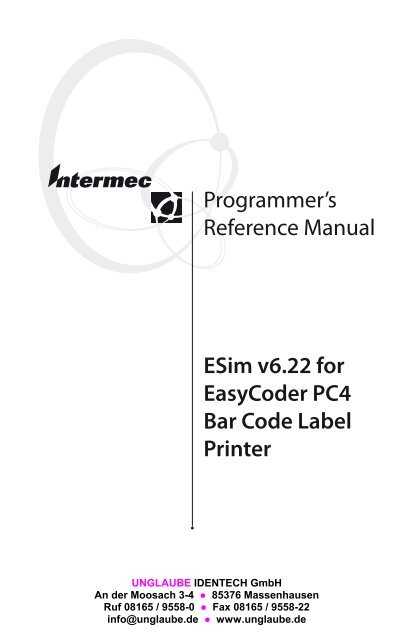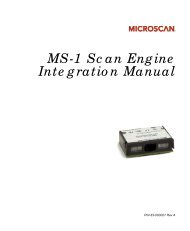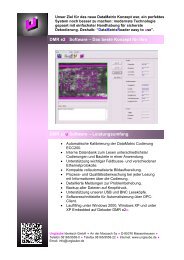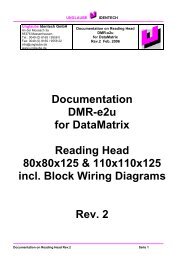Programmer's Reference Manual ESim v6.22 for EasyCoder PC4 ...
Programmer's Reference Manual ESim v6.22 for EasyCoder PC4 ...
Programmer's Reference Manual ESim v6.22 for EasyCoder PC4 ...
Create successful ePaper yourself
Turn your PDF publications into a flip-book with our unique Google optimized e-Paper software.
Programmer’s<br />
<strong>Reference</strong> <strong>Manual</strong><br />
<strong>ESim</strong> <strong>v6.22</strong> <strong>for</strong><br />
<strong>EasyCoder</strong> <strong>PC4</strong><br />
Bar Code Label<br />
Printer<br />
UNGLAUBE IDENTECH GmbH<br />
An der Moosach 3-4 ● 85376 Massenhausen<br />
Ruf 08165 / 9558-0 ● Fax 08165 / 9558-22<br />
info@unglaube.de ● www.unglaube.de
Intermec Technologies Corporation<br />
Corporate Headquarters<br />
6001 36th Ave. W.<br />
Everett, WA 98203<br />
U.S.A.<br />
www.intermec.com<br />
The in<strong>for</strong>mation contained herein is proprietary and is provided solely<br />
<strong>for</strong> the purpose of allowing customers to operate and service Intermecmanufactured<br />
equipment and is not to be released, reproduced, or used<br />
<strong>for</strong> any other purpose without written permission of Intermec.<br />
In<strong>for</strong>mation and specifications contained in this document are subject to<br />
change without prior notice and do not represent a commitment on the<br />
part of Intermec Technologies Corporation.<br />
© 2005, 2006 by Intermec Technologies Corporation. All rights<br />
reserved.<br />
The word Intermec, the Intermec logo, Norand, ArciTech, CrossBar,<br />
Data Collection Browser, dcBrowser, Duratherm, EasyADC, <strong>EasyCoder</strong>,<br />
EasyLAN, Enterprise Wireless LAN, EZBuilder, Fingerprint, i-gistics,<br />
INCA (under license), InterDriver, Intermec Printer Network Manager,<br />
IRL, JANUS, LabelShop, Mobile Framework, MobileLAN, Nor*Ware,<br />
Pen*Key, Precision Print, PrintSet, Ready-to-Work, RoutePower, Smart-<br />
Systems, TE 2000, Trakker Antares, and Virtual Wedge are either<br />
trademarks or registered trademarks of Intermec Technologies Corporation.<br />
Throughout this manual, trademarked names may be used. Rather than<br />
put a trademark ( or ®) symbol in every occurrence of a trademarked<br />
name, we state that we are using the names only in an editorial fashion,<br />
and to the benefit of the trademark owner, with no intention of infringement.<br />
There are U.S. and <strong>for</strong>eign patents pending.<br />
Windows is a trademark of Microsoft Corporation.<br />
The name Centronics is wholly owned by GENICOM Corporation.<br />
Kimdura is a registered trademark of Kimberly Clark.<br />
Microsoft is a registered trademark of Microsoft Corporation.<br />
Windows is a trademark of Microsoft Corporation.
Contents<br />
1<br />
2<br />
3<br />
General In<strong>for</strong>mation<br />
Contents<br />
Introduction ................................................................................2<br />
Starting Up ..................................................................................3<br />
Modes..........................................................................................4<br />
Autosensing Mode ....................................................4<br />
Dump Mode ............................................................5<br />
Direct Mode .............................................................6<br />
Print Mode ...............................................................6<br />
Error Mode ..............................................................7<br />
Form Retrieve Mode .................................................7<br />
Pause Printing Mode ................................................8<br />
Memory .......................................................................................8<br />
Form............................................................................................8<br />
Text Editor ..................................................................................8<br />
Commands ..................................................................................9<br />
Field ............................................................................................9<br />
Field Positioning ........................................................................10<br />
Commands List<br />
Commands ................................................................................14<br />
General Setup Commands ......................................14<br />
Print Setup Commands ..........................................14<br />
Error Setup Commands ..........................................14<br />
Store/Clean Commands .........................................14<br />
Form Commands ...................................................15<br />
Render Commands.................................................15<br />
Print Engine Commands ........................................15<br />
In<strong>for</strong>mation Commands .........................................15<br />
High Priority Commands .......................................16<br />
Setting Up the Printer<br />
Default Setup ............................................................................18<br />
Example.....................................................................................19<br />
<strong>ESim</strong> <strong>v6.22</strong> <strong>for</strong> <strong>EasyCoder</strong> <strong>PC4</strong> Programmer’s <strong>Reference</strong> <strong>Manual</strong> iii
Contents<br />
4<br />
5<br />
6<br />
Editing in Direct Mode<br />
Example.....................................................................................22<br />
Editing a Form<br />
Example.....................................................................................24<br />
Retrieving and Printing a Form<br />
Example.....................................................................................30<br />
7 Commands<br />
Syntax 34<br />
A – Print Text ...........................................................................35<br />
B – Standard Bar Codes .............................................................40<br />
b – Two-Dimensional Bar Codes, General Part ..........................45<br />
b – EAN/UCC Composite-Code...............................................46<br />
b – Data Matrix .........................................................................49<br />
b – MaxiCode ............................................................................50<br />
b – PDF417 ..............................................................................51<br />
b – QR Code .............................................................................53<br />
C – Counter ..............................................................................56<br />
C – Cut Immediate ...................................................................60<br />
D – Density ...............................................................................61<br />
EI – List Soft Fonts ....................................................................64<br />
EK – Delete Soft Font ...............................................................65<br />
ES – Store Soft Font ..................................................................66<br />
eR – User-Defined Error/Status Character Control ....................69<br />
f – Cut Position .........................................................................71<br />
FE – End Store Command ........................................................72<br />
FI – Print Form In<strong>for</strong>mation .....................................................73<br />
FK – Delete Form ......................................................................74<br />
FR – Retrieve Form ...................................................................75<br />
FS – Form Store.........................................................................76<br />
GG – Print Graphics .................................................................77<br />
GI – Print Graphics In<strong>for</strong>mation ...............................................78<br />
GK – Delete Graphics ...............................................................79<br />
GM – Store Graphics in Memory ..............................................80<br />
GRP – Reply Graphics from Printer Buffer ................................82<br />
GW – Store Graphics in Image Buffer .......................................83<br />
iv <strong>ESim</strong> <strong>v6.22</strong> <strong>for</strong> <strong>EasyCoder</strong> <strong>PC4</strong> Programmer’s <strong>Reference</strong> <strong>Manual</strong>
Contents<br />
I – Character Set Selection .........................................................84<br />
i – Asian Character Spacing .......................................................86<br />
JB – Disable Top of Form Backup .............................................87<br />
JF – Enable Top of Form Backup ...............................................88<br />
j – Media Feed Adjustment ........................................................89<br />
LE – Line Draw Exclusive ..........................................................90<br />
LO – Line Draw Black...............................................................91<br />
LS – Line Draw Diagonal ..........................................................92<br />
LW – Line Draw White .............................................................93<br />
N – Clear Image Buffer..............................................................94<br />
O – Options Select ....................................................................95<br />
oR – Character Substitution ......................................................97<br />
P – Print ....................................................................................98<br />
PA – Print Automatic ................................................................99<br />
PF – Feed Media ......................................................................100<br />
Q – Set Form Length (gap or slot) ...........................................101<br />
Q – Set Form Length (Black Mark) .........................................103<br />
q – Set Label Width .................................................................105<br />
R – Set <strong>Reference</strong> Point ...........................................................106<br />
r – Set Relative <strong>Reference</strong> Point ...............................................107<br />
S – Speed Select .......................................................................108<br />
SA – Setup Adjust ....................................................................109<br />
SPC – Setup Print Copy ..........................................................110<br />
U – Print Configuration (General) ..........................................111<br />
UC – Command Reply Accept Character Control ...................112<br />
UDC – Memory Cartridge In<strong>for</strong>mation ..................................113<br />
UE – Soft Font In<strong>for</strong>mation Inquiry ........................................114<br />
UF – Form In<strong>for</strong>mation Inquiry ..............................................115<br />
UG – Graphics In<strong>for</strong>mation Inquiry ........................................116<br />
UI – Enable Prompts/Code Page Inquiry .................................117<br />
UM – Code Page & Memory Inquiry ......................................118<br />
UN – Disable Error Reporting ................................................119<br />
UP – Code Page & Memory Inquiry/Print ..............................120<br />
US – Enable Error Reporting ...................................................121<br />
UV – Product Identity and Asian Font Types ...........................122<br />
V – Define Variable .................................................................123<br />
W – Windows Mode ...............................................................125<br />
X – Draw Box ..........................................................................126<br />
Y – Serial Port Setup ................................................................127<br />
Z – Print Direction ..................................................................128<br />
? – Download Variables ............................................................129<br />
<strong>ESim</strong> <strong>v6.22</strong> <strong>for</strong> <strong>EasyCoder</strong> <strong>PC4</strong> Programmer’s <strong>Reference</strong> <strong>Manual</strong> v
Contents<br />
^@ – Reset Printer ...................................................................130<br />
^A – Enter Pause Printing Mode ..............................................131<br />
^B – Break Batch Printing .......................................................132<br />
^C – Exit Pause Printing Mode................................................133<br />
^D – Remaining Labels ...........................................................134<br />
^default – Restore Factory Default ...........................................135<br />
^ee – Immediate Error Report .................................................136<br />
8 Fonts<br />
Resident Fonts .........................................................................140<br />
Font Sizes 1-5 ..........................................................................141<br />
9<br />
Code Pages<br />
Printout Samples .....................................................................144<br />
A Error-Handling<br />
Error-Handling Principles ........................................................156<br />
Error Types ..............................................................................158<br />
Error Replies ............................................................................159<br />
Error Replies Table ..................................................................160<br />
vi <strong>ESim</strong> <strong>v6.22</strong> <strong>for</strong> <strong>EasyCoder</strong> <strong>PC4</strong> Programmer’s <strong>Reference</strong> <strong>Manual</strong>
1<br />
General In<strong>for</strong>mation<br />
This chapter explains the basic functions and modes<br />
of the <strong>ESim</strong> protocol and helps understanding<br />
the more comprehensive explanations in the other<br />
chapters in this manual.<br />
<strong>ESim</strong> <strong>v6.22</strong> <strong>for</strong> <strong>EasyCoder</strong> <strong>PC4</strong> Programmer’s <strong>Reference</strong> <strong>Manual</strong>
Chapter — General In<strong>for</strong>mation<br />
Introduction<br />
The <strong>EasyCoder</strong> <strong>PC4</strong> printers from Intermec are provided with a built-in<br />
protocol (<strong>ESim</strong>) by which you can use any computer, terminal, scanner<br />
or keyboard, that can produce ASCII characters, to control the printer.<br />
This is a useful alternative to the Intermec InterDriver, which requires a<br />
PC operating under Microsoft Windows.<br />
With the <strong>ESim</strong> protocol, you can use any editor to control the printer,<br />
using either the serial RS-232 channel, the USB channel, or the parallel<br />
Centronics channel.<br />
This manual will assist you in designing labels using the <strong>ESim</strong> protocol.<br />
It has been organized to provide you with an understanding of the<br />
printer’s functions and command structure.<br />
The manual describes version 6.22 of the <strong>ESim</strong> protocol. There are two<br />
variants of this protocol. Version 6.22 works with <strong>EasyCoder</strong> <strong>PC4</strong> with<br />
a printhead density of 203.2 dots/inch and version H6.22 works with<br />
<strong>EasyCoder</strong> <strong>PC4</strong> with a printhead density of 300 dots/inch.<br />
The <strong>ESim</strong> <strong>v6.22</strong> protocol <strong>for</strong> <strong>EasyCoder</strong> <strong>PC4</strong> is compatible with the<br />
<strong>ESim</strong> v4.xx protocol <strong>for</strong> <strong>EasyCoder</strong> C4, even if some commands or<br />
parameters are new. This means that labels created with <strong>ESim</strong> v4.xx can<br />
be printed using <strong>ESim</strong> <strong>v6.22</strong>, whereas the opposite may or may not<br />
work, depending on which commands and data have been used.<br />
If you have any questions regarding the protocol or this manual, please<br />
contact your Intermec distributor <strong>for</strong> technical assistance.<br />
2 <strong>ESim</strong> <strong>v6.22</strong> <strong>for</strong> <strong>EasyCoder</strong> <strong>PC4</strong> Programmer’s <strong>Reference</strong> <strong>Manual</strong>
Starting Up<br />
<strong>ESim</strong> <strong>v6.22</strong> <strong>for</strong> <strong>EasyCoder</strong> <strong>PC4</strong> Programmer’s <strong>Reference</strong> <strong>Manual</strong><br />
Chapter — General In<strong>for</strong>mation<br />
The <strong>EasyCoder</strong> <strong>PC4</strong> is started when the power is switched on. If the<br />
Feed key is kept pressed down (recommended), the printer will first enter<br />
the Autosensing Mode (see note), then print a test label as illustrated<br />
below, and finally enter the Dump Mode. For best result, the printer<br />
should be loaded with full width labels or tags.<br />
To exit the dump mode and switch to the the Direct Mode, press the<br />
Feed key.<br />
Part No , <strong>ESim</strong> version, & checksum<br />
Serial RS-232 port setup (see Y cmd)<br />
Test pattern<br />
Installed DRAM memory<br />
Image buffer size<br />
FLASH memory size<br />
Form memory used/No of <strong>for</strong>ms<br />
Graphic memory used/No of images<br />
Font memory used/No of fonts<br />
Asian font memory used /No of fonts<br />
Character set (see I command)<br />
Speed – Density – Ref. point – Dir – Errors<br />
(see S, D, R (or r), Z & UN/US cmds)<br />
Label width –Form length<br />
(see q & Q cmds)<br />
Options (see O & C cmd)<br />
Setup Adjust – Setup Print Copy<br />
(see SA and SPC cmd). SPR not used.<br />
Media: (liner+label – detection level –<br />
liner-(bias))<br />
Note: You can choose between per<strong>for</strong>ming autosensing <strong>for</strong> Gap<br />
or Black Mark.<br />
For Gap detection, release the Feed key when the indicator lamp<br />
blinks green.<br />
For Black Mark detection, wait until the indicator lamps blinks<br />
red be<strong>for</strong>e you release the Feed key.<br />
If the Feed key is not activated when the power is switched on, the<br />
printer will look <strong>for</strong> a startup <strong>for</strong>m named AUTOFR (see command FS<br />
Form Store in Chapter 7). If an AUTOFR is found, it will be executed<br />
in a loop. If no AUTOFR is found, the printer will switch to the Direct<br />
Mode.
Chapter — General In<strong>for</strong>mation<br />
Modes<br />
After startup, the <strong>EasyCoder</strong> <strong>PC4</strong> works in one of the following modes:<br />
• Autosensing Mode<br />
• Dump Mode<br />
• Direct Mode<br />
• Print Mode<br />
• Error Mode<br />
• Form Retrieve Mode<br />
• Pause Printing Mode<br />
Autosensing Mode<br />
The Autosensing Mode is used to calibrate the sensors that control the<br />
media feed and determines where the individual labels or tags start and<br />
stop. There are two different sensors: Gap sensor and Black Mark Sensor.<br />
The gap sensor detects per<strong>for</strong>ated slots in continuous media and the gap<br />
between self-adhesive labels mounted on a liner (backing paper), whereas<br />
the black mark sensor detects black marks printed on the bottom side<br />
of the media. During the calibration, the printer feeds out some blank<br />
labels or tags.<br />
Enter:<br />
Make sure the printer is loaded with the appropriate type of media and<br />
switch on the power while simultaneously pressing down the Feed key.<br />
• To select gap detection, release the Feed key within 2 seconds. The<br />
indicator lamp blinks green and the printer is set <strong>for</strong> gap detection.<br />
• To select black mark detection, press the Feed key <strong>for</strong> more than<br />
2 seconds. The indicator lamp blinks red and the printer is set and<br />
calibrated <strong>for</strong> black mark detection.<br />
• If no gap or black mark is detected, the printer is set and calibrated <strong>for</strong><br />
continuous media.<br />
Exit:<br />
The printer exits the autosensing mode automatically when the test has<br />
been per<strong>for</strong>med. First a test label is printed, then the printer switches to<br />
the Dump Mode (see Starting Up previously is this chapter).<br />
It is also possible to exit manually to the Direct Mode by pressing the<br />
Feed key <strong>for</strong> at least 1 second while autosensing is in progress.<br />
4 <strong>ESim</strong> <strong>v6.22</strong> <strong>for</strong> <strong>EasyCoder</strong> <strong>PC4</strong> Programmer’s <strong>Reference</strong> <strong>Manual</strong>
Dump Mode<br />
<strong>ESim</strong> <strong>v6.22</strong> <strong>for</strong> <strong>EasyCoder</strong> <strong>PC4</strong> Programmer’s <strong>Reference</strong> <strong>Manual</strong><br />
Chapter — General In<strong>for</strong>mation<br />
The printer has the capability to per<strong>for</strong>m in dump mode, which means<br />
that the printer will print out the echo of the received ASCII. Use this<br />
capability to debug your software when the printer does not per<strong>for</strong>m as<br />
you expect.<br />
Enter:<br />
• Switch off the power to the printer.<br />
• For best result, load the printer with full width labels or tags.<br />
• Hold down the Feed key and switch on the power again.<br />
• Release the Feed key when the indicator lamp blinks green <strong>for</strong> gap<br />
detection or wait until it blinks red <strong>for</strong> black mark detection (also see<br />
Autosensing Mode).<br />
• The printer will now print a test label, see “Starting Up” earlier in this<br />
chapter.<br />
• After the test label has been printed, the printer enters the Dump<br />
Mode, as indicated by the last line on the test label.<br />
• The printer waits <strong>for</strong> ASCII dump printing.<br />
• Send a string of characters or a label <strong>for</strong>m to the printer and tap the<br />
Feed key to produce a printout. All characters between ASCII 000<br />
dec. and ASCII 255 dec. received on all communication ports are<br />
printed with automatic line-wrapping on as many labels as needed.<br />
Exit:<br />
To exit to the Direct Mode, press the Feed key. A label with the message<br />
“out of DUMP” will be printed.
Chapter — General In<strong>for</strong>mation<br />
Direct Mode<br />
The Direct Mode is the main operating mode of the <strong>ESim</strong> protocol<br />
where the printer is set up, graphics and soft fonts are stored, labels and<br />
<strong>for</strong>mats are edited, various types of reports are requested, the image<br />
buffer can be cleared, the printer can be reset, and soft fonts, <strong>for</strong>ms, and<br />
graphics can be deleted using various commands. The Direct Mode is<br />
also used <strong>for</strong> retrieving and printing preprogrammed label <strong>for</strong>mats. Refer<br />
to Chapter 2 <strong>for</strong> a list of commands used in the Direct Mode.<br />
Enter:<br />
The printer will enter the Direct Mode after a completed startup<br />
procudure. Exiting most other modes also results in switching to the<br />
Direct Mode.<br />
Exit:<br />
Some commands changes the mode, <strong>for</strong> example to the Print Mode or<br />
the Form Retrieve mode.<br />
Print Mode<br />
The Print Mode is used to print labels, to feed out blank media, and to<br />
control the optional cutter.<br />
Enter:<br />
The printer will enter the Print Mode when a P, PA, or C command is<br />
executed or when the Feed key is pressed in the Direct Mode.<br />
The printer will also enter the Print Mode when a ^C command is<br />
executed in the Print Pause mode.<br />
Exit:<br />
If a printing operation has been successfully per<strong>for</strong>med, the printer<br />
reverts to the original mode<br />
If the printing operation failed, the printer switches to the Error Mode.<br />
If the printing is paused (command ^A), the printer will switch to the<br />
Pause Printing Mode.<br />
If the printing is breaked (command ^B), the printer will switch to the<br />
original mode.<br />
6 <strong>ESim</strong> <strong>v6.22</strong> <strong>for</strong> <strong>EasyCoder</strong> <strong>PC4</strong> Programmer’s <strong>Reference</strong> <strong>Manual</strong>
Error Mode<br />
<strong>ESim</strong> <strong>v6.22</strong> <strong>for</strong> <strong>EasyCoder</strong> <strong>PC4</strong> Programmer’s <strong>Reference</strong> <strong>Manual</strong><br />
Chapter — General In<strong>for</strong>mation<br />
The Error Mode is used <strong>for</strong> reporting and correcting various types of<br />
errors and is explained in Appendix A.<br />
Enter:<br />
The printer switches to the Error Mode when an error occurs.<br />
Exit:<br />
After recovery of an error, the indicator lamp switches to green, and the<br />
printer returns to the original mode.<br />
Form Retrieve Mode<br />
The Form Retrieve Mode is used <strong>for</strong> retrieving a <strong>for</strong>m previously edited<br />
in the Direct Mode and provide its variable data fields with data and<br />
counter values.<br />
Enter:<br />
The printer switches to the Form Retrieve Mode when the FR (Form<br />
Retrieve) and ? (Download Variables) commands are executed in the<br />
Direct Mode.<br />
Exit:<br />
The printer returns to the Direct Mode when the number of received<br />
lines correspond to the actual number of variables and counters in the<br />
<strong>for</strong>m.<br />
Form Edit Mode<br />
This mode is used to permanently store label <strong>for</strong>ms and graphics in the<br />
printer memory. In addition to plain text, bar codes, graphics, lines,<br />
and boxes, <strong>for</strong>m edit mode also allows the use of variables and counters,<br />
which are not available in the Direct Mode. The individual label <strong>for</strong>ms<br />
can be retrieved and printed in the Direct Mode.<br />
Some setup parameters can be included in <strong>for</strong>ms in order to adapt the<br />
printer <strong>for</strong> different applications. However, such setup parameters will<br />
affect the global setup after the <strong>for</strong>m has been retrieved and printed.
Chapter — General In<strong>for</strong>mation<br />
Pause Printing Mode<br />
The Pause Printing Mode is used <strong>for</strong> pausing or breaking batch printing.<br />
Enter:<br />
The printer switches to the Pause Printing Mode when the command<br />
^A (Enter Print Pause Mode) is executed while the printer is in the Print<br />
Mode.<br />
Exit:<br />
Execution of command ^C (Continue Printing) or pressing the Feed key<br />
makes the printer switch to the Print Mode and resumes the printing of<br />
the paused print job.<br />
Execution of command ^B (Break Batch Printing) breaks the printing of<br />
the paused print job.<br />
Memory<br />
The firmware has memory allocation <strong>for</strong> print image buffer, <strong>for</strong>m,<br />
graphic, and external font memory. The first time the printer is used, it is<br />
automatically initialized to default settings, see Chapter 3. Flash memory<br />
is used to store in<strong>for</strong>mation when the power is off. Flash memory chips<br />
have a limited lifetime regarding number of writes. It is recommended<br />
that all commands that write to Flash memory be used sparingly (that is,<br />
not <strong>for</strong> every label). Commands that write to Flash are Store commands,<br />
such as Print Setup, Error Setup, General Setup, Form and Image<br />
commands.<br />
Form<br />
Every label is made up of various fields. A <strong>for</strong>m is the complete set of<br />
commands that define the content and the design of the label. A <strong>for</strong>m<br />
can be saved in memory and retrieved when required.<br />
Text Editor<br />
Use any ASCII output device with a parallel or serial port and a text<br />
editor to design the <strong>for</strong>m and programming the printer. Communication<br />
is based on the ASCII characters 10 dec. and 32-255 dec.<br />
<strong>ESim</strong> <strong>v6.22</strong> <strong>for</strong> <strong>EasyCoder</strong> <strong>PC4</strong> Programmer’s <strong>Reference</strong> <strong>Manual</strong>
Commands<br />
<strong>ESim</strong> <strong>v6.22</strong> <strong>for</strong> <strong>EasyCoder</strong> <strong>PC4</strong> Programmer’s <strong>Reference</strong> <strong>Manual</strong><br />
Chapter — General In<strong>for</strong>mation<br />
The command syntax is based on upper and lower case characters,<br />
numeric characters, commas (as separators), quotation marks and line<br />
feeds (LF; ASCII 10 dec.). The LF in this manual is listed as ↵ in the<br />
command descriptions. Line Feeds (LF) are required to be sent at the<br />
end of most command lines! Some commands require to be appended by<br />
both a carriage return and a line feed ().<br />
Note: All programming examples in this manual start with<br />
LF (depicted as ↵). It is strongly recommended to start any<br />
sequence of command lines with a Line Feed (LF).<br />
Most PC based systems send CR/LF when pressing the key. The<br />
CR (carriage return) sent in a CR/LF sequence will be ignored. CR alone<br />
will not work.<br />
Refer to Chapter 2, “Commands List” <strong>for</strong> in<strong>for</strong>mation on <strong>for</strong> which<br />
purposes the various commands can be used.<br />
Field<br />
<strong>ESim</strong> commands and parameters must be used only as<br />
described in this manual. Use of unknown commands and<br />
parameters may cause permanent printer malfunction.<br />
Each command line of printable data will create a field, which is defined<br />
in regard of start position, rotation, magnification, etc.
Chapter — General In<strong>for</strong>mation<br />
PACKED BY: SAM<br />
Field Positioning<br />
76532<br />
PRODUCT NAME<br />
SERIAL NO. 654<br />
The printable area of the label <strong>for</strong>ms a grid, where the X-axis runs across<br />
the media and the Y-axis runs along the media path. Dots are used as the<br />
unit <strong>for</strong> establishing position of the upper left corner of each field in relation<br />
to a specified reference point.<br />
The printer is available with two different printhead densities (the 203.2<br />
dpi printer and the 300 dpi printer have different firmware versions):<br />
Density Medium High<br />
X-axis 203.2 dpi (8 dots/mm) 300 dpi (11.81 dots/mm)<br />
Y-axis 203.2 dpi (8 dots/mm) 304.8 dpi (12 dots/mm)<br />
Number of active dots: 832 1208<br />
Max. print width: 104 mm 102.2 mm<br />
Dot line to tear bar: 136 dots 204 dots<br />
Dot line to cutter blade: 256 dots 384 dots<br />
0 <strong>ESim</strong> <strong>v6.22</strong> <strong>for</strong> <strong>EasyCoder</strong> <strong>PC4</strong> Programmer’s <strong>Reference</strong> <strong>Manual</strong><br />
FRAGILE<br />
The illustration shows how a label is printed and fed out<br />
when using the default direction.
<strong>ESim</strong> <strong>v6.22</strong> <strong>for</strong> <strong>EasyCoder</strong> <strong>PC4</strong> Programmer’s <strong>Reference</strong> <strong>Manual</strong><br />
Chapter — General In<strong>for</strong>mation<br />
Text and bar code fields can be rotated around their insertion points,<br />
whereas lines, boxes and graphics cannot be rotated. However, the entire<br />
print image can be rotated 180°. The illustration below shows coordinates<br />
<strong>for</strong> the default print direction (ZT).<br />
TEXT<br />
CODE 39<br />
TEXT<br />
Example of field positioning when using an 203.2 dpi (8 dots per mm) printhead.
Chapter — General In<strong>for</strong>mation<br />
2 <strong>ESim</strong> <strong>v6.22</strong> <strong>for</strong> <strong>EasyCoder</strong> <strong>PC4</strong> Programmer’s <strong>Reference</strong> <strong>Manual</strong>
2<br />
Commands List<br />
This chapters lists all commands and gives a short<br />
explanation of their application of use.<br />
<strong>ESim</strong> <strong>v6.22</strong> <strong>for</strong> <strong>EasyCoder</strong> <strong>PC4</strong> Programmer’s <strong>Reference</strong> <strong>Manual</strong>
Chapter 2 — Commands List<br />
Commands<br />
General Setup Commands<br />
I Character Set Selection<br />
i Asian Character Spacing<br />
oR Character Substitution<br />
UC Command Reply Accept Character Control<br />
W Windows Mode<br />
Y Serial Port Setup<br />
Print Setup Commands<br />
D Density<br />
f Cut Position<br />
JB Disable Top of Form Backup<br />
JF Enable Top of Form Backup<br />
j Media Feed Adjustment<br />
O Options Select<br />
Q Set Form Length<br />
q Set Label Width<br />
R Set <strong>Reference</strong> Point<br />
r Set Relative <strong>Reference</strong> Point<br />
S Speed Select<br />
SA Setup Adjust<br />
SPC Setup Print Copy<br />
Z Print Direction<br />
Error Setup Commands<br />
eR User-Defined Error/Status Character Control<br />
UN Disable Error Reporting<br />
US Enable Error Reporting<br />
Store/Clean Commands<br />
EK Delete Soft Font<br />
ES Store Soft Font<br />
4 <strong>ESim</strong> <strong>v6.22</strong> <strong>for</strong> <strong>EasyCoder</strong> <strong>PC4</strong> Programmer’s <strong>Reference</strong> <strong>Manual</strong>
GK Delete Graphics<br />
GM Store Graphics in Memory<br />
Form Commands<br />
C Counter<br />
FE End Form Store<br />
FK Delete Form<br />
FR Retrieve Form<br />
FS Form Store<br />
PA Print Automatic<br />
V Define Variable<br />
? Download Variables<br />
Render Commands<br />
A Print Text<br />
B Print Standard Bar Codes<br />
b Print Two-Dimensional Codes<br />
GG Print Graphics<br />
GRP Reply Graphics from Printer Buffer<br />
GW Store Graphics in Image Buffer<br />
LE Line Draw Exclusive<br />
LO Line Draw Black<br />
LS Line Draw Diagonal<br />
LW Line Draw White<br />
N Clear Image Buffer<br />
X Draw Box<br />
Print Engine Commands<br />
C Cut Immediate<br />
P Print<br />
PF Feed Media<br />
In<strong>for</strong>mation Commands<br />
EI List Soft Fonts<br />
FI Print Form In<strong>for</strong>mation<br />
GI Print Graphics In<strong>for</strong>mation<br />
U Print Configuration<br />
UDC Memory Cartridge In<strong>for</strong>mation<br />
UE Soft Fonts In<strong>for</strong>mation Inquiry<br />
UF Form In<strong>for</strong>mation Inquiry<br />
<strong>ESim</strong> <strong>v6.22</strong> <strong>for</strong> <strong>EasyCoder</strong> <strong>PC4</strong> Programmer’s <strong>Reference</strong> <strong>Manual</strong><br />
Chapter 2 — Commands List
Chapter 2 — Commands List<br />
UG Graphics In<strong>for</strong>mation Inquiry<br />
UI Enable Prompts/Code Page Inquiry<br />
UM Code Page & Memory Inquiry<br />
UP Code Page & Memory Inquiry/Print<br />
UV Product Identity and Asian Font Types<br />
High Priority Commands<br />
^@ Reset Printer<br />
^default Restore Factory Defaults<br />
^ee Immediate Error Report<br />
^A Enter Pause Printing Mode<br />
^B Break Batch Printing<br />
^C Exit Pause Printing Mode<br />
^D Remaining Labels<br />
6 <strong>ESim</strong> <strong>v6.22</strong> <strong>for</strong> <strong>EasyCoder</strong> <strong>PC4</strong> Programmer’s <strong>Reference</strong> <strong>Manual</strong>
3<br />
Setting Up the Printer<br />
This chapter shows the default setup of the printer<br />
and gives an example of how to change the setup.<br />
<strong>ESim</strong> <strong>v6.22</strong> <strong>for</strong> <strong>EasyCoder</strong> <strong>PC4</strong> Programmer’s <strong>Reference</strong> <strong>Manual</strong>
Chapter — Setting Up the Printer<br />
Default Setup<br />
Parameter Command Default Setting<br />
Error/Status Char. eR0,0 XOFF/XON-handling<br />
Density D10 10<br />
Character Set I8,0,001 8 bits, code page 0, country code 001<br />
Top of Form backup JF Enabled<br />
Media feed adjust j136<br />
j204<br />
136 dots (at 203.2 dpi)<br />
204 dots (at 300 dpi)<br />
Label Gap Sensor ON LTS disabled, TT mode, reverse gap disabled.<br />
cutter disabled<br />
Char. substitution oR No substitution<br />
Form Length Q24,0 Continuous mode, print gap 24 dots<br />
Label Width q832<br />
q1208<br />
832 dots (at 203.2 dpi)<br />
1208 dots (at 300 dpi)<br />
<strong>Reference</strong> Point R000,000 X:000;Y000<br />
Print Speed S3 76 mm/sec. (3 inches/sec.)<br />
Reply Character UC0 None<br />
Error Handling UN Error reporting disabled<br />
Windows Mode WN Disabled<br />
Serial Port Y96,N,8,1 9600 baud, no parity, 8 data bits, 1 stop bit<br />
Print Direction ZT Start printing at top of image buffer<br />
Printhead Resolution Measures<br />
203.2 dpi printheads 203.2 dpi (8 dots/mm) in both directions<br />
300 dpi printheads 300 dpi (11.81 dots/mm) across the media path<br />
304.8 dpi (12 dots/mm) along the media path<br />
The setup will be reset to default values if...<br />
• the printer's firmware is upgraded using a firmware cartridge,<br />
• or the Feed key is pressed more than 3 seconds in the Dump Mode,<br />
• or the ^default command is issued.<br />
<strong>ESim</strong> <strong>v6.22</strong> <strong>for</strong> <strong>EasyCoder</strong> <strong>PC4</strong> Programmer’s <strong>Reference</strong> <strong>Manual</strong>
Chapter — Setting Up the Printer<br />
Some commands may also affect the values of other command, <strong>for</strong><br />
example if a configuration label is printed (see U and UP commands),<br />
the print direction is reset to ZT, and if an R <strong>Reference</strong> Point command<br />
is executed, the label width (see q command) will be changed.<br />
Example<br />
Let us assume that we will use an <strong>EasyCoder</strong> <strong>PC4</strong> <strong>for</strong> direct thermal<br />
printing. We will print full width Thermal Top labels in the peel-off<br />
mode without using the label taken sensor. The default communication<br />
setup and character set are acceptable.<br />
Thus, a few setup parameters should be changed in the Direct Mode:<br />
• Density from 10 to 8<br />
• Media feed adjustment from 136 to 110<br />
• Label Taken Sensor from enabled to disabled<br />
Enter the following commands:<br />
Command Explanation<br />
↵ CR/LF to start command structure<br />
D8 ↵ Set density<br />
j110 ↵ Set media feed adjustment <strong>for</strong> peel-off<br />
operation<br />
ON ↵ Disable label taken sensor<br />
<strong>ESim</strong> <strong>v6.22</strong> <strong>for</strong> <strong>EasyCoder</strong> <strong>PC4</strong> Programmer’s <strong>Reference</strong> <strong>Manual</strong>
Chapter — Setting Up the Printer<br />
20 <strong>ESim</strong> <strong>v6.22</strong> <strong>for</strong> <strong>EasyCoder</strong> <strong>PC4</strong> Programmer’s <strong>Reference</strong> <strong>Manual</strong>
4<br />
Editing in Direct Mode<br />
This chapter gives an example of how to create a<br />
simple label in the Direct Mode.<br />
<strong>ESim</strong> <strong>v6.22</strong> <strong>for</strong> <strong>EasyCoder</strong> <strong>PC4</strong> Programmer’s <strong>Reference</strong> <strong>Manual</strong> 2
Chapter 4 — Editing in Direct Mode<br />
Example<br />
Assuming that...<br />
• the printer has been set up <strong>for</strong> the application (see Chapter 3),<br />
• the length of the label and the gap has been determined by printing a<br />
Test Label (see Chapter 1, “General In<strong>for</strong>mation/Dump Mode”),<br />
• and the graphic used in the example has been downloaded to the<br />
printer (see GM command1 ),<br />
...we will now print two copies of a label which we will edit in the Direct<br />
Mode. The label will look like the example in Chapter 5.<br />
The label can be printed as many times as you want, as long as it still is<br />
stored in the image buffer. Once replaced, it cannot be retrieved. It also<br />
implies that counters and variables cannot be used.<br />
Command Explanation<br />
↵ CR/LF to start command structure<br />
N↵ Clear image memory<br />
X0,0,4,752,584↵ Draw a box<br />
LO0,144,752,4↵ Draw a line<br />
LO440,232,4,160↵ Draw a line<br />
A40,400,1,1,1,1,N,"Made in Sweden"↵ Write a 90° text line of fixed data<br />
A24,160,0,5,1,1,R,"EASYCODER"↵ Write a text line of fixed data<br />
A24,250,0,4,1,1,N,"MODEL: 501SA"↵ Write a text line of fixed data<br />
A472,312,0,4,1,1,N,"Checked by: Dan"↵ Write a text line of fixed data<br />
A24,312,0,4,1,1,N,"SERIAL#: 000001"↵ Write a text line of fixed data<br />
B280,440,0,1,2,3,96,B,"S 000001"↵ Write barcode representing fixed data<br />
GG24,12,"LOGO"↵ Write a graphic from graphics memory1 P2↵ Print command to image buffer; Print<br />
2 copies<br />
1 /. The Intermec logotype is not included in the software package and<br />
is only included in the example to demonstrate how to print a graphics<br />
field. You can substitute it with any graphics of approximately the same<br />
size. If you find it difficult to download graphics, you could omit the GG<br />
command from the example until you have become more familiar with<br />
the concept.<br />
22 <strong>ESim</strong> <strong>v6.22</strong> <strong>for</strong> <strong>EasyCoder</strong> <strong>PC4</strong> Programmer’s <strong>Reference</strong> <strong>Manual</strong>
5<br />
Editing a Form<br />
This chapter gives an example of how to create a<br />
simple label using a <strong>for</strong>m.<br />
<strong>ESim</strong> <strong>v6.22</strong> <strong>for</strong> <strong>EasyCoder</strong> <strong>PC4</strong> Programmer’s <strong>Reference</strong> <strong>Manual</strong> 2
Chapter — Editing a Form<br />
Example<br />
Assuming that...<br />
• the printer has been set up <strong>for</strong> the application (see Chapter 3),<br />
• the length of the label and the gap has been determined by printing a<br />
Test Label (see Chapter 1, “General In<strong>for</strong>mation/Dump Mode”),<br />
• and the graphic used in the example has been downloaded to the<br />
printer (see GM command1 ),<br />
...we will now edit a label that can be saved as a <strong>for</strong>m in the printer's<br />
memory and retrieved when so required. It also means that we can use<br />
counters and variables.<br />
When we are finished, the label will look like this:<br />
1 /. The Intermec logotype is not included in the software package and<br />
is only included in the example to demonstrate how to print a graphics<br />
field. You can substitute it with any graphics of approximately the same<br />
size. If you find it difficult to download graphics, you could omit the GG<br />
command from the example until you have become more familiar with<br />
the concept.<br />
24 <strong>ESim</strong> <strong>v6.22</strong> <strong>for</strong> <strong>EasyCoder</strong> <strong>PC4</strong> Programmer’s <strong>Reference</strong> <strong>Manual</strong>
Name the Form<br />
Name of this <strong>for</strong>m is TEST.<br />
Command Explanation<br />
Chapter — Editing a Form<br />
↵ CR/LF to start command structure<br />
FK"TEST" ↵ Delete any existing <strong>for</strong>m named TEST<br />
FS"TEST" ↵ Start store <strong>for</strong>m named TEST<br />
Define Variables<br />
The first variable (V00) has a maximum size of 15 characters.<br />
The second variable (V01) has 10 characters and prints in reverse.<br />
The third variable (V02) has a maximum size of 8 characters.<br />
Command Explanation<br />
V00,15,N,"Enter Product name:" ↵ Define first variable<br />
V01,10,L,"Enter Model number:" ↵ Define second variable<br />
V02,8,N,"Checked by:" ↵ Define third variable<br />
The text within quotes are prompts, which will be sent from the printer<br />
to the host when the label <strong>for</strong>m is retrieved (serial communication only).<br />
Define a Counter<br />
The counter has maximum 6 digits.<br />
Command Explanation<br />
C0,6,L,+1,"Enter Serial Number:"↵ Define counter<br />
Note: The variables (V00, V01, V02) and counter (C0), are<br />
defined within this label <strong>for</strong>m named TEST. The next label <strong>for</strong>m<br />
containing variables and counters, will again start with V00 and<br />
C0. If variable data is being sent from an external data base, omit<br />
the text between the quotes and replace with a space character,<br />
<strong>for</strong> example V00,15,N," ".<br />
<strong>ESim</strong> <strong>v6.22</strong> <strong>for</strong> <strong>EasyCoder</strong> <strong>PC4</strong> Programmer’s <strong>Reference</strong> <strong>Manual</strong> 2
Chapter — Editing a Form<br />
Draw a Box and two Lines<br />
Start to draw the surrounding box using the X command and then draw<br />
the two lines using the LO command.<br />
Command Explanation<br />
X0,0,4,752,584↵ Draw a box<br />
LO0,144,752,4↵ Draw a black line<br />
LO440,232,4,160↵ Draw a black line<br />
Place a Text Line with Fixed Data<br />
Enter a 90° rotated text line containing the fixed data "Made in Sweden"<br />
in text size 1. The quotation marks enclosing the fixed data will not be<br />
printed. The text size (1) is the smallest resident font in the printer.<br />
Command Explanation<br />
A40,400,1,1,1,1,N,"Made in Sweden"↵ 90 degree. text line, fixed data<br />
Place a Variable Text<br />
The next line is a text line, using text size 5 in reverse and prints the variable<br />
V00. The data printed in this field must be sent to the printer at the<br />
time of <strong>for</strong>m retrieval.<br />
Command Explanation<br />
A24,160,0,5,1,1,R,V00 ↵ Write a text line, 1:st variable<br />
Place a Combination of Fixed Data and a Variable<br />
The following two command lines consist of a combination of fixed data<br />
enclosed in quotation marks and variable data.<br />
Command Explanation<br />
A24,250,0,4,1,1,N,"MODEL: "V01↵ Text line, fixed data + 2:nd variable<br />
A472,312,0,4,1,1,N,"Checked by: "V02↵ Text line, fixed data + 3:rd variable<br />
26 <strong>ESim</strong> <strong>v6.22</strong> <strong>for</strong> <strong>EasyCoder</strong> <strong>PC4</strong> Programmer’s <strong>Reference</strong> <strong>Manual</strong>
Chapter — Editing a Form<br />
Place a Combination of Fixed Data and a Counter<br />
The next command line is a text line containing fixed data and the counter<br />
(C0). The first time this label <strong>for</strong>m is retrieved <strong>for</strong> printing, the start<br />
value <strong>for</strong> this counter must be sent to the printer. The printer will store<br />
the value of the counter <strong>for</strong> this <strong>for</strong>m and automatically continue to print<br />
the next value the next time this <strong>for</strong>m is retrieved. Reset or set to another<br />
value by sending a new start value.<br />
Note: The value of the counter will be kept in the memory even<br />
if another <strong>for</strong>m is retrieved or the printer is switched off.<br />
Command Explanation<br />
A24,312,0,4,1,1,N,"SERIAL#: "C 0↵ Text line, fixed data + 1:st counter<br />
Place a Bar Code with Fixed Data and a Counter<br />
Below a Bar Code Command line is used to enter a Code 128 bar code,<br />
containing the fixed data "S" in combination with the actual counter<br />
value. It is also set <strong>for</strong> printing the human readable text below the bar<br />
code.<br />
Note: The narrow to wide ratio is not relevant <strong>for</strong> Code 128.<br />
The printer will use the value <strong>for</strong> the narrow bar to define the bar<br />
code. (Value 3 <strong>for</strong> wide bar definition is ignored.)<br />
Command Explanation<br />
B280,440,0,1,2,3,96,B,"S"C 0↵ Bar code, fixed data + 1:st counter<br />
Place Graphics<br />
The next line writes a graphic named "Intermec" from memory and positions<br />
it on the <strong>for</strong>m.<br />
Command Explanation<br />
GG24,12,"LOGO"↵ Write graphic from graphics memory<br />
End Programming of this Form<br />
The closing command that flags the end of <strong>for</strong>m, see the full program listing<br />
later in this chapter.<br />
Command Explanation<br />
FE↵ Closing command to store <strong>for</strong>m<br />
<strong>ESim</strong> <strong>v6.22</strong> <strong>for</strong> <strong>EasyCoder</strong> <strong>PC4</strong> Programmer’s <strong>Reference</strong> <strong>Manual</strong> 2
Chapter — Editing a Form<br />
Complete List of the Example<br />
Command Explanation<br />
↵ CR/LF to start command structure<br />
FK"TEST"↵ Delete current <strong>for</strong>m named TEST<br />
FS"TEST"↵ Start store <strong>for</strong>m named TEST<br />
V00,15,N,"Enter Product name:"↵ Define 1:st variable<br />
V01,10,L,"Enter Model number:"↵ Define 2:nd variable<br />
V02,8,N,"Checked by:"↵ Define 3:rd variable<br />
C0,6,L,+1,"Enter Serial Number:"↵ Define counter<br />
X0,0,4,752,584↵ Draw a box<br />
LO0,144,752,4↵ Draw a line<br />
LO440,232,4,160↵ Draw a line<br />
A40,400,1,1,1,1,N,"Made in Sweden"↵ Write a 90˚ text line of fixed data<br />
A24,160,0,5,1,1,R,V00↵ Write 1:st variable text field<br />
A24,250,0,4,1,1,N,"MODEL: "V01↵ Write text line, fixed data + 2:nd variable<br />
A472,312,0,4,1,1,N,"Checked by: "V02↵ Write text, fixed data + 3:rd variable<br />
A24,312,0,4,1,1,N,"SERIAL#: "C 0↵ Write text line, fixed data + 1:st counter<br />
B280,440,0,1,2,3,96,B,"S"C 0↵ Write barcode, fixed data + 1:st counter<br />
GG24,12,"LOGO"↵ Write graphic from graphics memory<br />
FE↵ Closing command to store <strong>for</strong>m<br />
2 <strong>ESim</strong> <strong>v6.22</strong> <strong>for</strong> <strong>EasyCoder</strong> <strong>PC4</strong> Programmer’s <strong>Reference</strong> <strong>Manual</strong>
6<br />
Retrieving and Printing<br />
a Form<br />
This chapter gives a step-by-step example of how a<br />
<strong>for</strong>m is retrieved. The variable data fields are manually<br />
provided with in<strong>for</strong>mation after the operator has been<br />
prompted to do so on the screen of the host. Finally,<br />
the operator orders a label to be printed.<br />
<strong>ESim</strong> <strong>v6.22</strong> <strong>for</strong> <strong>EasyCoder</strong> <strong>PC4</strong> Programmer’s <strong>Reference</strong> <strong>Manual</strong> 2
Chapter 6 — Retrieving and Printing a Form<br />
Example<br />
The <strong>for</strong>m “TEST”, edited in the previous chapter, can be retrieved and<br />
printed from any ASCII sending device using this sequence:<br />
Command Explanation<br />
↵ CR/LF to start command structure<br />
FR"TEST"↵ Retrieve <strong>for</strong>m<br />
?↵ Call <strong>for</strong> variables<br />
EASYCODER↵ Substitute variable V00<br />
501SA↵ Substitute variable V01<br />
Dan↵ Substitute variable V02<br />
100000↵ Counter start value C0<br />
P1,2 Print 2 copies of a single label<br />
In this example we have manually substituted variables <strong>for</strong> testing purposes.<br />
Note: It is critical to the syntax to send exactly the same number<br />
of variable lines as defined <strong>for</strong> this label <strong>for</strong>m.<br />
0 <strong>ESim</strong> <strong>v6.22</strong> <strong>for</strong> <strong>EasyCoder</strong> <strong>PC4</strong> Programmer’s <strong>Reference</strong> <strong>Manual</strong>
Chapter 6 — Retrieving and Printing a Form<br />
Provided you use the serial interface <strong>for</strong> communication between printer<br />
and host 1 , you can make the printer return prompts that appear on the<br />
screen, requesting the operator to enter input data, by sending a UI<br />
command after each power-up. The optional Keyboard Display Unit<br />
automatically sends the UI command at power-up.<br />
Printer Sends... Command Explanation<br />
↵ CR/LF to start command structure<br />
UI Enable prompts command (optional)<br />
UI80,001 Printer returns code page status<br />
FR"TEST"↵ Retrieve <strong>for</strong>m<br />
?↵ Call <strong>for</strong> variables<br />
Enter Product name: EASYCODER↵ Substitute variable V001<br />
Enter Model number: 501SA↵ Substitute variable V01<br />
Checked by: Dan↵ Substitute variable V02<br />
Enter SERIAL#:<br />
100001 100000↵ Reset, accept, or enter2 counter start<br />
value C0<br />
Number of labels sets Prompt<br />
P1 Ignore<br />
P1↵ Enter P + Quantity of labels<br />
Copies of each label Prompt<br />
1 2↵ Enter number of copies + ↵<br />
1 /. The font selected in this example allows uppercase characters only.<br />
<strong>ESim</strong> <strong>v6.22</strong> <strong>for</strong> <strong>EasyCoder</strong> <strong>PC4</strong> Programmer’s <strong>Reference</strong> <strong>Manual</strong>
Chapter 6 — Retrieving and Printing a Form<br />
The example below demonstrates that it is not necessary to set the<br />
counter start value again. The counter internally keeps track of the last<br />
number issued as long as the power remains switched on and is updated<br />
according to instructions in the <strong>for</strong>m.<br />
Command Explanation<br />
↵ CR/LF to start command structure<br />
FR"TEST"↵ Retrieve <strong>for</strong>m<br />
?↵ Call <strong>for</strong> variables<br />
EASYCODER↵ Substitute variable V00<br />
501SA↵ Substitute variable V01<br />
Dan↵ Substitute variable V02<br />
↵ CR/LF to use existing counter value<br />
P1,2↵ Print 2 copies of 1 label<br />
Once a <strong>for</strong>m has been retrieved, it can be used over and over again until<br />
another <strong>for</strong>m is retrieved. All variable input data and counter values<br />
are stored in the volatile memory, which means they will be lost if the<br />
printer is switched off or at a power failure. If prompts are enabled,<br />
existing data and counter values will be displayed on the screen after the<br />
related prompt. Any input data can be overwritten at will.<br />
Command Explanation<br />
?↵ Call <strong>for</strong> variables in same <strong>for</strong>m<br />
↵ CR/LF to use existing data in V00<br />
↵ CR/LF to use existing data in V01<br />
Sam↵ Substitute data in variable V02<br />
200000↵ Substitute counter start value<br />
P1,1↵ Print 1 copy of 1 label<br />
Note: The question mark (?) following the FR command is<br />
essential <strong>for</strong> the printing of certain fields edited in the Form Edit<br />
Mode, that is fields containing variables or counters. Variables<br />
and counter start values must be entered or accepted as described<br />
above. If no question mark is transmitted, all fields containing<br />
variable input, that is variables and counters, will be completely<br />
omitted from the printout.<br />
2 <strong>ESim</strong> <strong>v6.22</strong> <strong>for</strong> <strong>EasyCoder</strong> <strong>PC4</strong> Programmer’s <strong>Reference</strong> <strong>Manual</strong>
7 Commands<br />
This chapter lists the various commands in alphabetic<br />
order. For each command, a short description is given,<br />
followed by the syntax <strong>for</strong> the command and an<br />
explanation the of parameters included in the syntax.<br />
Examples of how to use the commands are also given.<br />
<strong>ESim</strong> <strong>v6.22</strong> <strong>for</strong> <strong>EasyCoder</strong> <strong>PC4</strong> Programmer’s <strong>Reference</strong> <strong>Manual</strong>
Chapter — Commands<br />
Syntax<br />
In the command syntax, there are a few conventions <strong>for</strong> substituting data<br />
or indicating how data can be used:<br />
• p1 – pn<br />
Indicates parameters listed separately below the command syntax.<br />
• [ ..... ]<br />
Square brackets indicate optional parameters or data.<br />
• |<br />
A straight vertical lines indicates alternatives.<br />
• "Name"<br />
Enter the name of the <strong>for</strong>m or graphic within double quotation marks<br />
(ASCII 34 dec.), <strong>for</strong> example "Intermec".<br />
• "DATA"<br />
The data could be from another source such as a .PCX file, a database,<br />
or entered by the operator. "Data" designates the place in the command<br />
sequence to input the data.<br />
Because the firmware uses " " (ASCII 34 dec.), you need a special<br />
designator if you need to print text or bar codes which include these<br />
quotation marks1 . The backslash character "\" (ASCII 92 dec.) serves<br />
that purpose:<br />
To print: " enter: " \" "<br />
To print: "ABC" enter: " \"ABC\" "<br />
To print: \ enter: " \\ "<br />
To print: \code\ enter: " \\code\\ "<br />
1 /. If a 7 bit character set is selected, this syntax will not be supported.<br />
All backslash (\) characters will be printed as entered.<br />
• →<br />
Trailing arrow indicate that data continues on the next line.<br />
Leading arrow indicate that data is continued from the previous line.<br />
• ↵<br />
Indicates a linefeed character (LF; ASCII 10 dec.), also see Commands<br />
in Chapter 1.<br />
• <br />
Alternative method <strong>for</strong> writing unprintable ASCII characters, <strong>for</strong><br />
example = ASCII 06 dec.<br />
4 <strong>ESim</strong> <strong>v6.22</strong> <strong>for</strong> <strong>EasyCoder</strong> <strong>PC4</strong> Programmer’s <strong>Reference</strong> <strong>Manual</strong>
A – Print Text<br />
Description This command is used to print an ASCII text string.<br />
Syntax Ap 1 ,p 2 ,p 3 ,p 4 ,p 5 ,p 6 ,p 7 ,"DATA"<br />
<strong>ESim</strong> <strong>v6.22</strong> <strong>for</strong> <strong>EasyCoder</strong> <strong>PC4</strong> Programmer’s <strong>Reference</strong> <strong>Manual</strong><br />
Chapter — Commands<br />
Parameters p1 p2 p3 Horizontal start position (X) in dots.<br />
Vertical start position (Y) in dots.<br />
0 No Rotation. Left to right.<br />
1 90 degrees rotation. Left to right<br />
2 180 degrees rotation. Left to right<br />
3 270 degrees rotation. Left to right<br />
4 No Rotation.Top to bottom. Asian fonts (p4=8) only<br />
5 90 degrees rotation.Top to bottom. Asian fonts (p4=8) only<br />
6 180 degrees rotation.Top to bottom. Asian fonts (p4=8) only<br />
7 270 degrees rotation.Top to bottom. Asian fonts (p4=8) only<br />
p4 Font Selection:<br />
203.2 dpi (8 dots/mm) 300 dpi (11.81 dots/mm)<br />
1 20.3 cpi, 6 points (8 x 12 dots) 25 cpi, 4 points (12 x 20 dots)<br />
2 16.9 cpi, 7 points (10 x 16 dots) 8.75 cpi, 6 points (16 x 28 dots)<br />
3 14.5 cpi, 10 points (12 x 20 dots) 15 cpi, 8 points (20 x 36 dots)<br />
4 12.7 cpi, 12 points (14 x 24 dots) 12.5 cpi, 10 points (24 x 44 dots)<br />
5 5.6 cpi, 24 points (32 x 48 dots) 6.25 cpi, 21 points (48 x 80 dots)<br />
8 Asian fonts :<br />
- Korean Korean.24 (24 x 24 dots in double-byte)<br />
- Chinese GB GB.24 (24 x 24 dots in double-byte)<br />
- Chinese BIG-5 Big5.24 (24 x 24 dots in double-byte)<br />
- Japanese Japanese.24 (24 x 24 dots in double-byte)<br />
- Latin (12 x 24 dots in single-byte,<br />
included in all .24 fonts)<br />
a–z Soft Fonts (dot size controlled by ES command)<br />
p5 p6 p7 Horizontal multiplier 1, 2, 3, 4, 6, 8.<br />
Vertical multiplier 1, 2, 3, 4, 5, 6, 7, 8, 9.<br />
N Normal image<br />
R Reverse image<br />
"DATA" Represents a fixed data field.<br />
When using Asian double-byte fonts, specify both bytes as ASCII decimal<br />
values, starting with the first value being larger than ASCII 127 dec (ASCII<br />
7F hex), or below ASCII 127 (ASCII 7F hex) decimal to specify a Latin character.
Chapter — Commands<br />
Example ↵<br />
N↵<br />
A50,0,0,1,1,1,N,"Example 1"↵<br />
A50,50,0,2,1,1,N,"Example 2"↵<br />
A50,100,0,3,1,1,N,"Example 3"↵<br />
A50,150,0,4,1,1,N,"Example 4"↵<br />
A50,200,0,5,1,1,N,"EXAMPLE 5"↵<br />
A50,300,0,3,2,2,R,"Example 6"↵<br />
P1↵<br />
Note: Font size 5 only supports uppercase characters, see<br />
example 5 in the label above.<br />
Remarks The "DATA" field can be replaced by or combined with the<br />
commands below:<br />
Variable:<br />
Vnn Prints the contents of variable “nn” at this position,<br />
where nn is a 2 digit number from 00-99.<br />
Consecutive Number Counter:<br />
Cn Prints the contents of counter “n” at this position,<br />
where n is a 1 digit number from 0- 9.<br />
Cn±x Prints the contents of counter “n” at this position while<br />
setting the counter’s start value to “x”. n and x are 1<br />
digit numbers from 0-9<br />
Enter + to increment or - to decrement.<br />
Example:<br />
When labels with consecutive numbers are printed next to each<br />
other across the media, it is done by using a single counter in a<br />
single <strong>for</strong>m.<br />
6 <strong>ESim</strong> <strong>v6.22</strong> <strong>for</strong> <strong>EasyCoder</strong> <strong>PC4</strong> Programmer’s <strong>Reference</strong> <strong>Manual</strong>
<strong>ESim</strong> <strong>v6.22</strong> <strong>for</strong> <strong>EasyCoder</strong> <strong>PC4</strong> Programmer’s <strong>Reference</strong> <strong>Manual</strong><br />
Chapter — Commands<br />
The command Cn±x in our example will be used twice and<br />
count up the single counter by one (1) in each position (last two<br />
A-command lines).<br />
Set the Form Step Value p4 to +3 <strong>for</strong> the counter Cn used in our<br />
example (see the C-command line). Also refer to “C – Counter”.<br />
↵<br />
FK"TEST2"↵<br />
FS"TEST2"↵<br />
C0,5,L,+3,"Counter 0"↵<br />
A180,50,0,3,1,1,N,C0↵<br />
A380,50,0,3,1,1,N,C0+1↵<br />
A580,50,0,3,1,1,N,C0+2↵<br />
FE↵<br />
00001 00002 00003<br />
This example illustrates how fixed text, variable text, and counters<br />
can be used in text fields in the Form Edit Mode:<br />
↵<br />
FK"TEST1"↵<br />
FS"TEST1"↵<br />
V00,25,l,"Product name"↵<br />
C0,4,L,+1,"Start serial No"↵<br />
A50,50,0,4,1,1,N,"COMPANY NAME"↵<br />
A50,100,0,3,1,1,N,"Product: "V00↵<br />
A50,150,0,3,1,1,N,"Serial No: "C0↵<br />
FE↵<br />
Combination of several options can also be used in a single text<br />
field:<br />
A50,300,0,3,2,2,R,"Deluxe"V01C1"Combo"↵<br />
:Writes the text “Deluxe” + the contents of variable 01 + the contents<br />
of counter 2 + the text “Combo” + the contents of variable<br />
01.
Chapter — Commands<br />
The Latin font characters (1–5) are dot-mapped differently<br />
than the Asian font characters (8). Asian characters do not have<br />
any built-in gap between individual characters and will thus be<br />
placed adjacently, whereas Latin characters include a single dot<br />
border around each character. To create inter-character spacing<br />
<strong>for</strong> Asian fonts, use the i command.<br />
Latin Characters<br />
Total character width<br />
Character width<br />
(8 dots)<br />
White dots (character spacing)<br />
Asian Characters<br />
Total character height (24 dots)<br />
Character height<br />
12 dots<br />
Total character width (24 dots)<br />
<strong>ESim</strong> <strong>v6.22</strong> <strong>for</strong> <strong>EasyCoder</strong> <strong>PC4</strong> Programmer’s <strong>Reference</strong> <strong>Manual</strong>
Point of Origin<br />
<strong>for</strong> Text Object<br />
(p 3=4)<br />
Point of Origin<br />
<strong>for</strong> Text Object<br />
(p 3=4)<br />
Point of Origin<br />
<strong>for</strong> Text Object<br />
(p 3=4)<br />
Y-axis<br />
<strong>ESim</strong> <strong>v6.22</strong> <strong>for</strong> <strong>EasyCoder</strong> <strong>PC4</strong> Programmer’s <strong>Reference</strong> <strong>Manual</strong><br />
Chapter — Commands<br />
The Asian fonts can print character strings running from top to<br />
bottom (p 3 = 4–7), as well as the standard Latin word orientation<br />
from left to right (p 3 = 0–3). The characters will print in the<br />
sequence that they are entered into the data field of the A command.<br />
X-axis<br />
0;0<br />
Feed direction<br />
Horizontal dots<br />
No Multiplier<br />
2x2 Multiplier<br />
3x3 Multiplier<br />
Point of Origin <strong>for</strong> Text<br />
Object Rotated 270° (p 3 =7)<br />
Vertical dots<br />
Point of Origin<br />
<strong>for</strong> Text Object<br />
Rotated 90°<br />
(p 3=5)<br />
Point of Origin<br />
<strong>for</strong> Text Object<br />
Rotated 180°<br />
(p 3=6)
Chapter — Commands<br />
B – Standard Bar Codes<br />
Description This command is used to print standard bar codes.<br />
Syntax Bp 1 ,p 2 ,p 3 ,p 4 ,p 5 ,p 6 ,p 7 ,p 8 ,"DATA"<br />
Parameters p1 p2 p3 Horizontal start position (X) in dots.<br />
Vertical start position (Y) in dots.<br />
0 No rotation.<br />
1 90 degrees rotation clockwise.<br />
2 180 degrees rotation clockwise.<br />
3 270 degrees rotation clockwise.<br />
p4 p5 Bar code select. See Bar CodeType table below.<br />
Narrow bar width in dots. See Bar CodeType table below.<br />
Bar Code Type<br />
Code 39 std. or extended<br />
"p " 4<br />
3<br />
"p " 5<br />
1-10<br />
Code 39 with check digit 3C 1-10<br />
Code 93 9 1-10<br />
Code 128 UCC case code<br />
Code 128<br />
0 1-10<br />
Automatic subset selection 1 1-10<br />
<strong>Manual</strong> selection of Subset A 1A 1-10<br />
<strong>Manual</strong> selection of Subset B 1B 1-10<br />
<strong>Manual</strong> selection of Subset C 1C 1-10<br />
Codabar K 1-10<br />
EAN8 E80 2-4<br />
EAN8 2 digit add-on E82 2-4<br />
EAN8 5 digit add-on E85 2-4<br />
EAN13 E30 2-4<br />
EAN 13 2 digit add-on E32 2-4<br />
EAN13 5 digit add-on E35 2-4<br />
Interleaved 2 of 5 2 1-10<br />
Interleaved 2 of 5 with check digit 2C 1-10<br />
Interleaved 2 of 5 w human readable check digit 2D 1-10<br />
Postnet 5, 6, 8 & 11 digit P n.a.<br />
Planet PL n.a.<br />
UCC/EAN 128 1E 1-10<br />
UPC A UA0 2-4<br />
UPC A 2 digit add-on UA2 2-4<br />
UPC A 5 digit add-on UA5 2-4<br />
UPC E UE0 2-4<br />
UPC E 2 digit add-on UE2 2-4<br />
UPC E 5 digit add-on UE5 2-4<br />
UPC SCC<br />
Wide bar width in dots (2 -30).<br />
2U 1-10<br />
p 6<br />
40 <strong>ESim</strong> <strong>v6.22</strong> <strong>for</strong> <strong>EasyCoder</strong> <strong>PC4</strong> Programmer’s <strong>Reference</strong> <strong>Manual</strong>
Chapter — Commands<br />
p7 p8 Barcode height in dots.<br />
B Human readables ON.<br />
N Human readables OFF.<br />
"DATA" Representsafixeddatafield.Ifempty,nopartofthebarcodewillbegenerated,<br />
i.e. no start nor stop bars.<br />
Example This example produces a Code 39 bar code:<br />
↵<br />
N↵<br />
B50,50,0,3,2,6,200,B,"998152-001"↵<br />
P1↵<br />
Remarks All Bar Codes<br />
The "DATA" field can be replaced by or combined with below<br />
commands:<br />
Variable:<br />
Vnn Prints the contents of variable “nn” at this position,<br />
where nn is a 2 digit number from 00-99.<br />
Consecutive Number Counter:<br />
Cn Prints the contents of counter “n” at this position,<br />
where n is a 1 digit number from 0-9.<br />
Cn±x Prints the contents of counter “n” at this position while<br />
setting the counter’s start value to “x”. n and x are 1<br />
digit numbers from 0-9.<br />
Enter + to increment or - to decrement.<br />
<strong>ESim</strong> <strong>v6.22</strong> <strong>for</strong> <strong>EasyCoder</strong> <strong>PC4</strong> Programmer’s <strong>Reference</strong> <strong>Manual</strong> 4
Chapter — Commands<br />
Examples When labels with consecutive numbers are printed next to each<br />
other across the web, it is done by using a single counter in a<br />
single <strong>for</strong>m.<br />
The command Cn±x in our example will be used twice and<br />
count up the single counter by one (1) in each position (last two<br />
B-command lines).<br />
Set the Form Step Value p4 to +3 <strong>for</strong> the counter Cn used in our<br />
example (see the C-command line). Also refer to “C command<br />
– Counter”.<br />
↵<br />
FK"TEST3"↵<br />
FS"TEST3"↵<br />
C0,6,L,+3,"Counter 0"↵<br />
B120,50,0,2,3,6,100,B,C0↵<br />
B320,50,0,2,3,6,100,B,C0+1↵<br />
B520,50,0,2,3,6,100,B,C0+2↵<br />
FE↵<br />
This example illustrates how fixed text, variable text, and counters<br />
can be used in text fields in the Form Edit Mode:<br />
↵<br />
FK"TEST4"↵<br />
FS"TEST4"↵<br />
V00,25,l,"Product name"↵<br />
C0,4,L,+1,"Start serial No"↵<br />
B50,50,0,3,2,6,100,B,"TEXT"↵<br />
B50,200,0,3,2,6,100,B,V00↵<br />
B50,350,0,3,2,6,100,B,C0↵<br />
FE↵<br />
42 <strong>ESim</strong> <strong>v6.22</strong> <strong>for</strong> <strong>EasyCoder</strong> <strong>PC4</strong> Programmer’s <strong>Reference</strong> <strong>Manual</strong>
Chapter — Commands<br />
After retrieving and printing the <strong>for</strong>m, the label may look like<br />
this:<br />
Combination of several options can also be used, <strong>for</strong> example:<br />
B50,300,0,3,1,2,50,B,"Deluxe"V01C2"Combo"↵<br />
:Writes a Code 39 bar code containing the in<strong>for</strong>mation “Deluxe”<br />
+ the contents of variable 01 + the contents of counter 2 + the<br />
text “Combo” + the contents of variable 01.<br />
<strong>ESim</strong> <strong>v6.22</strong> <strong>for</strong> <strong>EasyCoder</strong> <strong>PC4</strong> Programmer’s <strong>Reference</strong> <strong>Manual</strong> 4
Chapter — Commands<br />
Bar Code 128 family:<br />
The Code 128 family has three unique data character subsets: A, B and C.<br />
The choice of data character subset depends on the start character representing<br />
code A, B or C. The code subset can be redefined within the symbol by code<br />
set control characters A, B or C, or shift. In addition, a set of special functions<br />
are available via FNC1, FNC2, FNC3 and FNC4. All these can be invoked in<br />
the data field. The human readable part in the symbol, FNC and code subset<br />
control characters will be represented by a space. The input data string is a fixed<br />
string of maximum 64 alpha-numerical characters.<br />
Code 128 with auto selection of subset and UCC/EAN:<br />
Code 128 and EAN128 use automatic subset selection of subset A B or C, both<br />
at the start and within the barcode.<br />
Code 128 with manual selection of subset:<br />
By starting the Code 128 symbol with manual selection of subset A, B or C,<br />
the user has complete control of composing the symbol data output. By invoking<br />
special control characters in the data string, it is possible to switch between<br />
subsets or other special cases inside the symbol, see table below.<br />
String invocation rules<br />
Command<br />
Type ►<br />
Text Print Bar Code C128<br />
<strong>Manual</strong> Selection<br />
Bar Code<br />
C128 Auto<br />
UCC/EAN128 4<br />
Command ► A B B B B, b5 Param. p4 ► - 1A 1B 1C 1, 1E4 , 1EC5 Starts with ► - Start A Start B Start C Start A, B or C<br />
(+FNC14 )<br />
Invocation in Text Bar Code Bar Code Bar Code Bar Code<br />
String ▼ Output▼ Output▼ Output▼ Output▼ Output▼<br />
\" " " " NA 2<br />
"<br />
\\ \ \ \ NA 2<br />
\<br />
\1 1 <br />
\2 2 NA 2<br />
<br />
\3 3 NA 2<br />
<br />
\4 4 NA 2<br />
<br />
\A A Ignore 1<br />
A<br />
\B B Ignore 1<br />
B<br />
\C C Ignore 1<br />
C<br />
\S S NA 2<br />
S<br />
Char 06 3<br />
Char 06 Char 06 NA 2 in<br />
Code B<br />
NA 2<br />
<br />
44 <strong>ESim</strong> <strong>v6.22</strong> <strong>for</strong> <strong>EasyCoder</strong> <strong>PC4</strong> Programmer’s <strong>Reference</strong> <strong>Manual</strong>
Chapter — Commands<br />
b – Two-Dimensional Bar Codes, General Part<br />
Description This command is used to print complex bar codes; Data Matrix,<br />
PDF417, MaxiCode, and QR Code. The command consists of<br />
two parts; a leading set of general positioning and bar type select<br />
parameters, and a trailing code-specific part defining the bar<br />
code’s appearance and its input data.<br />
The general part of the syntax is indicated by italic characters in<br />
the code-specific syntax descriptions on the following pages.<br />
Syntax bp 1 ,p 2 ,p 3 ,[code specific options]<br />
Parameters p1 p2 p3 Horizontal start position (X) in dots.<br />
Vertical start position (Y) in dots.<br />
Code type:<br />
C Selects EAN/UCC Composite–Code<br />
D Selects Data Matrix.<br />
M Selects MaxiCode.<br />
P Selects PDF417.<br />
Q Selects QR Code.<br />
[code specific options], see the following two pages.<br />
Remarks The standard program packages contains all the two-dimensional<br />
bar codes mentioned above.<br />
If the amount of data will not fit in the area specified, the indicator<br />
will light orange, indicating an error.<br />
Notes to the Invocation Rule Table on page 44:<br />
1 Nothing happens if invocation code \A \B or \C refer to same Subset,marked “Ignore.”<br />
2 Not applicable combinations, will give an error 01.<br />
3 Char hex 06 in string is a legacy <strong>for</strong> FNC1 invocation from earlier bar Code 128 implementations.<br />
4 EAN/UCC symbology have always FNC1 in the first data position and do not support other FNCs.<br />
5 Linear component of 2D barcode EAN/UCC Composite-Code (Data1)<br />
<strong>ESim</strong> <strong>v6.22</strong> <strong>for</strong> <strong>EasyCoder</strong> <strong>PC4</strong> Programmer’s <strong>Reference</strong> <strong>Manual</strong> 4
Chapter — Commands<br />
b – EAN/UCC Composite-Code<br />
Description The following EAN/UCC Composite-Code bar code specific<br />
options should append the general part of the two-dimensional<br />
code command (indicated by italic characters, see b command,<br />
general part). Presently only EAN/UCC-128 with CC-C is supported.<br />
Syntax bp 1 ,p 2 ,p 3 ,p 4 ,o,x,y,Y,s,l,[B,][P,][F,]M,<br />
"DATA 1 |DATA 2 "<br />
Parameters p 4 Selection of bar code type (linear part & 2D part ):<br />
1EC EAN/UCC-128 with CC-C<br />
o Rotation<br />
0 0° rotation clockwise.<br />
1 90° rotation clockwise.<br />
2 80° rotation clockwise.<br />
3 270° rotation clockwise.<br />
Limit 0-3<br />
Default 0<br />
x Modulewidthofpixelsizeindots,magnificationof bothlinearand2Dcomposite<br />
component<br />
Limit 1-10<br />
Default 2<br />
y Bar height on linear part in dots. Note that this character is lowercase y.<br />
Limit 2-999<br />
Defaulty 100<br />
Y Bar height on 2D composite part in dots. Note that this character is uppercase<br />
Y.<br />
min height is 2 * x, nominal is 4 * x,<br />
Limit 2-999<br />
Default 4 (2 *x)<br />
s Separator pattern height in dots between linear component & 2D composite<br />
component.<br />
Limits (min: s = 1 * x, max: s = 6 * x) 1-60<br />
Default Same as x<br />
l <strong>Manual</strong>ly controlled column count on CC-C code. Note that this character<br />
is lowercase L. If not set, the column count will be optimized to linear bar<br />
width.<br />
Limit 1- 30<br />
Default NA<br />
B Flag <strong>for</strong> human readable text of linear component part, to present within the<br />
same rules as to the single bar code. Font selection depends on of bar code<br />
type. Similar to B-command parameter p 8 .<br />
Default No B flag<br />
46 <strong>ESim</strong> <strong>v6.22</strong> <strong>for</strong> <strong>EasyCoder</strong> <strong>PC4</strong> Programmer’s <strong>Reference</strong> <strong>Manual</strong>
Chapter — Commands<br />
px, y, m Humanreadabletextof2DCompositecomponentpartappendedbyadditional<br />
variables <strong>for</strong> any position relocation around the composite bar code:<br />
x = horizontal start location: max 4 digits<br />
y = vertical start location: max 4 digits<br />
m = max. Characters per line, max 3 digits, 0 = no limit<br />
Fixed Font selection 3 without any multiplier is used.<br />
CR, LF in data will direct wrap around the rest of text to the next line.<br />
Similar design as b-command parameter p on PDF417.<br />
Limit x & y -position limitation<br />
Default No p<br />
F Restrain control filter, to reduce input data in<strong>for</strong>mation, by deleting special<br />
characters<strong>for</strong>thebarcoderendering,butletthembeapartofhumanreadable<br />
text. Deleted characters are ( ) Space CR and LF. Filters only hex 0ah, 0dh,<br />
20h, 28h, 29h<br />
Default No F<br />
M <strong>Manual</strong>ly controlled Pipe character:<br />
Separator between data of linear and 2D composite part. Use this parameter<br />
only in exceptional case.<br />
Limit Any printable character<br />
Default M|<br />
Data 1 |Data 2 The data area represents a string data field surrounded by quotation-marks.<br />
Maxdatalengthisrelativechosenmodeltypeanddatamode. Invocationcode<br />
in string follows the rules <strong>for</strong> selectable Code 128 (see B command). FNC2,<br />
FNC3, and FNC4 are NOT allowed in composite code.<br />
Data String of primary data to linear component.<br />
1<br />
Limit Max 48 digits<br />
| Data separator pipe character, see also parameter M.<br />
Data 2<br />
Default |<br />
String of secondary data to 2D composite data.<br />
Limit All characters in ISO 646<br />
Errors If data not is suitable to optional parameters => error 01; Syntax error<br />
If data too long or out of range => error 03; Data length error<br />
If data does not fit in area specified => error 50<br />
<strong>ESim</strong> <strong>v6.22</strong> <strong>for</strong> <strong>EasyCoder</strong> <strong>PC4</strong> Programmer’s <strong>Reference</strong> <strong>Manual</strong> 4
Chapter — Commands<br />
Example N<br />
b10,20,C,1EC,x4,Y12,B,p40,210,0,F,→<br />
→"(01)93812345678901|→<br />
→(10)ABCD123456(410)3898765432108"<br />
P<br />
(01)93812345678901<br />
(10)ABCD123456(410)3898765432108<br />
4 <strong>ESim</strong> <strong>v6.22</strong> <strong>for</strong> <strong>EasyCoder</strong> <strong>PC4</strong> Programmer’s <strong>Reference</strong> <strong>Manual</strong>
– Data Matrix<br />
Chapter — Commands<br />
Description The following Data Matrix specific options should append the<br />
general part of the two-dimensional code command (indicated<br />
by italic characters, see b command, general part).<br />
Syntax bp 1 ,p 2 ,p 3 ,[P 4 ,"DATA"]<br />
Parameters P 4 Narrow bar from 1 to 15.<br />
"DATA" Represents a fixed data field, maximum 125 characters long.<br />
Example N ↵<br />
b40,80,D,5,"123456789012345678901234567890→<br />
→1234567890123456789012345678901234567890→<br />
→12345678901234567890" ↵<br />
P1 ↵<br />
<strong>ESim</strong> <strong>v6.22</strong> <strong>for</strong> <strong>EasyCoder</strong> <strong>PC4</strong> Programmer’s <strong>Reference</strong> <strong>Manual</strong> 4
Chapter — Commands<br />
b – MaxiCode<br />
Description The following MaxiCode specific options should append the<br />
general part of the two-dimensional code command (indicated<br />
by italic characters, see b command, general part). Only mode 2<br />
and 3 are supported.<br />
Syntax bp 1 ,p 2 ,p 3 ,["CL,CO,PC,LPM"]<br />
Parameters CL Class Code (3 digit number).<br />
CO Country Code (3 digit number).<br />
PC Postal Code (type of input decides mode 2 or 3):<br />
Mode 2: U.S.A. (5 digits, 4 digits). Note the separating comma sign!<br />
Mode 3: International (6 alphanumeric characters).<br />
LPM Low Priority Message (up to 84 alphanumeric characters).<br />
Example N↵<br />
b100,100,M,"300,400,93065,1692,This is→<br />
→MaxiCode"↵<br />
P1↵<br />
0 <strong>ESim</strong> <strong>v6.22</strong> <strong>for</strong> <strong>EasyCoder</strong> <strong>PC4</strong> Programmer’s <strong>Reference</strong> <strong>Manual</strong>
– PDF417<br />
<strong>ESim</strong> <strong>v6.22</strong> <strong>for</strong> <strong>EasyCoder</strong> <strong>PC4</strong> Programmer’s <strong>Reference</strong> <strong>Manual</strong><br />
Chapter — Commands<br />
Description The following PDF417 bar code specific options should append<br />
the general part of the two-dimensional code command (indicated<br />
by italic characters, see b command, general part).<br />
Syntax bp 1 ,p 2 ,p 3 ,[www,hhh,s,c,p,f,d,x,y,r,l,t,o],"DATA"<br />
Parameters www Maximum print width in dots (3 digits).<br />
hhh Maximum print height in dots (3 digits).<br />
s Sets error correction level. Legal values are 0 thru 8.<br />
If level is not specified, a level that will generate about 1/8 as many ECC code<br />
words as data code words is selected.<br />
c Selects data compression method:<br />
0 Selects auto-encoding (default).<br />
1 Selects binary mode.<br />
p Print human readable code appended by additional variables:<br />
xxx horizontal start location (3 digits).<br />
yyy vertical start location (3 digits).<br />
mmm maximum characters per line (3 digits).<br />
f Center pattern in area:<br />
0 The pattern will print upper left justified in the area defined by the<br />
w and h values.<br />
1 The pattern is printed in middle of the area defined by the w and h<br />
values (default).<br />
d- Print code words:<br />
0 Values of code words not printed (default).<br />
1 Values of code words printed.<br />
x- Module width. Legal values are 2-9.<br />
y- Set bar height. Legal values are 4-99 dots high.<br />
r- Maximum row count (refer to PDF417 specifications).<br />
l- Maximumcolumncount(refertoPDF417specifications).Notethatthischaracter<br />
is lowercase L (ASCII 108 dec.).<br />
t- Truncated flag:<br />
0 Not truncated.<br />
1 Truncated.<br />
o- Rotation:<br />
0 0° rotation clockwise.<br />
1 90° rotation clockwise.<br />
2 180° rotation clockwise.<br />
3 270° rotation clockwise.<br />
"DATA" Represents a fixed data field.
Chapter — Commands<br />
Remarks If parameter www (max. print width) gives less space than<br />
required by the sum of parameters x- (module width) and l-<br />
(max. column count), error condition 50 will occur.<br />
Likewise, if parameter hhh (max. print height) gives less space<br />
than required by the sum of parameters y- (set bar height) and<br />
r- (max. row count), error condition 50 will also occur.<br />
Example N↵<br />
b40,40,P,400,300,p40,340,20,f1,x3,y10,r60,→<br />
→l5,"ABCDEFGHIJK1234567890abcdefghijk"↵<br />
P1↵<br />
Note: The last parameter in the b command above (l5) is lowercase<br />
L + the digit 5, not 15!<br />
2 <strong>ESim</strong> <strong>v6.22</strong> <strong>for</strong> <strong>EasyCoder</strong> <strong>PC4</strong> Programmer’s <strong>Reference</strong> <strong>Manual</strong>
– QR Code<br />
<strong>ESim</strong> <strong>v6.22</strong> <strong>for</strong> <strong>EasyCoder</strong> <strong>PC4</strong> Programmer’s <strong>Reference</strong> <strong>Manual</strong><br />
Chapter — Commands<br />
Description QR Code is a matrix symbology, defined in AIM International<br />
ITS/97-001.<br />
Basic characteristics <strong>for</strong> QR Code:<br />
QR Code can be encoded as<br />
two models;<br />
Model 1 Model 2<br />
Model Version original enhanced<br />
Symbol size in cell, (increment<br />
of 4 cells)<br />
1. Numeric data mode: Digits<br />
0-9;<br />
2. Alphanumeric data mode:<br />
Digits 0-9; upper case letters<br />
A-Z; nine other characters<br />
3. 8-bit byte data mode: JIS<br />
8-bit character set (Latin and<br />
Kana) in accordance with<br />
JIS X 0201<br />
4. Kanji data mode:<br />
Shift JIS X 0208<br />
5. Mixing mode: Mix of mode<br />
1-4 above<br />
21*21 to 73*73 21*21 to<br />
177*177<br />
Max: 1167 char Max: 7089 char<br />
Max: 707 char Max: 4296 char<br />
Max: 486 char Max: 2953 char<br />
Max: 299 char Max: 1817 char<br />
NA Applicable<br />
Note: The maximum data length in <strong>ESim</strong> is approximately 780<br />
bytes.<br />
Error correction:<br />
Four levels of Reed-Solomon error correction allowing recovery<br />
of:<br />
L 7%<br />
M 15%<br />
Q 25%<br />
H 30%<br />
Masking (intrinsic):<br />
This enables the ratio of dark to light modules in the symbol<br />
to be approximated to 1:1 whilst minimizing the occurrence of<br />
arrangements of close modules which would prevent efficient<br />
decoding.
Chapter — Commands<br />
The following QR Code bar code specific options should append<br />
the general part of the two-dimensional code command (indicated<br />
by italic characters, see b command, general part).<br />
Syntax bp 1 ,p 2 ,p 3 ,[cn,mn,on,sn,xn,ynn],"DATA"<br />
Parameters c Fixed data mode character set:<br />
1 Numerical data mode<br />
2 Alphanumerical data mode<br />
3 8-bit data mode (JIS 0201)<br />
4 Kanji data mode (JIS 0208)<br />
5 Mixing mode (any of mode c1-c4, model type 2)<br />
Default: Model 1 Most optimal alternative of c1 to c4<br />
Model 2 c5<br />
Internally during rendering the QR Code, the mode can be switch within a bar<br />
code to minimize the bit stream area. By using parameter cn, the data mode<br />
character set is fixed.<br />
m Model type is defined and unchanged within one QR Code.<br />
1 Original version<br />
2 Enhanced version (recommended). Default.<br />
o Rotation:<br />
0 0° rotation clockwise. Default.<br />
1 90° rotation clockwise.<br />
2 180° rotation clockwise.<br />
3 270° rotation clockwise.<br />
s Sets correction level.<br />
L 7 % Default.<br />
M 15%<br />
Q 25%<br />
H 30%<br />
x Masking factor 0-7 or 8 (auto).<br />
Default: 8<br />
y Cell pixel size magnification 02-64.<br />
Default: 10<br />
"DATA" Represents a fixed data field. Maximum data length is relative chosen model<br />
type and data mode but is limited to approximately 780 bytes. Ordinary string<br />
controls, like \\ <strong>for</strong> \ and \" <strong>for</strong> ".<br />
Errors If data not suitable to optional parameters:<br />
Error 01; Syntax error<br />
If data too long or out of range:<br />
Error 03; Data length error<br />
If data does not fit in area specified:<br />
Error 50<br />
4 <strong>ESim</strong> <strong>v6.22</strong> <strong>for</strong> <strong>EasyCoder</strong> <strong>PC4</strong> Programmer’s <strong>Reference</strong> <strong>Manual</strong>
<strong>ESim</strong> <strong>v6.22</strong> <strong>for</strong> <strong>EasyCoder</strong> <strong>PC4</strong> Programmer’s <strong>Reference</strong> <strong>Manual</strong><br />
Chapter — Commands<br />
Example N↵<br />
b40,40,Q,sM,x1,"ABCDEFGHIJKLMNOPQRSTUVWHYZ→<br />
123456789012345678901234ABCDEFGHIJKLMNOPQ→<br />
RSTUVWHYZ1234"↵<br />
P1↵
Chapter — Commands<br />
C – Counter<br />
Description This command is used to define one of max. 10 automatic counters<br />
used in consecutive numbering applications, <strong>for</strong> example<br />
serial numbers. Counters can only be used in the Form Edit<br />
Mode, not in the Direct Mode.<br />
Syntax Cp 1 ,p 2 ,p 3 ,p 4 ,[p 5 ,]"PROMPT"<br />
Parameters p1 p2 p3 Counter number (0-9).<br />
Maximum number of digits <strong>for</strong> the counter (1-29).<br />
Field justification:<br />
L Left justification.<br />
R Right justification.<br />
C Center justification.<br />
N No justification.<br />
p4 Step value. Plus or minus sign followed by a single digit (1-9):<br />
+ Increase.<br />
- Decrease.<br />
p5 Alphanumerical support (optional):<br />
N Numerical support. Anything else than digit and leading spaces in DATA<br />
will give error 03.<br />
A Alpha support: Base 10 on digits, base 26 on letters (default).<br />
Anything else than digit, leading spaces, and uppercase alpha characters<br />
in DATA will give error 03.<br />
Wrap around: 0→ 9 goes back to 0<br />
A→ Z goes back to A<br />
B Alphanumerical support: Base 36<br />
Anything else than digit, leading spaces, and uppercase alpha characters<br />
in DATA will give error 03.<br />
Wrap around: 0→ 9 A→ Z 9 goes to A<br />
Z goes to 0<br />
[-] A single leading minus sign in the prompt field will cause the prompt to<br />
be sent one time only after the <strong>for</strong>m is retrieved (Keyboard Display Unit<br />
only, see below).<br />
[- -] A double leading minus sign in the prompt field will cause the prompt<br />
to be suppressed (Keyboard Display Unit only, see below).<br />
"PROMPT" AnASCIItextfieldthatwillbetransmittedtotheKeyboardDisplayUnit or host<br />
via the serial interface each time a <strong>for</strong>m containing this command is retrieved.<br />
It usually requests the operator to enter the starting value <strong>for</strong> the counter.<br />
6 <strong>ESim</strong> <strong>v6.22</strong> <strong>for</strong> <strong>EasyCoder</strong> <strong>PC4</strong> Programmer’s <strong>Reference</strong> <strong>Manual</strong>
<strong>ESim</strong> <strong>v6.22</strong> <strong>for</strong> <strong>EasyCoder</strong> <strong>PC4</strong> Programmer’s <strong>Reference</strong> <strong>Manual</strong><br />
Chapter — Commands<br />
Remarks This command is used in <strong>for</strong>ms that require sequential numbering.<br />
When initializing counters, they must be defined in order<br />
(<strong>for</strong> example C0, C1, C2, etc.) after possible variables.<br />
To print the contents of the counter, the counter number (C0-<br />
C9) is entered in the "DATA" field of A (Print Text) or B (Print<br />
Bar Code) commands.<br />
Prompts will only be displayed if a UI command has been issued<br />
after last power-up. The Keyboard Display Unit sends the UI<br />
command automatically.<br />
The field justification parameter (p 3 ) affects the way the counter<br />
will be printed. When p 3 = L, R, or C, the counter value will<br />
be printed left, right or center justified in an area with a width<br />
defined by p 2 (number of digits). If no justification is selected<br />
(p 3 = N), the field will truncated from the right side so as to not<br />
exceed the set maximum field length, which may be useful when<br />
using a counter as input data to a bar code.<br />
If the start value entered, when the <strong>for</strong>m is retrieved <strong>for</strong> printing,<br />
is started by one or several zeros (0), the entire area specified by<br />
p 2 (number of digits) will be padded with leading zeros, that is p 3<br />
(field justification) will have no effect.<br />
Note: If a single counter is stepped up several times on the same<br />
<strong>for</strong>m, then the step value p 4 must be set to the number of times<br />
the counter is used in the <strong>for</strong>m or equivalent to what the step<br />
values <strong>for</strong> the single counter add up to in this <strong>for</strong>m. A Cn±x<br />
command must also be used when designing the actual <strong>for</strong>m. See<br />
the A and B commands.<br />
The table below illustrates how leading space characters ("")<br />
in DATA will be influenced by next character at wrap around.<br />
If next position is a digit with wrap around (9→0), space will<br />
be incremented to digit 1. If next position is a letter with wrap<br />
around (Z→A), space will be incrementred to letter A.
Chapter — Commands<br />
P 5 Counter Command Start Data Data after p 4 = +1 Data after p 4 = +2<br />
N C0,3,C,+1,N,"Numerical" " 99" → "100" → "101"<br />
A C0,3,C,+1,A,"Alpha"<br />
(if no P 5 parameter is<br />
included, method A is<br />
selected by default).<br />
"999" → "000" → "001"<br />
" A9" → " B0" → " B1"<br />
" Z9" → "AA0" → "AA1"<br />
"0Z9" → "1A0" → "1A1"<br />
" ZZ" → "AAA" → "AAB"<br />
"ZZ9" → "AA0" → "AA1"<br />
B C0,3,C,+1,B,"Alpha-num" " 99" → " 9A" → " 9B"<br />
" A9" → " AA" → " AB"<br />
" 9Z" → " A0" → " A1"<br />
" ZZ" → "100" → "101"<br />
"ZZZ" → "000" → "001"<br />
Example This <strong>for</strong>m lets you test field justifications by entering various<br />
start values when the <strong>for</strong>m is retrieved <strong>for</strong> printing.<br />
↵<br />
FK"TEST5"↵<br />
FS"TEST5"↵<br />
C0,5,L,+1,"Start value CNT 0"↵<br />
C1,5,R,+1,N,"Start value N-CNT 1"↵<br />
C2,5,C,+1,A,"Start value A-CNT 2"↵<br />
C3,5,N,+1,B,"Start value B-CNT 3"↵<br />
A50,050,0,3,1,1,N,"Cnt Default, left →<br />
→justified :"C0":"↵<br />
A50,100,0,3,1,1,N,"Cnt Numerical, right →<br />
→justified :"C1":"↵<br />
A50,150,0,3,1,1,N,"Cnt Alpha, center →<br />
→justified:"C2":"↵<br />
A50,200,0,3,1,1,N,"Cnt Alpha-num, not →<br />
→justified :"C3":"↵<br />
FE↵<br />
FR"TEST5"↵<br />
?↵<br />
A9↵<br />
99↵<br />
ZZ9↵<br />
ZZ9↵<br />
P3↵<br />
<strong>ESim</strong> <strong>v6.22</strong> <strong>for</strong> <strong>EasyCoder</strong> <strong>PC4</strong> Programmer’s <strong>Reference</strong> <strong>Manual</strong>
Protect Counters<br />
<strong>ESim</strong> <strong>v6.22</strong> <strong>for</strong> <strong>EasyCoder</strong> <strong>PC4</strong> Programmer’s <strong>Reference</strong> <strong>Manual</strong><br />
Chapter — Commands<br />
When the optional Keyboard Display Unit (KDU) is used,<br />
the label <strong>for</strong>m can be designed to “skip” a consecutive number<br />
prompt, thereby protecting the data. This feature is especially<br />
useful when the counter represents a serial number or other types<br />
of number, that should never be repeated.<br />
By placing one (1) minus sign as the first character of the<br />
prompt, the prompt will appear only once after the <strong>for</strong>m is<br />
retrieved.<br />
Example:<br />
C0,10,L+1,"-Enter Serial Number:"↵<br />
By placing two (2) minus signs as the first two characters of the<br />
prompt, the prompt will never be displayed.<br />
Example:<br />
C0,10,L+1,"- -Enter Serial Number:"↵<br />
The protected consecutive number is accessed and modified from<br />
the optional Keyboard Display Unit only.<br />
Enter the following when the KDU is displaying:<br />
FORM - retrieve <strong>for</strong>m<br />
F2 - list <strong>for</strong>ms vx.x<br />
1 If necessary, press key to display above.<br />
2 Press key.<br />
3 Press 4 9 1 6.<br />
4 Press the key.<br />
5 Key in Form name and press to retrieve.<br />
6 Enter or modify the consecutive number.<br />
7 When complete, print label to store new number in memory.
Chapter — Commands<br />
C – Cut Immediate<br />
Description This command is used to make the cutter per<strong>for</strong>m a cutting cycle<br />
without printing a <strong>for</strong>m.<br />
Syntax C<br />
Remarks The command C is used <strong>for</strong> two purposes. C appended by<br />
parameters is used to define counters in the Form Edit mode,<br />
whereas C without any appending parameters is used to initiate<br />
a cutting operation.<br />
C (Cut Immediate) can not be used inside a <strong>for</strong>m or in connection<br />
with a keyboard/display unit (KDU).<br />
To per<strong>for</strong>m self-cleaning of the cutter blade, issue five consecutive<br />
C commands without any media loaded.<br />
Example C↵ :Per<strong>for</strong>ms a cutting cycle<br />
60 <strong>ESim</strong> <strong>v6.22</strong> <strong>for</strong> <strong>EasyCoder</strong> <strong>PC4</strong> Programmer’s <strong>Reference</strong> <strong>Manual</strong>
D – Density<br />
Description This command is used to select the print density.<br />
Syntax Dp 1<br />
Parameters p 1 Density setting (0-15). Default: 10.<br />
0 is the lightest printing and 15 is the darkest.<br />
Chapter — Commands<br />
Remarks The density command is used to control the energy to the<br />
printhead. A number of factors affect the actual darkness of the<br />
printout:<br />
• Direct thermal printing or thermal transfer printing<br />
• Print speed<br />
• Different brands of direct thermal media<br />
• Different combination between transfer ribbons and receiving<br />
face materials<br />
• Different ambient temperature/humitity<br />
The printed in<strong>for</strong>mation may also require the density to be<br />
adjusted. Typically, this applies to different bar code orientations<br />
and densitites. Refer to the tables in the pages that follow <strong>for</strong><br />
recommended initial settings.<br />
Test after the print speed has been set (see S command) and<br />
make further adjustments until you have found the settings<br />
which best apply to your unique application.<br />
Example D9↵ :Selects density 9<br />
<strong>ESim</strong> <strong>v6.22</strong> <strong>for</strong> <strong>EasyCoder</strong> <strong>PC4</strong> Programmer’s <strong>Reference</strong> <strong>Manual</strong> 6
Chapter — Commands<br />
Recommended density settings are identified in the following tables. Further<br />
adjustments might be necessary depending on print speed, bar code<br />
density, orientation, and ambient temperature/humidity conditions.<br />
Direct Thermal Printing<br />
Label/Tag Type Rec. Density<br />
at Speed S = 2<br />
Duratherm II D10 S3<br />
Duratherm II Tag D9 S1<br />
Duratherm Lightning D9 S3<br />
Duratherm IR D7 S3<br />
Thermal Top D8 S3<br />
Thermal Eco D8 S3<br />
Thermal Top Board D11 S2<br />
Thermal Eco Board D7 S2<br />
Thermal IR D12 S3<br />
Thermal Top High Speed D6 S3<br />
Max. Speed<br />
62 <strong>ESim</strong> <strong>v6.22</strong> <strong>for</strong> <strong>EasyCoder</strong> <strong>PC4</strong> Programmer’s <strong>Reference</strong> <strong>Manual</strong>
Thermal Transfer Printing<br />
Label/Tag Type Ribbon Type Rec. Density<br />
at Speed S = 2<br />
Chapter — Commands<br />
Duratran II Standard D4 S3<br />
Duratran II Tag Standard D4 S2<br />
Duratran II Premium D5 S3<br />
Duratran II Tag Premium D6 S2<br />
Kimdura Premium D6 S3<br />
Matte Polyester Premium D6 S3<br />
Gloss Polyester Super Premium D7 S3<br />
TTR Uncoated GP02 D1 S2<br />
TTR Matte Coated HP05 D6 S3<br />
TTR Premium HP05 D4 S3<br />
TTR Premium Board HP05 D7 S1<br />
TTR Polyethylene HP05 D2 S3<br />
TTR Gloss Polyethylene HP05 D5 S3<br />
TTR High Gloss White Premium HP05 D7 S3<br />
TTR Matte Coated HP07 D7 S3<br />
TTR Premium HP07 D5 S3<br />
TTR Premium Board HP07 D8 S1<br />
TTR Polyethylene HP07 D4 S3<br />
TTR Gloss Polyethylene HP07 D8 S3<br />
TTR High Gloss White Premium HP07 D9 S3<br />
TTR High Gloss Polyester HR03 D7 S3<br />
Max. Speed<br />
<strong>ESim</strong> <strong>v6.22</strong> <strong>for</strong> <strong>EasyCoder</strong> <strong>PC4</strong> Programmer’s <strong>Reference</strong> <strong>Manual</strong> 6
Chapter — Commands<br />
EI – List Soft Fonts<br />
Description This command makes the printer print a list of all soft fonts that<br />
are stored in memory.<br />
Syntax EI<br />
Remarks This command is related to ES (Store Soft Fonts) and EK<br />
(Delete Soft Fonts).<br />
Example EI↵ :Print a soft font list<br />
64 <strong>ESim</strong> <strong>v6.22</strong> <strong>for</strong> <strong>EasyCoder</strong> <strong>PC4</strong> Programmer’s <strong>Reference</strong> <strong>Manual</strong>
EK – Delete Soft Font<br />
Chapter — Commands<br />
Description This command is used to delete soft fonts from memory.<br />
Syntax EK["name"|"*"]<br />
Remarks Soft fonts are stored using the ES command and listed using the<br />
EI command.<br />
Soft fonts can also be deleted from the printer using <strong>for</strong> example<br />
Intermec LabelShop or Intermec InterDriver.<br />
Example EK"a"↵ :Deletes font "a"<br />
EK"*"↵ :Deletes all soft fonts<br />
<strong>ESim</strong> <strong>v6.22</strong> <strong>for</strong> <strong>EasyCoder</strong> <strong>PC4</strong> Programmer’s <strong>Reference</strong> <strong>Manual</strong> 6
Chapter — Commands<br />
ES – Store Soft Font<br />
Description This command is used to download and store soft fonts in<br />
memory.<br />
Syntax ES"name"p 1 p 2 p 3 a 1 b 1 c 1 "data 1... a n b n c n "data n "<br />
Parameters "name " 1-n Name of the soft font (one lowercase letter only in the range a–z). Lower<br />
case named fonts minimize soft font memory usage to only store fonts<br />
downloaded and have 256 character limit.<br />
Numberofcharacterstobedownloadedusinghexadecimalcoding.Range<br />
p 1<br />
p 2<br />
00–FF hex (1–256 characters per soft font set).<br />
Character rotation using hexadecimal coding:<br />
00 hex: 0 and 180 degrees<br />
01 hex: 90 and 270 degrees clockwise<br />
02 hex: All four directions (2 pairs)<br />
p Font height measured in dots and specified using hexadecimal coding.<br />
3<br />
Range 00–FF hex. Font height includes accentors and dissenters of character<br />
and need to fit in the character cell of 256 dots = 32.03 mm (1.26<br />
inches).<br />
a Map position of character using hexadecimal coding. Range 00–FF hex.<br />
b Spacing to next print character in dots using hexadecimal coding. Range<br />
00–FFhex.Mustbegreaterthanorequaltothecharacterwidthspecified<br />
by parameter c.<br />
c Width of character in dots using hexadecimal coding. Range 00–FF hex.<br />
"data" p3 x c1 = bit map data (in bytes). Data is received in bytes on a line by line<br />
basis. The font character’s 0,0 cell map position is in the top left corner of<br />
the map as viewed in the 0 degree rotation.<br />
Repeat parameters a, b, c, and data <strong>for</strong> each character until all characters<br />
in the set have been downloaded.<br />
Forfontswiththerotationparameterp 2 setto02hex(alldirections),repeat<br />
theindividualfontcharacterdownload<strong>for</strong>each90°rotatedcharacterfrom<br />
thestartofthecharactersetuntilallrotatedcharactersinthesethavebeen<br />
down loaded.The number of individual character maps downloaded will<br />
be double the characters in the font set (p 1 ).<br />
66 <strong>ESim</strong> <strong>v6.22</strong> <strong>for</strong> <strong>EasyCoder</strong> <strong>PC4</strong> Programmer’s <strong>Reference</strong> <strong>Manual</strong>
Remarks This picture illustrates the parameters p 3 , b, and c:<br />
<strong>Reference</strong> point<br />
p 3 = 12 dots (0C hex)<br />
b = 10 dots (0A hex)<br />
c = 8 dots (08 hex)<br />
Chapter — Commands<br />
The black and white bitmap that represents the character must<br />
be converted to hexadecimal code. The bitmap is described line<br />
by line from left to right, starting from the upper left corner of<br />
the character cell. A white dot is represented by 0 and a black<br />
dot by 1. Each byte (that is 8 dots) will thus <strong>for</strong>m a binary<br />
number, that is converted to hexadecimal code. The last byte in a<br />
line is padded with zeros to complete the line and data byte. The<br />
data is the sent to the printer as a continuous string of hexadecimal<br />
byte representations in line order.<br />
Soft fonts can also be downloaded to the printer using <strong>for</strong><br />
example Intermec LabelShop or Intermec InterDriver.<br />
Soft fonts can be listed using the EI command.<br />
b minus c = spacing between<br />
characters (actually white dots)<br />
<strong>ESim</strong> <strong>v6.22</strong> <strong>for</strong> <strong>EasyCoder</strong> <strong>PC4</strong> Programmer’s <strong>Reference</strong> <strong>Manual</strong> 6
Chapter — Commands<br />
This example shows how a character in 0° and 90° rotation is<br />
downloaded to the printer:<br />
Starting Point<br />
Starting Point<br />
Line 1: 00000000 01111100 00000000 = 00 7C 00<br />
Line 2: 00000000 01111100 00000000 = 00 7C 00<br />
Line 3: 00000000 01111100 00000000 = 00 7C 00<br />
Line 4: 00000000 11111110 00000000 = 00 7E 00<br />
.....<br />
.....<br />
Line 1: 01 10000000 00000000 00000000 = 01 80 00 00<br />
Line 2: 01 11100000 00000000 00000000 = 01 E0 00 00<br />
Line 3: 01 11111100 00000000 00000000 = 01 FC 00 00<br />
Line 4: 00 11111111 00000000 00000000 = 01 FF 00 00<br />
.....<br />
.....<br />
6 <strong>ESim</strong> <strong>v6.22</strong> <strong>for</strong> <strong>EasyCoder</strong> <strong>PC4</strong> Programmer’s <strong>Reference</strong> <strong>Manual</strong>
Chapter — Commands<br />
eR – User-Defined Error/Status Character Control<br />
Description This command controls the <strong>for</strong>mat of error messages, mostly<br />
when command US has enabled the printer’s status reporting<br />
feature, but also at some high priority error types when command<br />
UN has disabled status report.<br />
Syntax eRp 1 ,p 2 [,p 3 ]<br />
Parameters p1 p2 Reply error action single character when error occurs:<br />
Value of p is one single ASCII-character, except hex 00. Default: 0<br />
1<br />
Mode of User Defined Error/Status Character reply (one ASCII-numerical):<br />
p = 0 Mode of Reply Default, where error number is NN:<br />
2<br />
Output at error action: NN<br />
Output at error recovery: <br />
p = 1 2<br />
p = 2 2<br />
p = 6 2<br />
Mode of Reply only with character, defined by p : 1<br />
Output at error action: <br />
1<br />
Output at error recovery: <br />
3<br />
Mode of Reply with character p and error number NN:<br />
1<br />
Output at error action: NN<br />
1<br />
Output at error recovery: 00<br />
3<br />
Mode of and replacement:<br />
Like default mode (0), but with all replaced by p and all<br />
1<br />
replaced by optional p : 3<br />
Output at error action: NN<br />
p3 Output at error recovery: NN 3<br />
Optional recovery action single character:<br />
The normal recovery character will be replaced by character p . 3<br />
Value of p is one single ASCII-character, except hex 00.<br />
3<br />
If no p is available, p is used instead as recovery action character.<br />
3 1<br />
Remarks Exception of output: Error 07 “Out of media or ribbon”, is<br />
added after 07 with Pnnn or Rnnn, where nnn = numbers of<br />
remaining labels:<br />
Output at error media action (mode 0):<br />
07Pnnn<br />
Output at error ribbon action (mode 0):<br />
07Rnnn<br />
Output at error recovery:<br />
<br />
Mode 1, 2 and 6 changes the output in a similar way.<br />
All parameters are saved in Flash. If more than one error occur<br />
at the same time, there will be an output <strong>for</strong> each error recovery,<br />
like 00 on mode 2. Refer to Appendix A <strong>for</strong><br />
more in<strong>for</strong>mation on error-handling.<br />
<strong>ESim</strong> <strong>v6.22</strong> <strong>for</strong> <strong>EasyCoder</strong> <strong>PC4</strong> Programmer’s <strong>Reference</strong> <strong>Manual</strong> 6
Chapter — Commands<br />
Example<br />
Command <strong>Manual</strong> action Reply Comments<br />
US↵ Enable Error Reporting<br />
eRC,2,Q↵ (Nothing happens)<br />
Reply error with character ‘C’ and<br />
error NN and at recovery with<br />
character ‘Q’<br />
Open cover C11 <strong>Manual</strong> action generates error 11<br />
Close cover Q00 <strong>Manual</strong> recovery on error 11<br />
0 <strong>ESim</strong> <strong>v6.22</strong> <strong>for</strong> <strong>EasyCoder</strong> <strong>PC4</strong> Programmer’s <strong>Reference</strong> <strong>Manual</strong>
f – Cut Position<br />
<strong>ESim</strong> <strong>v6.22</strong> <strong>for</strong> <strong>EasyCoder</strong> <strong>PC4</strong> Programmer’s <strong>Reference</strong> <strong>Manual</strong><br />
Chapter — Commands<br />
Description This command is used to adjust the cutting position along the<br />
Y-axis in relation to the media according to characteristics of<br />
individual printers and batches of media.<br />
Syntax fp 1<br />
Parameters p 1 Cut position index measured in dots:<br />
203.2 dpi (8 dots/mm):<br />
Recommended: 070–130.<br />
Min/max: 020–180 (lower or higher values ignored).<br />
Default: 100<br />
300 dpi (11.81 dots/mm):<br />
Recommended: 050–150.<br />
Min/max: 000–200 (lower or higher values ignored).<br />
Default: 100<br />
Remarks When using labels on liner, the printer will advance each printed<br />
label to the cutting position (between two labels) according to<br />
the program be<strong>for</strong>e the liner is cut. Due to differences between<br />
batches of media, the printer may not cut exactly between labels,<br />
but either cut a slice at the last part of the printed label or a slice<br />
at the front part of next label.<br />
Cutting through labels should be avoided, because the adhesive<br />
will stick to the cutting parts and prevent them from operating<br />
properly.<br />
If the cut occurs in the already printed label, increase the cut<br />
position index value.<br />
If the cut occurs in the next label, decrease the cut index value.<br />
Example f110↵ :Increases the cut position index value.
Chapter — Commands<br />
FE – End Store Command<br />
Description This command is used to end a Form Store sequence.<br />
Syntax FE<br />
Remarks The Form Store sequence is started with the FS command and<br />
ended with the FE command.<br />
Example FS"<strong>for</strong>mname"↵ :Starts Form Store<br />
.....<br />
FE↵ :Ends Form Store<br />
2 <strong>ESim</strong> <strong>v6.22</strong> <strong>for</strong> <strong>EasyCoder</strong> <strong>PC4</strong> Programmer’s <strong>Reference</strong> <strong>Manual</strong>
FI – Print Form In<strong>for</strong>mation<br />
<strong>ESim</strong> <strong>v6.22</strong> <strong>for</strong> <strong>EasyCoder</strong> <strong>PC4</strong> Programmer’s <strong>Reference</strong> <strong>Manual</strong><br />
Chapter — Commands<br />
Description This command makes the printer produce a list of all <strong>for</strong>ms<br />
stored in memory.<br />
Syntax FI<br />
Remarks The FI command will be executed directly, without appending<br />
any Linefeed.<br />
Hint:<br />
Issue a FI command after having stored a <strong>for</strong>m to make sure<br />
the storing was successful and to check the amount of free <strong>for</strong>m<br />
memory.
Chapter — Commands<br />
FK – Delete Form<br />
Description This command is used to delete a specified <strong>for</strong>m or all <strong>for</strong>ms<br />
from memory.<br />
Syntax FK"name"|"*"<br />
Parameters "name" By entering a name of a <strong>for</strong>m, that <strong>for</strong>m only will be deleted from memory.<br />
"*" By entering an asterisk (*) as wildcard, all <strong>for</strong>ms will be deleted from<br />
memory.<br />
Examples FK"FORM1"↵ :Deletes "FORM1"<br />
FK "*"↵ :Deletes all <strong>for</strong>ms<br />
4 <strong>ESim</strong> <strong>v6.22</strong> <strong>for</strong> <strong>EasyCoder</strong> <strong>PC4</strong> Programmer’s <strong>Reference</strong> <strong>Manual</strong>
FR – Retrieve Form<br />
<strong>ESim</strong> <strong>v6.22</strong> <strong>for</strong> <strong>EasyCoder</strong> <strong>PC4</strong> Programmer’s <strong>Reference</strong> <strong>Manual</strong><br />
Chapter — Commands<br />
Description This command is used to retrieve a <strong>for</strong>m that was previously<br />
stored in memory.<br />
Syntax FR"name"<br />
Parameters "name" This is the <strong>for</strong>m name used when the <strong>for</strong>m was stored. The printer is case<br />
-sensitive, that is, the use of upper and lower case letters must match the<br />
original name.<br />
Remarks To print a list of the <strong>for</strong>ms currently stored in memory, use the<br />
FI command.<br />
Example FR"Test1"↵ :Retrieves the <strong>for</strong>m named "Test1"
Chapter — Commands<br />
FS – Form Store<br />
Description This command is used to begin a Form Store sequence.<br />
Syntax FS"name"<br />
Parameters "name" This is the <strong>for</strong>m name that will be used when retrieving the stored <strong>for</strong>m. The<br />
name may be from 1 to 8 characters.The printer is case sensitive, that is <strong>for</strong>m<br />
names will be stored with the exact case entered on the FS command line.<br />
Remarks All commands following FS will be stored in the Forms memory<br />
until a FE command is received, ending the <strong>for</strong>m store process.<br />
If a <strong>for</strong>m with the same name is already stored in memory, the<br />
FS command will result in an error and the old <strong>for</strong>m will be<br />
retained. When updating a <strong>for</strong>m, use the FK command to delete<br />
the old version be<strong>for</strong>e storing the new version. To print a list of<br />
the <strong>for</strong>ms currently stored in memory, use the FI command.<br />
Global commands, such as EI, EK, ES, FI, FK, GI, GK, GM,<br />
I, N, P, U, UE, UF, UG, UI, UM,UP, UN, US, Y, W, ?, or ^@<br />
should not be used in a <strong>for</strong>m store sequence.<br />
Startup Form A special case of <strong>for</strong>ms is the startup <strong>for</strong>m, that is automatically<br />
retrieved and prompted <strong>for</strong> variables (if necessary) each time<br />
power is applied to the printer. A startup <strong>for</strong>m is created by<br />
naming the <strong>for</strong>m "AUTOFR". To exit the "AUTOFR" mode,<br />
send XOFF or NULL to the printer on the serial interface.<br />
Note: Always test the <strong>for</strong>m using another name be<strong>for</strong>e making<br />
it a startup <strong>for</strong>m. If a startup <strong>for</strong>m causes an error, there are two<br />
ways of clearing it:<br />
• If the indicator lamp shines green, send XOFF or NULL to<br />
exit "AUTOFR" mode. Then delete the startup file using FK<br />
"AUTOFR"<br />
• If the indicator lamp shines orange, there is no communication<br />
and the memory must be erased by pressing the Feed<br />
button <strong>for</strong> more than 3 seconds in the Dump Mode.<br />
Example FS"TEST1"↵ :Begins the <strong>for</strong>m store sequence of<br />
"TEST1"<br />
.....<br />
FE↵ :Ends the <strong>for</strong>m store sequence of "TEST1"<br />
6 <strong>ESim</strong> <strong>v6.22</strong> <strong>for</strong> <strong>EasyCoder</strong> <strong>PC4</strong> Programmer’s <strong>Reference</strong> <strong>Manual</strong>
GG – Print Graphics<br />
<strong>ESim</strong> <strong>v6.22</strong> <strong>for</strong> <strong>EasyCoder</strong> <strong>PC4</strong> Programmer’s <strong>Reference</strong> <strong>Manual</strong><br />
Chapter — Commands<br />
Description This command is used to print a graphic that has been previously<br />
stored in memory.<br />
Syntax GGp 1 ,p 2 ,"name"<br />
Parameters p1 p2 "name"<br />
Horizontal start position (X) in dots.<br />
Vertical start position (Y) in dots.<br />
This is the name used when the graphic was stored.The name may be from 1<br />
to 8 characters.The printer is case sensitive, that is the use of upper and lower<br />
case letters must match the original name.<br />
Remarks A graphic can only be printed in same direction and size as when<br />
it was saved. There are no means of magnification or rotation of<br />
an individual graphic. However, the entire print image including<br />
all text, bar codes, graphics, lines, and boxes can be rotated 180°<br />
using the Z command.<br />
Example GG50,50,"LOGO"↵ :Prints the graphic "LOGO"
Chapter — Commands<br />
GI – Print Graphics In<strong>for</strong>mation<br />
Description This command will cause the printer to print a list of all graphics<br />
stored in memory.<br />
Syntax GI<br />
Remarks The GI command will be executed directly, without appending<br />
any Linefeed.<br />
Hint:<br />
Issue a GI command after having stored a graphic to make<br />
sure the storing was successful and to check the amount of free<br />
graphic memory.<br />
Example GI :Prints graphics list<br />
<strong>ESim</strong> <strong>v6.22</strong> <strong>for</strong> <strong>EasyCoder</strong> <strong>PC4</strong> Programmer’s <strong>Reference</strong> <strong>Manual</strong>
GK – Delete Graphics<br />
<strong>ESim</strong> <strong>v6.22</strong> <strong>for</strong> <strong>EasyCoder</strong> <strong>PC4</strong> Programmer’s <strong>Reference</strong> <strong>Manual</strong><br />
Chapter — Commands<br />
Description This command is used to delete a specified graphic or all graphics<br />
from memory.<br />
Syntax GK"name"|"*"<br />
Parameters "name" By entering a name of a <strong>for</strong>m, that <strong>for</strong>m only will be deleted from memory.<br />
"*" By entering an asterisk (*) as wildcard, all <strong>for</strong>ms will be deleted from<br />
memory.<br />
Examples GK"LOGO"↵ :Deletes "LOGO"<br />
GK"*"↵ :Deletes all graphics
Chapter — Commands<br />
GM – Store Graphics in Memory<br />
Description This command is used to store PCX graphics files in the Flash<br />
memory.<br />
Syntax GM"name"p 1 ↵"DATA"<br />
Parameters "name" This is the name that will be used when retrieving the stored graphic (max. 8<br />
characters). The printer is case sensitive, that is, graphic names will be stored<br />
with the exact case entered on the GM command line.<br />
p1 This is the size of the original .PCX file in bytes. In DOS, the DIR command can<br />
be used to determine the exact file size.<br />
"DATA" The graphics data in 1-bit (black & white) PCX <strong>for</strong>mat. The resolution of the<br />
graphics must match resolution of the printer.<br />
Remarks The GM command saves the graphics in the Flash memory, so<br />
it will not be lost at power off. Use it <strong>for</strong> graphics that are used<br />
frequently and do not change, <strong>for</strong> example the logotype of your<br />
company. Compare with GW command. In a DOS system, the<br />
"DATA" portion can be sent to the printer via the parallel port<br />
using the DOS COPY command.<br />
Examples Assume you have a PCX file named LOGO.PCX in your current<br />
directory. Use a text editor to create a text file called <strong>for</strong> example<br />
STOREIT.TXT and store it in the same directory as the .PCX<br />
file.<br />
↵<br />
GM"LOGO"1421↵<br />
To store the image in the default printer, at the DOS prompt<br />
type:<br />
COPY STOREIT.TXT PRN<br />
COPY LOGO.PCX PRN /b<br />
To store the image in the printer connected to port LPT1, at the<br />
DOS prompt type:<br />
COPY STOREIT.TXT LPT1:<br />
COPY LOGO.PCX LPT1: /b<br />
The GI command can be used to verify that the graphic was successfully<br />
stored. If not, check that the .PCX file is in 1-bit (black<br />
& white) <strong>for</strong>mat and that the printer’s free graphics memory is<br />
large enough to accommodate the graphics.<br />
0 <strong>ESim</strong> <strong>v6.22</strong> <strong>for</strong> <strong>EasyCoder</strong> <strong>PC4</strong> Programmer’s <strong>Reference</strong> <strong>Manual</strong>
0000<br />
0010<br />
0020<br />
0030<br />
0040<br />
0050<br />
0060<br />
0070<br />
0080<br />
0090<br />
00A0<br />
00B0<br />
00C0<br />
00D0<br />
00E0<br />
00F0<br />
0100<br />
0110<br />
0120<br />
0130<br />
<strong>ESim</strong> <strong>v6.22</strong> <strong>for</strong> <strong>EasyCoder</strong> <strong>PC4</strong> Programmer’s <strong>Reference</strong> <strong>Manual</strong><br />
Chapter — Commands<br />
The following sequences show how to generate the image<br />
”PYRAM” and print two copies. Image “PYRAM” is saved as a<br />
PCX-file (version 2) in monochrome mode with a size of 32*32<br />
dots. Data below is shown in hex and ASCII <strong>for</strong>mat:<br />
0D 0A 47 4D 22 50 59 52 41 4D 22 32 39 34 0D 0A<br />
0A 02 01 01 00 00 00 00 1F 00 1F 00 0E 00 0E 00<br />
00 00 00 FF FF FF 00 00 1D 04 00 00 00 00 00 00<br />
38 42 13 00 EC E9 12 00 03 00 00 00 90 41 13 00<br />
FF FF FF FF 00 00 00 00 FF FF FF FF DC E9 12 00<br />
00 01 04 00 01 00 00 00 00 00 00 00 00 00 00 00<br />
00 00 00 00 00 00 00 00 00 00 00 00 00 00 00 00<br />
00 00 00 00 00 00 00 00 00 00 00 00 00 00 00 00<br />
00 00 00 00 00 00 00 00 00 00 00 00 00 00 00 00<br />
C1 FF C1 00 00 C1 FF 80 C1 FF C1 FF 01 BF 80 01<br />
C1 FD A0 7F C1 FE 05 AF C1 C0 03 C1 F5 A8 3F C1<br />
FC 15 AB C1 E0 07 C1 D5 AA 1F C1 F8 55 6A C1 F0<br />
0F 56 5A 8F C1 F1 5A 56 B8 1D 6A 55 A7 C1 E5 AA<br />
55 6C 36 AA 55 5B C1 DA AA 55 56 6A AA C1 55 55<br />
C1 AA AA C1 55 55 C1 AA AA 55 56 6A AA 55 5B C1<br />
DA AA 55 6C 36 AA 55 A7 C1 E5 AA 56 B8 1D 6A 5A<br />
8F C1 F1 5A 6A C1 F0 0F 56 AA 1F C1 F8 55 AB C1<br />
E0 07 C1 D5 A8 3F C1 FC 15 AF C1 C0 03 C1 F5 A0<br />
7F C1 FE 05 BF 80 01 C1 FD 80 C1 FF C1 FF 01 C1<br />
FF C1 00 00 C1 FF<br />
..GM”PYRAM”294..<br />
................<br />
................<br />
8B...........A..<br />
................<br />
................<br />
................<br />
................<br />
................<br />
................<br />
..............?.<br />
............Uj..<br />
.VZ...ZV..jU....<br />
Ul6.U[...UVj..UU<br />
....UU...UVj.U[.<br />
..Ul6.U....V..jZ<br />
...Zj...V....U..<br />
.....?..........<br />
................<br />
......<br />
Save image<br />
PCX-header<br />
PCX-header<br />
end<br />
PCX data<br />
PCX data end<br />
Now, the image is stored on FLASH and can be used anywhere<br />
and several times on the printout, as this example below.<br />
N↵<br />
GG0,0,"PYRAM" ↵<br />
GG50,50,"PYRAM" ↵<br />
P↵<br />
The result will be a printout shown below:
Chapter — Commands<br />
GRP – Reply Graphics from Printer Buffer<br />
Description This command is used to dump part of the printer buffer back to<br />
the host via the serial port.<br />
Syntax GRPp 1 ,p 2 ,p 3 ,p 4 [,p 5 ]<br />
Parameters p1 p2 p3 p4 p5 X-position in printer dots.<br />
Y-position in printer dots.<br />
Number of bytes across the graphic (8 dots = 1 byte).<br />
Number of dot rows going down the graphic.<br />
Parameter setting the <strong>for</strong>mat of the data. Allowed values are:<br />
B Binary, not inversed<br />
b Binary, inversed (default)<br />
H Hexadecimal, not invesed<br />
h Hexadecinmal, inversed<br />
Remarks This command is the reverse of GW and can be used to verify<br />
that data has been rendered correctly. What part of the print<br />
buffer is sent back to the host is specified by the the parameters<br />
p 1 -p 4 above, and the <strong>for</strong>mat of this data by p 5 .<br />
Note: There is no flow control or hansdshaking when sending<br />
this data to the host, so use this command only <strong>for</strong> small areas.<br />
Example The command<br />
GRP20,10,4,32,h↵<br />
will give a reply in hexadecimal <strong>for</strong>mat like the one shown below.<br />
00 FF FF 00 3F FF FF FE 5F FF FF FE 6F FF FF FE<br />
77 FF FF FE 7B FF FF FE 7D FF FF FE 7E FF FF FE<br />
FF 7F FF FF FF BF FF FF FF DF FF FF FF EF FF FF<br />
FF F7 FF FF FF FB FF FF FF FD FF FF FF FE FF FF<br />
FF FF 7F FF FF FF BF FF FF FF DF FF FF FF EF FF<br />
FF FF F7 FF FF FF FB FF FF FF FD FF 7F FF FE FE<br />
7F FF FF 7E 7F FF FF BE 7F FF FF DE 7F FF FF EE<br />
7F FF FF F6 7F FF FF FA 7F FF FF FC 00 00 00 00<br />
2 <strong>ESim</strong> <strong>v6.22</strong> <strong>for</strong> <strong>EasyCoder</strong> <strong>PC4</strong> Programmer’s <strong>Reference</strong> <strong>Manual</strong>
GW – Store Graphics in Image Buffer<br />
<strong>ESim</strong> <strong>v6.22</strong> <strong>for</strong> <strong>EasyCoder</strong> <strong>PC4</strong> Programmer’s <strong>Reference</strong> <strong>Manual</strong><br />
Chapter — Commands<br />
Description This command is used to store binary graphics files directly in<br />
the image buffer.<br />
Syntax GW p 1 ,p 2 ,p 3 ,p 4 ,"DATA"<br />
Parameters p1 p2 p3 p4 "DATA"<br />
X-position in printer dots.<br />
Y-position in printer dots.<br />
Number of bytes across the graphic (8 dots = 1 byte).<br />
Number of dot rows going down the graphic.<br />
The graphic data in 1-bit (black & white) binary <strong>for</strong>mat. First data-byte represent<br />
dots in upper left corner and next data-byte next to the right.“1”bits are<br />
white dot-positions and“0”-bits are black dot-positions. The total amount of<br />
“DATA”–bytes are p * p . 3 4<br />
Remarks Use this command instead of GM <strong>for</strong> temporarily used graphics,<br />
<strong>for</strong> example images that change between each label. Not only<br />
is this method faster, but it also prolongs the life of the flash<br />
memory as the graphics are downloaded directly to SRAM.<br />
The printer’s firmware will calculate exactly how much data to<br />
expect based on p 3 and p 4 .<br />
Example The following sequence shows how to generate and print an<br />
image of a reduced square of 32*32 dots, with a diagonal line, all<br />
lines 1 dot wide. Data below is shown in hex <strong>for</strong>mat:<br />
0000<br />
0010<br />
0020<br />
0030<br />
0040<br />
0050<br />
0060<br />
0070<br />
0080<br />
0090<br />
4E 0D 0A 47 57 32 30 2C 31 30 2C 34 2C 33 32 2C<br />
00 FF FF 00 3F FF FF FE 5F FF FF FE 6F FF FF FE<br />
77 FF FF FE 7B FF FF FE 7D FF FF FE 7E FF FF FE<br />
FF 7F FF FF FF BF FF FF FF DF FF FF FF EF FF FF<br />
FF F7 FF FF FF FB FF FF FF FD FF FF FF FE FF FF<br />
FF FF 7F FF FF FF BF FF FF FF DF FF FF FF EF FF<br />
FF FF F7 FF FF FF FB FF FF FF FD FF 7F FF FE FE<br />
7F FF FF 7E 7F FF FF BE 7F FF FF DE 7F FF FF EE<br />
7F FF FF F6 7F FF FF FA 7F FF FF FC 00 00 00 00<br />
50 0D 0A<br />
The result will be a printout shown below:<br />
N..GW20,10,4,32,<br />
....?..._...o...<br />
w...{...}...~...<br />
................<br />
................<br />
................<br />
................<br />
...~............<br />
................<br />
P..
Chapter — Commands<br />
I – Character Set Selection<br />
Description This command is used to select the proper character set.<br />
Syntax Ip 1 ,p 2 ,p 3<br />
Parameters p Number of data bits (7 or 8). Default 8.<br />
1<br />
p Printer Code Page (1 digit, see table 1 below). Default 0.<br />
2<br />
KDU Country Code (3 digits, see table 2 below). Default 001. (Only if p = 8.) 1<br />
p 3<br />
Table 1. Printer Code Page (p 2 )<br />
7 data bits (p 1 =7) 8 data bits (p 1 =8)<br />
p 2 Language p 2 Code Page Language<br />
0 English (US) 0 DOS 437 English (UK)<br />
1 English (UK) 1 DOS 850 Multilingual (Latin 1)<br />
2 German 2 DOS 852 Latin 2 (Cyrillic II/<br />
Slavic)<br />
3 French 3 DOS 860 Portuguese<br />
4 Danish 4 DOS 863 Canadian (French)<br />
5 DOS 865 Norwegian<br />
6 DOS 857 Turkish<br />
7 Swedish 7 DOS 861 Icelandic<br />
8 Swiss 8 DOS 862 Hebrew<br />
9 DOS 855 Cyrillic<br />
10 DOS 866 Cyrillic CIS 1<br />
11 DOS 737 Greek<br />
12 DOS 851 Greek 1<br />
13 DOS 869 Greek 2<br />
A Windows 1252 Latin 1<br />
B Windows 1250 Latin 2<br />
C Windows 1251 Cyrillic<br />
D Windows 1253 Greek<br />
E Windows 1254 Turkish<br />
F Windows 1255 Hebrew<br />
In case code pages DOS 437, DOS 863, or DOS 865 cannot<br />
produce the desired characters, use code page DOS 850 Multilingual.<br />
4 <strong>ESim</strong> <strong>v6.22</strong> <strong>for</strong> <strong>EasyCoder</strong> <strong>PC4</strong> Programmer’s <strong>Reference</strong> <strong>Manual</strong>
Table 2. KDU Country Code (p 3 )<br />
Code Country Code Country<br />
<strong>ESim</strong> <strong>v6.22</strong> <strong>for</strong> <strong>EasyCoder</strong> <strong>PC4</strong> Programmer’s <strong>Reference</strong> <strong>Manual</strong><br />
Chapter — Commands<br />
001 U.S.A. 041 Switzerland<br />
002 Canada 044 United Kingdom<br />
003 Latin America 045 Denmark<br />
027 South Africa 046 Sweden<br />
031 Netherlands 047 Norway<br />
032 Belgium 049 Germany<br />
033 France 351 Portugal<br />
034 Spain 358 Finland<br />
039 Italy<br />
For additional code page examples, refer to Chapter 9.<br />
Example I8,1,046↵ :Selects 8 bit character set <strong>for</strong> use in<br />
Sweden with a Keyboard Display Unit.
Chapter — Commands<br />
i – Asian Character Spacing<br />
Description This command places an adjustable inter-character space<br />
between Asian font characters. The inter-character spacing gets<br />
multiplied with the text string by the selected font’s horizontal<br />
and vertical multiplier values (See A command).<br />
Syntax ip 1<br />
Parameters p 1 Space in dots between Asian characters (0–9). Default 0<br />
Example i8↵ :Selects an 8 dots spacing between Asian characters.<br />
1 Character<br />
i Command<br />
Parameter p 1 set to 0 (default)<br />
1 Character 1 Character<br />
i Command<br />
Parameter p 1 set to 8 (dots)<br />
Spacing<br />
1 Character<br />
6 <strong>ESim</strong> <strong>v6.22</strong> <strong>for</strong> <strong>EasyCoder</strong> <strong>PC4</strong> Programmer’s <strong>Reference</strong> <strong>Manual</strong>
JB – Disable Top of Form Backup<br />
<strong>ESim</strong> <strong>v6.22</strong> <strong>for</strong> <strong>EasyCoder</strong> <strong>PC4</strong> Programmer’s <strong>Reference</strong> <strong>Manual</strong><br />
Chapter — Commands<br />
Description This command disables automatic top of <strong>for</strong>m backup of the<br />
media.<br />
Syntax JB<br />
Remarks Top of <strong>for</strong>m backup is used in connection with the j command,<br />
which makes the printer feed out an extra amount of media after<br />
printing the label, so as to allow the media to be torn or peeled<br />
off properly. It does not work with a cutter.<br />
By default, the media is pulled back be<strong>for</strong>e printing the first label<br />
in next batch as to allow the printing to start at the top of the<br />
label, see JF command.<br />
The JB command will disable this function, that is any j command<br />
will be ignored, and the printer will stop feeding when<br />
the end of the label becomes aligned with the printhead’s dot<br />
line. However, the j command is kept stored in memory and can<br />
be enabled again using a JF command. To disabled top of <strong>for</strong>m<br />
backup with a cutter, first send an O command followed by a JB<br />
command.<br />
Example JB↵ :Disables top of <strong>for</strong>m backup
Chapter — Commands<br />
JF – Enable Top of Form Backup<br />
Description This command enables automatic top of <strong>for</strong>m backup of the<br />
media.<br />
Syntax JF<br />
Remarks Top of <strong>for</strong>m backup is used in connection with the j command,<br />
which makes the printer feed out an extra amount of media after<br />
printing the label, as to allow the media to be torn, peeled, or<br />
cut off properly.<br />
By default, top of <strong>for</strong>m is enabled, that is the media is pulled<br />
back be<strong>for</strong>e printing the first label in next batch as to allow the<br />
printing to start at the top of the label.<br />
Top of <strong>for</strong>m backup can be disabled by a JB command, that is,<br />
any j command will be ignored, and the printer will stop feeding<br />
when the end of the label becomes aligned with the printhead’s<br />
dot line. In case of a cutter, the JB command must be preceeded<br />
by an O command. However, the j command is kept stored in<br />
memory and can be enabled again using a JF command.<br />
Activating the cutter using an OC command has the same effect<br />
as issuing a JF command.<br />
Example JF↵ :Enables top of <strong>for</strong>m backup<br />
<strong>ESim</strong> <strong>v6.22</strong> <strong>for</strong> <strong>EasyCoder</strong> <strong>PC4</strong> Programmer’s <strong>Reference</strong> <strong>Manual</strong>
j – Media Feed Adjustment<br />
<strong>ESim</strong> <strong>v6.22</strong> <strong>for</strong> <strong>EasyCoder</strong> <strong>PC4</strong> Programmer’s <strong>Reference</strong> <strong>Manual</strong><br />
Chapter — Commands<br />
Description This command makes it possible to set the media feed <strong>for</strong> tearoff<br />
(straight-through), peel-off (self-strip), or cut-off operation.<br />
Syntax jp 1<br />
Parameters p 1 Length of media feed after printing in dots (0-160).<br />
Recommended values at 203.2 dpi (8 dots/mm):<br />
• Tear-off (straight-through) operation: 136 (default)<br />
• Peel-off (self-strip) operation: 110<br />
Recommended values at 300 dpi (11.81 dots/mm):<br />
• Tear-off (straight-through) operation: 204 (default)<br />
• Peel-off (self-strip) operation: 165<br />
Remarks When using peel-off operation, the labels should remain slightly<br />
stuck to the liner (backing paper) so they do not fall off by their<br />
own weight, still can be manually removed with ease.<br />
In case of tear-off operation, the media should be fed so the<br />
preper<strong>for</strong>ation between tags or the gap between labels become<br />
aligned with the tear bar. The j command allows the media feed<br />
to be adjusted accordingly, that is after the printer has been<br />
printed and the rear edge becomes aligned with the printhead's<br />
dot line, an extra amount of media feed is per<strong>for</strong>med.<br />
Do not use extremely small or large values <strong>for</strong> the j command,<br />
since they may cause the printer to feed or pull back<br />
the media continuously.<br />
The extra media feed set by the j command can be enabled or<br />
disabled using JF and JB “Top of Form Backup” commands<br />
respectively. By default “Top of Form Backup” is enabled.<br />
Examples j110↵ :Adjustment <strong>for</strong> peel-off operation at 8 dots/mm<br />
j136↵ :Adjustment <strong>for</strong> tear-off operation at 8 dots/mm
Chapter — Commands<br />
LE – Line Draw Exclusive<br />
Description This command is used to draw black lines where the line will be<br />
white when intersecting a black area or object and vice versa.<br />
Syntax LEp 1 ,p 2 ,p 3 ,p 4<br />
Parameters p Horizontal start position (X) in dots.<br />
1<br />
p Vertical start position (Y) in dots.<br />
2<br />
p Horizontal length in dots.<br />
3<br />
Vertical length in dots.<br />
p 4<br />
Example N↵ :Clears image buffer<br />
LE50,200,400,20↵ :Draws line A<br />
LE200,50,20,400↵ :Draws line B<br />
P1↵ :Prints one label<br />
Line B<br />
Intersection<br />
Line A<br />
0 <strong>ESim</strong> <strong>v6.22</strong> <strong>for</strong> <strong>EasyCoder</strong> <strong>PC4</strong> Programmer’s <strong>Reference</strong> <strong>Manual</strong>
LO – Line Draw Black<br />
<strong>ESim</strong> <strong>v6.22</strong> <strong>for</strong> <strong>EasyCoder</strong> <strong>PC4</strong> Programmer’s <strong>Reference</strong> <strong>Manual</strong><br />
Chapter — Commands<br />
Description This command is used to draw black lines, overwriting previous<br />
in<strong>for</strong>mation.<br />
Syntax LOp 1 ,p 2 ,p 3 ,p 4<br />
Parameters p Horizontal start position (X) in dots.<br />
1<br />
p Vertical start position (Y) in dots.<br />
2<br />
p Horizontal length in dots.<br />
3<br />
Vertical length in dots.<br />
p 4<br />
Example N↵ :Clears image buffer<br />
LO50,200,400,20↵ :Draws line A<br />
LO200,50,20,400↵ :Draws line B<br />
P1↵ :Prints one label<br />
Line B<br />
Intersection<br />
Line A
Chapter — Commands<br />
LS – Line Draw Diagonal<br />
Description This command is used to draw diagonal black lines overwriting<br />
previous in<strong>for</strong>mation.<br />
Syntax LSp 1 ,p 2 ,p 3 ,p 4 ,p5<br />
Parameters p Horizontal start position (X) in dots.<br />
1<br />
p Vertical start position (Y) in dots.<br />
2<br />
p Line thickness in dots.<br />
3<br />
p Horizontal end position (X) in dots.<br />
4<br />
Vertical end position (Y) in dots.<br />
p 5<br />
Example N↵ :Clears image buffer<br />
LS10,10,20,200,200↵ :Draws diagonal line<br />
P1↵ :Prints one label<br />
2 <strong>ESim</strong> <strong>v6.22</strong> <strong>for</strong> <strong>EasyCoder</strong> <strong>PC4</strong> Programmer’s <strong>Reference</strong> <strong>Manual</strong>
LW – Line Draw White<br />
<strong>ESim</strong> <strong>v6.22</strong> <strong>for</strong> <strong>EasyCoder</strong> <strong>PC4</strong> Programmer’s <strong>Reference</strong> <strong>Manual</strong><br />
Chapter — Commands<br />
Description This command is used to draw white lines, effectively erasing<br />
previous in<strong>for</strong>mation.<br />
Syntax LWp 1 ,p 2 ,p 3 ,p 4<br />
Parameters p Horizontal start position (X) in dots.<br />
1<br />
p Vertical start position (Y) in dots.<br />
2<br />
p Horizontal length in dots.<br />
3<br />
Vertical length in dots.<br />
p 4<br />
Example N↵ :Clears image buffer<br />
LO50,100,400,20↵ :Draws black line A<br />
LO50,200,400,20↵ :Draws black line B<br />
LO50,300,400,20↵ :Draws black line C<br />
LW200,50,20,400↵ :Draws white line D<br />
P1↵ :Prints one label<br />
Line D<br />
(dotted border not<br />
printed in reality)<br />
Line A<br />
Line B<br />
Line C
Chapter — Commands<br />
N – Clear Image Buffer<br />
Description This command is used to clear the image buffer be<strong>for</strong>e building<br />
a new image. It also clears any error list that not yet has been<br />
presented.<br />
Syntax N<br />
Remarks The N command is essential when printing labels in the Direct<br />
Mode. It is not necessary to use an N command be<strong>for</strong>e printing<br />
a <strong>for</strong>m. An N command must not be used inside a <strong>for</strong>m in the<br />
Form Edit Mode.<br />
Example N↵ :Clears image buffer<br />
4 <strong>ESim</strong> <strong>v6.22</strong> <strong>for</strong> <strong>EasyCoder</strong> <strong>PC4</strong> Programmer’s <strong>Reference</strong> <strong>Manual</strong>
O – Options Select<br />
<strong>ESim</strong> <strong>v6.22</strong> <strong>for</strong> <strong>EasyCoder</strong> <strong>PC4</strong> Programmer’s <strong>Reference</strong> <strong>Manual</strong><br />
Chapter — Commands<br />
Description This command is used to enable or disable various sensors and<br />
the cutter.<br />
Syntax O[S[,N[,D[,Cnnn|Cb]]]]<br />
Parameters S Enable reverse gap sensing.<br />
N Disable label taken sensor.<br />
D Disable ribbon end sensor<br />
Cnnn Print nnn labels (1-255) be<strong>for</strong>e cutting.<br />
Cb Print batch be<strong>for</strong>e cutting.<br />
Parameters can be entered in any order. Default: ON<br />
Remarks S: Reverse Gap Sensing Enabled<br />
This parameter reverses the operation of the label gap sensor so<br />
it interprets a blockage of light as a gap between labels or similar.<br />
Be<strong>for</strong>e using the S parameter, make sure to load the <strong>EasyCoder</strong><br />
<strong>PC4</strong> printer with the appropriate type of media. By default, the<br />
sensor will interpret blockage of light as a label or similar.<br />
N: Label Taken Sensor Disable<br />
When the label taken sensor is enabled, the communication to<br />
the printer will be BUSY as long as the sensor detects a label in<br />
the outfeed slot. (Does not work with a cutter—use ON to disable<br />
the sensor.)<br />
D: Ribbon End Sensor Disable<br />
The ribbon end sensor (thermal transfer models only) detects<br />
reflections from the trailing silvery part of the transfer ribbon.<br />
Direct Thermal Mode: If the ribbon end sensor is disabled<br />
parameter, density settings (see D command) are interpreted via<br />
a table that gives an optimized printout <strong>for</strong> direct thermal printing.<br />
Thermal Transfer Mode: If the ribbon end sensor is enabled, an<br />
error will occur if no reflection is detected. The density settings<br />
(see D command) are interpreted via a table that gives an optimized<br />
printout <strong>for</strong> thermal transfer printing.<br />
C: Cutter Enabled<br />
If option C is enabled, cutting will be per<strong>for</strong>med after print.<br />
Commands JF and JB will be disabled, but their values will<br />
remain stored in memory.<br />
If option C is disabled, no cutting will be per<strong>for</strong>med after print.<br />
Commands JF and JB will be enabled. Command f will be<br />
disabled but its value will remain stored in memory.
Chapter — Commands<br />
The following table illustrates the results of some combinations<br />
of the various O command parameters:<br />
Command LTS (N) DT/TTR<br />
Mode (D)<br />
Reverse<br />
Gap (S)<br />
Cutter (C)<br />
O Enable TT Mode Disable Disable<br />
OD Enable DT Mode Disable Disable<br />
OS Enable TT Mode Enable Disable<br />
OD,S Enable DT Mode Enable Disable<br />
OS,Cnnn|b Enable TT Mode Enable Enable<br />
OD,S,Cnnn|b Enable DT Mode Enable Enable<br />
ON Disable TT Mode Disable Disable<br />
ON,D Disable DT Mode Disable Disable<br />
ON,D,S Disable DT Mode Enable Disable<br />
ON, Cnnn|b Disable TT Mode Disable Enable<br />
OCnnn|b not used TT Mode Disable Enable<br />
OD,Cnnn|b Disabled DT Mode Disable Enable<br />
Example ON,D↵ :Enable DT Mode<br />
:Disable LTS<br />
:Disable reverse gap sensor<br />
:Disable cutter<br />
6 <strong>ESim</strong> <strong>v6.22</strong> <strong>for</strong> <strong>EasyCoder</strong> <strong>PC4</strong> Programmer’s <strong>Reference</strong> <strong>Manual</strong>
oR – Character Substitution<br />
<strong>ESim</strong> <strong>v6.22</strong> <strong>for</strong> <strong>EasyCoder</strong> <strong>PC4</strong> Programmer’s <strong>Reference</strong> <strong>Manual</strong><br />
Chapter — Commands<br />
Description This command allows the advanced programmer to substitute<br />
the Euro currency character (€) <strong>for</strong> any ASCII character in<br />
printer-resident fonts 1-5. The original character can be restored<br />
by sending the oR command.<br />
Syntax oR[p 1 [,p 2 ]]<br />
Parameters p 1 Ifp 1 =E,theEurocharacterwillbemappedtothecodepageposition specified<br />
byp 2 .If nop 1 orp 2 parametersaregiven,allcodepageswillberesettooriginal<br />
p 2<br />
default character mapping.<br />
Specifiesthecodepageposition<strong>for</strong>theEurocharacterintherangeASCII32-255<br />
decimal <strong>for</strong> all code pages, provided p 1 = E. If p 2 is omitted, the Euro character<br />
willbemappedtothecodepagepositionASCII213decimal<strong>for</strong>allcodepages,<br />
provided p 1 = E.<br />
Remarks The oR command is a global printer command.<br />
• It cannot be issued inside a <strong>for</strong>m.<br />
• It must be issued prior to issuing a text command and printing<br />
it.<br />
• It affects a single character on all code pages. Changing the<br />
character position will restore the original character.<br />
• Flash memory printer parameter data are preserved until they<br />
are changed by the oR command or the printer is reset to<br />
default.<br />
Examples oRE↵ :Places the Euro character in position<br />
ASCII 213 dec.<br />
oRE,128↵ :Places the Euro character in position ASCII 128<br />
dec.<br />
oR↵ :Clears character substitution and<br />
restores default character maps
Chapter — Commands<br />
P – Print<br />
Description This command is used to print the contents of the image buffer.<br />
Syntax Pp 1 [,p 2 ]<br />
Parameters p Numbers of label sets (1-65535).<br />
1<br />
p Number of copies of each label (1-65535). Used in combination with counters<br />
2<br />
to print multiple copies of the same label.<br />
Remarks Important!<br />
The P command cannot be used inside a stored <strong>for</strong>m sequence.<br />
For automatic printing of stored <strong>for</strong>ms, use the PA command.<br />
Examples P↵ :Prints one label set<br />
P1↵ :Prints one label set<br />
P2,1↵ :Prints two label sets of one label each<br />
P5,2↵ :Prints five label sets of two labels each<br />
The principles <strong>for</strong> how counters are printed is illustrated by this<br />
example, where the print command is P2,2:<br />
Counter: 1<br />
Counter: 1<br />
Counter: 2<br />
Counter: 2<br />
Label No. 1<br />
Label No. 2<br />
Label No. 3<br />
Label No. 4<br />
<strong>ESim</strong> <strong>v6.22</strong> <strong>for</strong> <strong>EasyCoder</strong> <strong>PC4</strong> Programmer’s <strong>Reference</strong> <strong>Manual</strong>
PA – Print Automatic<br />
<strong>ESim</strong> <strong>v6.22</strong> <strong>for</strong> <strong>EasyCoder</strong> <strong>PC4</strong> Programmer’s <strong>Reference</strong> <strong>Manual</strong><br />
Chapter — Commands<br />
Description This command is used in a stored <strong>for</strong>m sequence to automatically<br />
print the <strong>for</strong>m as soon as all variable data has been supplied.<br />
Syntax PAp 1 [,p 2 ]<br />
Parameters p Numbers of label sets (1-65535).<br />
1<br />
p Number of copies of each label (1-65535). Used in combination with counters<br />
2<br />
to print multiple copies of the same label.<br />
Remarks Refer to the P command <strong>for</strong> explanations on how to print multiple<br />
labels with counters. The PA command follows the same<br />
principles.<br />
The PA command can only be used with <strong>for</strong>ms containing<br />
at least one variable (see V command). If there is no<br />
variable in the <strong>for</strong>m, the printer will enter a loop and print<br />
continuously!<br />
Examples FK"TEST6"↵ :Deletes <strong>for</strong>m “TEST6”<br />
FS"TEST6"↵ :Starts <strong>for</strong>m store sequence<br />
V00,50,N,"Enter text"↵ :Defines variable<br />
A24,24,0,4,1,1,N,V00↵ :Writes text with variable<br />
PA1↵ :Prints 1 label automatically<br />
FE↵ :Ends <strong>for</strong>m store sequence<br />
FR"TEST6"↵ :Retrieves <strong>for</strong>m “TEST6”<br />
?↵ :Gets variables<br />
This is variable text :Data <strong>for</strong> variable 00
Chapter — Commands<br />
PF – Feed Media<br />
Description This command is used to feed the media <strong>for</strong>ward or backward a<br />
given length.<br />
Syntax PFp 1 [,p 2 [,p 3 ]]<br />
Parameters p1 Numbersofstepstofeedthemedia.Positivevalueswillfeedthemedia<strong>for</strong>ward,<br />
negative values backward. Range -999 to 9999.<br />
p2 Position control after feeding. Allowed values:<br />
0 = The media has unknown position. Printer needs label gap/black mark<br />
detecting be<strong>for</strong>e next print job (default).<br />
1 = Media is located in printing position.<br />
2 = Media feed will stop when Black mark/label gap is in sensor position or,<br />
if no black mark/gap is detected, when p dots are stepped (and errror 99 will<br />
1<br />
be reported).<br />
Optional delay after feeding. Delay will be p * 100 ms.<br />
3<br />
p 3<br />
Remarks Media feeding is disrupted by pressing FEED-key or by opening<br />
cover.<br />
Examples The following command will feed the media <strong>for</strong>ward 360 steps,<br />
make the printer detect gap/black mark be<strong>for</strong>e next print job,<br />
and cause a delay of 3 seconds after the feed. Red LED will blink<br />
during the delay.<br />
PF360,0,30↵<br />
The following command will retract the media 360 steps, and<br />
assume that the media is in printing position.<br />
PF-360,1↵<br />
00 <strong>ESim</strong> <strong>v6.22</strong> <strong>for</strong> <strong>EasyCoder</strong> <strong>PC4</strong> Programmer’s <strong>Reference</strong> <strong>Manual</strong>
Q – Set Form Length (gap or slot)<br />
Chapter — Commands<br />
Description This command is used to set the <strong>for</strong>m and gap length when<br />
using the label gap sensor, or the amount of media feed after the<br />
print image in case of continuous stock.<br />
Syntax Qp 1 ,p 2 [±p 3 ]<br />
Parameters p 1 Form length measured in dots.<br />
203.2 dpi (8 dots/mm):<br />
Default: 1200 dots<br />
Maximum (w/o memory cartridge): 3780 dots at full print width<br />
Maximum (w 256K SRAM cartridge): 6258 dots at full print width<br />
300 dpi (11.81 dots/mm):<br />
Default: 1200 dots<br />
Maximum (w/o memory cartridge): 2640 dots at full print width<br />
p 2<br />
±p 3<br />
Maximum (w 256K SRAM cartridge): 4364 dots at full print width<br />
Gap length measured in dots.<br />
Default: 24 dots at at 203.2 dpi (8 dots/mm)<br />
24 dots at at 300 dpi (11.81 dots/mm)<br />
Optional offset length measured in dots.<br />
Remarks Gaps and slots:<br />
The <strong>EasyCoder</strong> <strong>PC4</strong> has a label gap sensor designed to detect the<br />
top of each <strong>for</strong>m. It does this by looking either<br />
• through the semi-transparent liner in the gap between labels,<br />
• or through a hole in the media.<br />
The sensor is located slightly to the right in relation to the center<br />
of the media path (as seen from the printer’s front). Refer to the<br />
<strong>EasyCoder</strong> <strong>PC4</strong>, User’s Guide <strong>for</strong> specifications of the size and<br />
location of detection slots.<br />
When entering the Dump Mode (see Chapter 1), or when<br />
printing a <strong>for</strong>m <strong>for</strong> the first time after power-up using the Windows<br />
Driver, the printer automatically determines the Q value<br />
while feeding a couple of labels. The current Q value is printed<br />
on the test label and the label produced by a U command.<br />
Continuous stock:<br />
In case of continuous stock, parameter p 1 decides the amount<br />
of media feed per<strong>for</strong>med after the actual print image has been<br />
printed. Continuous stock is selected by setting parameter p 2 =<br />
0.<br />
Be careful not having the printer loaded with continuous stock<br />
when entering the Dump Mode or an error will occur.<br />
<strong>ESim</strong> <strong>v6.22</strong> <strong>for</strong> <strong>EasyCoder</strong> <strong>PC4</strong> Programmer’s <strong>Reference</strong> <strong>Manual</strong> 0
Chapter — Commands<br />
Examples Rectangular label (203.2 dpi = 8 dots/mm printhead):<br />
p 1 = 20.0 mm(160 dots)<br />
p 2 = 3.0 mm (24 dots)<br />
p<br />
3<br />
p<br />
The Q command would be:<br />
Q160,24↵<br />
Butterfly label (203.2 dpi = 8 dots/mm printhead):<br />
p 1 = 12.5 mm (100 dots)<br />
p 2 = 3.0 mm (24 dots)<br />
p 3 = 3.0 mm (24 dots)<br />
p<br />
1<br />
1<br />
PRINT<br />
DIRECTION<br />
The Q command would be:<br />
Q100,24+24↵<br />
02 <strong>ESim</strong> <strong>v6.22</strong> <strong>for</strong> <strong>EasyCoder</strong> <strong>PC4</strong> Programmer’s <strong>Reference</strong> <strong>Manual</strong><br />
p<br />
2<br />
p<br />
2
Q – Set Form Length (Black Mark)<br />
Chapter — Commands<br />
Description This command is used switch from label gap sensor to the black<br />
mark sensor, and to specify the location and height of the black<br />
marks on the back of the media.<br />
Syntax Qp 1 ,Bp 2 [±p 3 ]<br />
Parameters p1 B<br />
Distance between black marks measured in dots.<br />
Disables label gap sensor, enables black mark sensor.<br />
p2 Height of black mark measured in dots.<br />
Optional offset length measured in dots.<br />
±p 3<br />
Remarks In addition to the label gap sensor, all <strong>EasyCoder</strong> <strong>PC4</strong> printers<br />
have a black mark sensor that determines the top of each <strong>for</strong>m<br />
by sensing a preprinted black mark on the back of the media.<br />
The sensor is located sligtly to the right in relation to the center<br />
of the media path (as seen from the printer’s front).<br />
Refer to the <strong>EasyCoder</strong> <strong>PC4</strong> User’s Guide <strong>for</strong> specifications of the<br />
size and location of black marks.<br />
<strong>ESim</strong> <strong>v6.22</strong> <strong>for</strong> <strong>EasyCoder</strong> <strong>PC4</strong> Programmer’s <strong>Reference</strong> <strong>Manual</strong> 0
Chapter — Commands<br />
Examples On this tag, the black marks are printed on the per<strong>for</strong>ation in a<br />
203.2 dpi (8 dots/mm) printer:<br />
p 1 = 31.0 mm (248 dots)<br />
p 2 = 7.0 mm (56 dots)<br />
p 3 = 0.5 mm (4 dots)<br />
p 1<br />
p 1<br />
The Q command would be: Q248,B56+4↵<br />
On the tag below, the black marks are printed between the per<strong>for</strong>ations.<br />
The printer has a 203.2 dpi (8 dots/mm) printhead.<br />
p 1 = 31.0 mm (248 dots)<br />
p 2 = 7.0 mm (56 dots)<br />
p 3 = 17 mm (136 dots)<br />
The Q command would be: Q248,B56-136 ↵<br />
Per<strong>for</strong>ation<br />
04 <strong>ESim</strong> <strong>v6.22</strong> <strong>for</strong> <strong>EasyCoder</strong> <strong>PC4</strong> Programmer’s <strong>Reference</strong> <strong>Manual</strong><br />
p 2<br />
p 3<br />
Per<strong>for</strong>ation<br />
p 2<br />
p 3
q – Set Label Width<br />
Chapter — Commands<br />
Description This command is used to set the label width when using less<br />
than full width labels.<br />
Syntax qp 1<br />
Parameters p 1 Width of label measured in dots.<br />
Default:<br />
832 at 203.2 dpi (8 dots/mm)<br />
1208 at 300 dpi (11.81 dots mm)<br />
Remarks The q command will cause the image buffer to be <strong>for</strong>matted to<br />
match the label width, that is width is traded off <strong>for</strong> increased<br />
length within the same memory size.<br />
The q command will also automatically set the margins according<br />
to the following rule:<br />
(No. of dots on printhead - label width in dots)/2 (center-aligned)<br />
Note: If an R command (<strong>Reference</strong> Point) is sent after a q command,<br />
the image buffer will be automatically re<strong>for</strong>matted to<br />
match the width of the printhead and the margins will be reset<br />
accordingly.<br />
Note: At 300dpi, a maximum label width of 1248 dots can be<br />
set. However, the print image will not be aligned at center, and<br />
data in outer margins (beyond q1232) will be lost.<br />
Example q416↵ :Sets label width to 416 dots<br />
<strong>ESim</strong> <strong>v6.22</strong> <strong>for</strong> <strong>EasyCoder</strong> <strong>PC4</strong> Programmer’s <strong>Reference</strong> <strong>Manual</strong> 0
Chapter — Commands<br />
R – Set <strong>Reference</strong> Point<br />
Description This command is used to move the reference point <strong>for</strong> the X-<br />
and Y-axes. All horizontal and vertical measurements in other<br />
commands use the setting <strong>for</strong> R as the origin <strong>for</strong> measurements.<br />
Syntax Rp 1 ,p 2<br />
Parameters p Horizontal (left) margin measured in dots (default 000).<br />
1<br />
p Vertical (top) margin measured in dots (default 000).<br />
2<br />
Remarks The reference point command is used to establish top and left<br />
margins to prevent printing off the edge of the label. A minimum<br />
margin of 1 mm should be used on all sides of the label.<br />
Repeated printing outside the edge of the media can cause<br />
excessive printhead wear.<br />
For narrow labels, the R command could be substituted by q<br />
and r commands, which have the benefit of making better use<br />
of a limited image buffer. Any R command after a q command<br />
will revoke the width to the maximum print width, as a q832<br />
command. The values <strong>for</strong> the latest R command (or r, whichever<br />
was last executed) are printed on the test label.<br />
The print direction commands ZB and ZT affect the location of<br />
the reference point, as illustrated below:<br />
Example R50,100↵ :Creates a 50 dot left margin<br />
and a 100 dot top margin.<br />
06 <strong>ESim</strong> <strong>v6.22</strong> <strong>for</strong> <strong>EasyCoder</strong> <strong>PC4</strong> Programmer’s <strong>Reference</strong> <strong>Manual</strong>
– Set Relative <strong>Reference</strong> Point<br />
Chapter — Commands<br />
Description This command is used to move the reference point <strong>for</strong> the<br />
X- and Y-axes, relative to the label width set by a previous q<br />
command.<br />
Syntax rp 1 ,p 2<br />
Parameters p Horizontal (left) margin measured in dots (default 000).<br />
1<br />
p Vertical (top) margin measured in dots (default 000).<br />
2<br />
Remarks The relative reference point command is used to establish the top<br />
and left margins relative to the label width.<br />
For narrow labels, the r command can be used after a q command,<br />
which has the benefit of making better use of a limited<br />
image buffer. The values <strong>for</strong> the latest r command (or R, whichever<br />
was last executed) are printed on the test label.<br />
The print direction commands ZB and ZT affect the location of<br />
the relative reference point, as illustrated below:<br />
Maximum Print Width<br />
Label width set by q command<br />
Example r50,100↵ :Creates a 50 dot left margin and a 100<br />
dot top margin from label edge set by q command.<br />
<strong>ESim</strong> <strong>v6.22</strong> <strong>for</strong> <strong>EasyCoder</strong> <strong>PC4</strong> Programmer’s <strong>Reference</strong> <strong>Manual</strong> 0
Chapter — Commands<br />
S – Speed Select<br />
Description This command is used to select the print speed.<br />
Syntax Sp 1<br />
Parameters p 1 Speed select value:<br />
0 30 mm/sec. (1.2 inches/sec.)<br />
1 40 mm/sec. (1.6 inches/sec.)<br />
2 50 mm/sec. (2 inches/sec.)<br />
3 75 mm/sec. (3 inches/sec.) Default.<br />
4 100 mm/sec. (4 inches/sec.) 203.2 dpi (8 dots/mm) printers only.<br />
Remarks Changing the print speed can affect the blackness of the printout,<br />
which may have to be adjusted using a D command. The<br />
density setting has priority over speed selection, which might<br />
cause the speed to be reduced at high density settings.<br />
Example S2↵ :Sets the print speed to 50 mm/sec. (2 inches/sec.).<br />
0 <strong>ESim</strong> <strong>v6.22</strong> <strong>for</strong> <strong>EasyCoder</strong> <strong>PC4</strong> Programmer’s <strong>Reference</strong> <strong>Manual</strong>
SA – Setup Adjust<br />
Chapter — Commands<br />
Description This command is used to control the activation and storage of<br />
setup commands / values.<br />
Syntax SAp 1<br />
Parameters p 1 Setup Adjust value:<br />
0 All setup commands remain active and values are saved when<br />
changed. The printer will use stored setup values (Default).<br />
1 All setup parameters are locked and commands will be ignored.The<br />
printer will use previously stored setup values.<br />
2 All setup commands within <strong>for</strong>ms will be ignored.<br />
Remarks The SA command affects the following setup commands: R, r,<br />
D, j, J, q, Q, S, Z, and SPC. The current SA value is stored in<br />
Flash memory and printed on the test label.<br />
Example SA2↵ :All of the commands listed above that are called<br />
within <strong>for</strong>ms will be ignored.<br />
<strong>ESim</strong> <strong>v6.22</strong> <strong>for</strong> <strong>EasyCoder</strong> <strong>PC4</strong> Programmer’s <strong>Reference</strong> <strong>Manual</strong> 0
Chapter — Commands<br />
SPC – Setup Print Copy<br />
Description This command is used to change the function of the Feed key to<br />
print a copy of the label residing in the printer’s image buffer.<br />
Syntax SPCp 1<br />
Parameters p 1 Setup Print Copy value:<br />
0 Media will feed as usual when the Feed key is pressed (Default).<br />
1 Print Copy is activated, but will be disabled if any of the commands<br />
listed below have been sent since the last printout.<br />
2 Print Copy is activated. In this state, additional fields can be added to the<br />
existing image and printed by pressing the Feed key.<br />
Remarks The following commands will disable Print Copy when SPC1<br />
is set: A, B, b, GW, GG, LE, LO, LS, LW, N, q, Q, r, R, X and<br />
Info. The current SPC value is stored in Flash memory and<br />
printed on the test label.<br />
Example SPC1↵ :Print Copy is activated.<br />
0 <strong>ESim</strong> <strong>v6.22</strong> <strong>for</strong> <strong>EasyCoder</strong> <strong>PC4</strong> Programmer’s <strong>Reference</strong> <strong>Manual</strong>
U – Print Configuration (General)<br />
<strong>ESim</strong> <strong>v6.22</strong> <strong>for</strong> <strong>EasyCoder</strong> <strong>PC4</strong> Programmer’s <strong>Reference</strong> <strong>Manual</strong><br />
Chapter — Commands<br />
Description This command is used to print the current printer configuration.<br />
Syntax U<br />
Remarks This command produces a label (or several if short labels are<br />
used) with the current printer configuration settings (see also<br />
Chapter 1) without entering the Dump Mode.<br />
Example An <strong>EasyCoder</strong> <strong>PC4</strong> with the following setup:<br />
• Memory cartridge loaded<br />
• Media with black marks<br />
• Two <strong>for</strong>ms, two graphics and five soft fonts loaded<br />
• Short labels<br />
may result in the following printout:<br />
U↵
Chapter — Commands<br />
UC – Command Reply Accept Character Control<br />
Description This command specifies a prompt acknowledge character which<br />
the printer returns on the RS-232 or USB channel to the host<br />
after each command execution with no error reply be<strong>for</strong>e proceeding<br />
with next command.<br />
Syntax UCp 1<br />
Parameters p 1 Specifies the desired reply character by its ASCII decimal value (0-255).<br />
If p 1 is anything other than numerical characters or the value is zero, there will<br />
not be any Command Reply Accept Character (default value).<br />
Remarks Default is no Command Reply Accept Character (command<br />
UC0).<br />
Example<br />
Parameter p 1 saved in Flash.<br />
If command UC is activated, it will replace the -character<br />
at end of command US and P.<br />
If error occurs and error report is activated, the error message<br />
will be sent instead.<br />
Command Reply Comments<br />
UC062 ↵ > Set Command Reply Accept Character<br />
to ‘>’<br />
US ↵ > Reply error<br />
X50,200,5,400,20↵ > Draw a box<br />
P↵ > Print box & reply ‘>’ at ready<br />
2 <strong>ESim</strong> <strong>v6.22</strong> <strong>for</strong> <strong>EasyCoder</strong> <strong>PC4</strong> Programmer’s <strong>Reference</strong> <strong>Manual</strong>
UDC – Memory Cartridge In<strong>for</strong>mation<br />
<strong>ESim</strong> <strong>v6.22</strong> <strong>for</strong> <strong>EasyCoder</strong> <strong>PC4</strong> Programmer’s <strong>Reference</strong> <strong>Manual</strong><br />
Chapter — Commands<br />
Description This command checks an inserted memory cartridge and returns<br />
in<strong>for</strong>mation on its content on the RS-232 or USB channel.<br />
Syntax UDC<br />
Remarks The command checks the memory cartridge <strong>for</strong> the following<br />
in<strong>for</strong>mation and returns one of the following alternatives:<br />
Examples UDC↵<br />
NA ↵ Cartridge not detected.<br />
000 ↵ Cartridge detected but no relevant in<strong>for</strong>mation is<br />
found.<br />
001-004 ↵ Cartridge detected. Followed by one to four lines<br />
of in<strong>for</strong>mation on detected firmware and/or Asian<br />
fonts.<br />
001↵<br />
1−972600−33,Base 3.33↵<br />
UDC ↵<br />
004 ↵<br />
1−972698−02,Cardfirm 02↵<br />
1−972601−01,Base 4.01↵<br />
1−972699−01,Bootfirm 01↵<br />
1−972697−33,Intfont 01↵<br />
yields <strong>for</strong> example<br />
yields <strong>for</strong> example
Chapter — Commands<br />
UE – Soft Font In<strong>for</strong>mation Inquiry<br />
Description This command makes the printer send in<strong>for</strong>mation back to the<br />
host on the soft fonts stored in memory.<br />
Syntax UE<br />
Remarks The printer sends the number of soft fonts and the name, height,<br />
and direction of each soft font through the RS-232 or USB port.<br />
Example UE<br />
The UE command will be executed directly, without appending<br />
any Linefeed.<br />
4 <strong>ESim</strong> <strong>v6.22</strong> <strong>for</strong> <strong>EasyCoder</strong> <strong>PC4</strong> Programmer’s <strong>Reference</strong> <strong>Manual</strong>
UF – Form In<strong>for</strong>mation Inquiry<br />
<strong>ESim</strong> <strong>v6.22</strong> <strong>for</strong> <strong>EasyCoder</strong> <strong>PC4</strong> Programmer’s <strong>Reference</strong> <strong>Manual</strong><br />
Chapter — Commands<br />
Description This command will cause the printer to send in<strong>for</strong>mation about<br />
<strong>for</strong>ms currently stored in the printer back to the host.<br />
Syntax UF<br />
Remarks The printer will send the number of <strong>for</strong>ms stored and the name<br />
of each <strong>for</strong>m to the host through the RS-232 or USB port.<br />
The UF command will be executed directly, without appending<br />
any Linefeed.<br />
Example UF :Returns number of <strong>for</strong>ms and all <strong>for</strong>m names,<br />
<strong>for</strong> example:<br />
UF006<br />
TEST1<br />
TEST2<br />
TEST3<br />
TEST4<br />
TEST5<br />
TEST6
Chapter — Commands<br />
UG – Graphics In<strong>for</strong>mation Inquiry<br />
Description This command will cause the printer to send in<strong>for</strong>mation about<br />
graphics currently stored in the printer back to the host.<br />
Syntax UG<br />
Remarks The printer will send the number of graphics and the name of<br />
each graphic to the host through the RS-232 or USB port.<br />
The UG command will be executed directly, without appending<br />
any Linefeed.<br />
Example UG :Returns number of graphics and<br />
all graphic names, <strong>for</strong> example:<br />
UG001<br />
LOGO<br />
6 <strong>ESim</strong> <strong>v6.22</strong> <strong>for</strong> <strong>EasyCoder</strong> <strong>PC4</strong> Programmer’s <strong>Reference</strong> <strong>Manual</strong>
UI – Enable Prompts/Code Page Inquiry<br />
<strong>ESim</strong> <strong>v6.22</strong> <strong>for</strong> <strong>EasyCoder</strong> <strong>PC4</strong> Programmer’s <strong>Reference</strong> <strong>Manual</strong><br />
Chapter — Commands<br />
Description This command will cause the printer to enable prompts to be<br />
sent to the host and to send the currently selected code page to<br />
the host through the RS-232 or USB port.<br />
Syntax UI<br />
The printer will send in<strong>for</strong>mation on the currently selected code<br />
page back to the host in the following <strong>for</strong>mat:<br />
UIp 1 p 2 ,p 3<br />
Parameters p Number of data bits.<br />
1<br />
p Code page.<br />
2<br />
Country code.<br />
p 3<br />
Remarks The KDU (Keyboard Display Unit) automatically sends this<br />
command each time power is applied. The UI command is disabled<br />
by removing power from the printer <strong>for</strong> 60 seconds.<br />
Example UI↵ :Enables prompts from host and<br />
returns current code page, <strong>for</strong> example<br />
UI80,001<br />
Also see I and U commands.
Chapter — Commands<br />
UM – Code Page & Memory Inquiry<br />
Description This command will cause the printer to send the currently<br />
selected code page and memory status to the host through the<br />
RS-232 or USB port.<br />
Syntax UM<br />
The printer will send in<strong>for</strong>mation on the currently selected<br />
code page and memory status back to the host in the following<br />
<strong>for</strong>mat:<br />
UMp1,p2,p3,p4,p5,p6,p7 UIp8p9,p10[,p11]<br />
Parameters p1 p2 Image buffer size in kilobytes.<br />
Total User Flash-memory size <strong>for</strong> [Form + Graphic + External font +<br />
Asian Font] in kilobytes incl. decimals.<br />
p3 p4 p5 p6 p7 p8 p9 p10 p11 Form memory used in kilobytes. decimals = <strong>for</strong>ms file counter<br />
Graphic memory allocation size in kilobytes.<br />
Graphic file counter.<br />
External font memory allocation size in kilobytes.<br />
External font file counter<br />
Number of data bits.<br />
Code page.<br />
Country code.<br />
Asian Font file flag & used memory in kilobytes;<br />
Annn = Chinese traditional<br />
Bnnn = Chinese simplified<br />
Cnnn = Japanese<br />
Dnnn = Korean<br />
where nnn = memory used in kilobytes <strong>for</strong> Asian font<br />
Example UM↵ :Returns memory status and current<br />
code page, <strong>for</strong> example:<br />
UM1050,998.0,8.3,40,1,37,2 UI80,001,B581<br />
Also see I, U, UI, and UP commands.<br />
<strong>ESim</strong> <strong>v6.22</strong> <strong>for</strong> <strong>EasyCoder</strong> <strong>PC4</strong> Programmer’s <strong>Reference</strong> <strong>Manual</strong>
UN – Disable Error Reporting<br />
Description This command is used to disable error reporting.<br />
Syntax UN<br />
Remarks Cancels US command.<br />
<strong>ESim</strong> <strong>v6.22</strong> <strong>for</strong> <strong>EasyCoder</strong> <strong>PC4</strong> Programmer’s <strong>Reference</strong> <strong>Manual</strong><br />
Chapter — Commands<br />
Example UN↵ :Disables error reporting
Chapter — Commands<br />
UP – Code Page & Memory Inquiry/Print<br />
Description This command will cause the printer to print and send the currently<br />
selected code page and memory status to the host through<br />
the RS-232 or USB port.<br />
Syntax UP<br />
The printer will:<br />
• Send in<strong>for</strong>mation on the currently selected code page and<br />
memory status back to the host (same as UM command).<br />
• Print the current printer configuration (same as U command).<br />
The <strong>for</strong>mat of the data sent to the host is as follows:<br />
UM p 1 ,p 2 ,p 3 ,p 4 ,p 5 ,p 6 ,p 7 ,UI p 8 ,p 9 ,p 10<br />
Parameters p Image buffer size in kilobytes.<br />
1<br />
p Form memory allocation size in kilobytes.<br />
2<br />
p Form memory free in kilobytes.<br />
3<br />
p Graphic memory allocation size in kilobytes.<br />
4<br />
p Graphic memory free in kilobytes.<br />
5<br />
p External font memory allocation size in kilobytes.<br />
6<br />
p External font memory free in kilobytes.<br />
7<br />
p Number of data bits.<br />
8<br />
p Code page.<br />
9<br />
Country code.<br />
p 10<br />
Example UP↵ :Returns memory status and current code page<br />
and prints configuration on label.<br />
Also see I, U, UI, and UM commands.<br />
20 <strong>ESim</strong> <strong>v6.22</strong> <strong>for</strong> <strong>EasyCoder</strong> <strong>PC4</strong> Programmer’s <strong>Reference</strong> <strong>Manual</strong>
US – Enable Error Reporting<br />
Chapter — Commands<br />
Description This command is used to enable the printer’s status reporting<br />
feature with optional direct recovery.<br />
Syntax US[A][B][E]<br />
Parameters A IfanyerroroftypeAoccurs,itwillbedirectlyrecoveredandcontinueinnormal<br />
mode. No stop <strong>for</strong> recovery, often per<strong>for</strong>med with FEED key.<br />
B IfanyerroroftypeBoccurs,itwillbedirectlyrecoveredandcontinueinnormal<br />
mode. No stop <strong>for</strong> recovery, often per<strong>for</strong>med with FEED key.<br />
E Error 13 LTS reply control (label taken sensor). Returns error 13 if LTS detects a<br />
label be<strong>for</strong>e and after printing.<br />
Remarks Any or all parameters can be activated at the same time. Refer to<br />
Appendix A <strong>for</strong> in<strong>for</strong>mation on error types.<br />
Example<br />
Parameters are saved in the Flash memory.<br />
The <strong>for</strong>mat of the error messages is controlled by the eR command.<br />
Command Reply Comment<br />
USABE↵ Activate all error flags<br />
eRQ,6,R↵ (no reply) Setup User-Defined Error/Status Character control to<br />
Q <strong>for</strong> and <strong>for</strong> <br />
N↵ (no reply) Clear image buffer and errors<br />
AA↵ (no reply) Erroneous command type A; Syntax error<br />
P↵ 01Q Print image buffer with error 01<br />
R Direct recovery error 01 (type A) and continue<br />
<strong>ESim</strong> <strong>v6.22</strong> <strong>for</strong> <strong>EasyCoder</strong> <strong>PC4</strong> Programmer’s <strong>Reference</strong> <strong>Manual</strong> 2
Chapter — Commands<br />
UV – Product Identity and Asian Font Types<br />
Description This command generates an output on the RS-232 or USB port<br />
about the software and font products stored in the <strong>EasyCoder</strong><br />
<strong>PC4</strong>’s memory cartridge.<br />
Syntax UV<br />
Remarks The first line returned after the UV command is the base software<br />
appended by a CR/LF. Then comes one line with in<strong>for</strong>mation<br />
on the font appended by CR/LF.<br />
Example UV<br />
"1-972641-20,<strong>PC4</strong>-<strong>ESim</strong> 6.22"<br />
returns <strong>for</strong> example...<br />
Base software<br />
"1-972550-00,Font GB2312-80" Chinese font<br />
GB 2312-80 or...<br />
"1-972641-20,<strong>PC4</strong>-<strong>ESim</strong> 6.22" Base software<br />
"1-972651-01,Font BIG5" Chinese Big5 level 1 &<br />
2 font or...<br />
"1-972641-20,<strong>PC4</strong>-<strong>ESim</strong> 6.22" Base software<br />
"1-972652-00,Font KSX1001:1992" Korean font<br />
KS X 1001:1992 or...<br />
"1-972641-20,<strong>PC4</strong>-<strong>ESim</strong> 6.22" Base software<br />
"1-972653-00,Font JISX0208:1997" Japanese font<br />
JIS 0208:1997<br />
22 <strong>ESim</strong> <strong>v6.22</strong> <strong>for</strong> <strong>EasyCoder</strong> <strong>PC4</strong> Programmer’s <strong>Reference</strong> <strong>Manual</strong>
V – Define Variable<br />
Chapter — Commands<br />
Description This command is used to define variable data fields <strong>for</strong> use in<br />
stored <strong>for</strong>ms.<br />
Syntax Vp 1 ,p 2 ,p 3 ,"PROMPT"<br />
Parameters p1 Variable reference number (00-99).<br />
A maximum total of 1500 bytes of data <strong>for</strong> all variables is allowed.<br />
p2 Maximum number of digits <strong>for</strong> the variable (1-99).<br />
A maximum total of 1500 bytes of data <strong>for</strong> all variables is allowed.<br />
p3 Field justification:<br />
L Left justification.<br />
R Right justification.<br />
C Center justification.<br />
N No justification.<br />
[-] A single leading minus sign in the prompt field will cause the prompt to be<br />
sent one time only after the <strong>for</strong>m is retrieved (Keyboard Display Unit only).<br />
[- -] A double leading minus sign in the prompt field will cause the prompt to be<br />
suppressed (Keyboard Display Unit only).<br />
"PROMPT" An ASCII text field that will be transmitted to the host or Keyboard Display<br />
Unit via the serial interface each time this command is executed.This prompt<br />
requests the operator to enter the value <strong>for</strong> the variable. Length limited to 32<br />
characters.<br />
Remarks This command is used in <strong>for</strong>ms that require unique data on each<br />
label. When initializing variables, they must be defined in order<br />
(V00, V01, V02, etc.) immediately after the FS command.<br />
The field justification parameter affects the way the variable will<br />
be printed. When left, right, or center justification are selected,<br />
the counter value will be printed left, right or center justified in<br />
an area with a width defined by the p 2 parameter. If the number<br />
of digits in the counter value is less than the number of digits<br />
defined by p 2 , the area will be padded with space characters.<br />
If no justification is selected, the field will adjust to fit the actual<br />
length of the data and will not exceed the set maximum field<br />
length, which may be useful when using a counter as input data<br />
to a bar code.<br />
To print the contents of a variable, the number of the variable<br />
must be included in the "DATA" field of the A (Print Text) or B<br />
(Print Bar Code) commands.<br />
<strong>ESim</strong> <strong>v6.22</strong> <strong>for</strong> <strong>EasyCoder</strong> <strong>PC4</strong> Programmer’s <strong>Reference</strong> <strong>Manual</strong> 2
Chapter — Commands<br />
Example This example shows how the field justification works in variable<br />
fields:<br />
FK"TEST7"↵<br />
FS"TEST7"↵<br />
V00,10,L,"Variable 00"↵<br />
V01,10,R,"Variable 01"↵<br />
V02,10,C,"Variable 02"↵<br />
V03,10,N,"Variable 03"↵<br />
A50,50,0,3,1,1,N,"TEXT"V00":Left justified"↵<br />
A50,100,0,3,1,1,N,"TEXT"V01":Right justified"↵<br />
A50,150,0,3,1,1,N,"TEXT"V02":Center justified"↵<br />
A50,200,0,3,1,1,N,"TEXT"V03":No justification"↵<br />
FE↵<br />
Refer to the ? command <strong>for</strong> continuation of this example!<br />
24 <strong>ESim</strong> <strong>v6.22</strong> <strong>for</strong> <strong>EasyCoder</strong> <strong>PC4</strong> Programmer’s <strong>Reference</strong> <strong>Manual</strong>
W – Windows Mode<br />
Chapter — Commands<br />
Description This command is used to enable/disable the Windows command<br />
mode (special applications only).<br />
Syntax Wp 1<br />
Parameters p 1 Windows Mode enable/disable:<br />
Y EnablesWindows Mode.<br />
N DisablesWindows Mode (default).<br />
Remarks When enabled, the printer will accept Windows mode escape<br />
sequences to print data. When disabled, escape sequences will be<br />
ignored up to the next linefeed.<br />
The Windows mode escape sequences are only used by the Windows<br />
Printer Driver. When working with a main frame or other<br />
non-Windows host, this mode can be disabled to prevent erratic<br />
operation.<br />
Examples WY↵ :Enables Windows Mode<br />
WN↵ :Disables Windows Mode<br />
<strong>ESim</strong> <strong>v6.22</strong> <strong>for</strong> <strong>EasyCoder</strong> <strong>PC4</strong> Programmer’s <strong>Reference</strong> <strong>Manual</strong> 2
Chapter — Commands<br />
X – Draw Box<br />
Description This command is used to draw a box shape.<br />
Syntax Xp 1 ,p 2 ,p 3 ,p 4 ,p 5<br />
Parameters p Horizontal start position (X) in dots.<br />
1<br />
p Vertical start position (Y) in dots.<br />
2<br />
p Line thickness in dots.<br />
3<br />
p Horizontal end position (X) in dots.<br />
4<br />
Vertical end position (X) in dots.<br />
p 5<br />
Example N↵ :Clears image buffer<br />
X50,200,5,400,20↵ :Prints box A<br />
X200,50,10,20,400↵ :Prints box B<br />
P1↵ :Prints a label<br />
Box A<br />
Box B<br />
26 <strong>ESim</strong> <strong>v6.22</strong> <strong>for</strong> <strong>EasyCoder</strong> <strong>PC4</strong> Programmer’s <strong>Reference</strong> <strong>Manual</strong>
Y – Serial Port Setup<br />
Chapter — Commands<br />
Description This command is used to establish the communication parameters<br />
of the serial RS-232 port.<br />
Syntax Yp 1 ,p 2 ,p 3 ,p 4<br />
Parameters p 1 Baud rate:<br />
19 19,200 baud.<br />
96 9,600 baud.<br />
48 4,800 baud.<br />
24 2,400 baud.<br />
p 2<br />
p 3<br />
p 4<br />
12 1,200 baud.<br />
Parity:<br />
O Odd. (O is uppercase o character; ASCII 79 dec.).<br />
E Even.<br />
N None.<br />
Number of data bits:<br />
7 7 data bits.<br />
8 8 data bits.<br />
Number of stop bits:<br />
1 1 stop bit.<br />
2 2 stop bits.<br />
Remarks After receiving this command, the printer will automatically<br />
reset its communication on the serial RS-232 communication<br />
port. There are no such parameters <strong>for</strong> the USB port.<br />
By default, the printer is set <strong>for</strong> 9600 baud, no parity, 8 data<br />
bits, 1 stop bit.<br />
XON/XOFF handshaking is always used. The printer sends<br />
XOFF when an error occurs. RTS/CTS is not supported<br />
If the current communication setup is not known, it can be<br />
checked by printing a test label (see Chapter 1).<br />
Example Y19,O,7,1↵ :Sets 19,200 baud, odd parity,<br />
7 data bits, 1 stop bit<br />
<strong>ESim</strong> <strong>v6.22</strong> <strong>for</strong> <strong>EasyCoder</strong> <strong>PC4</strong> Programmer’s <strong>Reference</strong> <strong>Manual</strong> 2
Chapter — Commands<br />
Z – Print Direction<br />
Description This command is used to select the print orientation.<br />
Syntax Zp 1<br />
Parameters p 1 Print orientation:<br />
T Start printing from the top of image buffer (default).<br />
B Start printing from the bottom of image buffer.<br />
Remarks This command affects the complete print image, including text,<br />
bar codes, graphics, lines, and boxes, as well as the location of<br />
the reference point (see R command).<br />
Note that printing a test label in the Test Mode, or by means of<br />
a U or UP command, will reset the print direction to default<br />
(= ZT).<br />
ZT Command:<br />
ZB Command:<br />
EASYCODER <strong>PC4</strong><br />
Feed Direction<br />
EASYCODER <strong>PC4</strong><br />
Feed Direction<br />
Example ZB↵ :Starts printing from the bottom of the image<br />
buffer.<br />
2 <strong>ESim</strong> <strong>v6.22</strong> <strong>for</strong> <strong>EasyCoder</strong> <strong>PC4</strong> Programmer’s <strong>Reference</strong> <strong>Manual</strong>
? – Download Variables<br />
Chapter — Commands<br />
Description This command is used to signal to the printer that the data following<br />
are variable or counter values.<br />
Syntax ?<br />
Remarks This command is used by the host system to send data representing<br />
variables and/or counters to the printer after a stored <strong>for</strong> containing<br />
variables and/or counters has been retrieved. The amount<br />
of data following the question mark line must match exactly<br />
the total number and order of variables and/or counters <strong>for</strong> that<br />
specific <strong>for</strong>m.<br />
Note: If the ? command is omitted, no variables or counter<br />
values will be printed.<br />
Example FR"TEST7"↵ :Retrieves the <strong>for</strong>m “TEST7”<br />
?↵ :Variables follow<br />
12345↵ :Variable 00 entered<br />
abcde↵ :Variable 01 entered<br />
ABCDE↵ :Variable 02 entered<br />
99999↵ :Variable 03 entered<br />
P1↵ :Prints one label<br />
<strong>ESim</strong> <strong>v6.22</strong> <strong>for</strong> <strong>EasyCoder</strong> <strong>PC4</strong> Programmer’s <strong>Reference</strong> <strong>Manual</strong> 2
Chapter — Commands<br />
^@ – Reset Printer<br />
Description This command resets the printer.<br />
Syntax ^@<br />
Remarks The ^@-command resets the printer in the same way as a power<br />
off followed by a power on.<br />
• The command must be followed by CR/LF to be correctly<br />
interpreted.<br />
• The reset command is only available during command input,<br />
that is, not as data in PCX-graphics, soft fonts, or in <strong>for</strong>mat<br />
<strong>for</strong>ms.<br />
• The printer will be unavailable <strong>for</strong> a short time during which<br />
all commands sent to the printer will be lost.<br />
Note: An error report has higher priority than other commands<br />
and is processed directly, both in position of normal commandinput<br />
and in position of any error recovery.<br />
An ^@ command cannot be per<strong>for</strong>med anywhere else, such as<br />
• during downloading of images, fonts, or <strong>for</strong>ms, or<br />
• inside a variable-input (?) or inside a string-area (""), or<br />
• when the input data buffer is full (> 8000 bytes).<br />
Example ^@ ↵ :Printer will be reset.<br />
0 <strong>ESim</strong> <strong>v6.22</strong> <strong>for</strong> <strong>EasyCoder</strong> <strong>PC4</strong> Programmer’s <strong>Reference</strong> <strong>Manual</strong>
^A – Enter Pause Printing Mode<br />
<strong>ESim</strong> <strong>v6.22</strong> <strong>for</strong> <strong>EasyCoder</strong> <strong>PC4</strong> Programmer’s <strong>Reference</strong> <strong>Manual</strong><br />
Chapter — Commands<br />
Description This high-priority command makes the printer enter the Pause<br />
Printing Mode, that is, temporarily stop printing more labels as<br />
soon as the immediate label is completely printed and fed out<br />
(batch-printing only).<br />
Syntax ^A ↵<br />
Remarks When the printer is in Pause mode, the control LED slowly<br />
blinks green-orange-green.... The reply at command US is by<br />
default 92 (can be changed using eR command).<br />
No reply at UN command.<br />
To resume printing a batch, send the command ^C or press the<br />
Feed key.<br />
To cancel the remainder of the print job, use the ^B command.<br />
This command can only be sent via the RS-232 or USB ports.<br />
Example This example renders a box and orders the printer to print 4<br />
copies. At command ^A, the printing is paused and continued<br />
again at command ^C.<br />
X0,0,10,20,40↵<br />
P4↵<br />
^A↵<br />
^C↵
Chapter — Commands<br />
^B – Break Batch Printing<br />
Description This high-priority command makes the printer stop printing<br />
more labels as soon as the immediate label is completely printed<br />
and fed out and cancels the remainder of the print job (batchprinting<br />
only). It also cancels print jobs that have already been<br />
paused using a ^A command.<br />
Syntax ^B ↵<br />
Remarks The reply at command US is by default (can be changed<br />
using UCnn command).<br />
This command can only be sent via the RS-232 or USB ports.<br />
Example This example renders a box and orders the printer to print 4<br />
copies. At command ^B, the printing is stopped and cancelled.<br />
X0,0,10,20,40↵<br />
P4↵<br />
^B↵<br />
2 <strong>ESim</strong> <strong>v6.22</strong> <strong>for</strong> <strong>EasyCoder</strong> <strong>PC4</strong> Programmer’s <strong>Reference</strong> <strong>Manual</strong>
^C – Exit Pause Printing Mode<br />
<strong>ESim</strong> <strong>v6.22</strong> <strong>for</strong> <strong>EasyCoder</strong> <strong>PC4</strong> Programmer’s <strong>Reference</strong> <strong>Manual</strong><br />
Chapter — Commands<br />
Description This high-priority command makes the printer exit the Pause<br />
Printing Mode, that is, continue printing the remainder of a<br />
print job after having been temporarily stopped using a ^A command.<br />
Syntax ^C ↵<br />
Remarks When the printer is in Pause Printing Mode, the control LED<br />
slowly blinks green-yellow-green. The reply at command US is<br />
by default (can be changed using eR command). No<br />
reply at UN command.<br />
Another way to resume printing a batch is to press the Feed key.<br />
This command can only be sent via the RS-232 or USB ports.<br />
Example This example renders a box and orders the printer to print 4<br />
copies. At command ^A, the printing is paused and continued<br />
again at command ^C.<br />
X0,0,10,20,40↵<br />
P4↵<br />
^A↵<br />
^C↵
Chapter — Commands<br />
^D – Remaining Labels<br />
Description This high-priority command makes the printer return the<br />
number of labels remaining to be printed in a batch print job.<br />
Syntax ^D ↵<br />
Remark The reply at command US is by default Pnnnn,<br />
where nnnn is the number of remaining labels.<br />
This command can only be sent via the RS-232 or USB ports.<br />
Example This example renders a box and orders the printer to print 4<br />
copies. At command ^A, the printing is paused and interrogated<br />
<strong>for</strong> remianing number of labels. Printing is continued again at<br />
command ^C.<br />
X0,0,10,20,40↵<br />
P4↵<br />
^A↵<br />
^D↵<br />
^C↵<br />
4 <strong>ESim</strong> <strong>v6.22</strong> <strong>for</strong> <strong>EasyCoder</strong> <strong>PC4</strong> Programmer’s <strong>Reference</strong> <strong>Manual</strong>
^default – Restore Factory Default<br />
<strong>ESim</strong> <strong>v6.22</strong> <strong>for</strong> <strong>EasyCoder</strong> <strong>PC4</strong> Programmer’s <strong>Reference</strong> <strong>Manual</strong><br />
Chapter — Commands<br />
Description This command set all parameter back to the factory default.<br />
Syntax ^default ↵<br />
Remark Many recommendations, especially when troubleshooting or<br />
updating firmware, require the need to start from a known<br />
state. This command returns the printer to its default setup.<br />
See Default Setup in Chapter 3, <strong>for</strong> the default value of setup<br />
parameters. A delay of two seconds should be observed be<strong>for</strong>e<br />
inputting other commands as the printer restarts after cleanup to<br />
factory default.<br />
Example Return to factory default setup.<br />
^default↵
Chapter — Commands<br />
^ee – Immediate Error Report<br />
Description This command makes the printer report error and status immediately<br />
via the RS-232 or USB port.<br />
Syntax ^ee ↵<br />
Remarks After the command is sent into printer via the RS-232 or USB<br />
interface, the printer returns an error and status report on serial<br />
port, when reaching an position of normal command-input or of<br />
error-waiting-recovering.<br />
Command must end with or to be correctly<br />
executed.<br />
The printer will reply to host via serial port in one of the following<br />
<strong>for</strong>mats:<br />
1 If no error code is available (normal case):<br />
00<br />
00 = Status code OK<br />
2 If only one error code is available:<br />
XX<br />
XX = Error or Status code<br />
3 If more error or status codes available:<br />
XX,YY,ZZ,..<br />
XX YY ZZ .. = Error or Status codes<br />
Note: An error report has higher priority than other commands<br />
and is processed directly, both in position of normal commandinput<br />
and in position of any error recovery.<br />
An ^ee command cannot be per<strong>for</strong>med anywhere else, such as<br />
• during downloading of images, fonts, or <strong>for</strong>ms, or<br />
• inside a variable-input (?) or inside a string-area (""), or<br />
• when the input data buffer is full (> 8000 bytes).<br />
At “position error-waiting-recovering”, the command ^ee must<br />
be sent into printer via the RS-232 or USB interface, to get an<br />
error report.<br />
6 <strong>ESim</strong> <strong>v6.22</strong> <strong>for</strong> <strong>EasyCoder</strong> <strong>PC4</strong> Programmer’s <strong>Reference</strong> <strong>Manual</strong>
Example<br />
Serial<br />
command<br />
<strong>Manual</strong><br />
action<br />
Reply on RS232 Comments<br />
<strong>ESim</strong> <strong>v6.22</strong> <strong>for</strong> <strong>EasyCoder</strong> <strong>PC4</strong> Programmer’s <strong>Reference</strong> <strong>Manual</strong><br />
Chapter — Commands<br />
US↵ Enable Error Reporting<br />
AA↵ (Nothing happens) Command with syntax error<br />
(01)<br />
Open cover 11 <strong>Manual</strong> action to generate error<br />
(11) and wait in position of<br />
error-waiting-recovering.<br />
UV↵ (Nothing happens) Command to print product ID<br />
will be queued<br />
^ee↵ 01,11 Command reports direct all<br />
errors/status<br />
Close cover 1-972600-33,→<br />
→Base 3.33<br />
<strong>Manual</strong> action to release error<br />
11. Command UV will now be<br />
per<strong>for</strong>med.<br />
P↵ 01 Command to print, reports<br />
syntax error (01)<br />
Press<br />
FEED key<br />
<strong>Manual</strong> action to release error<br />
status
Chapter — Commands<br />
<strong>ESim</strong> <strong>v6.22</strong> <strong>for</strong> <strong>EasyCoder</strong> <strong>PC4</strong> Programmer’s <strong>Reference</strong> <strong>Manual</strong>
8 Fonts<br />
This chapter lists the printer’s resident fonts and<br />
illustrates the various font sizes.<br />
<strong>ESim</strong> <strong>v6.22</strong> <strong>for</strong> <strong>EasyCoder</strong> <strong>PC4</strong> Programmer’s <strong>Reference</strong> <strong>Manual</strong>
Chapter — Fonts<br />
Resident Fonts<br />
The <strong>EasyCoder</strong> <strong>PC4</strong> printers support upper- and lowercase characters <strong>for</strong><br />
font sizes 1-4 and uppercase characters <strong>for</strong> font size 5. All fonts are nonproportional.<br />
The ASCII value of the different characters is determined<br />
by the I command setting.<br />
20 .2 dpi ( dots/mm) (illustrated in Chapter and )<br />
Font Size (dots) Size (points) Characters/inch<br />
1 8 x 12 6 20.3<br />
2 10 x 16 7 16.9<br />
3 12 x 20 10 14.5<br />
4 14 x 24 12 12.7<br />
5 32 x 48 24 5.6<br />
00 dpi ( . dots/mm) (not illustrated)<br />
Font Size (dots) Size (points) Characters/inch<br />
1 12 x 20 4 25<br />
2 16 x 28 6 18.75<br />
3 20 x 36 8 15<br />
4 24 x 44 10 12.5<br />
5 48 x 80 214 6.25<br />
40 <strong>ESim</strong> <strong>v6.22</strong> <strong>for</strong> <strong>EasyCoder</strong> <strong>PC4</strong> Programmer’s <strong>Reference</strong> <strong>Manual</strong>
Font Sizes 1-5<br />
Chapter — Fonts<br />
Below, the various fonts are illustrated in real size as printed on an 8<br />
dots/mm (203.2 dpi) and a 11.81 mm (300 dpi) printer.<br />
Printhead density: 8 dots/mm (203.2 dpi)<br />
Printhead density: 11.81 dots/mm (300 dpi)<br />
<strong>ESim</strong> <strong>v6.22</strong> <strong>for</strong> <strong>EasyCoder</strong> <strong>PC4</strong> Programmer’s <strong>Reference</strong> <strong>Manual</strong> 4
Chapter — Fonts<br />
42 <strong>ESim</strong> <strong>v6.22</strong> <strong>for</strong> <strong>EasyCoder</strong> <strong>PC4</strong> Programmer’s <strong>Reference</strong> <strong>Manual</strong>
9<br />
Code Pages<br />
This chapter contains tables of the characters available<br />
in the various code pages <strong>for</strong> the printer’s resident<br />
fonts (see command I).<br />
When using 7-bit communication, only the characters<br />
between ASCII 0 dec. and ASCII 127 dec. can be<br />
used.<br />
The characters available, when font size 5 is selected<br />
(see command A), are indicated by a gray background<br />
in the tables.<br />
For examples of the actual appearance of the<br />
characters, refer to Chapter 8.<br />
For in<strong>for</strong>mation and printout samples on Asian fonts,<br />
plese refer to the manual <strong>EasyCoder</strong> <strong>PC4</strong> Asian Fonts.<br />
<strong>ESim</strong> <strong>v6.22</strong> <strong>for</strong> <strong>EasyCoder</strong> <strong>PC4</strong> Programmer’s <strong>Reference</strong> <strong>Manual</strong> 4
Chapter — Code Pages<br />
Printout Samples<br />
Code page DOS 437 English (UK); Cmd I8,0,001<br />
16 - §<br />
32 - ! " # $ % & ‘ ( ) * + , - . /<br />
48 - 0 1 2 3 4 5 6 7 8 9 : ; < = > ?<br />
64 - @ A B C D E F G H I J K L M N O<br />
80 - P Q R S T U V W X Y Z [ \ ] ^ _<br />
96 - ` a b c d e f g h i j k l m n o<br />
112 - p q r s t u v w x y z { | }<br />
128 - Ç ü é â ä à å ç ê ë è ï î ì Ä Å<br />
144 - É æ Æ ô ö ò û ù ÿ Ö Ü ¢ £ ƒ<br />
160 - á í ó ú ñ Ñ a o ¿ ½ ¼ ¡<br />
176 -<br />
192 -<br />
208 -<br />
224 - ß µ<br />
240 - °<br />
Code page DOS 850 Multilingual (Latin 1); Cmd I8,1,001<br />
16 - §<br />
32 - ! " # $ % & ‘ ( ) * + , - . /<br />
48 - 0 1 2 3 4 5 6 7 8 9 : ; < = > ?<br />
64 - @ A B C D E F G H I J K L M N O<br />
80 - P Q R S T U V W X Y Z [ \ ] ^ _<br />
96 - ` a b c d e f g h i j k l m n o<br />
112 - p q r s t u v w x y z { | }<br />
128 - Ç ü é â ä à å ç ê ë è ï î ì Ä Å<br />
144 - É æ Æ ô ö ò û ù ÿ Ö Ü ø £ ƒ<br />
160 - á í ó ú ñ Ñ a o ¿ ½ ¼ ¡<br />
176 - Á Â À ¢<br />
192 - ã Ã<br />
208 - Ê Ë È Í Î Ï Ì<br />
224 - Ó ß Ô Ò õ Õ µ Ú Ù<br />
240 - = ¾ § °<br />
44 <strong>ESim</strong> <strong>v6.22</strong> <strong>for</strong> <strong>EasyCoder</strong> <strong>PC4</strong> Programmer’s <strong>Reference</strong> <strong>Manual</strong>
Chapter — Code Pages<br />
Code page DOS 852 Latin 2 (Cyrillic II/Slavic); Cmd I8,2,001<br />
16 - §<br />
32 - ! " # $ % & ‘ ( ) * + , - . /<br />
48 - 0 1 2 3 4 5 6 7 8 9 : ; < = > ?<br />
64 - @ A B C D E F G H I J K L M N O<br />
80 - P Q R S T U V W X Y Z [ \ ] ^ _<br />
96 - ` a b c d e f g h i j k l m n o<br />
112 - p q r s t u v w x y z { | }<br />
128 - Ç ü é â ä ů ć ç ł ë Ő ő î Ź Ä Ć<br />
144 - É Ĺ ĺ ô ö Ľ ľ Ś ś Ö Ü Ť ť Ł × č<br />
160 - á í ó ú Ą ą Ž ž Ę ę ź Č ş<br />
176 - Á Â Ě Ş Ż ż<br />
192 - Ǎ ǎ ¤<br />
208 - đ Đ Ď Ë ď Ň Í Î ě Ţ Ů<br />
224 - Ó ß Ô Ń ń ň Š š Ŕ Ú ŕ Ű ý Ý ţ<br />
240 - § ű Ř ř<br />
Code page DOS 860 Portuguese; Cmd I8,3,001<br />
16 - §<br />
32 - ! " # $ % & ‘ ( ) * + , - . /<br />
48 - 0 1 2 3 4 5 6 7 8 9 : ; < = > ?<br />
64 - @ A B C D E F G H I J K L M N O<br />
80 - P Q R S T U V W X Y Z [ \ ] ^ _<br />
96 - ` a b c d e f g h i j k l m n o<br />
112 - p q r s t u v w x y z { | }<br />
128 - Ç ü é â ã à Á ç ê Ê è Í Ô ì Ã Â<br />
144 - É À È ô õ ò Ú ù Ì Õ Ü ¢ £ Ù Ó<br />
160 - á í ó ú ñ Ñ a o ¿ Ò ½ ¼ ¡<br />
176 -<br />
192 -<br />
208 -<br />
224 - α ß Γ π Σ σ µ τ Φ Θ Ω δ ϕ ε<br />
240 - ° ²<br />
<strong>ESim</strong> <strong>v6.22</strong> <strong>for</strong> <strong>EasyCoder</strong> <strong>PC4</strong> Programmer’s <strong>Reference</strong> <strong>Manual</strong> 4
Chapter — Code Pages<br />
Code page DOS 863 Canada (French); Cmd I8,4,001<br />
16 - §<br />
32 - ! " # $ % & ‘ ( ) * + , - . /<br />
48 - 0 1 2 3 4 5 6 7 8 9 : ; < = > ?<br />
64 - @ A B C D E F G H I J K L M N O<br />
80 - P Q R S T U V W X Y Z [ \ ] ^ _<br />
96 - ` a b c d e f g h i j k l m n o<br />
112 - p q r s t u v w x y z { | }<br />
128 - Ç ü é â Â à ç ê ë è ï î ì À §<br />
144 - É È Ê ô Ë Ï û ù ¤ Ô Ü ¢ £ Ù Û ƒ<br />
160 - | ó ú ³ Î ½ ¼ ¾<br />
176 -<br />
192 -<br />
208 -<br />
224 - α ß Γ π Σ σ µ τ Φ Θ Ω δ ϕ ε<br />
240 - ° ²<br />
Code page DOS 865 Norway; Cmd I8,5,001<br />
16 - §<br />
32 - ! " # $ % & ‘ ( ) * + , - . /<br />
48 - 0 1 2 3 4 5 6 7 8 9 : ; < = > ?<br />
64 - @ A B C D E F G H I J K L M N O<br />
80 - P Q R S T U V W X Y Z [ \ ] ^ _<br />
96 - ` a b c d e f g h i j k l m n o<br />
112 - p q r s t u v w x y z { | }<br />
128 - Ç ü é â ä à å ç ê ë è ï î ì Ä Å<br />
144 - É æ Æ ô ö ò û ù ÿ Ö Ü ø £ Ø ƒ<br />
160 - á í ó ú ñ Ñ a o ¿ ½ ¼ ¡<br />
176 -<br />
192 -<br />
208 -<br />
224 - α ß Γ π Σ σ µ τ Φ Θ Ω δ ϕ ε<br />
240 - ° ²<br />
46 <strong>ESim</strong> <strong>v6.22</strong> <strong>for</strong> <strong>EasyCoder</strong> <strong>PC4</strong> Programmer’s <strong>Reference</strong> <strong>Manual</strong>
Code page DOS 857 Turkish; Cmd I8,6,001<br />
16 - §<br />
Chapter — Code Pages<br />
32 - ! " # $ % & ‘ ( ) * + , - . /<br />
48 - 0 1 2 3 4 5 6 7 8 9 : ; < = > ?<br />
64 - @ A B C D E F G H I J K L M N O<br />
80 - P Q R S T U V W X Y Z [ \ ] ^ _<br />
96 - ` a b c d e f g h i j k l m n o<br />
112 - p q r s t u v w x y z { | }<br />
128 - Ç ü é â ä à å ç ê ë è ï î ı Ä Å<br />
144 - É æ Æ ô ö ò û ù İ Ö Ü ø £ Ø Ş ş<br />
160 - á í ó ú ñ Ñ Ğ ğ ¿ ® ½ ¼ ¡<br />
176 - Á Â À © ¢ ¥<br />
192 - ã Ã ¤<br />
208 - o a Ê Ë È Í Î Ï | Ì<br />
224 - Ó ß Ô Ò õ Õ µ χ Ú Û Ù ì ÿ<br />
240 - § ° ¹ ³ ²<br />
Code page DOS 861 Icelandic; Cmd I8,7,001<br />
16 - §<br />
32 - ! " # $ % & ‘ ( ) * + , - . /<br />
48 - 0 1 2 3 4 5 6 7 8 9 : ; < = > ?<br />
64 - @ A B C D E F G H I J K L M N O<br />
80 - P Q R S T U V W X Y Z [ \ ] ^ _<br />
96 - ` a b c d e f g h i j k l m n o<br />
112 - p q r s t u v w x y z { | }<br />
128 - Ç ü é â ä à å ç ê ë è Đ ð Þ Ä Å<br />
144 - É æ Æ ô ö þ û Ý ý Ö Ü ø £ ƒ<br />
160 - á í ó ú Á Í Ó Ú ¿ ½ ¼ ¡<br />
176 -<br />
192 -<br />
208 -<br />
224 - α ß Γ π Σ σ µ τ Φ Θ Ω δ ϕ ε<br />
240 - ° ²<br />
<strong>ESim</strong> <strong>v6.22</strong> <strong>for</strong> <strong>EasyCoder</strong> <strong>PC4</strong> Programmer’s <strong>Reference</strong> <strong>Manual</strong> 4
Chapter — Code Pages<br />
Code page DOS 862 Hebrew; Cmd I8,8,001<br />
16 - §<br />
32 - ! " # $ % & ‘ ( ) * + , - . /<br />
48 - 0 1 2 3 4 5 6 7 8 9 : ; < = > ?<br />
64 - @ A B C D E F G H I J K L M N O<br />
80 - P Q R S T U V W X Y Z [ \ ] ^ _<br />
96 - ` a b c d e f g h i j k l m n o<br />
112 - p q r s t u v w x y z { | }<br />
128 - א ב ג ד ה ו ז ח ט י ך כ ל ם מ ן<br />
144 - נ ס ע ף פ ץ צ ק ר ש ת ¢ £ ¥ ƒ<br />
160 - á í ó ú ñ Ñ a o ¿ ½ ¼ ¡<br />
176 -<br />
192 -<br />
208 -<br />
224 - α ß Γ π Σ σ µ τ Φ Θ Ω δ ϕ ε<br />
240 - ° ²<br />
Code page DOS 855 Cyrillic; Cmd I8,9,001<br />
16 - §<br />
32 - ! " # $ % & ‘ ( ) * + , - . /<br />
48 - 0 1 2 3 4 5 6 7 8 9 : ; < = > ?<br />
64 - @ A B C D E F G H I J K L M N O<br />
80 - P Q R S T U V W X Y Z [ \ ] ^ _<br />
96 - ` a b c d e f g h i j k l m n o<br />
112 - p q r s t u v w x y z { | }<br />
128 - ђ Ђ ѓ Ѓ ë Ë є Є s S i I ï Ï j J<br />
144 - љ Љ њ Њ ћ Ћ ќ Ќ ў Ў џ Џ ю Ю ъ Ъ<br />
160 - a б Б ц Ц д Д e E ф Ф г Г<br />
176 - x X и И й Й<br />
192 - к К ¤<br />
208 - л Л м M н H о O п П я<br />
224 - Я p P c C т T y У ж Ж в B ь Ь №<br />
240 - ы Ы з З ш Ш э Э щ Щ ч Ч<br />
4 <strong>ESim</strong> <strong>v6.22</strong> <strong>for</strong> <strong>EasyCoder</strong> <strong>PC4</strong> Programmer’s <strong>Reference</strong> <strong>Manual</strong>
Code page DOS 866 Cyrillic CIS 1; Cmd I8,10,001<br />
16 - §<br />
Chapter — Code Pages<br />
32 - ! " # $ % & ‘ ( ) * + , - . /<br />
48 - 0 1 2 3 4 5 6 7 8 9 : ; < = > ?<br />
64 - @ A B C D E F G H I J K L M N O<br />
80 - P Q R S T U V W X Y Z [ \ ] ^ _<br />
96 - ` a b c d e f g h i j k l m n o<br />
112 - p q r s t u v w x y z { | }<br />
128 - A Б B Г Д E Ж З И Й К Л M H O П<br />
144 - P C T У Ф X Ц Ч Ш Щ Ъ Ы Ь Э Ю Я<br />
160 - a б в г д e ж з и й к л м н о п<br />
176 -<br />
192 -<br />
208 -<br />
224 - p c т y ф x ц ч ш щ ъ ы ь э ю я<br />
240 - Ë ë Є є Ï ï Ў ў ° № ¤<br />
Code page DOS 737 Greek; Cmd I8,11,001<br />
16 - §<br />
32 - ! " # $ % & ‘ ( ) * + , - . /<br />
48 - 0 1 2 3 4 5 6 7 8 9 : ; < = > ?<br />
64 - @ A B C D E F G H I J K L M N O<br />
80 - P Q R S T U V W X Y Z [ \ ] ^ _<br />
96 - ` a b c d e f g h i j k l m n o<br />
112 - p q r s t u v w x y z { | }<br />
128 - A B Г Δ E Z H Θ I K Λ M N Ξ O П<br />
144 - P Σ T Y Φ X Ψ Ω α β γ δ ε ζ η θ<br />
160 - ι κ λ µ ν ξ ο π ρ σ ς τ υ ϕ χ ψ<br />
176 -<br />
192 -<br />
208 -<br />
224 - ω ά έ ή ï í ó ú ü ώ Ά Έ Ή Ί Ό Ύ<br />
240 - Ώ Ï Ÿ ° ²<br />
<strong>ESim</strong> <strong>v6.22</strong> <strong>for</strong> <strong>EasyCoder</strong> <strong>PC4</strong> Programmer’s <strong>Reference</strong> <strong>Manual</strong> 4
Chapter — Code Pages<br />
Code page DOS 851 Greek 1; Cmd I8,12,001<br />
16 - §<br />
32 - ! " # $ % & ‘ ( ) * + , - . /<br />
48 - 0 1 2 3 4 5 6 7 8 9 : ; < = > ?<br />
64 - @ A B C D E F G H I J K L M N O<br />
80 - P Q R S T U V W X Y Z [ \ ] ^ _<br />
96 - ` a b c d e f g h i j k l m n o<br />
112 - p q r s t u v w x y z { | }<br />
128 - Ç ü é â ä à Ά ç ê ë è ï î Έ Ä Ή<br />
144 - Ί Ό ô ö Ύ û ù Ώ Ö Ü ά £ έ ή í<br />
160 - ï ΐ ó ú A B Г Δ E Z H ½ Θ I<br />
176 - ϕ K Λ M N Ξ O<br />
192 - П P Σ<br />
208 - T Y Φ X Ψ Ω α β γ δ ε<br />
224 - ζ η θ ι κ λ µ ν ξ ο π ρ σ ς τ<br />
240 - υ χ $ ψ ° ω ü ΰ ώ<br />
Code page DOS 869 Greek 2; Cmd I8,13,001<br />
16 - §<br />
32 - ! " # $ % & ‘ ( ) * + , - . /<br />
48 - 0 1 2 3 4 5 6 7 8 9 : ; < = > ?<br />
64 - @ A B C D E F G H I J K L M N O<br />
80 - P Q R S T U V W X Y Z [ \ ] ^ _<br />
96 - ` a b c d e f g h i j k l m n o<br />
112 - p q r s t u v w x y z { | }<br />
128 - Ά | Έ Ή<br />
144 - Ί Ï Ό Ύ Ÿ © Ώ ² ³ ά £ έ ή í<br />
160 - ï ΐ ó ú A B Г Δ E Z H ½ Θ I<br />
176 - ϕ K Λ M N Ξ O<br />
192 - П P Σ<br />
208 - T Y Φ X Ψ Ω α β γ δ ε<br />
224 - ζ η θ ι κ λ µ ν ξ ο π ρ σ ς τ<br />
240 - υ χ § ψ ° ω ü ΰ ώ<br />
0 <strong>ESim</strong> <strong>v6.22</strong> <strong>for</strong> <strong>EasyCoder</strong> <strong>PC4</strong> Programmer’s <strong>Reference</strong> <strong>Manual</strong>
Code page Windows 1252 Latin 1; Cmd I8,A,001<br />
16 - §<br />
<strong>ESim</strong> <strong>v6.22</strong> <strong>for</strong> <strong>EasyCoder</strong> <strong>PC4</strong> Programmer’s <strong>Reference</strong> <strong>Manual</strong><br />
Chapter — Code Pages<br />
32 - ! " # $ % & ‘ ( ) * + , - . /<br />
48 - 0 1 2 3 4 5 6 7 8 9 : ; < = > ?<br />
64 - @ A B C D E F G H I J K L M N O<br />
80 - P Q R S T U V W X Y Z [ \ ] ^ _<br />
96 - ` a b c d e f g h i j k l m n o<br />
112 - p q r s t u v w x y z { | }<br />
128 - € ‚ ƒ ˆ Š ‹ Œ<br />
144 - š › œ Ÿ<br />
160 - ¡ ¢ £ ¤ ¥ | § © a ®<br />
176 - ° ² ³ µ ¹ o ¼ ½ ¾ ¿<br />
192 - À Á Â Ã Ä Å Æ Ç È É Ê Ë Ì Í Î Ï<br />
208 - Đ Ñ Ò Ó Ô Õ Ö χ Ø Ù Ú Û Ü Ý Þ ß<br />
224 - à á â ã ä å æ ç è é ê ë ì í î ï<br />
240 - ð ñ ò ó ô õ ö ø ù ú û ü ý þ ÿ<br />
Code page Windows 1250 Latin 2; Cmd I8,B,001<br />
16 - §<br />
32 - ! " # $ % & ‘ ( ) * + , - . /<br />
48 - 0 1 2 3 4 5 6 7 8 9 : ; < = > ?<br />
64 - @ A B C D E F G H I J K L M N O<br />
80 - P Q R S T U V W X Y Z [ \ ] ^ _<br />
96 - ` a b c d e f g h i j k l m n o<br />
112 - p q r s t u v w x y z { | } Ž<br />
128 - € ‚ Š ‹ š Ť Ž Ź<br />
144 - Ÿ Ś › ś ť ž ź<br />
160 - Ł ¤ Ą | § © Ş ® Ż<br />
176 - ° ł µ ą ş Ľ ľ ż<br />
192 - Ŕ Á Â Ǎ Ä Ĺ Æ Ç È É Ê Ë Ì Í Î Ď<br />
208 - Đ Ñ Ò Ó Ô Õ Ö χ Ø Ù Ú Û Ü Ý Ţ ß<br />
224 - ŕ á â ǎ ä ĺ ć ç č é ę ë ě í î ď<br />
240 - đ ń ň ó ô ő ö ř ů ú ű ü ý ţ
Chapter — Code Pages<br />
Code page Windows 1251 Cyrillic; Cmd I8,C,001<br />
16 - §<br />
32 - ! " # $ % & ‘ ( ) * + , - . /<br />
48 - 0 1 2 3 4 5 6 7 8 9 : ; < = > ?<br />
64 - @ A B C D E F G H I J K L M N O<br />
80 - P Q R S T U V W X Y Z [ \ ] ^ _<br />
96 - ` a b c d e f g h i j k l m n o<br />
112 - p q r s t u v w x y z { | }<br />
128 - Ђ Ѓ ‚ ѓ Љ ‹ Њ Ќ Ћ Џ<br />
144 - ђ љ › њ ќ ћ џ<br />
160 - Ў ў J ¤ Ґ | § Ë © Є ® Ï<br />
176 - ° I i ґ µ ë № є j S s ï<br />
192 - A Б B Г Д E Ж З И Й К Л M H O П<br />
208 - P C T У Ф X Ц Ч Ш Щ Ъ Ы Ь Э Ю Я<br />
224 - a б в г д e ж з и й к л м н о п<br />
240 - p c т y ф x ц ч ш щ ъ ы ь э ю я<br />
Code page Windows 1253 Greek; Cmd I8,D,001<br />
16 - §<br />
32 - ! " # $ % & ‘ ( ) * + , - . /<br />
48 - 0 1 2 3 4 5 6 7 8 9 : ; < = > ?<br />
64 - @ A B C D E F G H I J K L M N O<br />
80 - P Q R S T U V W X Y Z [ \ ] ^ _<br />
96 - ` a b c d e f g h i j k l m n o<br />
112 - p q r s t u v w x y z { | }<br />
128 - € ‚ ƒ ‹<br />
144 - – ›<br />
160 - Ά £ ¤ ¥ | § © a ®<br />
176 - ° ² ³ µ Έ Ή Ί Ό ½ Ύ Ώ<br />
192 - ΐ A B Г Δ E Z H Θ I K Λ M N Ξ O<br />
208 - П P Σ T Y Φ X Ψ Ω Ï Ÿ ά έ ή í<br />
224 - ΰ α β γ δ ε ζ η θ ι κ λ µ ν ξ ο<br />
240 - π ρ ς τ υ ϕ χ ψ ω ï ü ó ú ώ<br />
2 <strong>ESim</strong> <strong>v6.22</strong> <strong>for</strong> <strong>EasyCoder</strong> <strong>PC4</strong> Programmer’s <strong>Reference</strong> <strong>Manual</strong>
Code page Windows 1254 Turkish; Cmd I8,E,001<br />
16 - §<br />
<strong>ESim</strong> <strong>v6.22</strong> <strong>for</strong> <strong>EasyCoder</strong> <strong>PC4</strong> Programmer’s <strong>Reference</strong> <strong>Manual</strong><br />
Chapter — Code Pages<br />
32 - ! " # $ % & ‘ ( ) * + , - . /<br />
48 - 0 1 2 3 4 5 6 7 8 9 : ; < = > ?<br />
64 - @ A B C D E F G H I J K L M N O<br />
80 - P Q R S T U V W X Y Z [ \ ] ^ _<br />
96 - ` a b c d e f g h i j k l m n o<br />
112 - p q r s t u v w x y z { | }<br />
128 - € ‚ ƒ ˆ Š ‹ Œ<br />
144 - š › œ Ÿ<br />
160 - ¡ ¢ £ ¤ ¥ | § © a ®<br />
176 - ° ² ³ µ ¹ o ¼ ½ ¾ ¿<br />
192 - À Á Â Ã Ä Å Æ Ç È É Ê Ë Ì Í Î Ï<br />
208 - Ğ Ñ Ò Ó Ô Õ Ö χ Ø Ù Ú Û Ü İ Ş ß<br />
224 - à á â ã ä å æ ç è é ê ë ì í î ï<br />
240 - ğ ñ ò ó ô õ ö ø ù ú û ü ı ş ÿ<br />
Code page Windows 1255 Hebrew; Cmd I8,F,001<br />
16 - §<br />
32 - ! " # $ % & ‘ ( ) * + , - . /<br />
48 - 0 1 2 3 4 5 6 7 8 9 : ; < = > ?<br />
64 - @ A B C D E F G H I J K L M N O<br />
80 - P Q R S T U V W X Y Z [ \ ] ^ _<br />
96 - ` a b c d e f g h i j k l m n o<br />
112 - p q r s t u v w x y z { | }<br />
128 - € ‚ ƒ ˆ ‹<br />
144 - ›<br />
160 - ¢ £ ¥ | § © ®<br />
176 - ° ² ³ µ ¹ ¼ ½ ¾<br />
192 -<br />
208 -<br />
224 - א ב ג ד ה ו ז ח ט י ך כ ל ם מ ן<br />
240 - נ ס ע ף פ ץ צ ק ר ש ת
Chapter — Code Pages<br />
Code page in Dump mode<br />
0 - 00 ☺ ☻ ♥ ♦ ♣ ♠ ● ◘ ○ ◙ ♂ ♀ ♪ ♫ ☼<br />
16 - ► ◄ ↕ ‼ § � ↨ ↑ ↓ → ← ∟ ↔ ▲ ▼<br />
32 - ! " # $ % & ‘ ( ) * + , - . /<br />
48 - 0 1 2 3 4 5 6 7 8 9 : ; < = > ?<br />
64 - @ A B C D E F G H I J K L M N O<br />
80 - P Q R S T U V W X Y Z [ \ ] ^ _<br />
96 - ` a b c d e f g h i j k l m n o<br />
112 - p q r s t u v w x y z { | } ~ ⌂<br />
128 - Ç ü é â ä à å ç ê ë è ï î ì Ä Å<br />
144 - É æ Æ ô ö ò û ù ÿ Ö Ü ø £ Ø ╳ ƒ<br />
160 - á í ó ú ñ Ñ a o ¿ ® ¬ ½ ¼ ¡ « »<br />
176 - ░ ▒ ▓ │ ┤ Á Å À © ╣ ║ ╗ ╝ ¢ ¥ ┐<br />
192 - └ ┴ ┬ ├ ─ ┼ ã Ã ╚ ╔ ╩ ╦ ╚ ═ ╬ ¤<br />
208 - δ Đ Ê Ë È ╵ Í Î Ï ┘ ┌ █ ▄ ¦ Ì ▂<br />
224 - Ó β Ô Ò õ Õ μ þ Þ Ú Û Ù ý Ý ¯ ’<br />
240 - - ± = ¾ § ÷ ´ ° ¨ ˙ ¹ ³ ² ▁ 255<br />
4 <strong>ESim</strong> <strong>v6.22</strong> <strong>for</strong> <strong>EasyCoder</strong> <strong>PC4</strong> Programmer’s <strong>Reference</strong> <strong>Manual</strong>
A Error-Handling<br />
This appendix explains the principles of error<br />
handling and lists the various error types and all<br />
possible error replies that the printer can return to<br />
the host via an RS-232 or USB channel. It also shows<br />
how the LED control lamp will switch between<br />
various colors to notify the operator of an error<br />
condition.<br />
<strong>ESim</strong> <strong>v6.22</strong> <strong>for</strong> <strong>EasyCoder</strong> <strong>PC4</strong> Programmer’s <strong>Reference</strong> <strong>Manual</strong>
Appendix A — Error-Handling<br />
Error-Handling Principles<br />
The firmware is able to handle a number of error conditions. Code numbers<br />
represent the different error cases.<br />
The printer controls output of the error code and its <strong>for</strong>mat and wait<br />
until the error recovery is per<strong>for</strong>med <strong>for</strong> each special error-code.<br />
Error action source<br />
A: Command errors<br />
The biggest group of error codes is command <strong>for</strong>mat and data in<strong>for</strong>mation<br />
error. It exists errors of type “Syntax error” to more sophisticated<br />
like “Form or image name duplicate”. (See error type A.)<br />
B: Printing error<br />
Print out error occurs, when the printing the label not is correct per<strong>for</strong>med,<br />
such as “Out of media”, “cover opened”, and “cutting not<br />
completed”. (See error type B, C, and D.)<br />
C: Status<br />
A status error per<strong>for</strong>ms normally not a true error case, but in some<br />
matter it has to be detected. A typical case is “LTS-detection waiting”.<br />
(See error type E.)<br />
D: Special modes<br />
Some special feature errors will hang the printer <strong>for</strong> ever or have a<br />
complete other output. Typical of this group errors are: “Flashing not<br />
completed” or “Dump mode”. (See error type F and G.)<br />
Error action output in<strong>for</strong>mation<br />
The error code will often be written in the upper left corner of the label,<br />
like “ERR01”. The control LED will go orange or red.<br />
Serial Port (RS-232 or USB)<br />
Output on serial line when error occurs is depending on some setup<br />
commands.<br />
The Command UN and US turn off or on most of the error output<br />
in<strong>for</strong>mation.<br />
The Command eR specifies the <strong>for</strong>mat of the error output in<strong>for</strong>mation.<br />
Parallel Port<br />
At an error, the parallel port will mark error status by setting pin 12 in<br />
active state.<br />
6 <strong>ESim</strong> <strong>v6.22</strong> <strong>for</strong> <strong>EasyCoder</strong> <strong>PC4</strong> Programmer’s <strong>Reference</strong> <strong>Manual</strong>
<strong>ESim</strong> <strong>v6.22</strong> <strong>for</strong> <strong>EasyCoder</strong> <strong>PC4</strong> Programmer’s <strong>Reference</strong> <strong>Manual</strong><br />
Appendix A — Error-Handling<br />
Error recovery/output<br />
The normal action at any error is to stop in a waiting loop to recover the<br />
error feature. At this “Error Waiting Loop” only command ^ee and ^@<br />
can be per<strong>for</strong>med and executed.<br />
The error recovery, often per<strong>for</strong>med by pressing the FEED key, releases<br />
the error and sends recovery in<strong>for</strong>mation on the serial line (RS-232 or<br />
USB), normally .<br />
See also commands USA or USB <strong>for</strong> direct recovery.<br />
Error-handling commands<br />
US[A][B][E] Optional Error Reporting<br />
UN No Error Reporting<br />
eR User Defined Error/Status Character Control<br />
^ee Error Report - Immediate<br />
^@ Reset
Appendix A — Error-Handling<br />
Error Types<br />
Classified types of error & status codes <strong>for</strong> the Error Replies table later in<br />
this appendix.<br />
Type Feature Generates Recovered by<br />
A Minor Error<br />
of command<br />
sequences and<br />
similar.<br />
B Print Stopping<br />
Error.<br />
C Paper End<br />
Stopping<br />
Error.<br />
D Error of<br />
printing functionality<br />
and<br />
status.<br />
E Status<br />
changes.<br />
F Unrecoverable<br />
Error.<br />
At Error reporting (cmd<br />
US): Sets error on print<br />
command and sets Orange<br />
LED or Red LED.<br />
At no Error reporting (cmd<br />
UN): Green LED, at print<br />
command<br />
Sets Orange LED or red<br />
LED.<br />
At Error reporting (cmd US):<br />
FEED key or command Reset<br />
^@. See Also command USA.<br />
At no Error reporting (cmd<br />
UN): No recover necessary,<br />
already done.<br />
Feed Key or command Reset<br />
^@.See also command USB.<br />
Sets red LED, at print. Load new media and press<br />
FEED key or command Reset<br />
^@.<br />
Sets red LED direct, sometimes<br />
blinking.<br />
<strong>Manual</strong> or automatic (temperature<br />
lowered) measure or<br />
command Reset ^@.<br />
No LED change. No recover necessary/Delete<br />
Label from LTS. See also command<br />
USE.<br />
Sets red LED direct. Power Off/Power On or command<br />
Reset ^@.<br />
G Dump mode. Green LED in dump mode. Feed Key or command Reset<br />
^@.<br />
H Pause mode. LED blinking green/orange Feed key or command ^B or<br />
^C.<br />
<strong>ESim</strong> <strong>v6.22</strong> <strong>for</strong> <strong>EasyCoder</strong> <strong>PC4</strong> Programmer’s <strong>Reference</strong> <strong>Manual</strong>
Error Replies<br />
Explanation of text in the table on the next page:<br />
Error Referred error number divided in Code and Type.<br />
Code Referred error number<br />
Type Letter is a classifying of error.<br />
Description Short human explanation<br />
<strong>ESim</strong> <strong>v6.22</strong> <strong>for</strong> <strong>EasyCoder</strong> <strong>PC4</strong> Programmer’s <strong>Reference</strong> <strong>Manual</strong><br />
Appendix A — Error-Handling<br />
Error Response... Response depending on Error reporting flag controlled by US &<br />
UN.<br />
LED Color of LED-indicator:<br />
Green (GRN)<br />
Red (RED)<br />
Blinking Red (BLNK RED)<br />
Orange (ORA)<br />
Serial Output on Serial line (RS-232 or USB) at error response.<br />
Response at ^ee Output on serial line of error number, if only one error is available.<br />
0x0a<br />
0x0d<br />
0x0d + 0x0a<br />
0x11<br />
0x13<br />
0x15<br />
- Nothing happens<br />
[XOFF] Flag <strong>for</strong> waiting on Error recovery. Default value is =<br />
0x13 , but can be substituted with command eRp1,6,p 3 where p 1 is<br />
replacement of and where p 3 is replacement of .<br />
Example Command eRF,6,N substitutes at error reply with<br />
the character ‘F’ and at error recovery with the character<br />
‘N’.
Appendix A — Error-Handling<br />
Error Replies Table<br />
Error Description Error Response depending on cmd US/UN Response<br />
Code Type command US:<br />
reporting on<br />
command UN:<br />
reporting off<br />
LED Serial LED Serial<br />
at cmd<br />
^ee<br />
00 NoError GRN - GRN - 00<br />
01 A SyntaxError RED 01[XOFF] GRN - 01<br />
02 B Objectexceedsimagebuffer<br />
border<br />
ORA 02[XOFF] ORA [XOFF] 02<br />
03 A DataLengtherror RED 03[XOFF] GRN - 03<br />
04 A InsufficientMemorytoStoreData RED 04[XOFF] GRN - 04<br />
05 A MemoryConfigurationError RED 05[XOFF] GRN - 05<br />
07 C<br />
Outofmedia,markedwith“P”nnn<br />
=numbersofremaininglabels<br />
RED 07Pnnn[XOFF] RED [XOFF] 07<br />
08 A Formorimagenameduplicate RED 08[XOFF] GRN - 08<br />
09 A Formorimagenotfound RED 09[XOFF] GRN - 09<br />
11 D PrintHeadUp(CoverOpen) RED 11[XOFF] RED [XOFF] 11<br />
13 E LTS-detectionwaiting,peelpause - 13[XOFF] 1 - - 13<br />
16 A No<strong>for</strong>mwasretrievedbe<strong>for</strong>e<br />
“?“wasentered.<br />
17 C Outofribbon,markedwith“R”nnn<br />
=numbersofremaininglabels<br />
RED 16[XOFF] GRN - 16<br />
RED 07Rnnn[XOFF] RED [XOFF] 17<br />
50 A Doesnotfitinareaspecified RED 50[XOFF] GRN - 50<br />
51 A Datalengthtoolong RED 51[XOFF] GRN - 51<br />
61 D HighMotortemp BLNKRED 61[XOFF] BLNKRED [XOFF] 61<br />
62 D HighPrintHeadtemp BLNKRED 62[XOFF] BLNKRED [XOFF] 62<br />
71 F WaitafterDefaultSetup GRN - GRN [XOFF] 71<br />
72 F Flashingnotcompleted RED 72[XOFF] RED [XOFF] 72<br />
73 F Downloaderror RED 73[XOFF] RED [XOFF] 73<br />
81 B CutterJammedorNotInstalled BLNKRED 81[XOFF] BLNKRED [XOFF] 81<br />
89 G Dumpmode(afterautodetection) GRN 89[XOFF] GRN - 89<br />
92 H Pauseprintingmode BLNK<br />
GRN/ORA<br />
92[XOFF] BLNK<br />
GRN/ORA<br />
- 92<br />
94 G Autosensingmode BLACK 94[XOFF] BLACK [XOFF] 94<br />
98 G Download mode(notpublicuse)<br />
99 Othererrors 99[XOFF] [XOFF] 99<br />
60 <strong>ESim</strong> <strong>v6.22</strong> <strong>for</strong> <strong>EasyCoder</strong> <strong>PC4</strong> Programmer’s <strong>Reference</strong> <strong>Manual</strong>
Corporate Headquarters<br />
6001 36th Avenue West<br />
Everett, Washington 98203<br />
U.S.A.<br />
tel 425.348.2600<br />
fax 425.355.9551<br />
www.intermec.com<br />
UNGLAUBE IDENTECH GmbH<br />
An der Moosach 3-4 ● 85376 Massenhausen<br />
Ruf 08165 / 9558-0 ● Fax 08165 / 9558-22<br />
info@unglaube.de ● www.unglaube.de<br />
Intermec <strong>ESim</strong> <strong>v6.22</strong> <strong>for</strong> <strong>EasyCoder</strong> <strong>PC4</strong> Programmer’s <strong>Reference</strong> <strong>Manual</strong><br />
*1-960629-02*<br />
P/N 1-960629-02