Explore the archive
Filter by type:
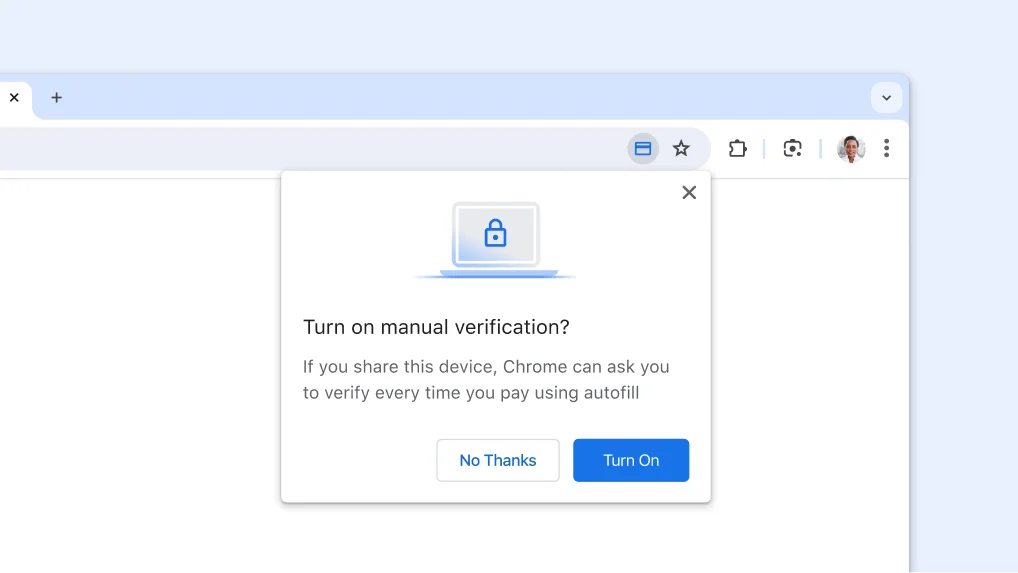
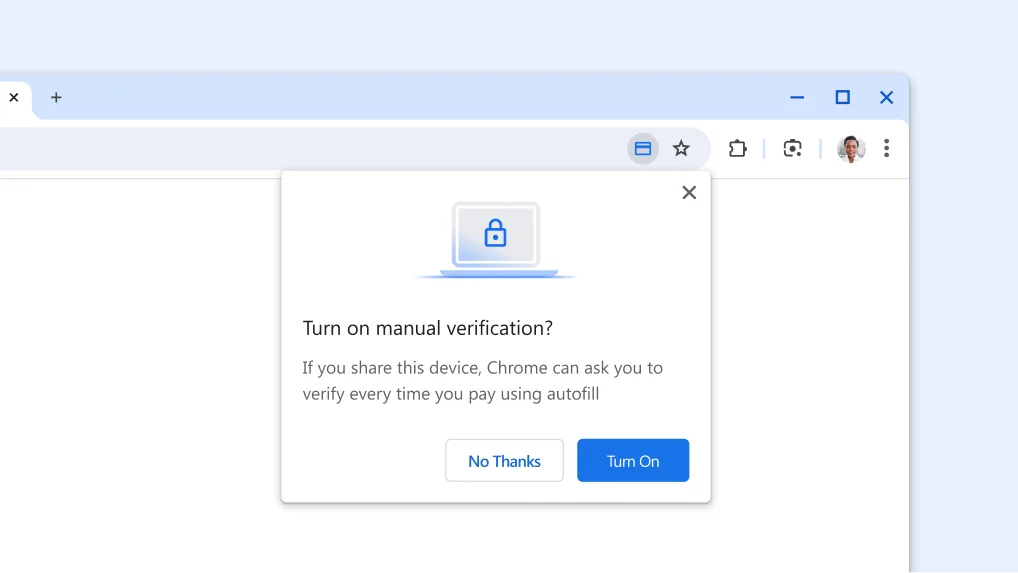
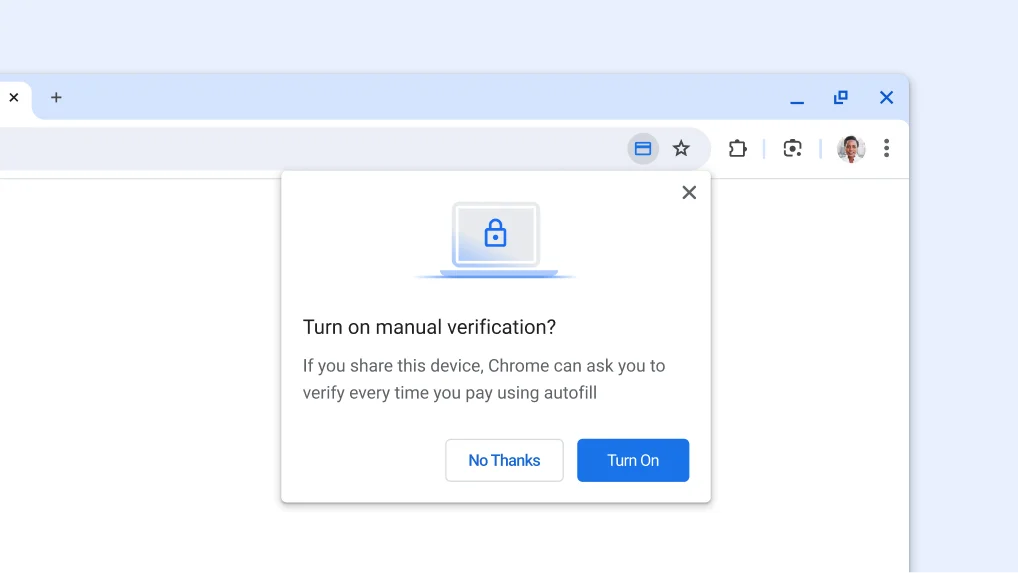
Check out more quickly and securely with autofill
Fill in your full payment card details the same way you unlock your device - with a fingerprint, face scan, or screen lock PIN - instead of entering your card security code.
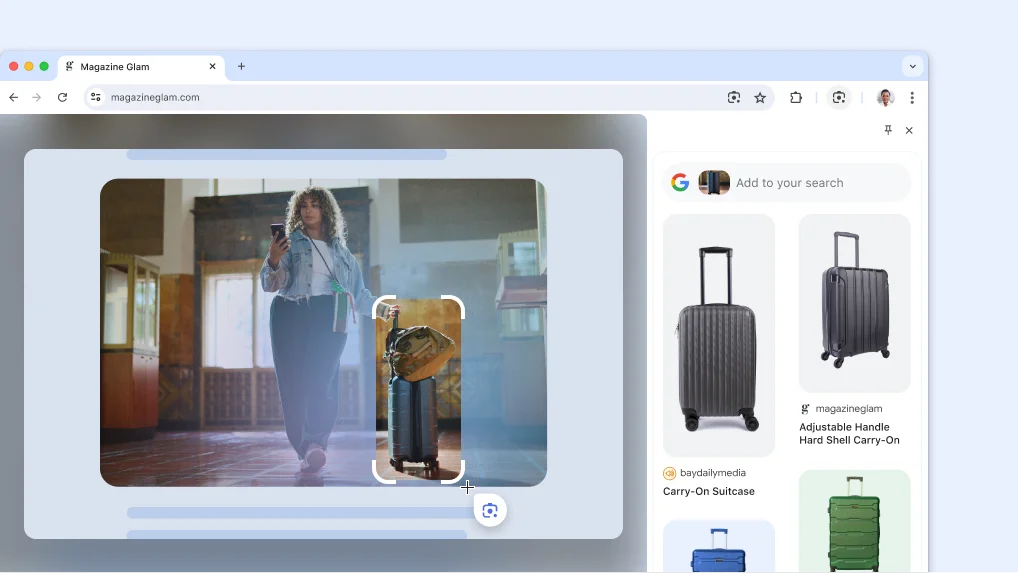
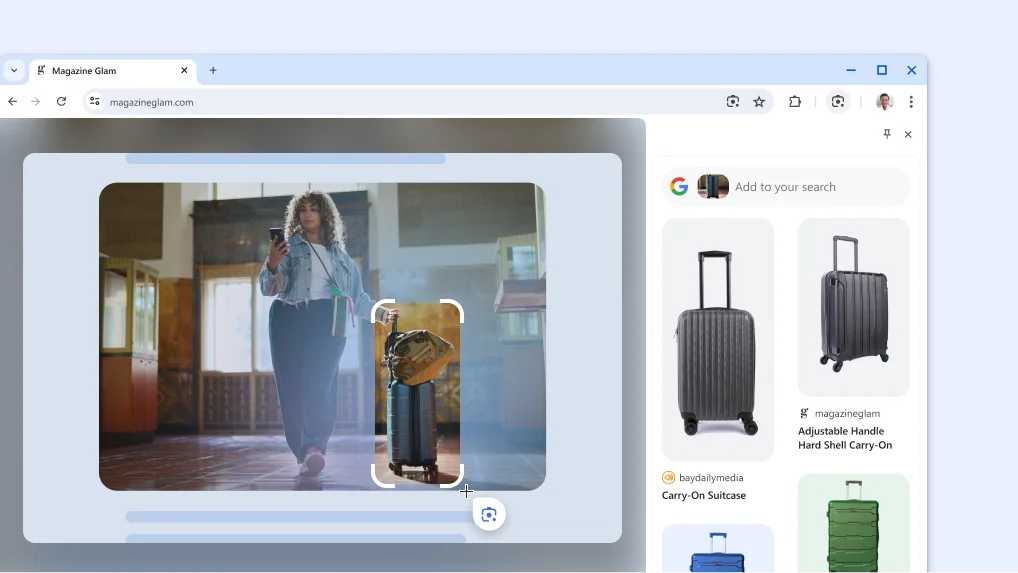
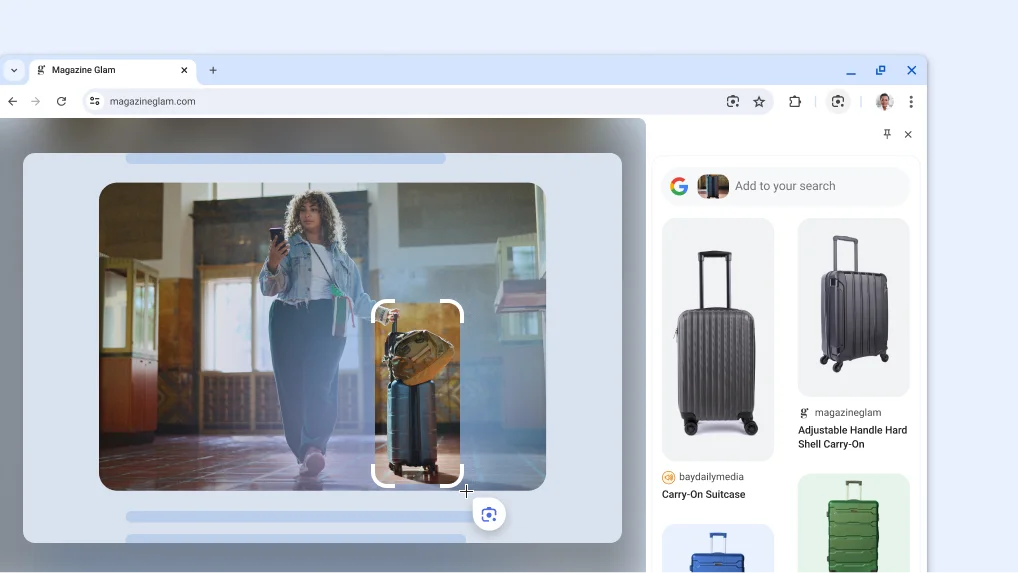
Search anything you see on any page with Google Lens
Google Lens in Chrome makes it easy to search anything you see on your screen. Search within a video you're watching, a slide in a livestream, or an image on a webpage. Google Lens will give you answers right there, in your tab, and you can continue browsing with the new information you’ve found.
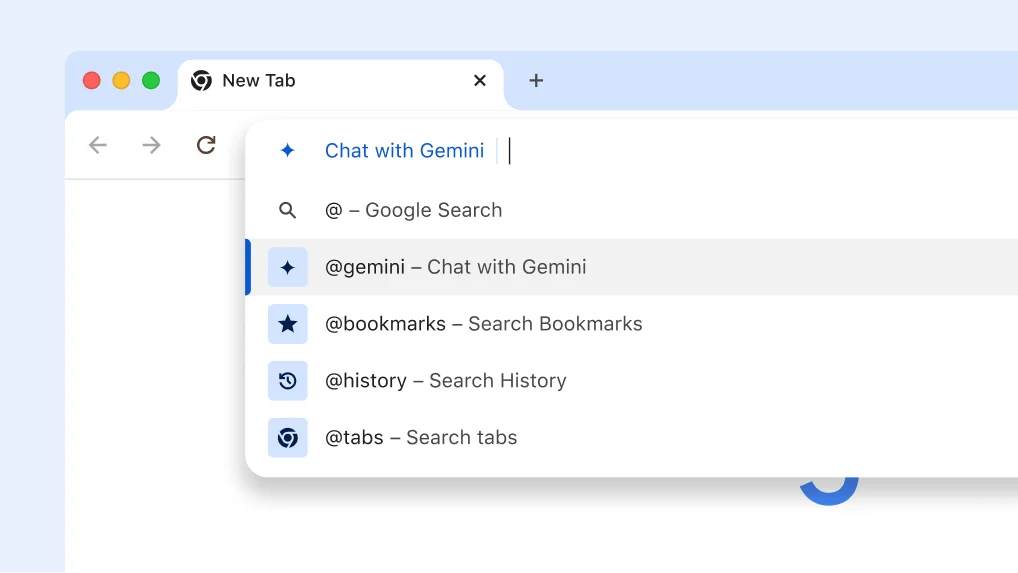
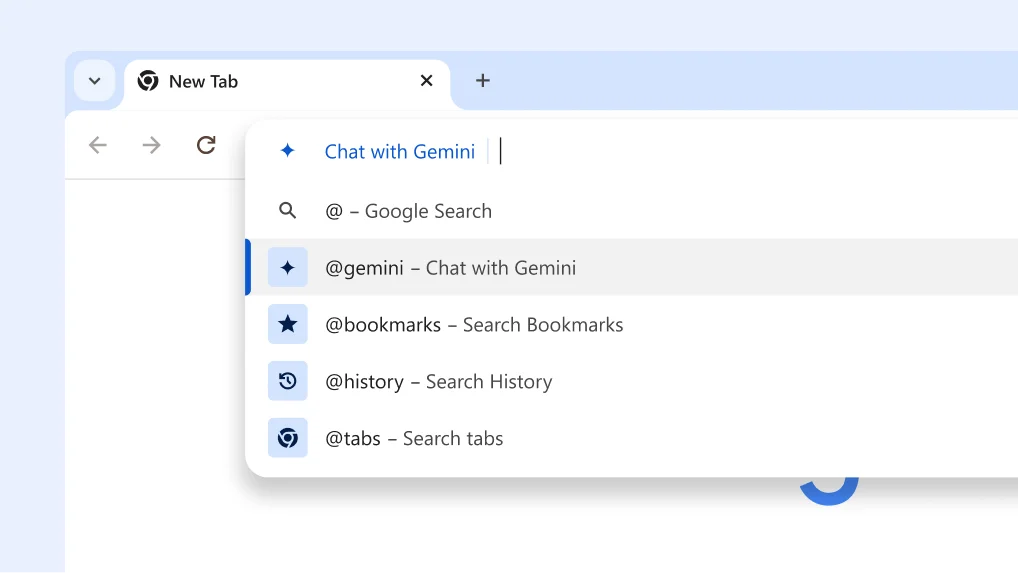
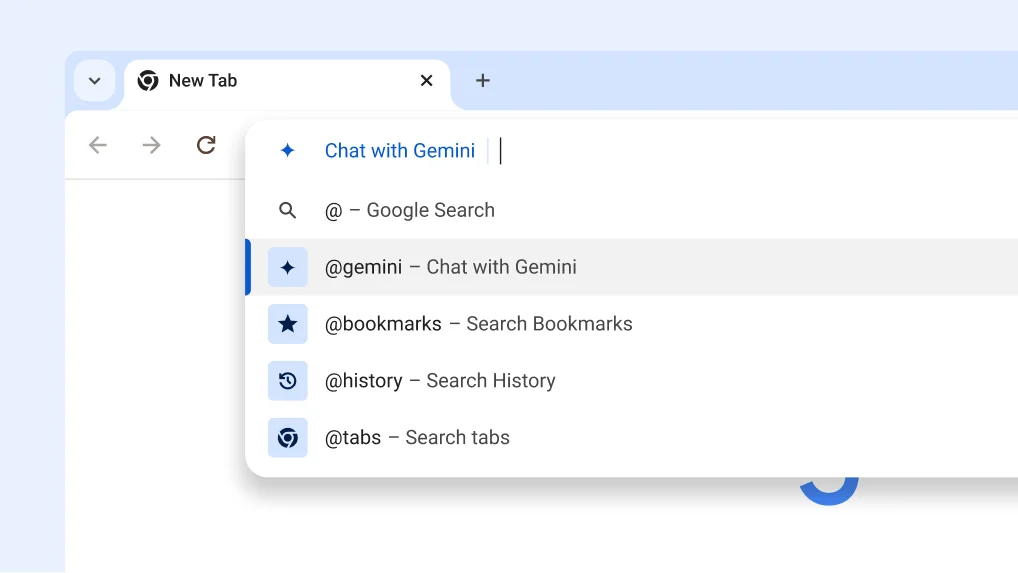
Chat with Gemini from the address bar
You can quickly get help from Gemini with creative and complex tasks, like planning a trip or learning more about a new topic with this new shortcut in Chrome.
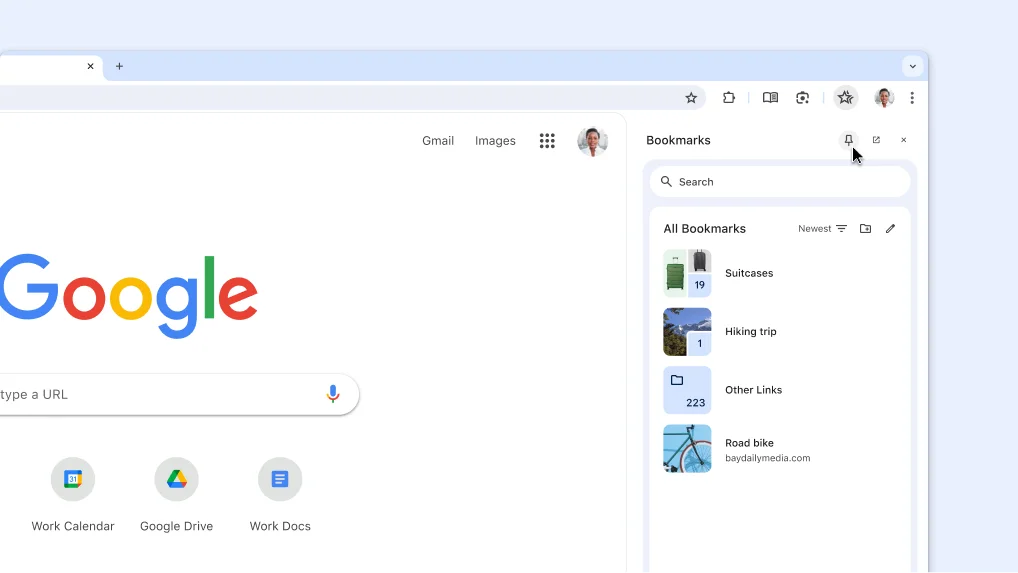
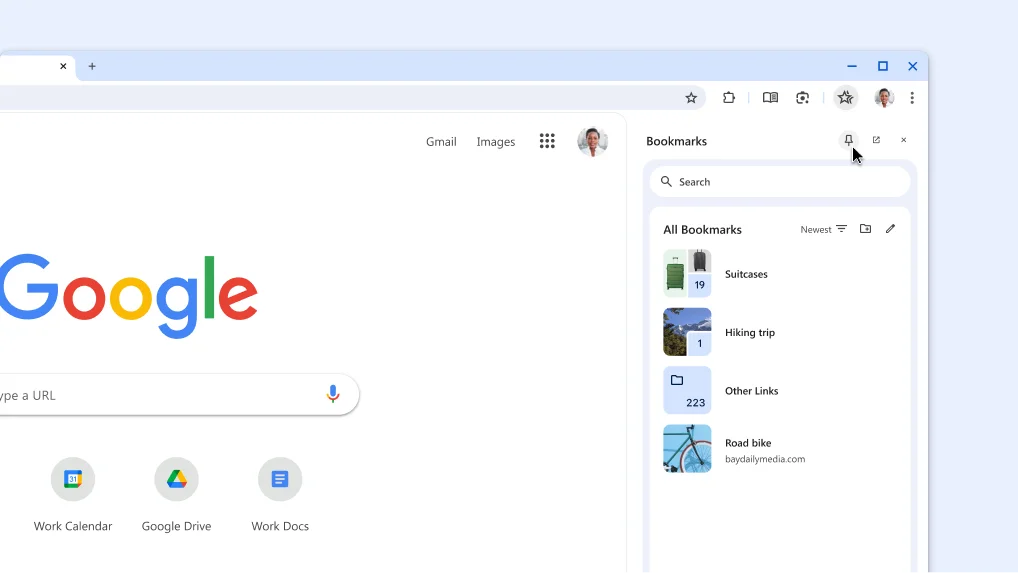
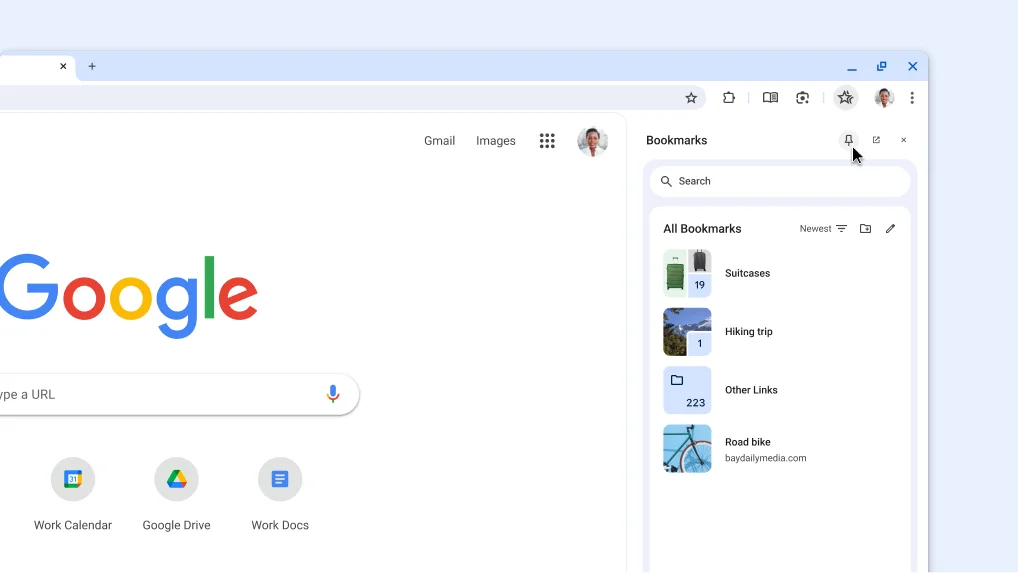
Pin your favorite features to the toolbar
You can pin your favorite side-panel features like Bookmarks and Reading Mode to the toolbar.
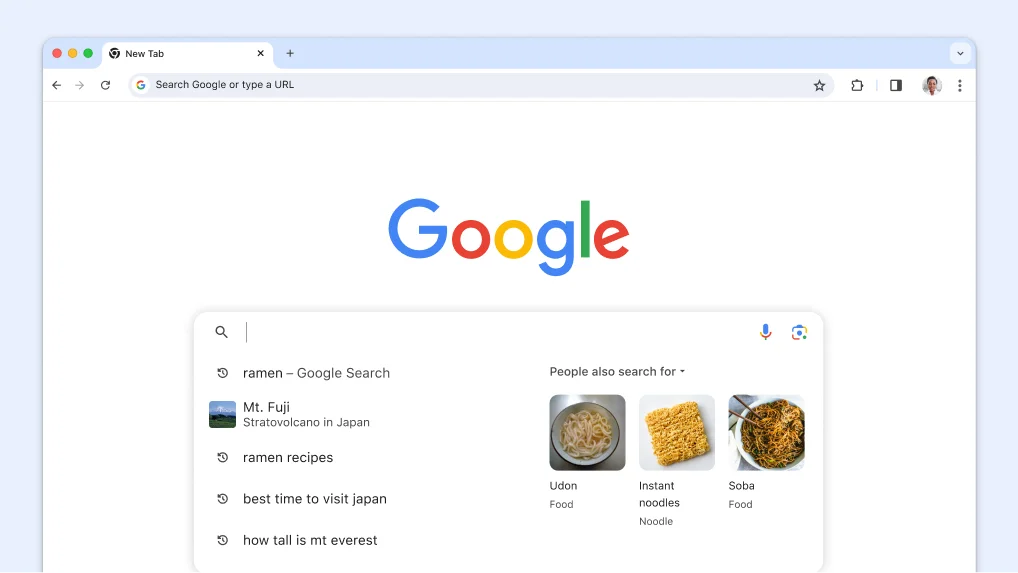
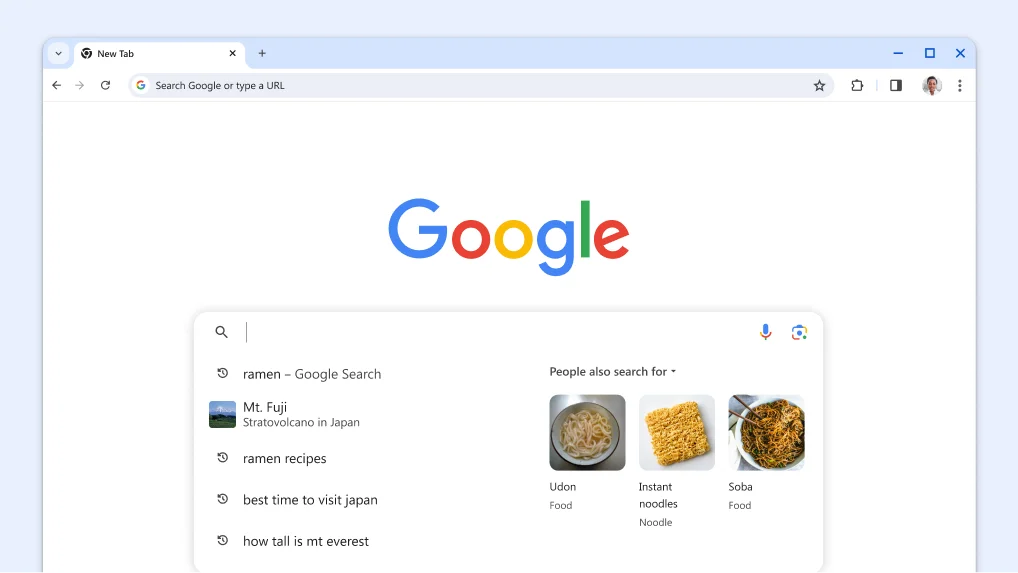
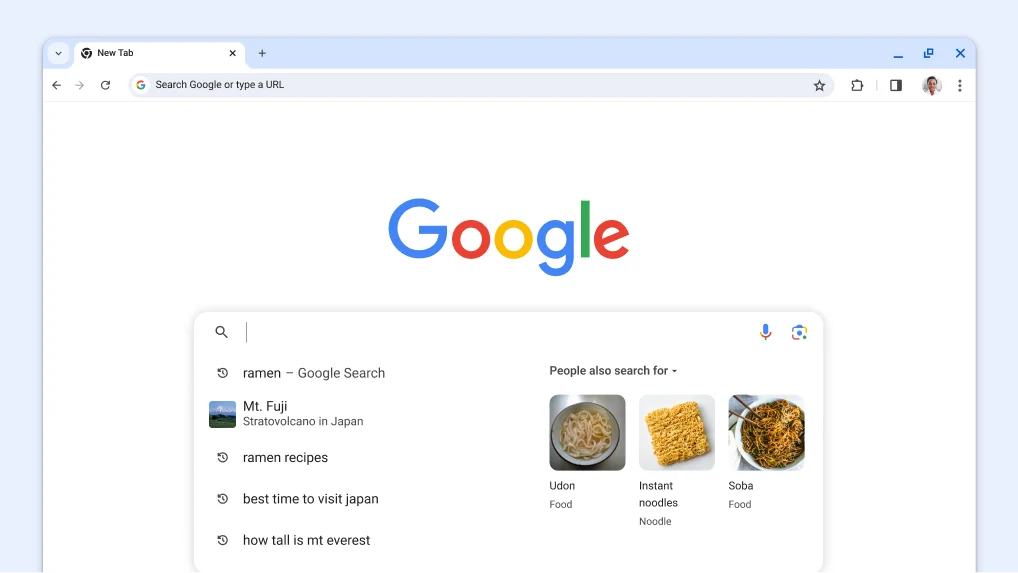
Search and get related suggestions
Get suggestions in the search box related to your previous searches based on similar things others are looking for.
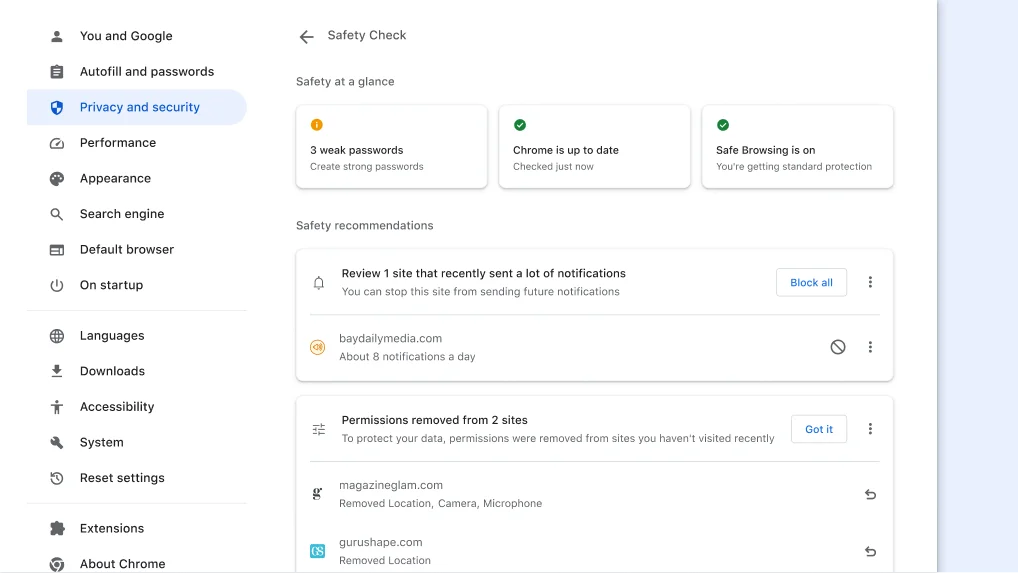
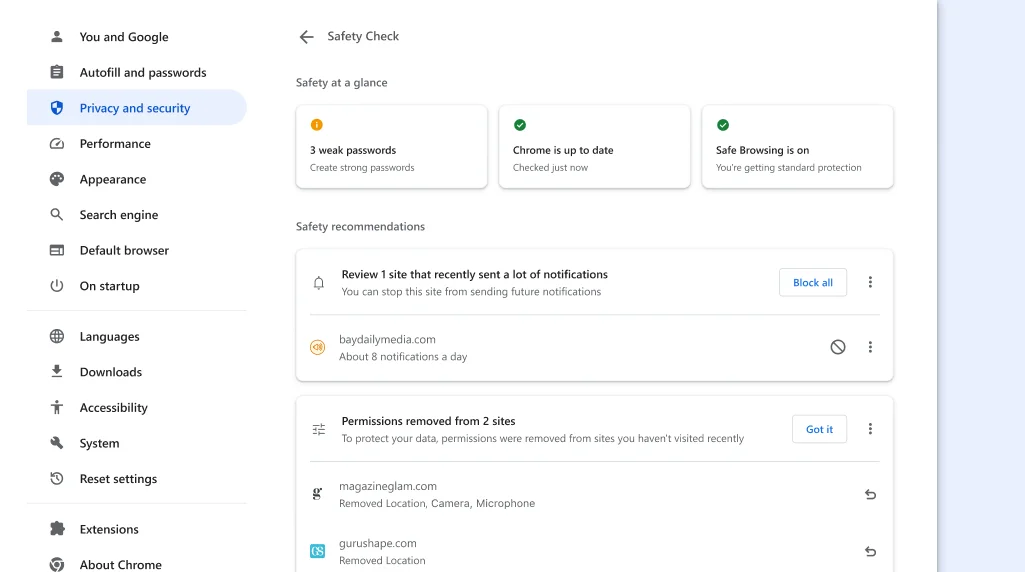
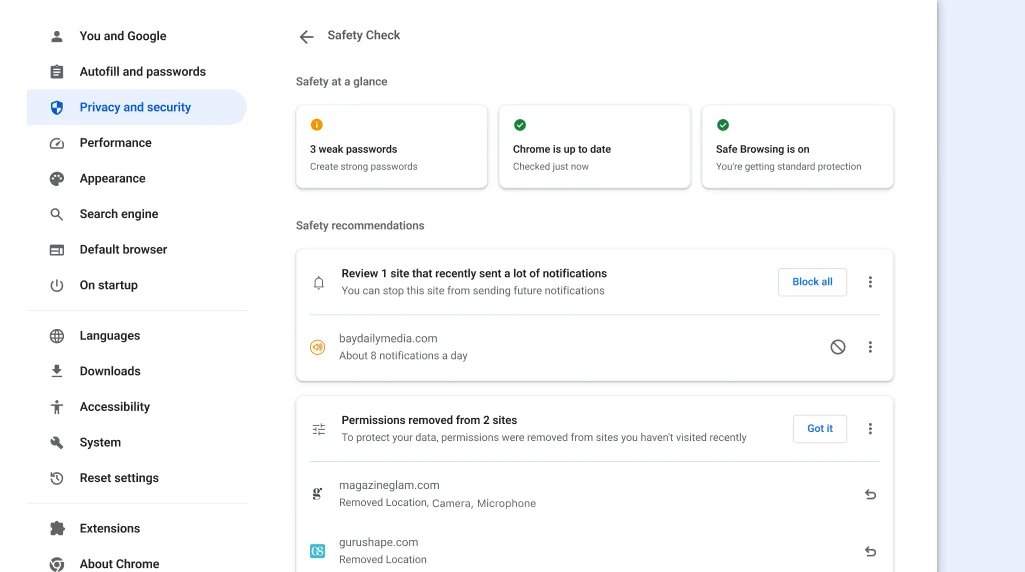
Review your privacy & security with Safety Check
Chrome will let you know when there are safety recommendations for you. You can also visit at any time to see info about your privacy and security settings and to learn how Chrome keeps you safe.
Review your privacy & security with Safety Check
Chrome will let you know when there are safety recommendations for you. You can also visit at any time to see info about your privacy and security settings and to learn how Chrome keeps you safe.
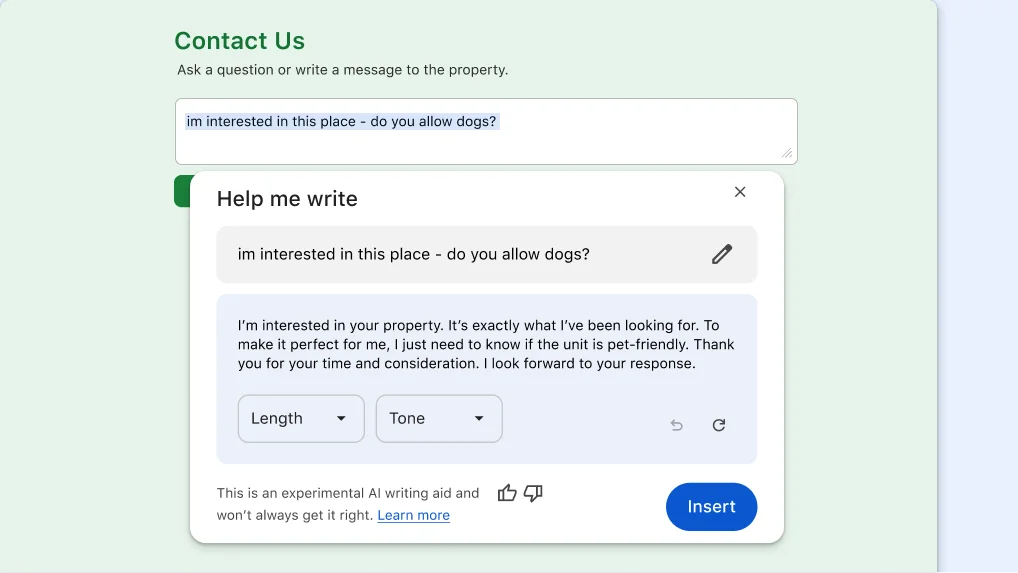
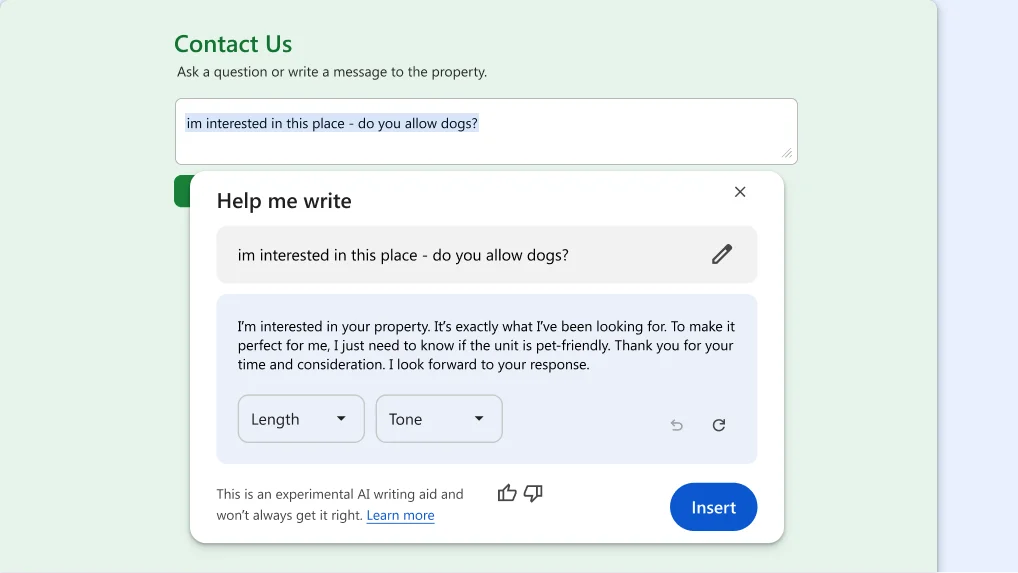
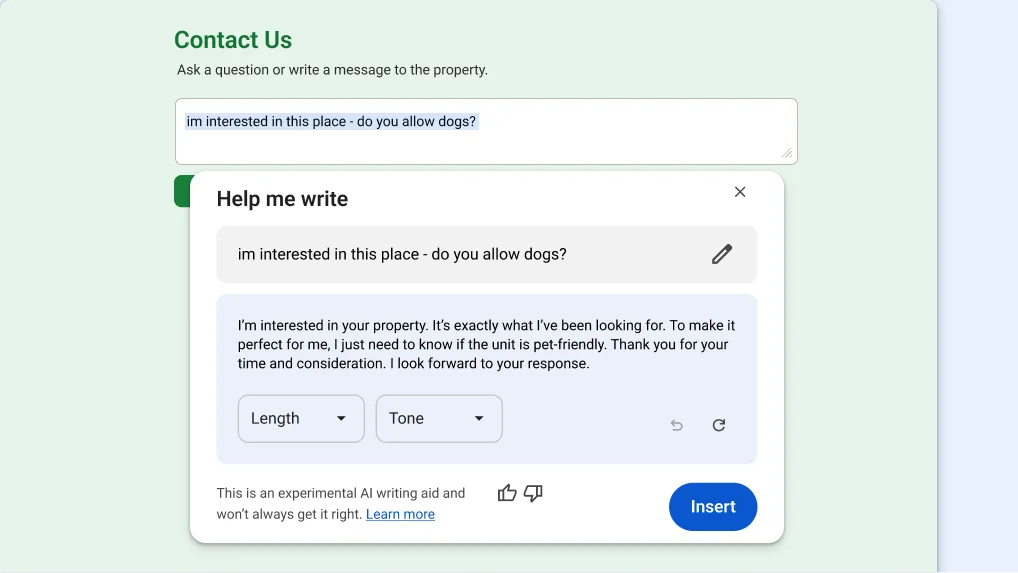
Write with more confidence across the web
You can enter a few words or a first draft to get AI writing suggestions from Chrome.
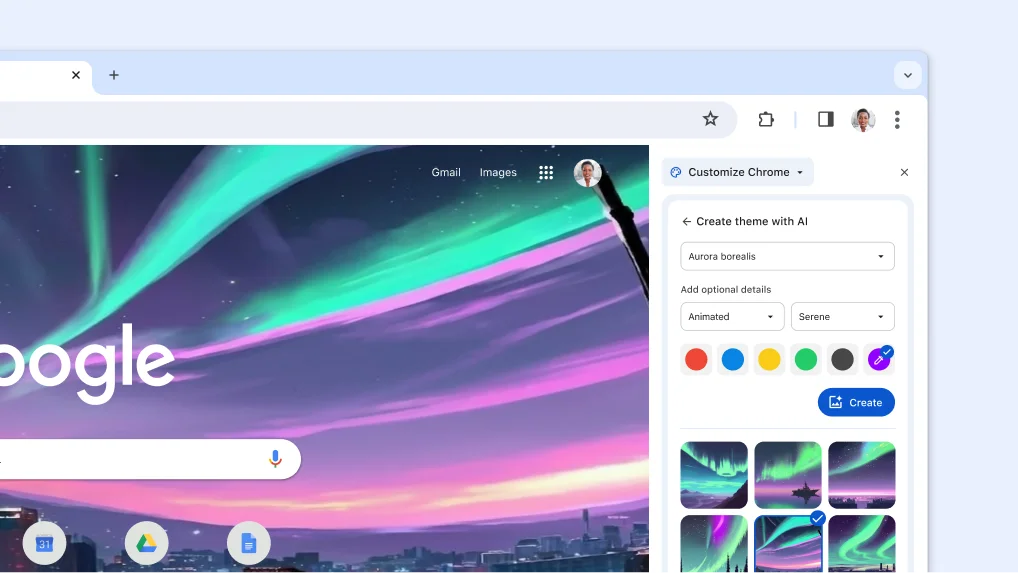
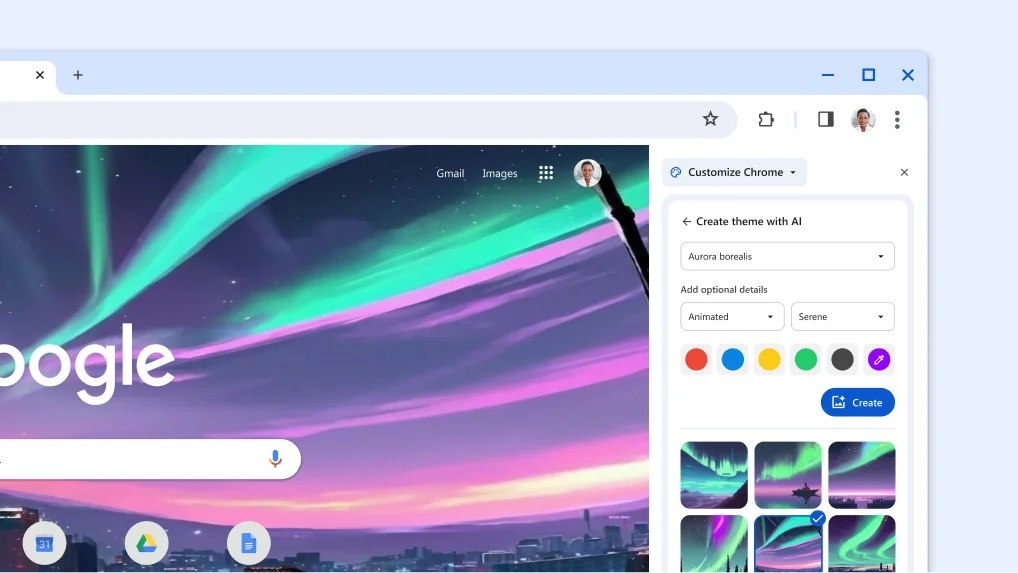
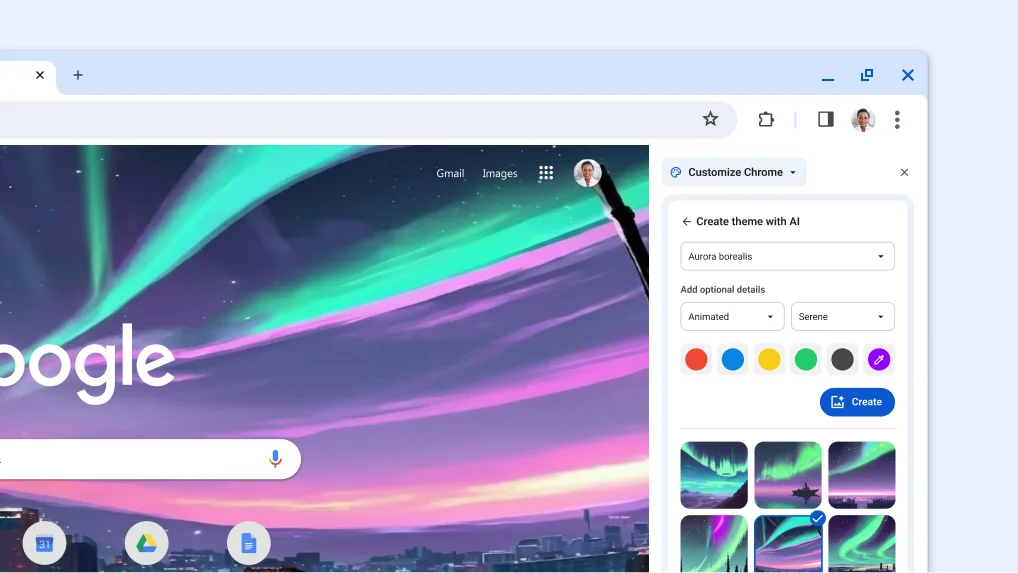
Create a unique image using AI to set as your Chrome theme
Combine your imagination with subject, style, mood, and color options to bring your custom theme to life.
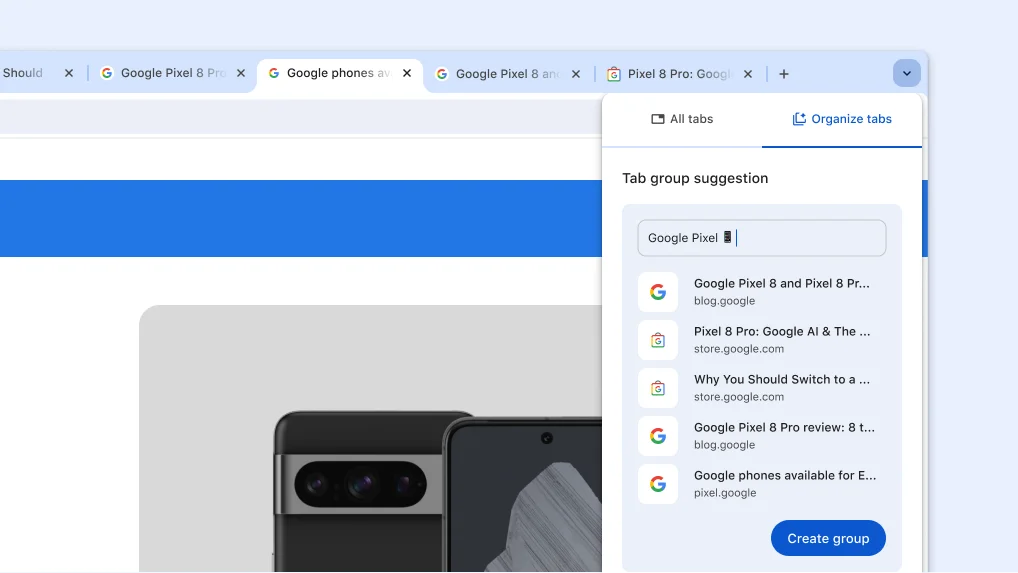
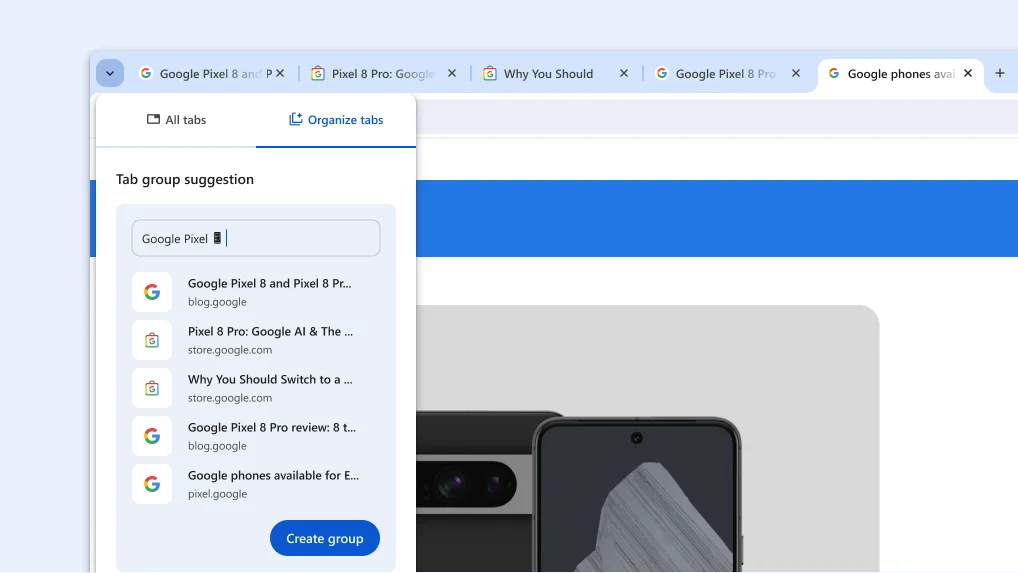
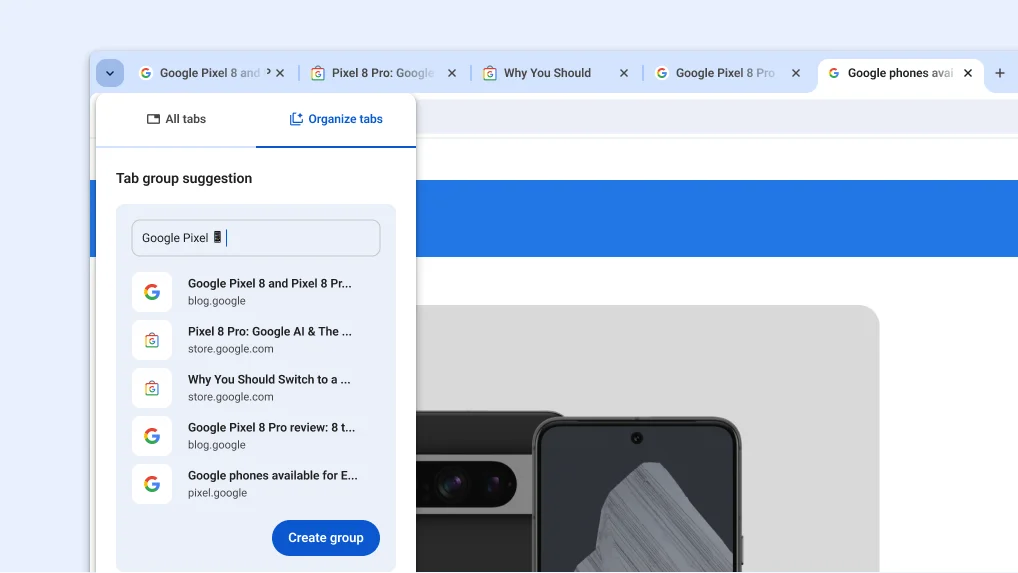
Smartly organize your open tabs
To help you stay organized, Chrome can suggest and help you create tab groups.
Smartly organize your open tabs
To help you stay organized, Chrome can suggest and help you create tab groups.
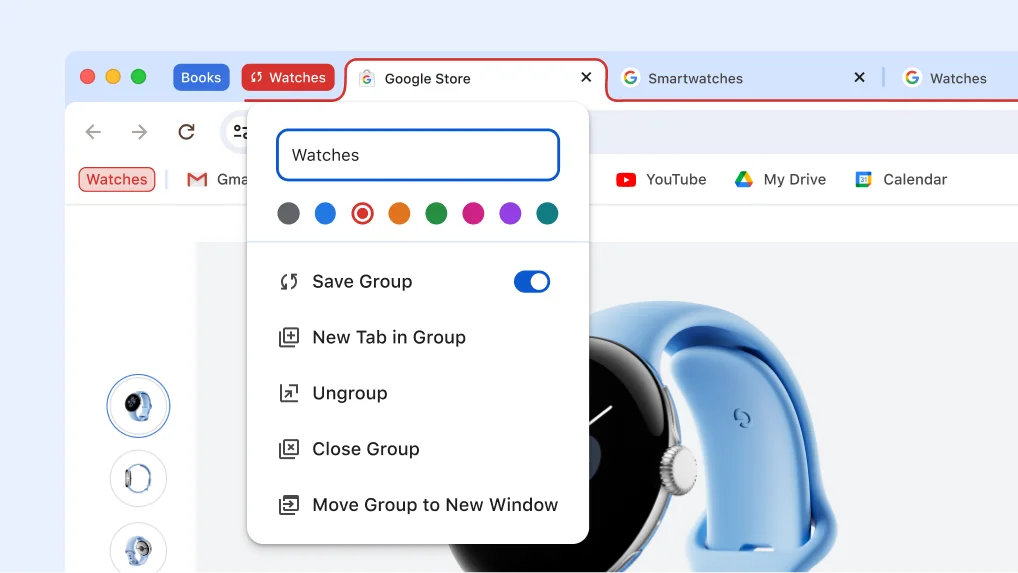
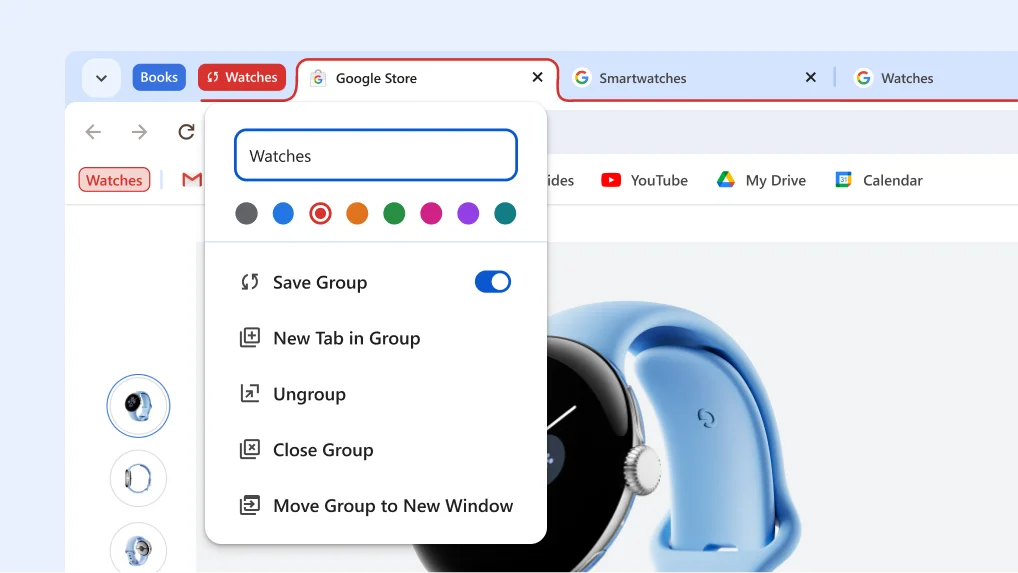
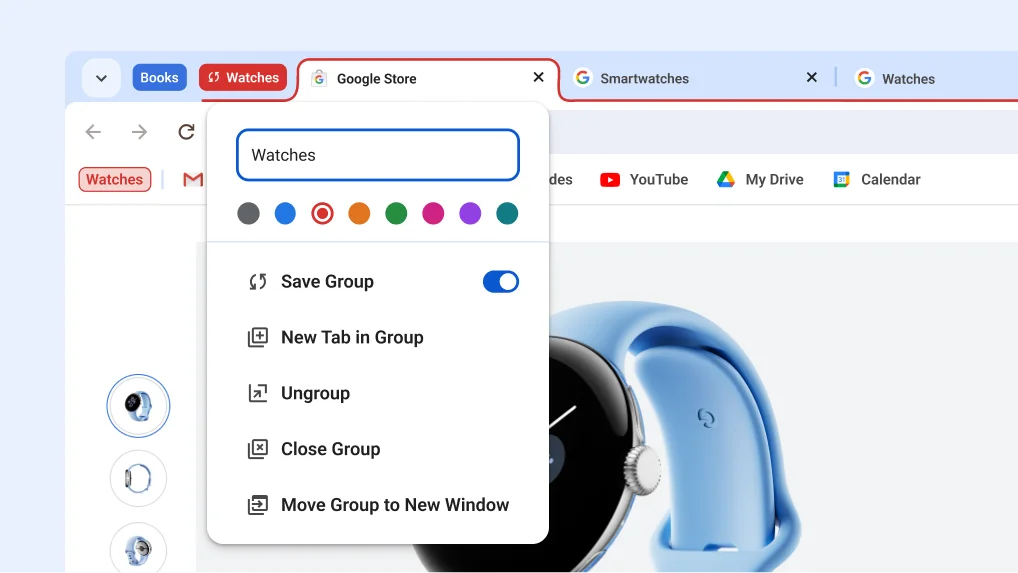
Save your tab groups for later
You can save and open tab groups across desktop devices when you need them. This makes it easier to clean up your tab strip and focus on the thing you need to get done, right now.
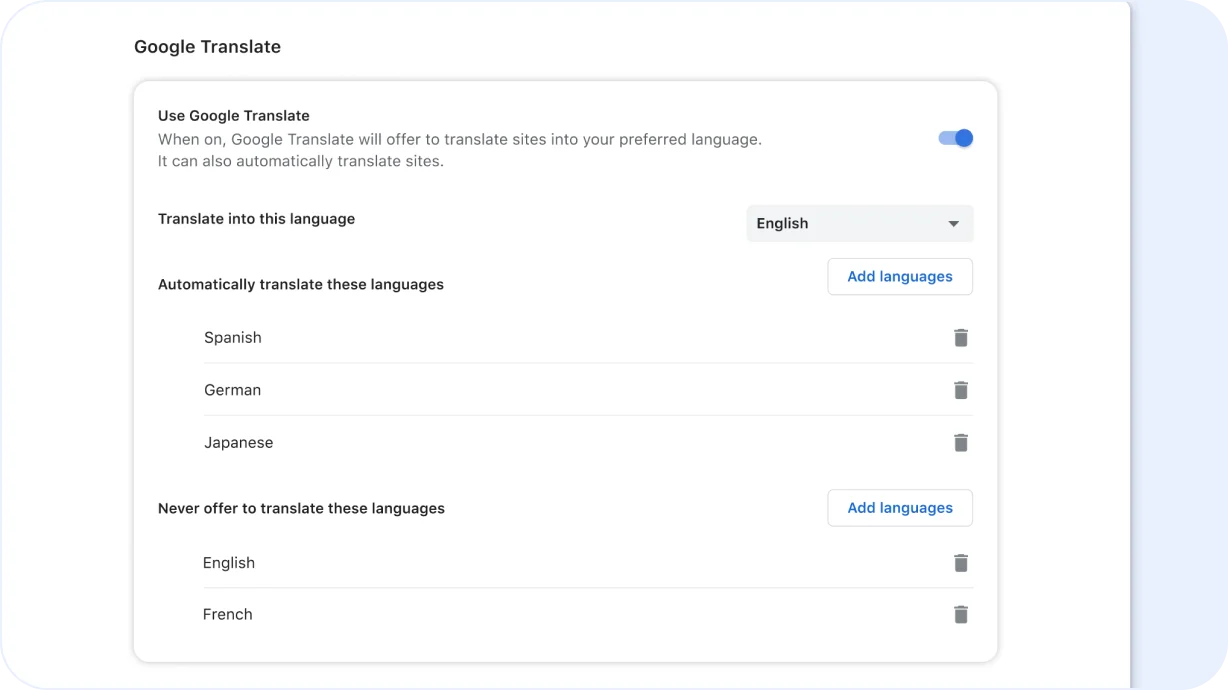
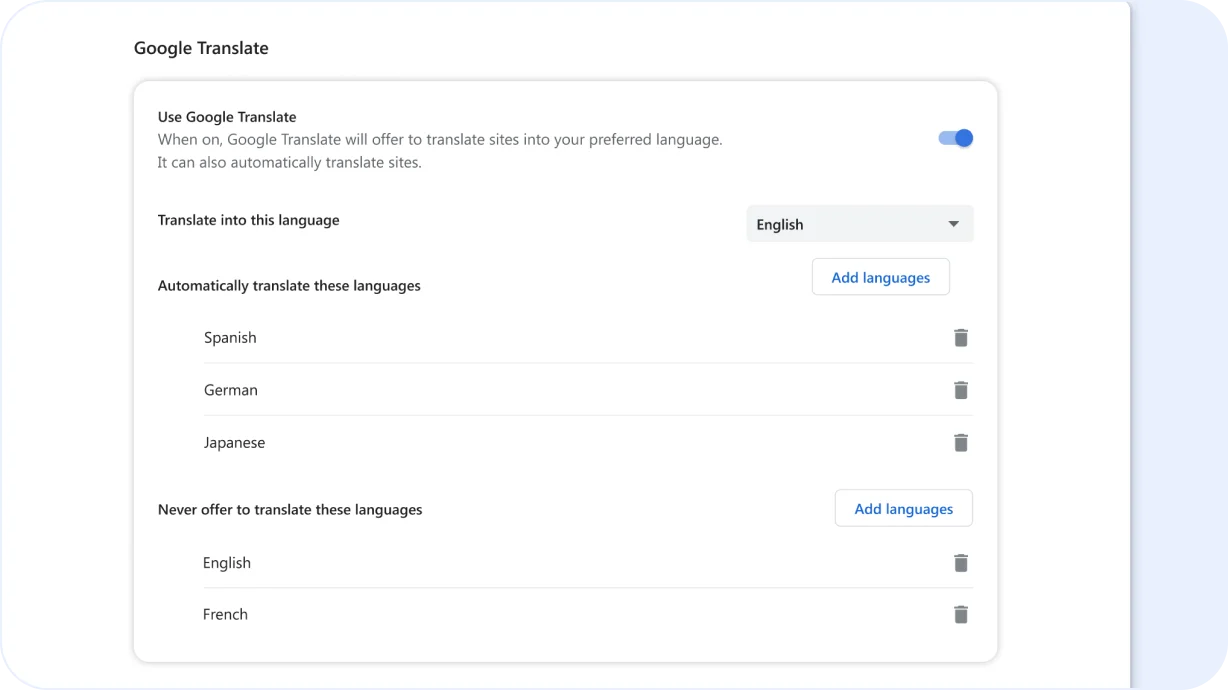
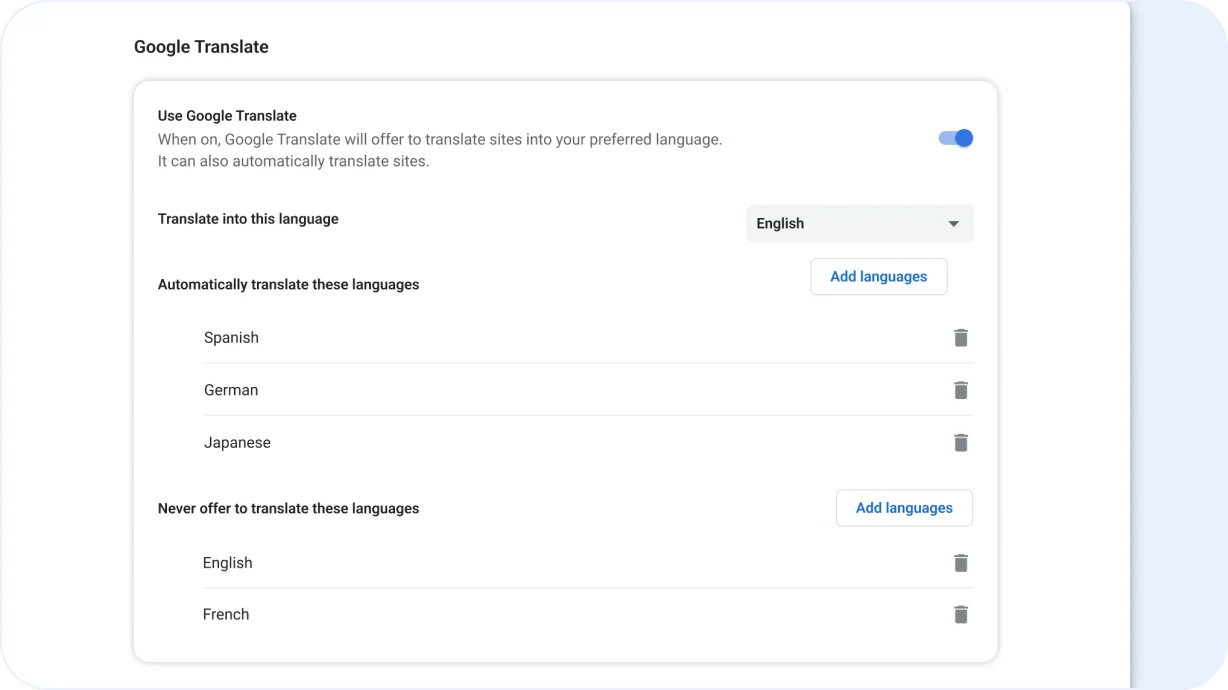
Translations when you need them
Get web pages automatically translated into your preferred language or languages.
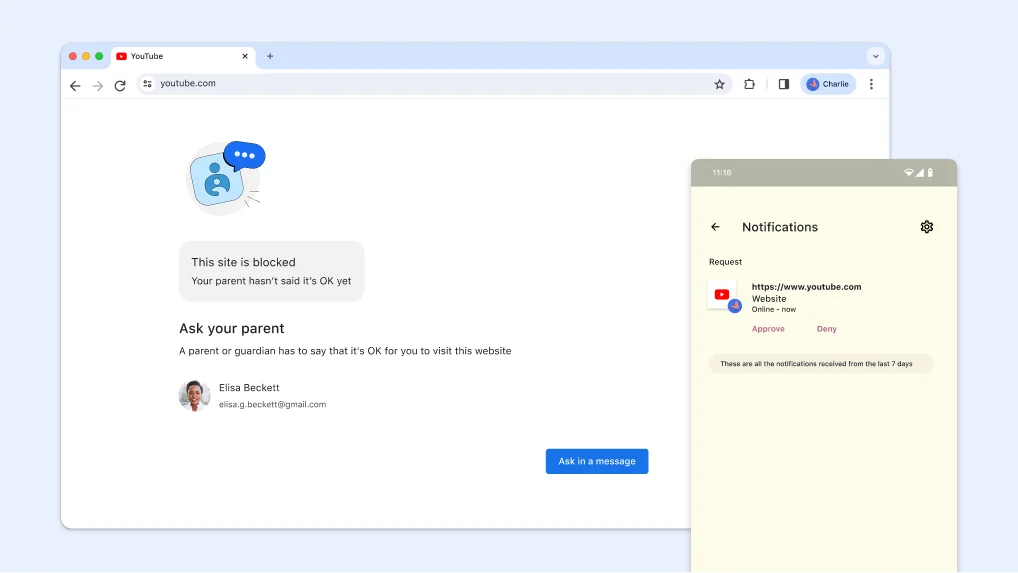
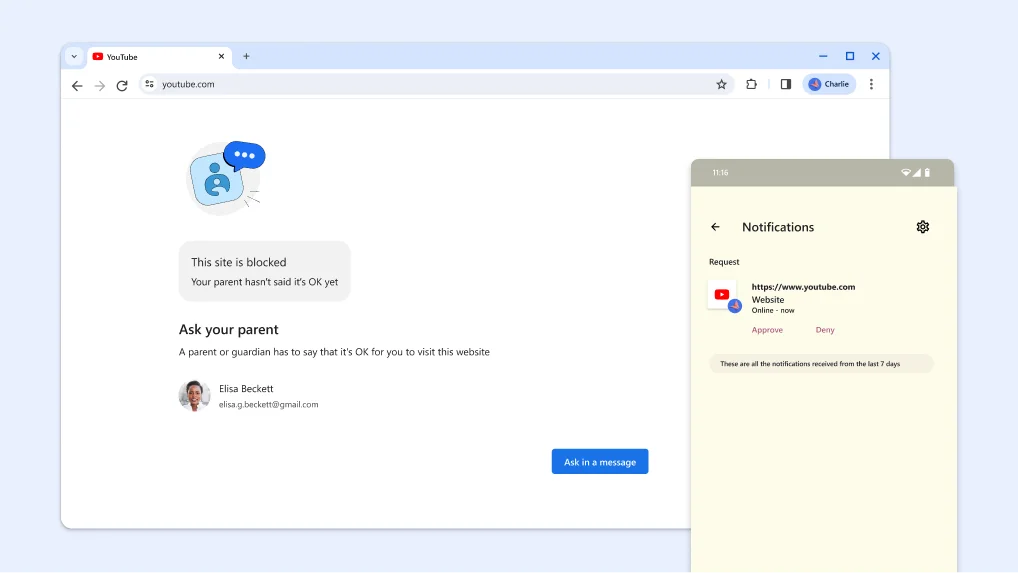
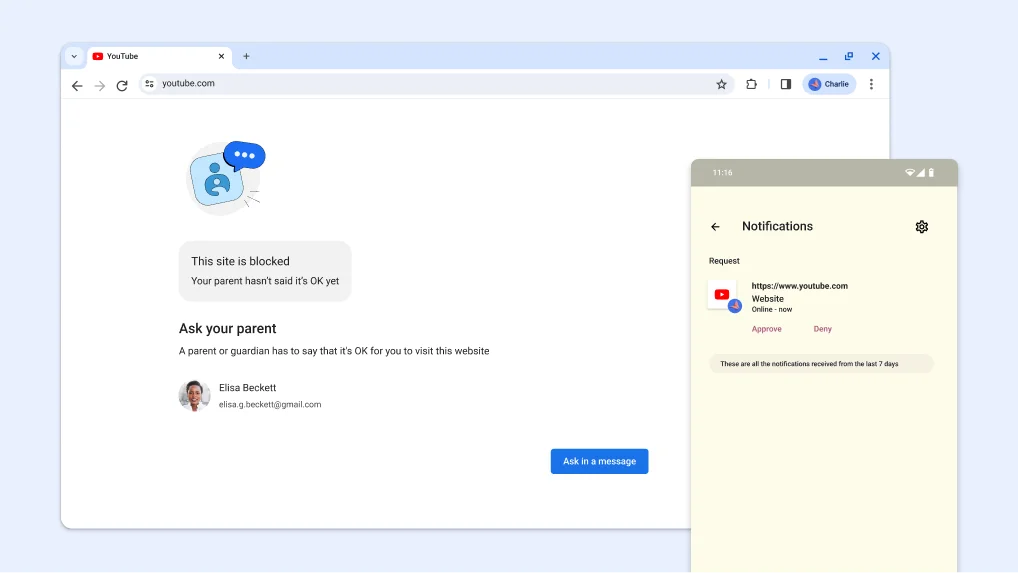
Help keep your child safer online
If you’re a parent and your child uses Chrome, you can use Family Link to set website restrictions and keep them safer online.


