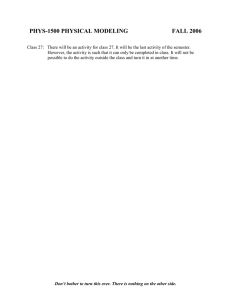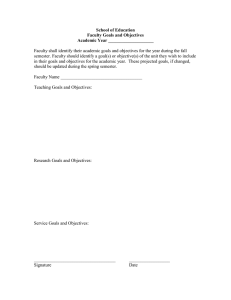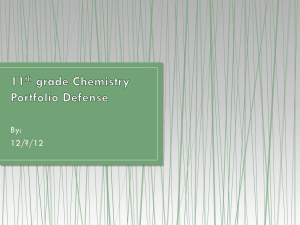Course Registration Guide for Spring Semester 2016
advertisement

Course Registration Guide For Students In Short-term Exchange Program (undergraduate including “Science without Borders” program) Spring Semester, 2016 Issued by Faculty of Science and Engineering Waseda University Ver. 2.3 INDEX OF SECTION 1. COURSE REGISTRATION BASICS 1.1. How to register courses 1.2. Course registration flow 1.3. Course available for registration 1.3.1. Overview 1.3.2. IPSE courses 1.3.2.1. IPSE Group A Courses (Multidisciplinary studies) 1.3.2.2. IPSE Group C Courses (Specialized courses) 1.3.3. Japanese language courses for international students by Center for Japanese language (CJL) 1.3.4. Other courses by Global Education Center (GEC) 1.4. Campus where classes are held 2. COURSE REGISTRATION & CANCELLATION THROUGH WnP 2.1. Go to MyWaseda login page 2.2. Entering “Grades & Course registration” screen 2.3. Login 2.4. Entering Courser Registration screen 2.5. Registration screen 2.6. Course search 2.6.1. When you search IPSE Group A or C courses 2.6.2. When you search Japanese language courses by CJL 2.6.3. When you search courses by GEC 2.7. Select courses 2.8. Course Add 2.9. Confirmation 2.10. Course cancellation 2.11. Print registration data 2.12. Other helpful information about error displays 3. CONFIRMATION OF REGISTRATION RESULTS 4. HOW TO CONTACT ACADEMICS; WEBSITES; CONSULTING SERVICES FOR COURSE REGISTRATION 4.1. How to contact academics in charge of courses 4.2. Waseda Websites 4.3. When you cannot solve registration-related problems with information on this Guidebook…. 4.4. Blank time tables (for your use) We released on the WEB Appendixs below. http://www.sci.waseda.ac.jp/eng/students/course/ Appendix 1: Course Registration Schedule Table Appendix 2: Campus Maps Appendix 3: Latest list of available IPSE courses Appendix 4: Latest available IPSE courses Timetables 1. COURSER REGISTRATION BASICS 1.1. How to register courses a. Course registrations at Faculty of Science & Engineering (to which Schools of Fundamental, Creative, and Advanced Science & Engineering belong, and which is referred to as FSE hereinafter) are conducted by way of an online course registration system on MyWaseda, so you can register courses using personal computer connected to the Internet. In order to use MyWaseda, you have to get your own MyWaseda Login ID and Password. Your initial MyWaseda login ID and password are given to you at the time of admission. You are requested to obtain your own ID & password according to instructions shown on leaflets distributed to you together with the initial login ID & password. MyWaseda ID & password are always required when logging into any Waseda University’s online system including the said online course registration system. If you have forgotten your MyWaseda login ID and password, please go to the administrative office of Information & Multimedia Tech (at 3rd fl. of No. 63 BLDG. in Nishi-Waseda Campus (where FSE Schools are located) and ask for reissuance. See Appendix 2 at the end section hereof for camps maps. b. You can register courses ONLY DURING “courser registration periods” designated in each semester by FSE. st nd c. The course registration periods in each semester are typically composed of 1 , 2 , and 3rd (last) periods. The latest time schedule of the registration periods for this semester is available in Appendix 1 released on the WEB below. http://www.sci.waseda.ac.jp/eng/students/course/ Classes of courses in fall semester begin on Mar. 6 (Wed.). You are allowed to attend classes of courses which you are yet to register only during course pg. 1 registration periods. If you want to register any courses as a result of attending the 1st classes of them, you have to complete registration procedures in the relevant course registration periods with reference to Appendix 1 released on the WEB below. http://www.sci.waseda.ac.jp/eng/students/course/ d. Please always refer to this Course Registration Guide (“Guidebook”) for details about course registration procedures. e. Web syllabi search system is available at https://www.wsl.waseda.jp/syllabus/JAA101.php?pLng=en The web syllabi search system enables you to access basic information on courses (e.g., timetables (semester, day and period of classes), instructor(s), classroom, overviews & structures of classes, textbooks & reference books to be used, information about exams, grades, etc.). Depending on courses, the web syllabi may also contain additional important information. You are therefore advised to check the web syllabi before & during course registration periods. pg. 2 1.2. Course registration flow a. First of all, you have to define what courses you are going to register for this semester. There are several course categories available for registration. For more details about course categories available to register, please refer to Section 1.3 herein after. Please refer also to the aforementioned web syllabi of individual courses you are interested in for better understanding such points as: who is lecturer, when, where and how classes are held, textbooks & reference books to be used in classes, examinations & other requirements (e.g., submission of reports, participation in classes, etc.), grades, and so forth. There are fall semester courses and spring semester courses. You can register fall semester courses only in fall (this) semester course registration periods and spring semester courses only in spring semester course registration periods which will be scheduled in late Mar. through early Apr. 2016. b. For this end, before the 1st course registration period in fall semester starts, you are requested to consult your academic advisors, explain to him/her your academic plans at Waseda and get appropriate advises / instructions about what courses to register for this semester. From the viewpoint of student visa requirements, you are required to register courses so that the number of actual weekly class attending hours you have should be 10 hours or more, meaning that every week through a semester, you have to attend classes of registered courses whose weekly class hours are at least 10 hours. In Waseda, generally speaking, an ordinary course has a 90-minute long class in a fixed time period (e.g., Period 1 (9:00 – 10:30), Mon.) per week and lasts for 15 weeks per semester (i.e., there are 15 classes per semester for an ordinary course, and the last (15th) class can be appropriated to a regular examination). pg. 3 For instance, if you register 7 “ordinary” courses of this kind, you will have the following actual weekly class attending hours: 90 (minutes) x 7 = 630 (minutes), which is more than 10 hours, thus fulfilling the aforementioned visa requirement. If a course you are going to register have two 90-minute long classes per week through the semester, for example, it can be counted as two courses in the calculation. But be careful of “intensive courses” provided by Schools of Fundamental, Creative, or Advance Sci. & Eng. Classes of intensive courses by them are held very intensively in a specific time period of a semester. Unlike an ordinary course mentioned above which has a fixed class time (e.g., 1st Period (9:00 – 10:30) on every Mon. through a semester), an intensive course can, for instance, have 3 consecutive classes (period 1, 2, and 3) of 5 consecutive days only in a given month of a semester. If you include too many intensive courses of this kind, you could not keep the “at least 10 actual weekly class attending hours every week through a semester” rule. Whenever you take intensive courses by Schools of Fundamental, Creative, or Advanced Sci. & Eng., be careful & always check the class schedules on the online syllabi system: https://www.wsl.waseda.jp/syllabus/JAA101.php?pLng=en In terms of credit number, you can register up to 40 credits worth of courses a year. c. Proceed to registration procedures: you can register courses using the online registration system on MyWaseda only during the course registration periods: For more information about individual registration procedures, please refer to “Section 2. COURSE REGISTRAITON & CANCELLATION THROUGH MyWaseda” herein after. For the latest registration periods time schedules, please refer to the Appendix 1 released on the WEB below. http://www.sci.waseda.ac.jp/eng/students/course/ pg. 4 Avoid doing registration procedures just before / near the closing time on the last day of each registration period, because web traffic can be very congested and you can have difficulties having smooth access to the web. Try to do them in earlier part of the registration periods. Be careful that the online registration system cannot be used during the maintenance hours from 2:00 a.m. through 8:00 a.m. every day even during registration periods. d. Confirm Registration Results: After each registration period ends, there is a specific “Announcement day” of registration results, on which you MUST CHECK BY YOUSESELF the official registration results. What you do on MyWaseda during the course registration periods is a kind of “application” procedures of course registration, which will be further checked by the office, and official confirmation is released by the university on the Announcement days only.. You can verify the official course registration results on the “Course Registration” screen (to be explained in Section 2.5 herein below) on MyWaseda on the Announcement days. Courses whose registrations have been successfully completed and officially confirmed registered by the university will be all indicated with “Registered“ sign on the screen. However, for example, where the numbers of applicants for some courses exceeded their quotas (i.e., the max number of students to be accepted as enrollees to a given course), drawings /lotteries are automatically & randomly performed by the university, as a result of which your registration application may be rejected. This can often happen with Japanese language courses by Center for Japanese Language (CJL). Accordingly, if you are not selected, the rejected courses will be indicated with "Over Enrolled" signs on the display. Furthermore, registration attempts that violate registration rules will result in errors and be marked with various error messages on it. For more information about how to read registration results, please refer to “Section 3. CONFIRMATION OF REGISTRATION RESULTS” herein after. For more information about definitions of registration errors, please refer to Section pg. 5 3.c. herein after. BE CAREFUL: if you fail to do this confirmation by yourselves, you may run a risk of attending courses which are not actually “Registered”, a case in which you will not be given any credit even though you attend all classes and fulfill all requirements including taking exams. So please be careful to check the registration results on each Announcement day. For the schedules of Announcement days, please refer to Appendix 1 released on the WEB below. http://www.sci.waseda.ac.jp/eng/students/course/ pg. 6 1.3. Courses available for registration 1.3.1. Overview a. You can register courses in the following categories. IPSE courses (Group A and C): See Section 1.3.2., 1.3.2.1, and 1.3.2.2 herein below for more details. Japanese language courses by Center for Japanese Language (CJL): See Section 1.3.3 for more details. Other courses (e.g., ones offered by Global Education Center (GEC)): See Section 1.3.4 for more details. b. As mentioned Section 1.2.b above, be careful that you are required to register courses so that the number of actual weekly class attending hours you have should be 10 hours or more, meaning that every week through a semester, you have to attend classes of registered courses whose weekly class hours are at least 10 hours. c. Before starting course registration procedures, you are requested to consult your academic supervisor for deciding what courses to register for this semester. d. In terms of credit numbers, you can register up to 20 credits worth of courses for one semester. pg. 7 1.3.2. IPSE courses a. IPSE courses are offered by International Program in Sci. & Eng. (IPSE) of Schools of Fundamental, Creative, and Advanced Sci. & Eng. in Faculty of Sci. & Eng. (FSE), a program in which IPSE courses are provided in English. b. Among IPSE courses, you can register Group A courses and Group C courses. c. In this category, courses are allocated to spring or fall semester. In this fall semester course registration periods, you can register only those allocated to the fall semester while those allocated to the spring semester can be registered in spring semester course registration periods to be separately set in late Mar.– early Apr. period. 1.3.2.1. IPSE Group A Courses (Multidisciplinary studies) a. These are courses related to humanities and social sciences which are aimed to widen views of science & engineering students. Classes of them are taught in English. b. For available courses belonging to this group, please refer to the Latest list of available IPSE courses (Appendix 3) and Timetable (Appendix 4) released on the WEB below. http://www.sci.waseda.ac.jp/eng/students/course/ c. Appendix 4 is prepared by School (Fundamental, Creative, and Advanced). Please refer to the table for the School you are affiliated with. Of the courses mentioned on the appendix, courses with star sign (★) are not available for you (students in Short-term Exchange program). pg. 8 d. Before proceeding to registration, please check the details of course you are interested in on the online syllabi system: https://www.wsl.waseda.jp/syllabus/JAA101.php?pLng=en Most of them are intensive courses. If you intend to register any of them, please refer to Section 1.2.b herein above. 1.3.2.2. IPSE Group C Courses (Specialized courses) a. These are core courses for your academic activities at Waseda. The courses must be chosen from Group C those offered by the Department you are to enroll in. b. Please refer to the Latest list of available IPSE courses (Appendix 3) and Timetable (Appendix 4) for courses available to register at the end section hereof. Appendix 3 is composed of lists of IPSE Group A as well as IPSE Group C. c. Group C lists are prepared by Depts. Please refer to the list for Dept. you are affiliated with. d. Appendix 4 is prepared by School (Fundamental, Creative, and Advanced). Please refer to the table for the School you are affiliated with. Of the courses mentioned on the appendix, courses with star sign (★) are not available for you (students in Short-term Exchange program). e. Before proceeding to registration, please check the details of course you are interested in on the online syllabi system: https://www.wsl.waseda.jp/syllabus/JAA101.php?pLng=en If you take intensive courses, please refer to Section 1.2.b herein above. pg. 9 1.3.3. Japanese language courses for international students by Center for Japanese language (CJL) a. These are courses offered by Center for Japanese Language (CJL). CJL is a body outside of FSE. You can register them through the online registration system on MyWaseda like other courses offered by FSE. b. If you would like to register CJL courses, please take part in its academic orientation session. For various information about CJL courses, refer to the following website of CJL: http://www.waseda.jp/cjl/en/regist.html c. Please refer to Appendix 1 at the end section hereof for course registration periods for CJL courses. Please note that starting days of the 1st and 2nd periods for CJL courses will be one day before the schedules for registration of IPSE courses. d. Though you may see “Fee” indication (i.e., payment of separate course fees being needed) in web syllabi of CJL Japanese courses, you as students in the Short-term Exchange Program (including “Science without Borders” program) DO NOT HAVE TO PAY any course fees for them. e. Please be careful where classes of CJL courses are held, because there are lots of CJL courses whose classes are held at Waseda campus (25 to 30 minute walk from Nishi-Waseda campus (where FSE & 3 Schools are located)). You can check the classrooms on web syllabi and/or CJL website. pg. 10 1.3.4. Other courses by Global Education Center (GEC) a. Most courses are available in Japanese. To take them, you need to have the same command of Japanese as native speakers of Japanese do. b. For more details about GEC courses, please refer to the following URL: http://web.waseda.jp/gec/u_graduate/ c. When taking GEC courses, you may have to pay separate fees. Please check on web syllabi and / or the Course Registration screen (check on the “Note” column where if you have to pay them, “Fee” sign is indicated. See Fig. 2.5 in Section 2.5 herein below) You have to pay the fees within the specific period, using a special payment form you can collect from the Academic & Student Affairs Sec. of the Center for Sci. & Eng., located at 1st fl. of No.51 BLDG. of Nishi-Waseda campus. You can pay them at COOP shops in campuses (open hours: 10:00 through 18:00 on Mon. to Fri., and 10:00 through 14:30 on Sat.). Check with online syllabi system https://www.wsl.waseda.jp/syllabus/JAA101.php?pLng=en for course details about location of campus where classes are held, and so forth. Classes of some courses can be at locations very far away from Nishi-Waseda Campus. pg. 11 1.4. Campus where classes are held a. Most classes of courses offered by IPSE (your core courses) are held in “Nishi-Waseda” campus (where Schools of Fundamental, Creative, and Advanced Sci. & Eng. are located). But some courses, for instance, some Japanese language courses offered by Center for Japanese language (CJL) are held in “Waseda” campus (where the university headquarters & Schools of Law, Education, International liberal studies and others are located). In addition, some physical education courses by GEC can be held in a bit remote campus such as “Higashifushimi” campus. b. You can check where classes of courses are held by referring to the web syllabi: refer to “Campus” in “Course Descriptions” section on the syllabi. For campus maps, please refer to: CAMPUS MAP at the end section hereof. http://www.sci.waseda.ac.jp/eng/access/ You can see more comprehensive maps for various campuses of Waseda by accessing the following university web: http://www.sci.waseda.ac.jp/eng/access/ c. Class time periods (slots) at Waseda University are as follows: Period Time 1 2 3 4 5 6 7 9:00 – 10:40 – 13:00 – 14:45 – 16:30 – 18:15 – 19:55 – 10:30 12:10 14:30 16:15 18:00 19:45 21:25 d. Following are some rough indications about how long it takes to move between different campuses (please be careful when you have classes held in different campuses in consecutive time slots, because breaks between Periods may not be long enough to travel from one to the other. Be careful that some courses never accept late arrival in classrooms): Between “Nishi-Waseda” and “Waseda”: about 25 to 30 minutes on foot Between “Nishi-Waseda” and “Higashifushimi”: about 50 minutes on foot & train pg. 12 2. COURSE REGISTRAITON & CANCELLATION THROUGH MyWaseda 2.1. Go to MyWaseda login page a. First of all, please make sure that you have obtained your own MyWaseda login ID and password, which are necessary for logging in MyWaseda. b. Please also be careful that you are allowed to register courses only during course registration periods, which is typically divided into 1st, 2nd, and 3rd (last) ones. Refer to Appendix 1 released on the WEB below. http://www.sci.waseda.ac.jp/eng/students/course/ c. Each registration period will be followed by its results “Announcement days” (as mentioned in Section 1.2.d. above) whose schedules can also be confirmed on the Appendix 1 at the end section hereof. 1st registration period starts > it ends > Announcement day for 1st registration period; 2nd registration period starts > it ends > Announcement day for 2nd registration period; 3rd registration period starts > it ends > Announcement day for 3rd registration period. (* the registration results to be released on the 3rd Announcement day are FINAL and you cannot make any further modification thereafter). pg. 13 d. To access MyWaseda login page, please access https://www.MyWaseda.waseda.jp and click “English” to reach MyWaseda login page in English (Fig.2.1) : Fig.2.1 e. If you cannot access the MyWaseda login page by the aforementioned ways, please check your PC browser settings. f. The online registration system will be very congested just before or on the last day of each registration period. Please try to register during the first half of each registration period. Create a tentative timetable before actually proceeding to registration procedures (use blank time tables on Section 4.4 herein after). g. You are requested to consult your academic supervisors for what courses to register before actually starting registration procedures. h. The recommended browser environments are latest version of IE or Firefox. i. Please note that PC which is connected to online course registration displays will be automatically disconnected unless any actions on the screen are recognized for 20 minutes or longer, and in this case all the data with “Tentative Selection” status (to be explained later) will be nullified and eliminated, so you need to start from the beginning. pg. 14 j. BE CAREFUL:The online registration system cannot be used during the maintenance hours from 2:00 a.m. through 8:00 a.m. every day even during registration periods. 2.2. Entering “Grades & Course registration” screen a. To enter course registration screens, click “Grades & Course registration” (encircled on the screen) (Fig.2.2) Fig.2.2 2.3. Login a. You now see a screen below (Fig.2.3), on which please enter your MyWaseda login ID and password and click the “Login” button. Fig.2.3 pg. 15 At the lower section in Fig 2.3, you may see a link concerning web pages for course registration. But this is NOT related to you, so please ignore it. 2.4. Entering Course Registration screen a. If your login is successfully done, you can see a screen below (Fig.2.4). Please click “Course Registration” (encircled). If you have any inquiry about registration procedures, you can click “Inquiry” and send messages, so that your inquiry is to be sent to offices in charge (* this is the QUICKEST WAY TO GET ANSWERS from the university on registration-related queries). When you inquire by emails, do not forget to mention your full name & student ID number. Fig.2.4 pg. 16 2.5. Registration screen a. You now see the Registration screen (below, Fig.2.5). Fig.2.5 For those who have enrolled in spring semester 2014, when you access the screen in the fall semester course registration periods, you see on it the courses you already “Registered” in the said semester. This occurs due to system specifications and is NOT an ERROR. Please keep in mind the credit number of the “Registered” courses in spring 2014 because you are allowed to register up to 40 credits worth of courses per year. b. There are important function buttons on the screen (above, encircled): i. “Course Search” button: click the button, and you move to the “course search” screen, in which you can search courses you are interested to register, ii. “Course Add” button: click this button, and you move to a screen where registration application of tentatively selected courses (i.e., courses with “Tentative Selection” status) will be accepted by the online registration system: when accepted, the status for the course has become “Registration submitted”, iii. “Course Drop” button: click this button, and you move to the confirmation screen for course cancellation, iv. “Course Change” button: this button is NOT related to your registration pg. 17 procedures, so please ignore and DO NOT use it. c. On the Registration screen is a table of courses for which you or the university have done registration procedures, with course details such as semester, time tables, schools offering them, course names, classroom, credit number, and so on. In “Classroom” column, you see descriptions like 51-10-04, 54-404, and so on. The first section of it (i.e., 51, 54) means the building number in the campus, so the first example means “Room 04 on the 10th floor of No.51 Building”, and the 2nd one “Room 404 (on the 4th floor) of No. 54 Building”, both in Nishi-Waseda campus. Building numbers can be checked on the Appendix 2 at the end section hereof. For your reference, Nishi-Waseda campus has buildings whose numbers start from 51 and end at 66. d. Among the said details on the Registration screen is “Status” (shown in the far right column of the table), which shows you the current registration status of the courses shown. Status indications you most probably see include: “Tentative Selection” “Registration submitted” “Registered” “Not Accepted/(error)” “Registration under review” “Over Enrolled” The definitions of these indications will be explained as appropriate in the following pages herein after; for example, a course with “Registered” status means that it has been officially registered by the university. At the end of registration periods in a semester, all courses of which you have made registration applications need to be with this “Registered” status (you must check by yourself whether courses are with this status on the Announcement days). e. You may find “!” and / or “URL” in Note column on the Registration screen. Click it for pg. 18 websites or pdf files related to the course. In addition, most course titles are underlined in blue. Click it and you move to online syllabi for the courses. 2.6. Course search a. When you want to search courses you are interested to register, you click “Course Search” button, and you move to the following screen (Fig.2.6): Fig.2.6 b. From “1. School” pull-down menu, select a body offering courses you are interested to register, and click “OK” button. Please find here below school names you most probably need to choose in the pull-down: i. Schl of Fund Sci/Eng: School of Fundamental Science & Engineering ii. Schl Cre Sci/Eng: School of Creative Science & Engineering iii. Schl Adv Sci/Eng: School of Advanced Science & Engineering iv. CJL: Center for Japanese language v. Global: Global Education Center pg. 19 2.6.1. When you search IPSE Group A or C courses a. From the 1st pull-down menu, please select the School you belong to (i.e., Fundamental, Creative, or Advanced). b. From “2. Course Category” pull-down menu, select “Short-term exchange program” option (which is the only option appearing in it). c. In “3. Search Keyword” section (on Fig.2.6), input the Course Title (do not input roman numerals as part of the course title: e.g., if you search “Philosophy IIA,” just input Philosophy). If you know such information as Term (i.e., semester to which the course is allocated), Day, and Period, please also input them. Then click “Search” button. As mentioned above, courses allocated to fall semester can be registered only during course registration periods for fall semester, and ones to spring semester only during the periods for spring semester. Please refer to Latest list of available IPSE courses (Appendix 3) and Timetable (Appendix 4) at the end section hereof. Appendix 3 is composed of lists of IPSE Group A as well as IPSE Group C. Appendix 4 is prepared by School (Fundamental, Creative, and Advanced). Please refer to the table for the School you are affiliated with. Of the courses mentioned on the appendix, courses with star sign (★) are not available for you (students in Short-term Exchange program). You can jump to web syllabi of the course when you click on the course title shown on the Course registration screen. pg. 20 2.6.2. When you search Japanese language courses by CJL a. If you would like to search Japanese language courses by Center for Japanese Language (CJL), please choose “CJL” in the 1st pull down menu, clicking “OK” button, and select an appropriate course group in the 2nd pull down menu, and input a course name and other information as mentioned in Section 2.6.1.c herein above. b. If you would like to register CJL courses, please take part in its orientation session. For various information about CJL courses, refer to the website of CJL: http://www.waseda.jp/cjl/en/regist.html c. Though you may see “Fee” indication (i.e., payment of fees being needed) in web syllabi of CJL Japanese courses, you as students in the Short-term Exchange Program (including “Science without Borders” program) DO NOT HAVE TO PAY any fees for them. d. Please be careful where classes of CJL courses are held, because there are lots of CJL courses whose classes are held at Waseda campus (25 to 30 minute walk from Nishi-Waseda campus (where FSE & 3 Schools are located)). You can check the classrooms on web syllabi and/or CJL website. pg. 21 2.6.3. When you search courses by GEC a. If you would like to search courses by Global Education Center (GEC), please choose “Global” in the 1st pull down menu, clicking “OK” button, and select an appropriate course group in the 2nd pull down menu, and input a course name and other information as mentioned in Section 2.6.1.c herein above. b. Classes of GEC courses are very often conducted in campuses other than Nishi-Waseda Campus (Schools of Fundamental, Creative, and Advanced Sci. & Eng. are located) and require you to pay separate course fees (as mentioned in Section 1.3.4.c. above). You must refer to and carefully read and understand web syllabi of them before deciding whether to register. Once confirmed “Registered” on an Announcement day, such GEC courses CANNOT be cancelled in subsequent course registration period(s). So be very careful. 2.7. Select courses a. After clicking the “Search” button, you see a list of courses matching the search keywords you input (Fig.2.7) (* if keywords you have input are not clear enough, the system could try to display too many, sometimes more than 100 courses. In this case, you see an error message. Please input more keywords for narrowing-down). When you find course(s) you want to register, tick the “Check Box” of them. You can tick two or more at a time, if you like. There are some courses for which you have to pay separate fees, and such courses are so indicated on the “Note” column on the table (typically GEC courses). Refer to Section 1.3.4.c herein above. pg. 22 Fig.2.7 b. When you have finished searching courses with relevant “Check Box” ticked, click “Return to the first page” button, and move back to the initial Registration screen, in which the list table now includes the courses you have just selected with their registration statuses “Tentative selection” in the Status / Order column of the table (Fig.2.8). Fig.2.8 pg. 23 2.8. Course Add a. In order to register the course(s) with “Tentative selection” status, click “Course Add” button on the table. Fig.2.8 2.9. Confirmation a. After clicking “Course Add” button, you move to the confirmation screen (Fig.2.9), on which please click the “OK” button. If there are no major violations of registration rules, the status has changed from “Tentative Selection” to “Registration submitted.” Fig.2.9 b. If there are violations of registration rules, the status will change from “Tentative Selection” to error indications. You need to cancel courses with error indications by using “Course Drop” button. A typical error indication you may see is as follows: pg. 24 Error indications Definition Duplication errors in a Day of Occurs the Week or Period simultaneously Solution either when to (* there are some courses register 2 or more courses which cannot be cancelled that are allocated to the same once they are confirmed time “Registered.” slot trying Cancel either of them in the same semester OR when trying to Refer to Section 2.10 herein after.) register a course whose time slot in the semester overlaps with that of another whose registration status has already been “Registered.” (e.g., when, registration at 2nd the period in a semester, trying to register a course whose time slot (e.g., Period 2, Tue, fall semester) overlaps with that of another course status whose has “Registered” registration already on registration the been 1st result Announcement day). c. Courses with “Registration submitted” status mean your registration applications of the courses are “preliminarily or tentatively” accepted by the university, and that the registrations are NOT officially confirmed or completed yet at this stage. The registrations you have made will go under further violation checks, and the official results will be released on Announcement days only. Refer to Appendix 1 at the end section hereof for the schedule of the Announcement days, and to Section 3. CONFIRMATION OF REGISTRATION RESULTS herein after for how to confirm the registration results. pg. 25 d. On the Announcement days, please check the registration results by yourself: if the statuses of courses are “Registered”, it means that the courses have been officially registered. Some courses may be with statuses OTHER THAN “Registered”, and you may need to make corrective actions. For more details, please refer to Section 3 herein after. BE CAREFUL: It is your responsibility to check on the Announcement days if courses for which you have done registration (application) procedures have been “Registered” or not. If you forget to do this, you may get in trouble after classes commence. 2.10.Course cancellation a. If you want to cancel courses, you can do so ONLY during course registration periods which are typically composed of 1st, 2nd, and 3rd (last) registration periods for a semester. You can cancel courses with the following statuses: “Tentative Select” “Registration submitted” “Registered” You can cancel ONLY courses with this status which are offered by the 3 Schools (Fundamental, Creative, and Advanced) belonging to Faculty of Science & Engineering (FSE) If courses offered by bodies / schools OUTSIDE OF FSE are once confirmed “Registered” on a given Announcement day, you CANNOT cancel them in the subsequent registration period(s). For example, you registered in the 1st registration period two courses, one offered by School of Fundamental Sci. & Eng. (e.g., IPSE Group C course), and the other by Global Education Center (GEC). On the Announcement day for the 1st registration results, both are confirmed pg. 26 “Registered.” In the 2nd registration period, you want to cancel both of them; in this case you can cancel the former, but CANNOT the latter because it is offered by a body OUTSIDE OF FSE. BUT Japanese language courses offered by Center for Japanese Language (CJL) (a body outside of FSE) are exceptional; CJL courses with Registered statuses CAN be cancelled within the subsequent course registration periods of a semester. The results to be released on the 3rd Announcement day are in any case FINAL, which you cannot change any more. b. In order to prevent troubles, you need to understand which School / body offers courses you are going to register. You can check them on the web syllabi. c. To cancel courses, click “Course Drop” button (see Fig 2.5 of Section 2.5.a. herein above), and you move to a list of courses you can cancel (Fig.2.10) Fig.2.10 pg. 27 d. Tick the “Check Box” of the courses you want to cancel, and click the “Drop” button. Then you click “OK” in the pop-up window. If you want to abort the cancellation procedure, click on the other button (meaning “Cancellation”) in it. 2.11.Print registration data a. You are advised to print out the course Registration screen for your records after finishing registration procedures. Click “Print Screen” button (encircled below Fig.2.11), and you can print it out. Fig.2.11 pg. 28 2.12.Other helpful information about error displays a. When the total load of the system exceeds its capacity, a "Retry Message" will be displayed (Fig.2.13). By clicking the "Try again" button, you can return back to the regular screen (where you can continue course registration procedures). Please note, however, that in this case, if you close all browser windows, information on courses with the “Tentative Selection” status will be deleted and you will need to start again from the search process. Fig.2.13 b. If the message shown in Fig.2.14 below appears on the screen, press the "Question Form" button and enter all the necessary information. Fig.2.14 pg. 29 3. CONFIRMATION OF REGISTRATION RESULTS a. On each Announcement day of registration results (see Appendix 1 at the end section hereof), please access the “Registration” screen (where you did the registration procedures (Fig.2.5): Go to MyWaseda > ”Grades & Course Registration-” > Login > “Course Registration” > “Registration” screen). b. And please check the Status/Order column on the table: if a “Registered” is shown for courses, it means that the registration of the courses has been successfully completed and finally confirmed. If error messages are indicated, you need to indentify meanings of them, and take relevant measures in the next registration period(s) of the semester. c. Typical error messages are as follows: Error messages Over Enrolled Definitions Courses for which the number of applicants exceeded the course quotas, so that random drawings were carried out by the university, and as a result, you were not selected (i.e., your registration application was rejected) Not Accepted / (error) Courses whose registration applictions were not accpeted due to violations of registration rules. The excess of the limitation of credits which Occurs when the number of credits you tried can be registered to register exceeds the designated credit registration number limit (e.g., maximum of 40 credits a year). Error in “already acquired” in the registered Occurs when trying to register courses of courses which you have already earned the credits in the previous semester / academic years. Duplication errors in a Day of the Occurs either when simultaneously trying to pg. 30 Week or Period register 2 or more courses having the same timeslot (period) in the same semester OR when trying to register a course whose timeslot in the semester overlaps with that of another whose registration status has already been “Registered.” (e.g., when, at the 2nd registration in a semester, trying to register a course whose timeslot (e.g., Period 2, Tue, fall semester) overlaps with that of another course whose registration status has already been “Registered” on the 1st registration result Announcement day). d. If you fail to get “Registered” status for courses, for instance, on the 1st registration result Announcement day, you may try to register them again in the following registration period(s) in the semester, if they are available. See the Appendix 1 of registration & Announcement released on the WEB below. http://www.sci.waseda.ac.jp/eng/students/course/days. pg. 31 e. Here below please find some FAQs & answers on course registrations: Q1 I am not available at university campuses on a course registration day due to an appointment. What should I do? A1 The Web Registration System of MyWaseda is set in place to ensure that you can register courses regardless of where you are. Accordingly, if you need to be away from home or school, you can still register your courses if you have Internet access. If you cannot connect to the Internet on a specific registration day of a course registration period, you should register courses on other days of it or in one of the next registration periods. Generally, registration periods for a semester are divided into 1st period, 2nd period, and 3rd (last) period. For instance, if you miss the 1st period, you can try in the 2nd and/or 3rd periods. But courses (except for IPSE courses) have class quotas and once they are filled in a given registration period, such courses won’t be available for registration in the subsequent registration periods, so you are advised to complete registration procedures in early rounds. Q2 If I intend to register a particular course on the next registration period, am I allowed to attend the course before I have completed the registration procedure? A2 Yes you are. If you plan to register a particular course, you are advised to attend classes of it from the beginning. If you are told by the lecturer of the course that your name is not on the name list, please explain your situation & intention to him/her. Q3 Since timetables (period/slot, day, date) of IPSE’s "Intensive Courses“ are not available on the web syllabi yet in a given registration period, I am wondering if I should register them.... pg. 32 A3 Intensive courses, unlike ordinary courses having fixed time tables (e.g., Period 2, every Tue., Spring semester), are held in multiple (often consecutive) periods on each of specific (often consecutive) days specified by lecturers. For example, an intensive course can be composed of 5 consecutive days, on each of which there are 3 consecutive periods. As soon as the timetables of them are finalized, they will be announced on the web syllabus, but there may be possibility that they are not available temporarily. In the meantime, students who are wondering whether to register them because of the timetable concerns are advised to register them within the registration period. But BE CAREFUL that you need to check the timetables of them during the following registration period(s) and decide if you register / drop them during registration periods of the semester. Only if the timetables of them are not available before the end of the last (3rd) registration period and you have found thereafter that they overlap with one of other courses you have already “Registered”, we may consider some treatment. Please consult ASAP with Academic & Students Affairs Sec. of the Center for Sci. & Eng. at 1 st fl. of No.51 BLDG. of Nishi-Waseda Campus. Q4 I have forgotten my Waseda-net portal login ID and / or Password. What should I do? A4 Visit the Administrative Office of Information and Multimedia Technology (3rd fl. of No. 63 BLDG. in Nishi-Waseda Campus) and complete the required procedure to have your ID and/or password reissued. Q5 In the 1st registration period of fall semester, I registered a course offered by Global Education Center (GEC) (a body outside of FSE), and the course was confirmed “Registered” on the registration result Announcement day. But I have changed my mind and want to cancel it in the 2nd registration period of the same semester. Can I do that? A5 No, you CANNOT. Once a course offered by bodies OUTSIDE OF FSE has been confirmed “Registered”, you cannot cancel it. Be careful whenever you register such courses. pg. 33 4. HOW TO CONTACT ACADEMICS; WEBSITES; CONSULTING SERVICES FOR COURSE REGISTRATION 4.1. How to contact academics in charge of courses a. When you want to contact academics (e.g., ones in charge of individual courses) other than your academic advisors, please refer to the following rules: Contact them just before / in / after classes Check online course syllabi and find contact details such as email address. b. If you cannot reach them through aforementioned ways, try the following procedures: If they are full-time academics, they have their individual laboratory offices (研究室 (Kenkyu-shitsu) in Japanese) at Nishi-Waseda campus. Details such as office location and phone number are available on the notice board inside the Center for Sci. & Eng. (1st fl. of No.51 BLDG. of Nishi-Waseda Campus). Alternatively, you can find relevant contact details by accessing websites of them. Following is a website to give you a list of academics by depts. of FSE with links to their own websites, if they have any: http://www.sci.waseda.ac.jp/research/index-e.html If they are part-time lecturers (who often are from outside universities or companies), they do not have their individual labs at Nishi-Waseda campus, so they rarely come to the university unless they have their classes. In this case, since the university cannot provide you with contact details of them from the viewpoint of protection of personal information, you can ask staffs of Faculty Room (教員室 (Kyoin-shitsu) in Japanese, at 2nd fl. of No.52 BLDG. of Nishi-Waseda campus) to send your message on your behalf by post. Please prepare an envelope (with postal stamps) including: 1) letter addressed to academics, 2) envelope for return mail from academics to you (with postal stamps affixed and your name & address clearly written). pg. 34 4.2. Waseda Websites a. Faculty of Science & Engineering (FSE) website: this contains various types of relevant information about FSE. It provides regular updates on important topics such as course syllabi, examinations, scholarships, and so forth. http://www.sci.waseda.ac.jp/eng/ b. MyWaseda / Waseda-net email: this is an online system available to Waseda students, academic staffs, and alumni. By logging in, users can gain access to information and services tailored to their qualifications and academic affiliation (e.g., class-related topics such as course registration, examinations, and reports as well as announcements regarding events such as forums, seminars, symposia, and public events). Waseda-net email system is a convenient email service that can be accessed through a standard web browser. Waseda-net email address can be retained after graduation. https://www.MyWaseda.waseda.jp/ Important emails from the university are addressed to your Waseda-net email address. You are requested to check it on a daily basis. pg. 35 4.3. When you cannot solve registration-related problems with information on this Guidebook……. a. Send query message by email: as mentioned in Section 2.4.a. herein above, you can send query message by email by clicking “Inquiry” button. This is the FASTEST way to get answers / advises for your course registration related queries. IMPORTANT: in order to ensure a fair distribution of information, inquiries by phone cannot be accepted. b. Consultation service: FSE provides for a temporary consultation service for course registration at Nishi-Waseda campus on the following schedule: Consultation dates: Mar.31 (Thur.), Apr. 1 (Fri.), Apr. 6 (Wed.), Apr. 7 (Thur.), (* this schedule may be changed without prior notice) Time available: 10:00 through 16:00 (* services may be unavailable even during these hours ) Consultation room: Academic & Student Affairs Sec(教学支援課). of Center for Sci. & Eng. (1st. fl. of No.51 BLDG. of Nishi-Waseda Campus) c. You can always contact us at Academic & Student Affairs Sec. of Center for Sci. & Eng. (1st. fl. of No.51 BLDG. of Nishi-Waseda Campus) for inquiries about course registration. pg. 36 4.4. Blank time tables (please use for your simulation) Information available in this Guidebook is as of Apr., 2016 pg. 37