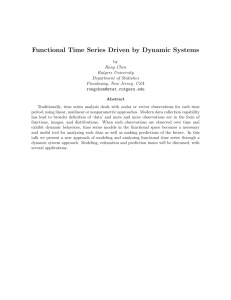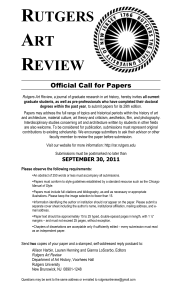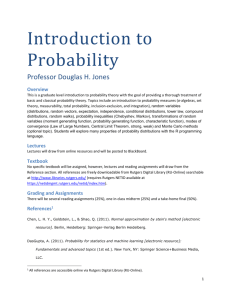Employee Self Service Overview
advertisement

Human Capital Management (HCM) Employee User Guide Employee Self Service Overview Last Updated: 9/27/11 Entering the HCM System Overview of the Human Capital Management System The HCM system is web based software, which allows for the management of employee data and employee related transactions by designated University employees and Human Resources Professionals. It contains special access for Employee Self Service and Manager Self Service. Employee Self Service Functions Allows employees to make certain changes to their employee files: users can access the following information in their own employee file and request changes if needed: 1. Personal Information: contact information, emergency contacts, home address, etc. 2. Payroll and Compensation Information: direct deposit, pay advices (current and old pay checks), W-4, W-2, deductions, taxes, tax withholdings, etc. 3. Benefits Information: view current benefits selections, plans, etc. *** Certain changes will need to be approved by HR and require official documentation (example: name change and marital status). What is a NetID All faculty, staff, and students are assigned a Rutgers unique identifier known as a NetID, comprised of initials and a unique number (e.g. jqs23). In order to access many of the electronic services available to you at Rutgers, you need to activate your Rutgers NetID. Your assigned NetID will appear on the activation screen. Getting a NetID When an employee record is created and approved in the HCM System, after a 24hr period, a NetID is created and sent to the employee’s RCI e-mail account and/or the personal e-mail address that was provided during this process. Your NetID Your NetID is the username, which you use when logging to websites like the HCM System’s Employee Self Service. To look up with NetID visit the NetID Query Website at: https://identityservices.rutgers.edu/netidquery/query.html. You will need to enter your employee ID number and date of birth. Accessing Employee Self Service When an employee gets a NetID, they automatically have access to their own information in the HCM system. 1. Go to the RIAS website: http://rias.rutgers.edu 2. Log in using your Net ID and password 3. Click on the “Click Here to Access Self Service” link in the middle of the page 4. A new screen will appear with an “Oracle” logo in the top left 5. Click “Main Menu” causing a drop down menu to open and click on “Self Service” 6. Select the area you want to review or edit Instructions for Employee Self Service Online Instruction (Video Clips) How to Login (30 seconds) http://rias.rutgers.edu/TrainingLinks/Online/login_demo/login_demo.htm Personal Information Summary (2 minutes) http://rias.rutgers.edu/TrainingLinks/Online/personal_demo/personal_demo.htm Direct Deposit (4 minutes) http://rias.rutgers.edu/TrainingLinks/Online/direct_demo/direct_demo.htm View Your Pay Check (1.5 minutes) (Note: A paycheck can only be printed in the Portrait page orientation) http://rias.rutgers.edu/TrainingLinks/Online/viewpay_demo/viewpay_demo.htm W-4 Information (1 minute) http://rias.rutgers.edu/TrainingLinks/Online/w4_demo/w4_demo.htm Quick Guides (On-Screen/PDF Documents) Changing Your Home/Mailing Addresses http://rias.rutgers.edu/homeaddress.htm Adding/Changing/Deleting Your Phone Numbers http://rias.rutgers.edu/phonenumbers.htm Adding/Changing Your Emergency Contacts http://rias.rutgers.edu/emergency.htm Direct Deposit http://rias.rutgers.edu/directdeposit.htm Disable Pop Up Blockers to View Your Paycheck http://rias.rutgers.edu/TrainingLinks/HRPayroll/Popups.pdf Step by Step Guide to View Pay Check http://rias.rutgers.edu/TrainingLinks/HRPayroll/guidetoviewpaycheck.pdf Step by Step Guide to View Pay Check (Spanish version) http://rias.rutgers.edu/TrainingLinks/HRPayroll/RIASPaycheckSpanish.pdf View Your Pay Check (A paycheck can only be printed in Portrait format) http://rias.rutgers.edu/viewpaycheck.htm W-4 Information http://rias.rutgers.edu/w4.htm Login/NetID Problems Some reasons for being unable to login into Self Service on the “Rutgers Central Authentication Service” screen include: 1. Your employee file has not been created yet, which means you do not have an employee ID (which is required for the creation of a NetID). 2. Your information is still being processed. You will get an e-mail with your information to your new RCI e-mail account or your personal e-mail if it was provided. 3. Your information has not been entered correctly in the HCM system 4. Your system access has been compromised due to a recent change to your job or personal data ***Ask your department HCM Preparer/Hiring Manager to review your personal information and job data for accuracy (First Name, Middle Name, Last Name, Date of Birth, National ID Number [Social Security Number], etc.). If an error is found, the HCM Preparer should contact the Human Capital Management Unit [e-mail: hcm_action_status@hr.rutgers.edu or Hotline 848-932-3888] to resolve the issue. Viewing your Employee Information Viewing Previous and Future Paychecks Click “View Paycheck” in Employee Self Service in the HCM system. Make sure your pop-up blocker is “off” to allow the PDF of your paycheck to open. View Your Pay Check (A paycheck can only be printed in Portrait format) http://rias.rutgers.edu/viewpaycheck.htm Disable Pop Up Blockers to View Your Paycheck http://rias.rutgers.edu/TrainingLinks/HRPayroll/Popups.pdf Change/Setup Direct Deposit Information Click “Direct Deposit” in Employee Self Service in the HCM System. ***You can only make a change once per day (but you can do this as often as you would like). The current progress of the payroll cycle will effect when your changes will be reflected in your paycheck. This process does not require approval and it is not reviewed for accuracy, therefore please review your information before submitting. Adding/Editing Direct Deposit http://rias.rutgers.edu/directdeposit.htm Submitting Employee Work Hours Tracking of time worked varies by department. Please ask your supervisor. View and/or Track Sick and Vacation Days Use the following resources: 1. Review your paycheck advice (stub), found in Employee Self Service in the HCM system, to see your Vacation Day accrual (Year to Date). (The information may be a few weeks old) ***Information regarding sick days is not provided on a paycheck advice (stub) 2. Log into the Absence Reporting System (https://payrolluhr.rutgers.edu/ars/) to view detailed vacation and sick day information. Please note that the Absences Reporting System is a separate system from the HCM System. ***Contact your Supervisor if there are any inaccuracies as soon as possible. Determining Retirement Account Balance Please contact a Benefits Specialist at 848-932-3990 to direct you to the appropriate resources to obtain this information. Determining Number of Years as Rutgers Employee Contact the Human Capital Management Unit to find out the years of Rutgers service you have earned as displayed under the Employee Data tab in the HCM system. ***Your “pension-credited service” is different. It is based on active participation in a pension plan administered by the NJ Division of Pension and Benefits. You may request a Pension-Service Audit directly from the NJ Division of Pensions and Benefits by calling 609-292-7524 or by visiting their website. Determining Amount Paid in Medical Costs for the Year Your current medical deductions can be found in your Paycheck Advice (stub), which can be accessed through Employee Self Service in the HCM System. For additional information, contact a Benefits Specialist at 848-932-3990. Determining Your Current Salary Please contact your Supervisor, Department HCM Preparer, or Department HCM Approver for more information. Employee Benefits Questions Please utilize the following resources: 1. To view general benefits information, visit the websites: i. (Staff) http://uhr.rutgers.edu/ben/YourBenefitsStaff.htm ii. (Faculty) http://uhr.rutgers.edu/ben/YourBenFac.htm 2. To view your own benefits selections and/or deductions, please log into Employee Self Service in the HCM System. ***For further assistant, contact a Benefits Specialist at 848-932-3990. Employee Name Change The current process requires an employee to present his or her Supervisor or Department HR Preparer with a new social security card and drivers license (which reflects their new name). Then their Supervisor or Department HR Preparer will send a copy of their documents via fax or in person to the Human Capital Management Unit. Please visit the “Life Event: Name and Address Change” website for more information and links containing forms to change your information with your Benefits Providers as well. Website: http://uhr.rutgers.edu/ben/NameorAddressChange.htm This change cannot be completed in Employee Self Service. The HR department will require generally one week to process your name change and update the system. General Employee Questions Obtaining a RUconnection Card (Rutgers Employee ID Card) For more information. Visit the website: “http://uhr.rutgers.edu/misc/gettingstartedatru.htm#RUconnection” Additional Help Human Resources (& HR Operations) Main Phone Number: 848-932-3020 (See website for staff e-mail addresses) http://uhr.rutgers.edu/ Human Capital Management Unit 848-932-3888 [Urgent Issues Only] hcm_action_status@hr.rutgers.edu http://uhr.rutgers.edu/ Payroll Unit 732-445-3007 (See website for staff e-mail addresses) http://payroll.rutgers.edu/ Benefits Unit 848-932-3990 (See website for staff e-mail addresses) http://uhr.rutgers.edu/ben/YourBenefitsStaff.htm Benefits Enrollment Unit 848-932-3990 (See website for staff e-mail addresses) http://uhr.rutgers.edu/misc/ContactUsBenefitsOp.htm Information Technology New Brunswick: 732-445-HELP Newark: 973-353-5083 Camden: 856-225-6274 New Brunswick: helpdesk@nbcs.rutgers.edu Newark: help@newark.rutgers.edu Camden: help@camden.rutgers.edu New Brunswick: http://oit.rutgers.edu/ Newark: http://www.ncs.rutgers.edu/ Camden: http://computing.camden.rutgers.edu/