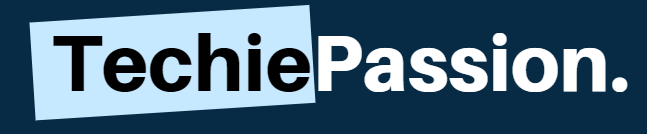Are you having problems to access the Comcast Business Router, Cisco, SMC or any other admin router that uses a 10.1.10.1 login? Things can get daunting for you if you are unable to use the router and stuck with something. 10.1.10.1 is a private network that is authorized by the IANA to use publicly for everyone.
If you are using any of the routers and facing similar issues, this guide on 10.1.10.1 Admin Login to Comcast Business Router, Cisco, Netgear, and SMC will help you to resolve the problem.

Table of Contents
Why Do You Need to Use it?
The 10.1.10.1 is not only a regular gateway for you to access through the router but it gives you several benefits as well. In fact, most of the routers use the gateway to enter into the admin credentials and then allow you to change the login credentials as well as secures the DNS.
To operate with the 10.1.10.1, all that you need is a local web browser. Since it comes along with multiple numbers of activities to do, one must be very careful while operating with the Admin page.
http //10.1.10.1 Default Login with Username and Password
| Router | Username | Password |
|---|---|---|
| Cisco | cusadmin | highspeed |
| SMC | (none) | smcadmin |
| SMC | admin | (none) |
| SMC | admin | admin |
| SMC | admin | barricade |
| SMC | admin | smcadmin |
| Comcast/ Xfinity | cusadmin | highspeed/CantTouchThis |
How to Use the 10.1.10.1 as a Default Gateway?
A. Comcast Business Router Login
If you are using the Comcast Business Router, the first thing that you need to do is to secure your network and router. So this will help you to protect the confidential information from being shared out. You can follow the steps mentioned below to get a hold of the process:
1. First of all, start with opening the local browser. However, you need to make sure that it is connected with a similar Wi-Fi station with the router.
2. Enter the URL as the 10.1.10.1 and then you will be redirected directly to the router login page. This will allow you to change and configure the settings.
3. Here, you will be required to enter the username and password. If you have never changed them, then you can enter the username as “cusadmin” and the password as “highspeed or CantTouchThis”.
4. Once you click on Login, you will be now given the option to change the password. Enter your new password and then click on the save option.
5. You need to enter the old password for a single time and the new password two times. Once you save, your password will be changed and you will be locked out.
6. Enter again with the help of the new password and then you can get better benefits for using the product.
To find out about Comcast approved modems you can read our article on the very same topic. Also, we have mentioned some of the best Wi-Fi extenders for Comcast as well. Both these articles are worth a read.
B. Cisco Router
Similar to the Comcast Business Login, the Cisco Router has a similar interface for the router admin. You can follow the steps mentioned below for more information.
1. Make sure that the PC is connected with the same router station. This will help you to work with the same router and change the credentials.
2. Simply open up the local browser and then you can simply get on with typing 10.1.10.1 which will open up the admin host page.
3. Once it is open, you will be required to enter the user name and password. However, if you have not yet changed the password, you can enter the default password. However, if you have already changed the password one, you will need to reset the router and then go for it again.
4. Once done, simply click on OK and you will be redirected to a new page which lets you change the password. Simply enter the old password and the new password to confirm the changes. This will allow you to change the router password.
5. The next thing that you need to do is to change the username. For this, you need to enter the SSID menu. Simply click on the menu and then change the username. Your router will be visible in the new name from now on. It is always important to keep the SSID secure as well as easy to access.
C. SMC Router
Operating on an SMC Router is similar as there are not many changes to the interface. However, there are a few things that you need to keep in mind when you wish to change the Username and password of your admin. These are the steps to follow:
1. Open up Chrome or a Firefox browser to go to the admin page. This will not work with Internet Explorer. Type the URL of 10.1.10.1 which allows you to easily enter the main portal.
2. It is the login page where you need to enter the user ID and the password. If you have not yet changed the default password, you can enter the username as “admin” and the password as “admin/smsadmin”.
3. Now simply click on the login option and you will enter the admin portal. On the left, you can see many different settings. Click on Change password to change it and then click on the Save button!
4. Once done, you can go back to the main menu to open up the SSID network settings page. So this will allow you to change the username of the router. From now on, your router will be visible with this name.
D. Netgear Router
The Netgear Router has a partially similar user Interface where you can operate and get going with the admin page. You need to enter the main domain where you can create a new username and secure your network easily.
1. Go to the official admin console of the Netgear Router with the help of your local browse. Simply put in the URL 10.1.10.1 which will redirect you to the official page. Once you reach there, you will be asked to enter the username and password.
2. Enter the default password as “password” and the user names like “admin” to go to the dashboard. However, if you had changed your default password, you need to enter the current password to log into the dashboard.
3. Once you are done with this, you now will have to find the option of changing SSID or the password according to your preference. Change the password and the SSID both and remember to click on save before you keep out of the router.
Resetting the Password for 10.1.10.1
If you are having a problem to log into the dashboard because of the incorrect password, you may have to reset the password for 10.1.10.1. However, this process is very simple and can be very common in most of the modems.
All that you need to do is to click on the Reset button which is present at the back of the router. You need to hold the button for at least 20 seconds which will allow it to be reset. Once it is done, you can again go back to the 10.1.10.1 default page and then enter the default settings.
Changing 10.1.10.1 Login Address
If you feel that the 10.1.10.1 Login Address is common for most of the routers, you can even get the option to change it as per your requirements. Here are the steps that you can follow to change the 10.1.10.1 Login Address.
- Go to the admin page which currently exists. If your default page is 10.1.10.1, go to the default page.
- Logging to the default page and then enter the main dashboard. Here you will find an option to switch to the LAN tab.
- Simply open up the LAN tab where you may find an option to configure the IP addresses.
- Once you enter, you can use any of the IPV4 addresses that are available for your network router to configure.
- Log yourself out and save the settings to accept the changes. You can now log in again with the new login page.
Conclusion
If you are using a Comcast or any other modem that uses a 10.1.10.1 login page, it is very important to keep it secure. Network sharing may just be dangerous for your modem if any unauthorized person tries to get into your PC.
So you can follow this guide on 10.1.10.1 Admin Login to Comcast Business Router, Cisco, SMC, and Netgear Routers to get the help of changing the admin username and the password. Try to keep it safe and secure to that you can use the network privately. Also, you can comment us your queries and check this link.